Windows 11 PCs and iPhones are about to cozy up and simplify file sharing
You will soon be able to share files between Windows and iOS through Phone Link and Link to Windows.
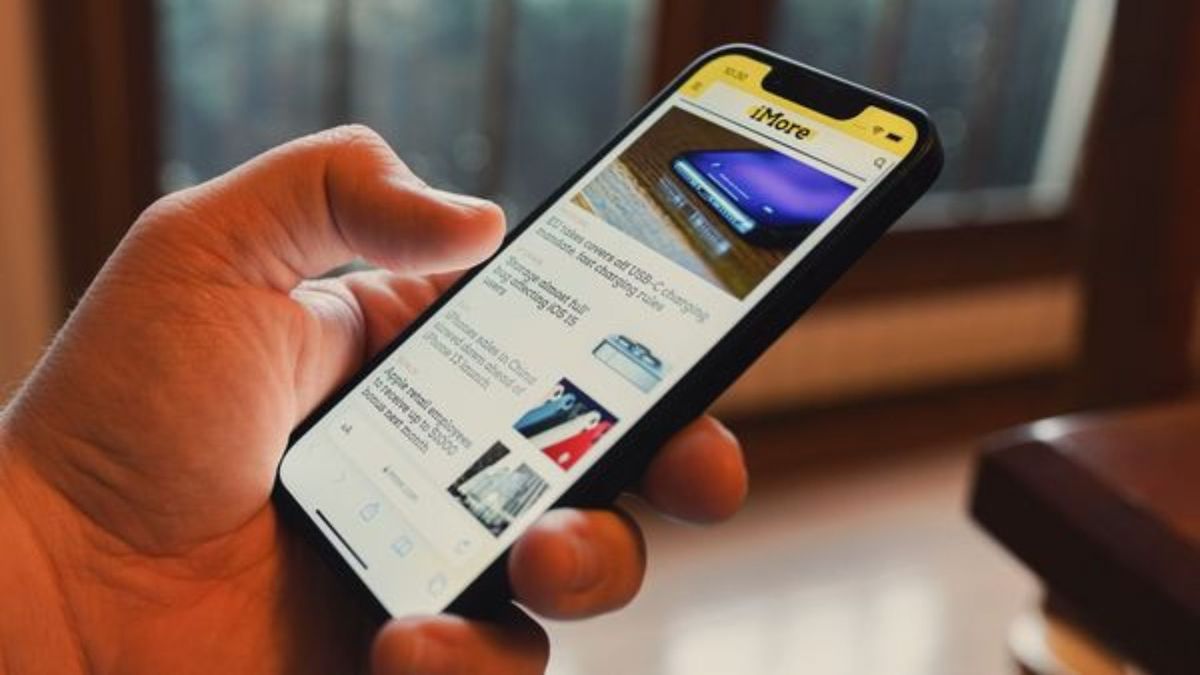
Windows PCs and iPhones don't always get along, at least not when compared to the connection between Android devices and Windows computers. But one gap in the bridge between Windows 11 and iOS is about to close, the ability to share files seamlessly.
Microsoft began rolling out the ability to share files between Windows 11 or Windows 10 PCs and iPhones through Phone Link and the Link to Windows apps. The functionality can be tested by anyone in the Windows Insider Program with an iPhone running iOS 16 or higher and the latest version of both Phone Link and Link to Windows.
The addition brings the Phone Link experience when using an iPhone a little closer to connecting an Android phone and your PC, though the latter still has several exclusive features.
It's a busy week for Windows Insiders. Yesterday, Microsoft began testing its new "native" Copilot app (that's actually just a website). An Insider build of Windows 11 also shipped to the Canary Channel this week. That Insider build is relatively minor, so I've included the release notes below.
While any Windows Insider with a supported iPhone can try the new Phone Link feature, you need to be in the Canary Channel to run Build 27764. Here's what's new in that build, as shared by Microsoft.
Windows 11 Build 27764: Changes and Improvements
- Start menu
- When right-clicking on apps pinned to the Start menu, jump lists will be shown for apps that have them such as PowerPoint.
- Dynamic Lighting
- When no compatible devices are attached, the Dynamic Lighting settings page will now show a placeholder message and Brightness and Effects controls are disabled.
- On the Dynamic Lighting settings page, we have added Forward, Backward, Outward and Inward direction options to the Wave effect, and added the Forward direction option to the Gradient effect.
- Input
- We are beginning to roll out a change where we now hide the IME toolbar when apps are in full screen mode for those who have the IME toolbar enabled and type in Chinese or Japanese.
- Narrator
- We have added new functionalities to Narrator scan mode. Skip past links (N’) allows you to navigate to the text after a link. This is most helpful when navigating through long emails, news articles, and wiki pages. Jump to lists (L’) allows you to quickly access a list on a web page or a document. To try these new features, you need to turn on Narrator first (Win key + Ctrl + Enter), then turn scan mode ON by pressing Caps Lock + Spacebar and finally use the new shortcuts – ‘N’ and ‘L’. Please note that scan mode is ‘ON’ by default on most web pages (like news articles, wiki page, etc.).
- Speech in Windows
- We have improved our speech-to-text and text-to-speech experience on Windows. Users of Narrator, voice access, live captions, live translations, and voice typing might see a message asking them to update their language files manually. The language files will be released separately through Microsoft Store.
Get the Windows Central Newsletter
All the latest news, reviews, and guides for Windows and Xbox diehards.

Sean Endicott is a tech journalist at Windows Central, specializing in Windows, Microsoft software, AI, and PCs. He's covered major launches, from Windows 10 and 11 to the rise of AI tools like ChatGPT. Sean's journey began with the Lumia 740, leading to strong ties with app developers. Outside writing, he coaches American football, utilizing Microsoft services to manage his team. He studied broadcast journalism at Nottingham Trent University and is active on X @SeanEndicott_ and Threads @sean_endicott_.