Windows 11 Moment 3: The next big Windows 11 feature update is rolling out now. Here's what's new!
Windows 11's "Moment 3" update began rolling out on June 13.
The latest Windows 11 feature drop is now rolling out to everyone, with some users already getting it as part of the June 2023 Patch Tuesday release, and everyone else getting it as part of July's Patch Tuesday updates. This one (known as Moment 3) feature lots of quality-of-life improvements to areas such as the Taskbar, Widgets Board, Settings, and accessibility features.
Microsoft has shipped two feature drops for Windows 11 version 22H2 since it launched last year, as part of its new "continuous innovation" effort that sees the company updating Windows 11 with new features every few months.
The first came in October 2022 and introduced tabs in File Explorer and other minor additions (known as Moment 1). The next one came in February 2022 and added new improvements for touch users, an updated system tray, and more (known as Moment 2).
If you don't yet have these Moment 3 features, you can grab them early by ensuring the "Get the latest updates as soon as they're available" toggle is set to on in Windows Update.
Here's a rundown of all the new features and changes we're expecting to be included as part of the update:
- An updated Widgets Board layout and pinning experience
- New animated Taskbar weather icons
- Bing AI button in the Taskbar search bar
- 2FA code recognition in notifications
- Multi-app kiosk mode
- Show clock seconds in the system tray
- Glanceable VPN status icon in the Taskbar
- Various improvements to Voice Access
- Support for more languages in the live captions feature
- Updated touch keyboard settings
- Cloud suggestions in Simplified Chinese IME
- USB4 settings page
- Search box will be lighter when app mode is set to light
- Access keys in File Explorer
- Create live kernel dumps in Task Manager
- Settings search is faster
- New presence sensing settings
Evolved Widgets Board
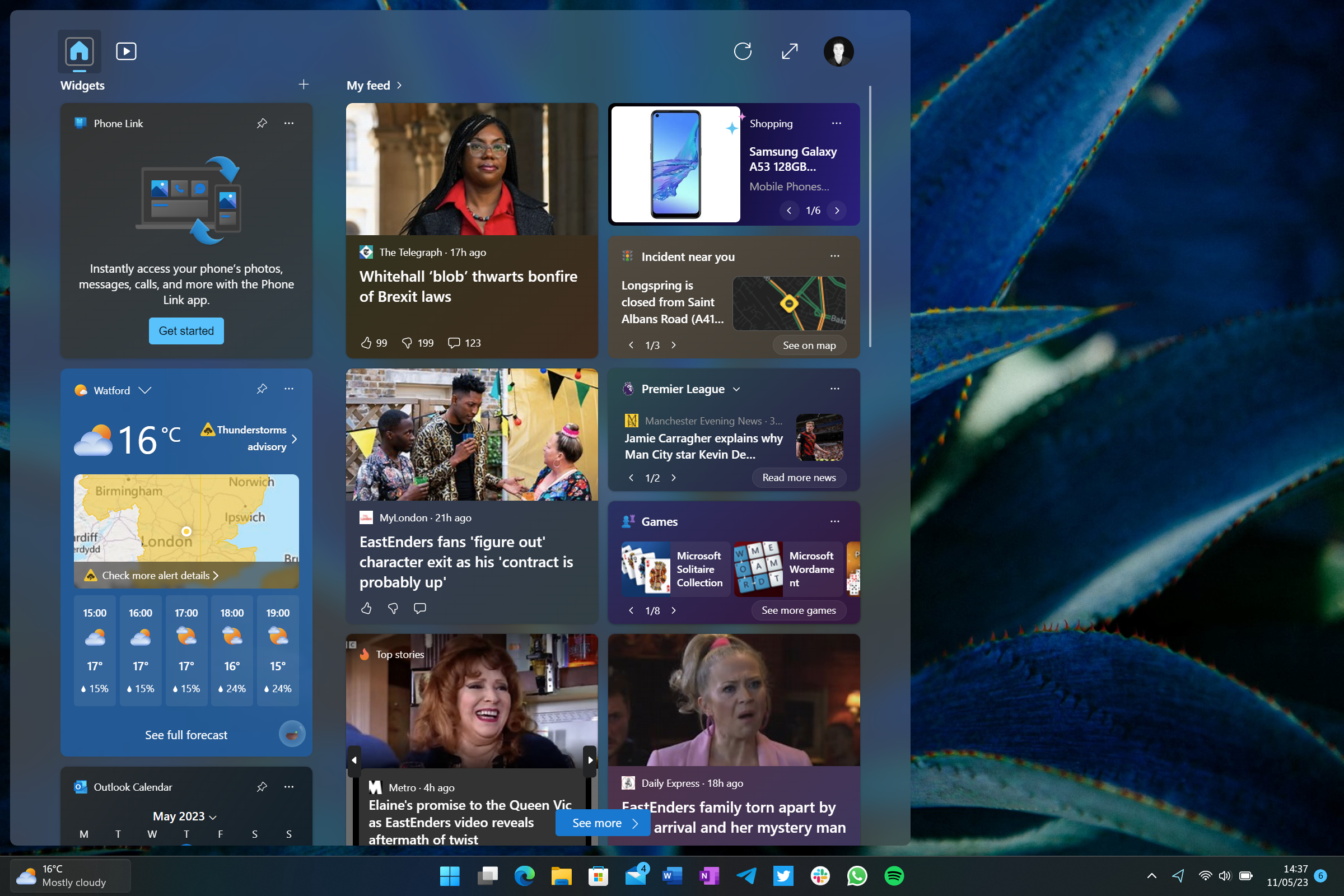
Microsoft is updating the Widgets Board on Windows 11 with a new layout that separates your widgets from the MSN feed. Now, your widgets will appear on the left in their own column, and are arranged (and can be rearranged) vertically.
Microsoft is also updating the interface for pinning widgets, which makes it easier to pin installed widgets to the board. Facebook has also introduced a new Facebook.com widget that shows recent updates from friends and notifications.
Get the Windows Central Newsletter
All the latest news, reviews, and guides for Windows and Xbox diehards.
Notifications & Taskbar updates
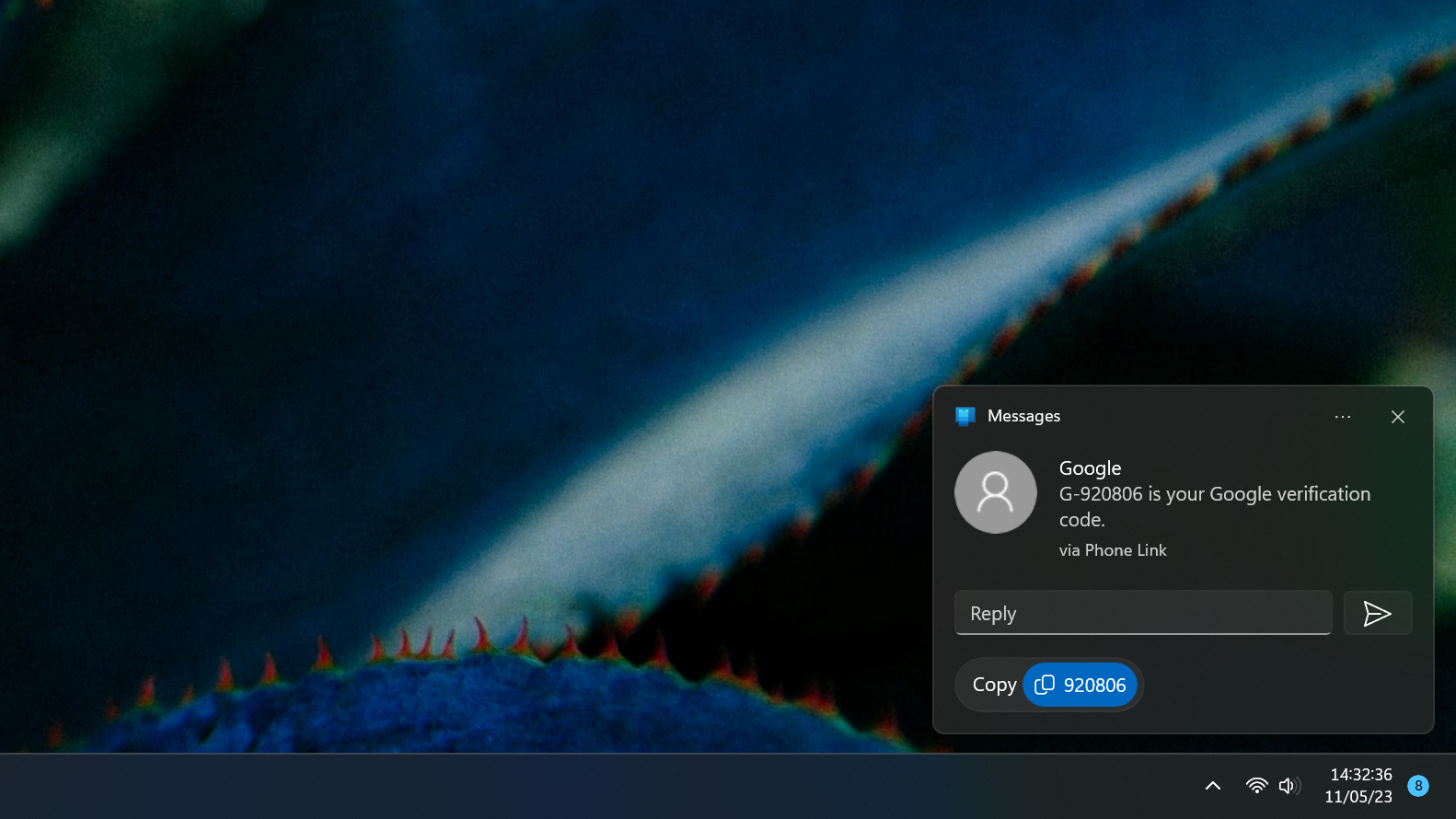
A nice quality of life update coming in the Moment 3 update smart 2FA code recognition in notifications, which will present a dedicated copy button within the notification when Windows detects a 2FA code has been received. This works best when syncing notifications using the Phone Link app, but it also works in local apps such as Skype, Telegram, and Email.
Regarding the Taskbar, Microsoft is adding small changes to some of the icons, namely the weather icons which now animate when you click on them, similar to the Start and Task View buttons. Microsoft has also added a VPN status indicator to the Wi-Fi icon on the system tray when a VPN is active.
If you have the Taskbar search box enabled, you'll notice the Bing chat icon is now a button that takes you directly to Edge, instead of opening up the Windows Search pane first. The search box itself will now also display as a white text field when your system app theme is set to light mode, even when your Windows theme is set to dark.
Settings updates
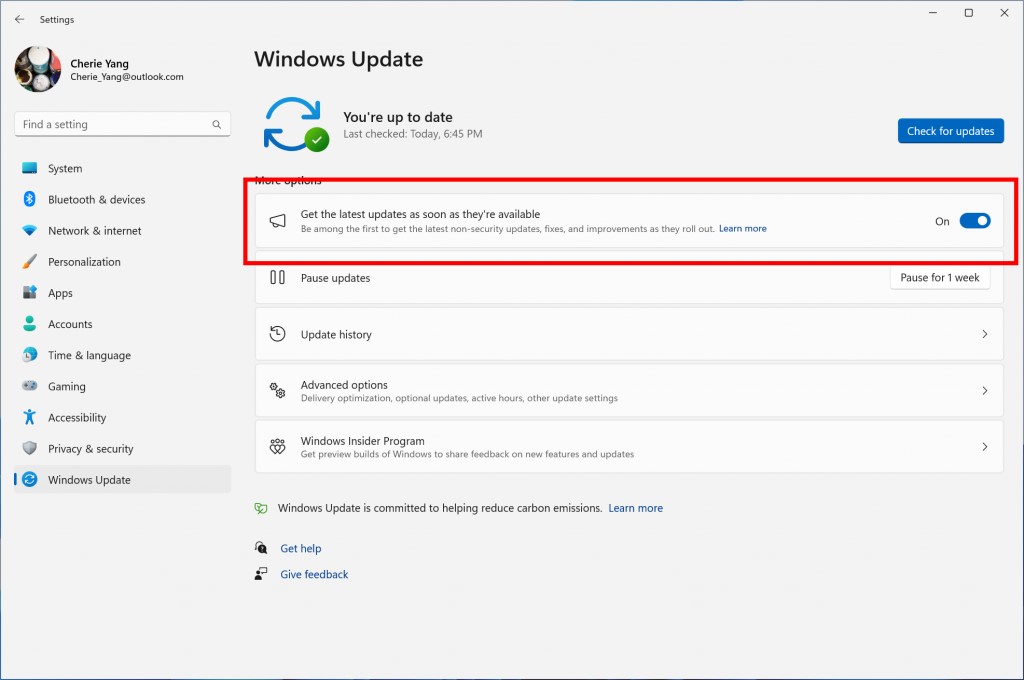
Microsoft has added several new settings to Windows 11 with the Moment 3 update, including options to configure how the touch keyboard behaves when a keyboard is or isn't detected. Users can set the touch keyboard to never show, even when a keyboard isn't attached, show only when a keyboard isn't attached, or always show.
There's also a new USB4 settings page for viewing information about hubs and devices that are USB4 compatible, including the ability to view the tree of connected USB4 peripherals, view attributes and capabilities of attached devices, and copy details of a USB4 device to your clipboard.
Microsoft is also adding back the ability to show clock seconds in the System Tray, a feature that used to be part of Windows 10 and prior releases.
Privacy settings are being updated to include new presence sensing options for controlling which apps can detect your presence when using a PC with compatible hardware. You can turn off app access individually or turn off presence sensing altogether.
Microsoft says it's also updated the search feature within the Settings app to be faster, so finding specific settings using the search box should be a quicker experience with this update. Lastly, Microsoft has added a toggle in Windows Update that when enabled will download the latest features as soon as they're available, instead of waiting for the monthly Patch Tuesday.
App & accessibility improvements
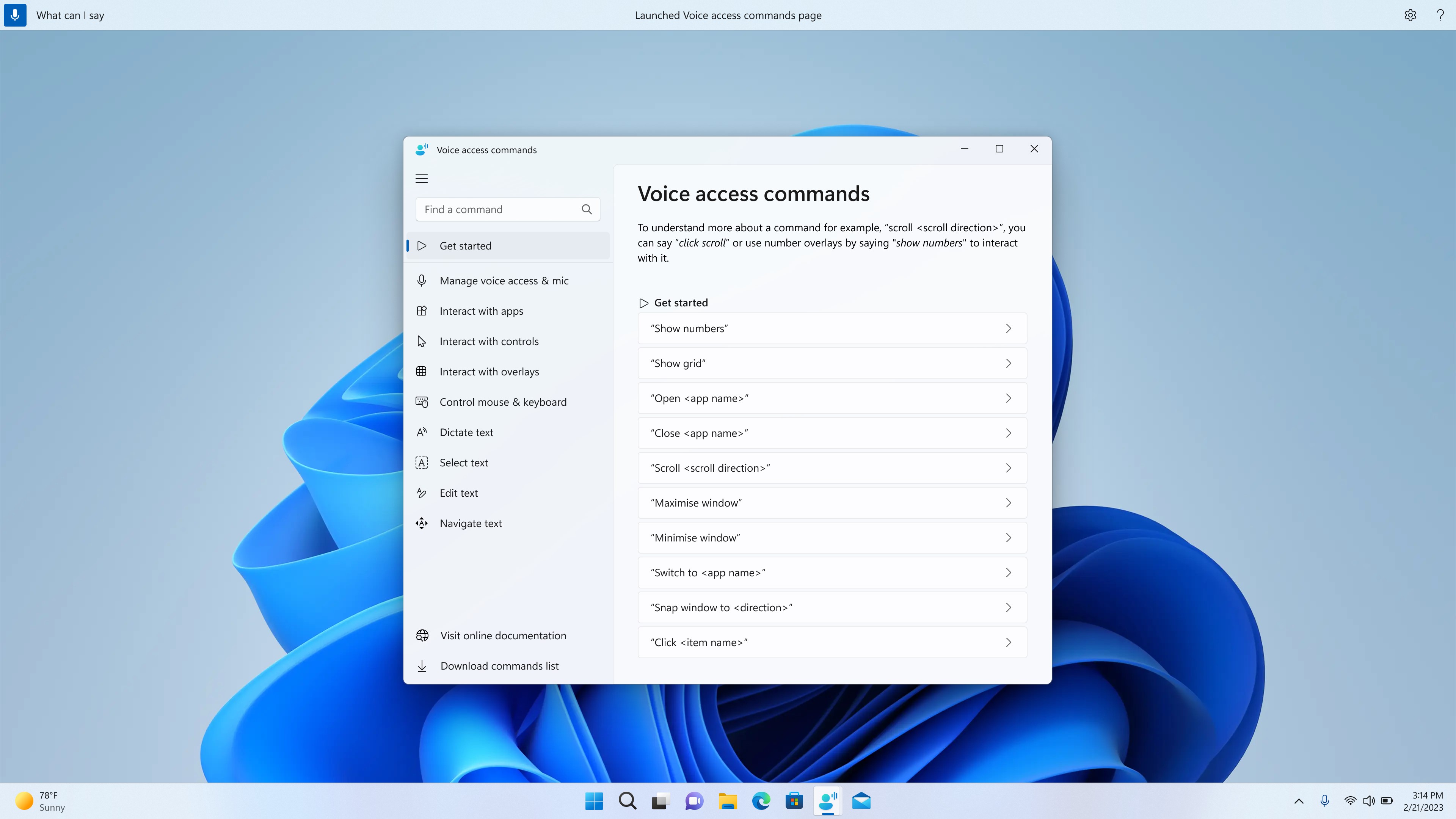
In addition to all the new settings, Microsoft has updated several in-box apps with new capabilities. The Task Manager now has the ability to create a live kernel dump right in the UI, making it easier for people to do that when troubleshooting issues.
Microsoft is also working on an update to the Photos app that introduces a new slideshow feature with different themes, transitions, and music that can play along to your album slideshows. It's also bringing back the spot fix tool, which used to be part of the app but was removed when Windows 11 first launched.
On the accessibility side, Microsoft has continued to build out its new accessibility features with support for more regions and languages. For example, live captions now supports Chinese (Simplified and Traditional), French, German, Italian, Japanese, Portuguese (Brazil), Spanish and other English dialects.
Voice access is also getting a new in-app command help page, which should make it easier to learn and understand how to use the voice access feature. It's also now available in more English-dialects, including English - UK, English – India, English – New Zealand, English – Canada, English – Australia.
Lastly, Microsoft is updating the File Explorer app with support for access keys in the modern context menus. Each access key will correspond with a letter in the display name.
Windows 11 Moment 3 changelog
Here's everything new in the Moment 3 update, as noted by Microsoft:
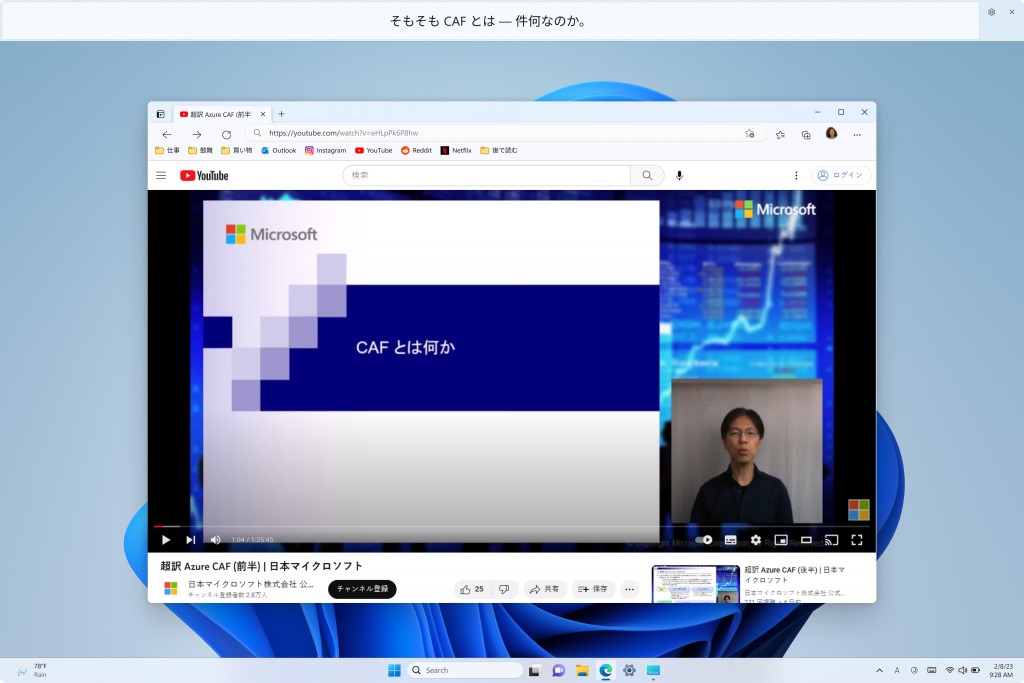
- New! This update adds live captions for the following languages:
- Chinese (Simplified and Traditional)
- French (France, Canada)
- German
- Italian
- Japanese
- Portuguese (Brazil, Portugal)
- Spanish
- Danish
- English (Ireland, other English dialects)
- Korean
- New! This update redesigns the in-app voice access command help page. Every command now has a description and examples of its variations. The search bar allows you to quickly find commands. The new categories provide further guidance. You can access the command help page on the voice access bar from Help > View all commands or use the voice access command “what can I say?” Note that the help page might not include all commands. Also, the supplementary information might be inaccurate.
- New! This update adds voice access command support for the following English dialects:
- English (United Kingdom)
- English (India)
- English (New Zealand)
- English (Canada)
- English (Australia)
- New! This update adds new text selection and editing voice access commands.
- New! This update adds a VPN status icon, a small shield, to the system tray. It displays when you are connected to a recognized VPN profile. The VPN icon will be overlayed in your system’s accent color over the active network connection.
- New! You can now choose to display seconds in the clock on the system tray. To turn this on, go to the Taskbar behaviors section in Settings > Personalization > Taskbar. You can also right-click taskbar to quickly get to taskbar settings.
- New! This update provides a copy button for you to quickly copy two-factor authentication (2FA) codes. These are in notification toasts you get from apps installed on your PC or from phones linked to your PC. Note that this feature only works for English.
- New! This update adds access key shortcuts to File Explorer’s context menu. An access key is a one keystroke shortcut. You can use it to quickly run a command in a context menu using your keyboard. Each access key corresponds to a letter in the display name of the menu item. To try this out, you can click on a file in File Explorer and press the menu key on your keyboard.
- New! This update adds multi-app kiosk mode, which is a lockdown feature. If you are an administrator, you can specify the apps that can run on a device. Other apps will not run. You can also block certain functionalities. You can configure distinct types of access and apps to run for different users on one device. Multi-app kiosk mode is ideal for scenarios in which multiple people use the same device. Some examples are frontline workers, retail, education, and test taking. Some lockdown customizations include:
- Limit access to Settings, except certain pages, such as Wi-Fi and screen brightness
- Show only the apps that are allowed on the Start menu
- Block certain toasts and pop-up windows
- New! This update introduces live kernel memory dump (LKD) collection from Task Manager. Using LKD, you can gather data to troubleshoot an issue while the OS continues to work. This reduces downtime when you must investigate an unresponsive program or high-impact failures. To learn more, see Task Manager live memory dump.
- New! This update replaces the settings for Show the touch keyboard when there’s no keyboard attached. These are located at Settings > Time & language > Typing > Touch keyboard. A new dropdown menu gives you three options to control whether tapping an edit control should open the touch keyboard. The options are:
- Never. This suppresses the touch keyboard even when no hardware keyboard is attached.
- When no keyboard attached. This shows the touch keyboard only when you use the device as a tablet without the hardware keyboard.
- Always. This shows the touch keyboard even when the hardware keyboard is attached.
- New! This update replaces the settings for Show the touch keyboard when there’s no keyboard attached. These are located at Settings > Time & language > Typing > Touch keyboard. A new dropdown menu gives you three options to control whether tapping an edit control should open the touch keyboard. The options are:
- Never. This suppresses the touch keyboard even when no hardware keyboard is attached.
- When no keyboard attached. This shows the touch keyboard only when you use the device as a tablet without the hardware keyboard.
- Always. This shows the touch keyboard even when the hardware keyboard is attached.
- New! This update adds a presence sensor privacy setting in Settings > Privacy & security > Presence sensing. If you have a device that has compatible presence sensors, you can now choose the apps that can access those sensors. You can also choose the apps that do not have access. Microsoft does not collect images or metadata. The device hardware processes your information locally to maximize privacy.
- New! This update improves the performance of search within Settings.
- New! This update changes the default print screen (prt scr) key behavior. Pressing the print screen key opens the Snipping Tool by default. You can turn off this setting from Settings > Accessibility > Keyboard. If you have previously changed this setting, Windows will preserve your preference.
- New! This update introduces a limit of 20 most recent tabs in Settings > Multitasking. This affects the number of tabs that appear when you use ALT + TAB and Snap Assist.
- New! This update improves the cloud suggestion and the integrated search suggestion. This helps you to easily type popular words in Simplified Chinese using the Input Method Editor (IME). The cloud suggestion adds the most relevant word from Microsoft Bing to the IME candidate window. The integrated search suggestion gives you additional suggestions that are like what you see on a Bing search page. You can insert a suggestion as text or search for it directly in Bing. To turn on these features, select a chevron button in the upper right of the IME candidate window. Then select the Turn on.
- New! This update adds a presence sensor privacy setting in Settings > Privacy & security > Presence sensing. If you have a device that has compatible presence sensors, you can now choose the apps that can access those sensors. You can also choose the apps that do not have access. Microsoft does not collect images or metadata. The device hardware processes your information locally to maximize privacy.
- New! This update improves the performance of search within Settings.
- New! This update changes the default print screen (prt scr) key behavior. Pressing the print screen key opens the Snipping Tool by default. You can turn off this setting from Settings > Accessibility > Keyboard. If you have previously changed this setting, Windows will preserve your preference.
- New! This update introduces a limit of 20 most recent tabs in Settings > Multitasking. This affects the number of tabs that appear when you use ALT + TAB and Snap Assist.
- New! This update improves the cloud suggestion and the integrated search suggestion. This helps you to easily type popular words in Simplified Chinese using the Input Method Editor (IME). The cloud suggestion adds the most relevant word from Microsoft Bing to the IME candidate window. The integrated search suggestion gives you additional suggestions that are like what you see on a Bing search page. You can insert a suggestion as text or search for it directly in Bing. To turn on these features, select a chevron button in the upper right of the IME candidate window. Then select the Turn on.
- We are beginning to roll out a new widget picker experience to the Beta and Release Preview Channels with an image that gives a visual preview of the widget before pinning, a deep linking ability that allows users to jump directly to the picker from the provider app/service as well as a link to the widgets Store collection page where users can discover more apps with widgets.

-
BINARYGOD I was disappointed with the list of features and that I didn't realize this was already on my PC (iow this update is boring), but then I remembered the stuff I was looking at a few days ago was actually me looking up 23H2 changes.Reply -
BINARYGOD ReplyThretosix said:I'm still waiting for the Windows 11 to work like Windows 10 update.
What specifically are you waiting for? -
Thretosix Reply
Windows 10 features to return so Windows 11 won't be broken. As an IT dealing with this every day, people are refusing to use Windows 11 because it's too different. They could unApple the GUI as well. Those useless hardware security features squeezing people spending money when not needed has to go as well. Windows 10 may be the last Microsoft OS some people use. They have a problem on their hands. I personally want to get out of IT because of Microsoft making changes nobody asked for or wanted.BINARYGOD said:What specifically are you waiting for?
