Windows 11 build 26040 (and earlier): Everything you need to know
Check out the new features and changes that Microsoft has been working on in 2024 for Windows 11.
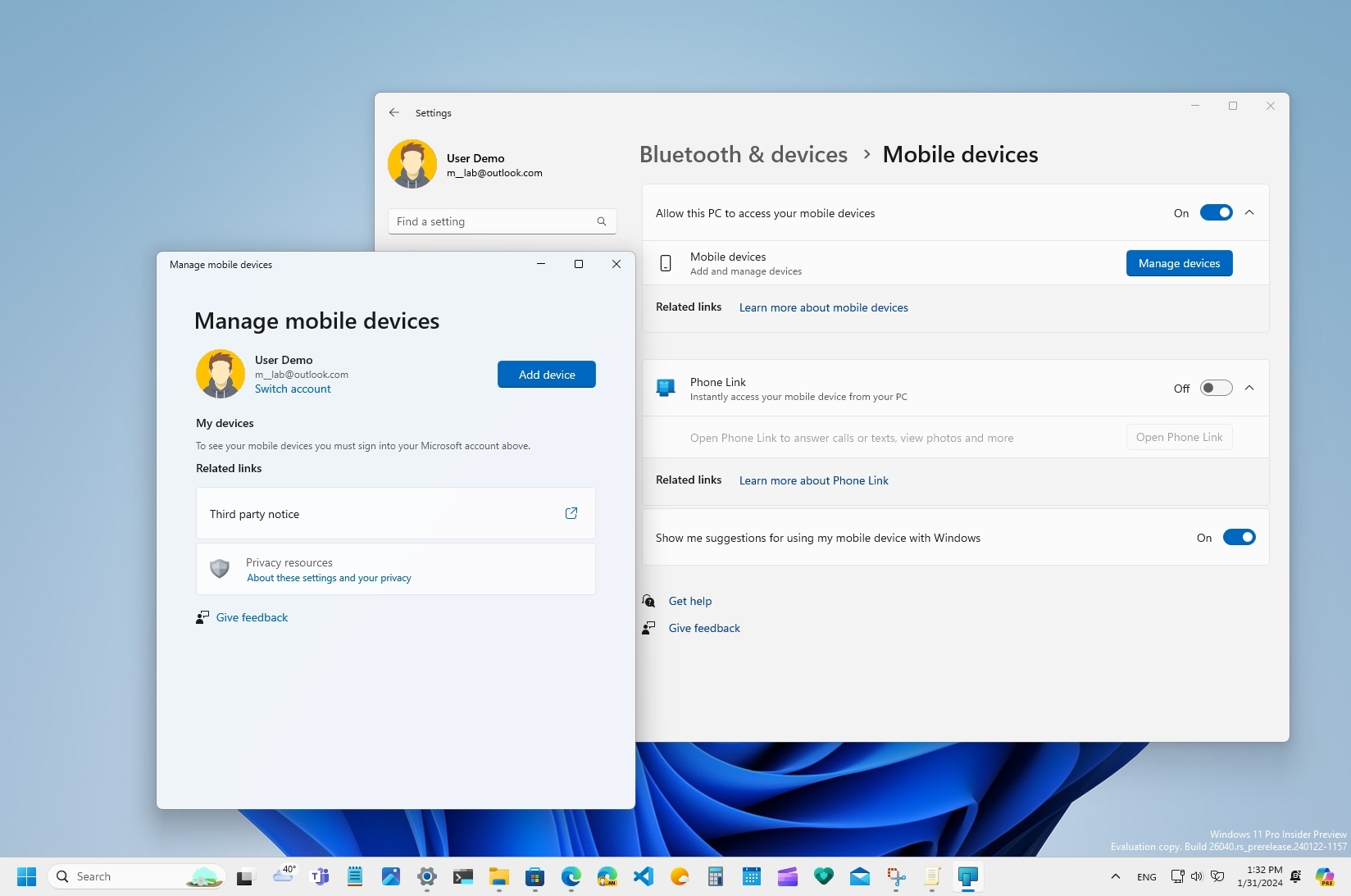
Microsoft recently made the preview of Windows 11 (build 26040) available in the Windows Insider Program Canary Channel, with new features and improvements.
On build 26040, Windows 11 introduces changes for the Taskbar (including Copilot), Task Manager, Cast, Narrator, and Share.
As part of the new features, the development team is testing Voice Clarity to enhance audio communication, photo notifications for Android phones, a file compression wizard for File Explorer, and support for USB4 80Gbps.
In addition, you will find some other changes in the Settings app and across the desktop experience, and Task Manager gets a new app icon. Also, starting on build 26040, Windows Setup receives an overdue update with design and process changes.
Furthermore, in 2024, Microsoft also rolled out the preview build 26020 with some noticeable changes, including various improvements for Voice Access. Windows Narrator introduces Natural Voice Previews to preview voices before downloading. In addition, this flight adds a new option to pause print jobs from the Settings app, among other things.
In this guide, I'll dive deep into the features and changes that Microsoft has been working on in the first two previews of 2024 for Windows 11.
Windows 11 build 26040 and 26020 changes so far in 2024
These are the most significant changes in the latest two previews of the operating system:
Get the Windows Central Newsletter
All the latest news, reviews, and guides for Windows and Xbox diehards.
Taskbar changes
As part of the Taskbar changes, starting on build 26040, Windows 11 changes the location of the Copilot button from the items area to the right side, in the notification area. As a result of this change, Microsoft is also turning off the ability to show the desktop when clicking the far right side of the Taskbar.
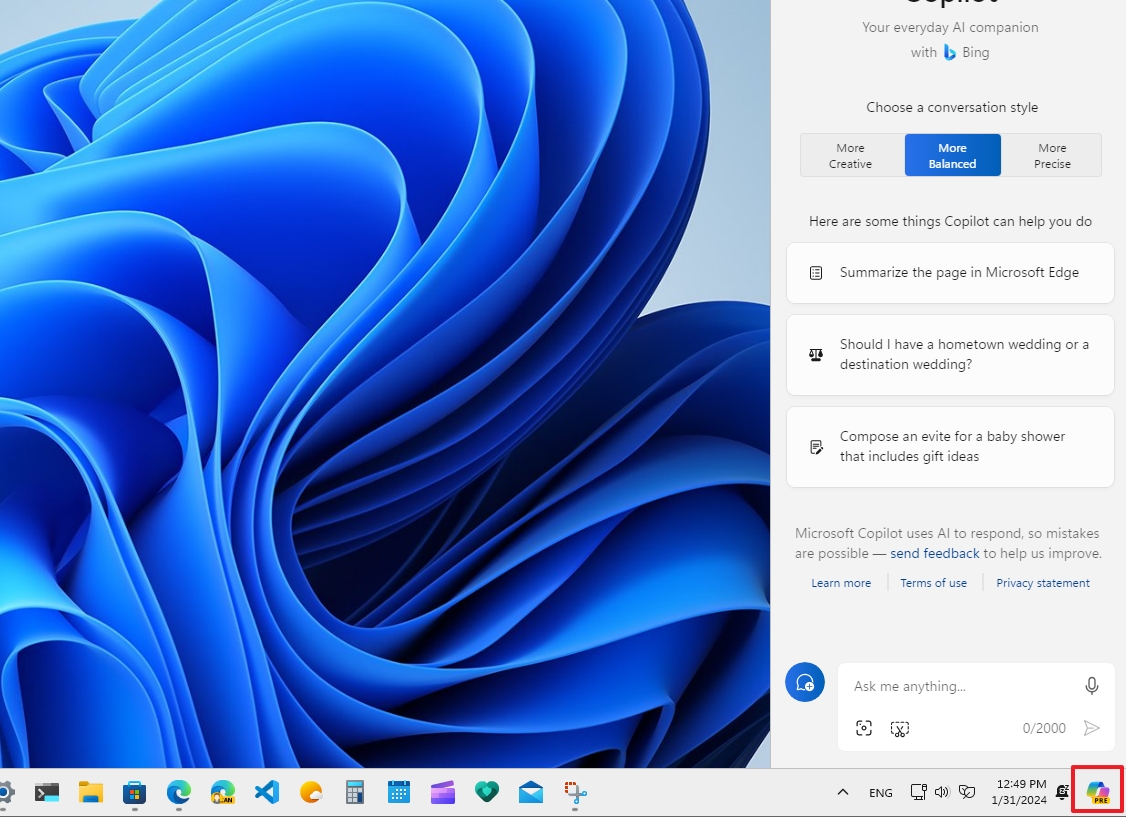
Also, the tooltip will show the clock when you hover over the time and date area in the System Tray.
On build 26020, for desktop computers that are not connected to a battery and have the energy saver feature turned on, you will notice the new energy saver icon (two leaves) in the System Tray.
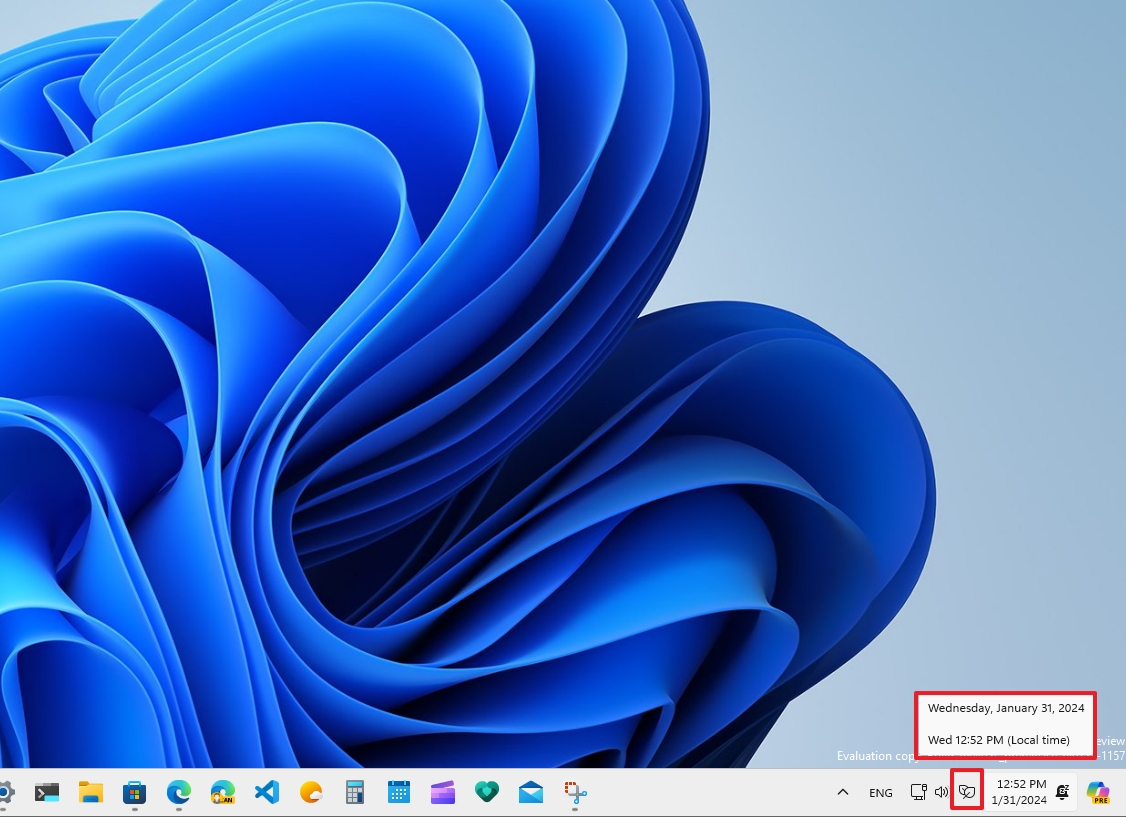
Manage mobile devices
Microsoft is further closing the gap between Windows and Android with a new feature that allows you to receive notifications of new photos or screenshots stored on your phone.
As you receive and click on the notification, the image will open with the Snipping Tool, where you can annotate, crop, and make other edits.
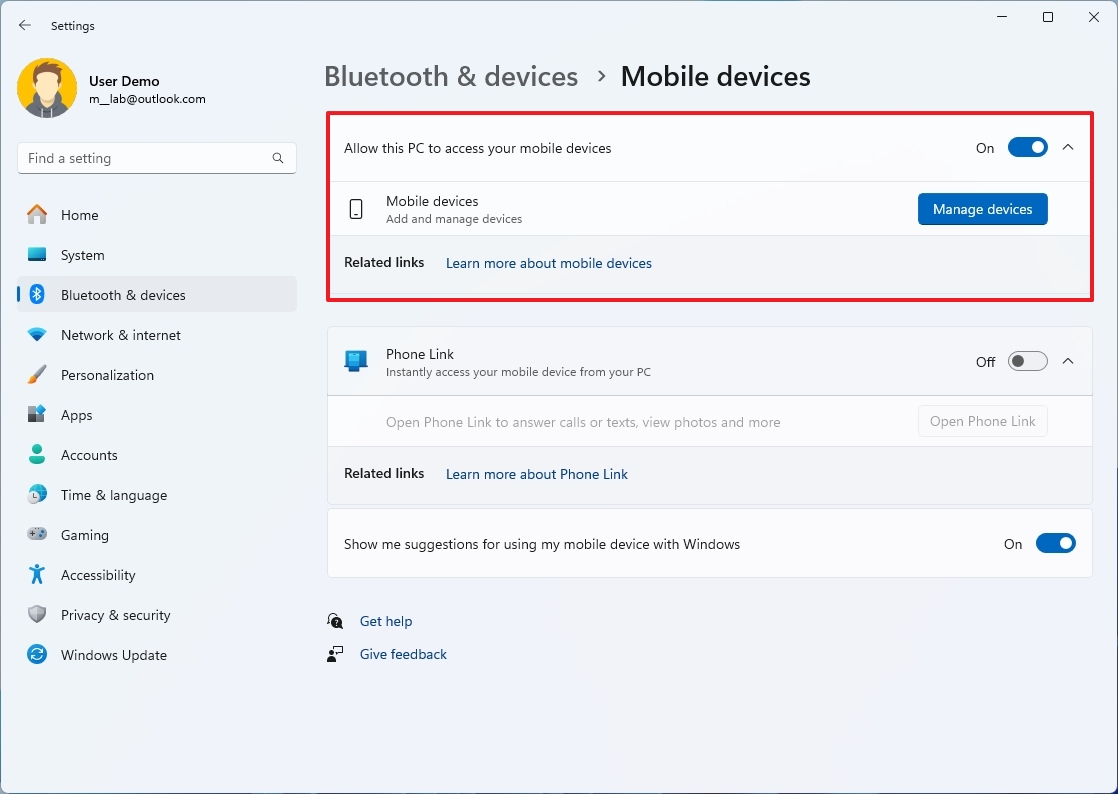
Currently, this is an optional feature that you must enable from the "Mobile devices" page by turning on the "Allow this PC to access your mobile devices" toggle switch and using the "Manage mobile devices" app (part of the Cross-Device Experience Host update) to connect your Android phone.
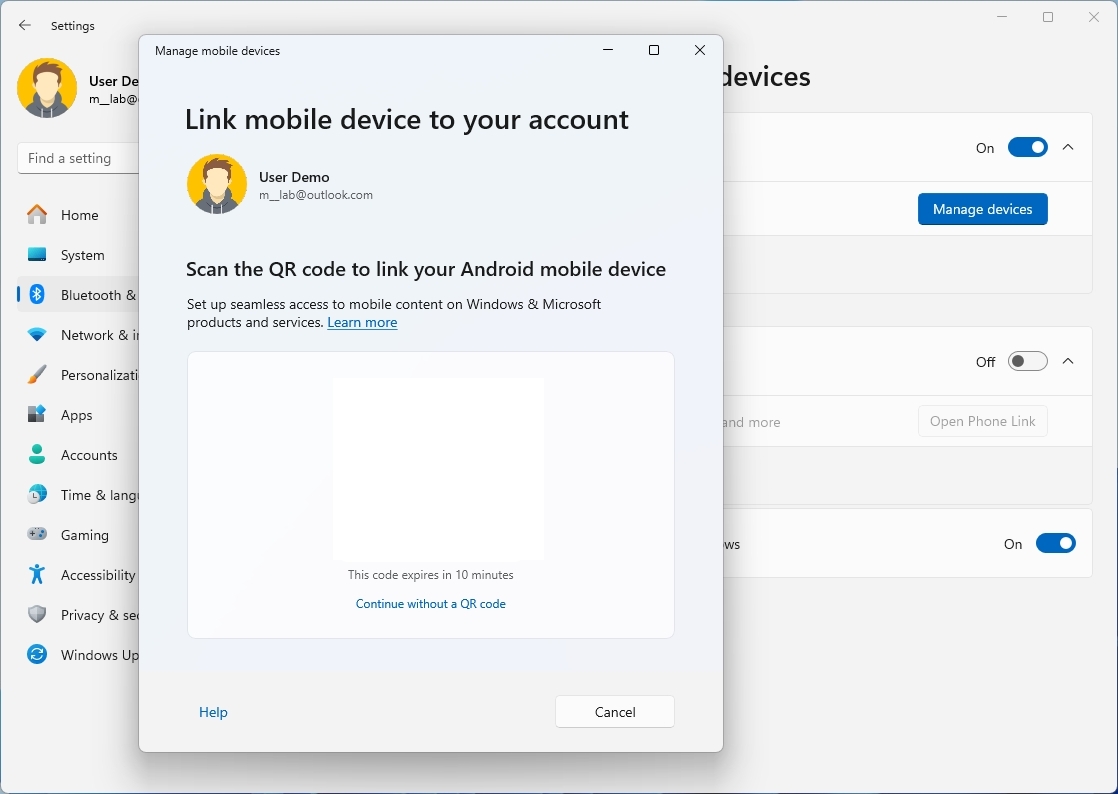
Voice Clarity
Windows 11 users are also getting a preview of Voice Clarity. This feature enhances your audio experience by using low-complexity AI models to cancel echo, suppress background noise, and reduce reverberation in real-time.
Voice Clarity isn't exactly new. It's been available for some time, but the company previously reserved the feature only for some of its Surface devices.
On build 26040, this feature comes enabled by default, and it's available without additional hardware requirements on Intel, AMD, and ARM64 systems for apps (such as Phone Link and WhatsApp) that make use of the Communications Signal Processing Mode.
The company notes that if the app supports the Communications Signal Processing Mode, then the app doesn't need any additional modification to use Voice Clarity, and apps that do not offer processing mode will work automatically. Games can also benefit from this feature.
USB4 80Gbps support
Microsoft is also testing support for version 2 of USB4, which adds speeds of up to 80Gbps using the same USB-C connector. However, the company notes that the support will first be available on devices equipped with the Intel Core 14th Gen HX-series mobile processors.
Windows Narrator changes
The Windows Narrator is getting a few improvements, including the "G" or "Shift + G" shortcuts to navigate forward or backward between images in Scan mode. Also, the feature has improved text recognition in images.
Additional changes found on build 26040 include the ability to announce the presence of a draft or resolved comment, a bookmark, or the availability to suggest accessibility features when reading text in a Word document.
Furthermore, you can use Voice Access to open apps, dictate text, and interact with elements on the screen.
Finally, on build 26020, the development team has added the ability to preview natural voices for the Narrator in more languages, including Chinese, Spanish (Spain), Spanish (Mexico), Japanese, English (UK), French, Portuguese, English (India), German and Korean.
The feature lets you listen to the voice of the package you're trying to download from the "Narrator" settings page.
Voice Access
On Windows 11 build 26020, Voice Access is expanding to more languages, including French (France), French (Canada), German, Spanish (Spain), and Spanish (Mexico).
Also, as part of the improvements, you can now use every feature of Voice Access on a multi-monitor setup, including number and grid overlays.
In addition, you can also switch to another screen when using the grid overlay. For example, when using the alphabet or NATO phonetics in your command, for example, "B" or "Bravo." You can also use the mouse to move between grids. Previously, you could only interact with the screen you're on.
Microsoft is also adding the ability to create custom shortcuts for Voice Access. This feature is currently only available in English.
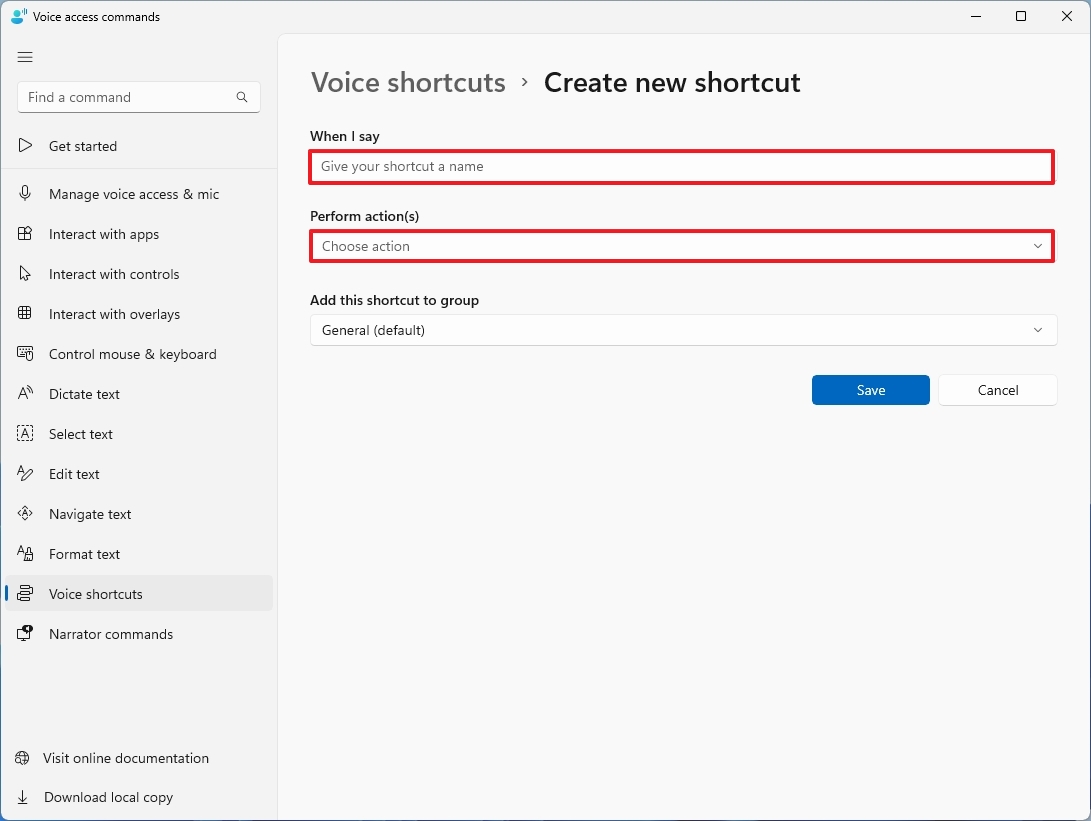
The shortcut can have one action, such as performing a series of actions in sequence or opening a website link. The shortcut builder is available through the "Voice Access commands" app.
While on the "Create new shortcut" page, the "What I say" setting holds the voice command. Then, you would configure the action in the "Perform actions" setting and click the "Save" button to create the shortcut.
Cast improvements
As part of the Cast feature, when performing multitasking activities (such as switching between windows or using Snap Assist), the system will provide a notification to open the Cast feature.
Also, in Quick Settings, the flyout now includes an option to troubleshoot the connection with the display with the "Can't find a device" option.
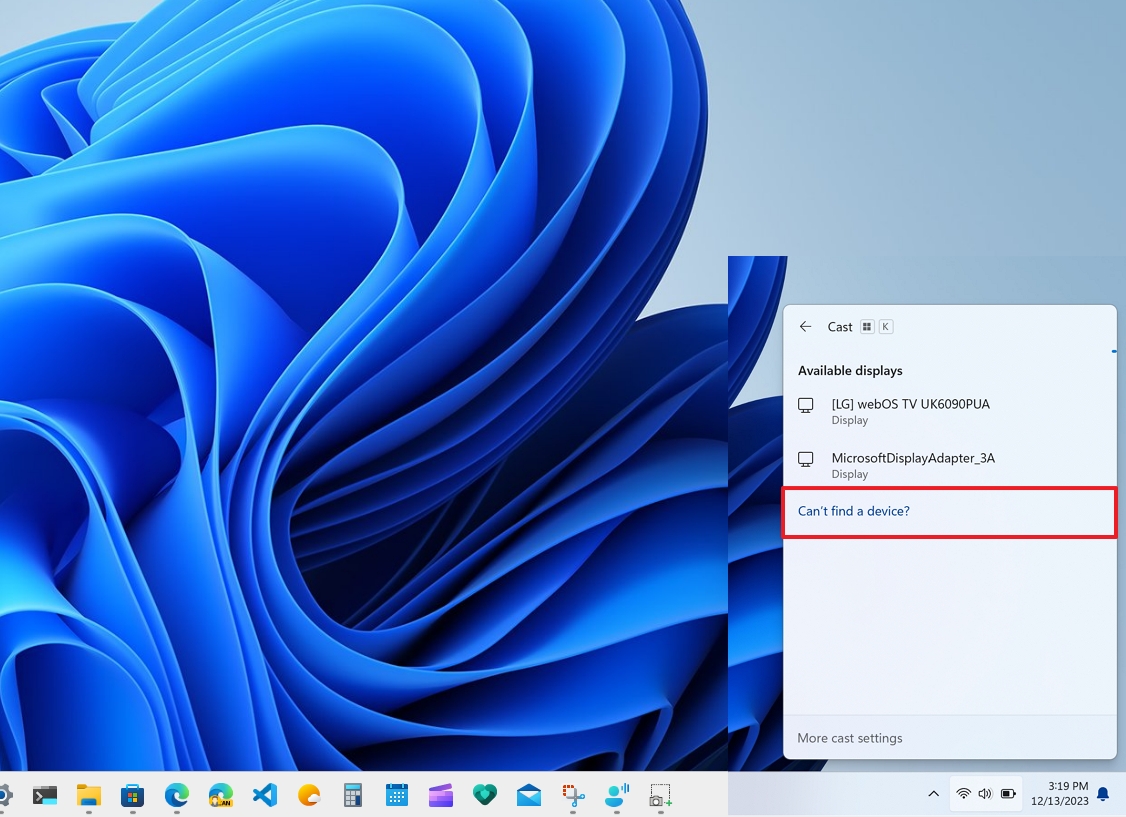
File Explorer addition
On Windows 11 build 26040, File Explorer is getting a new compression wizard. The new interface lets you choose the archive format, compression method, and compression level for 7zip, Zip, and Tar containers.
The updated wizard is available when right-clicking a file, selecting the "Compress to" option, and selecting the "Additional options" item.
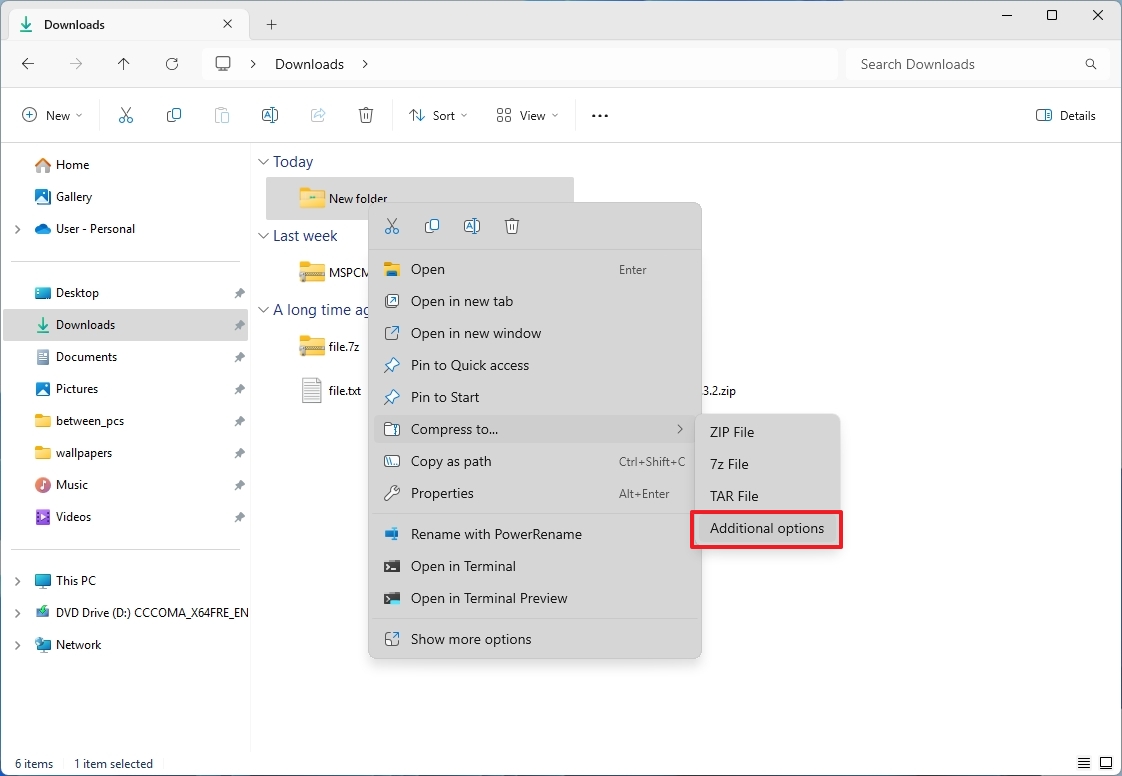
The only downside is that the implementation still doesn't allow encrypting content using a password.
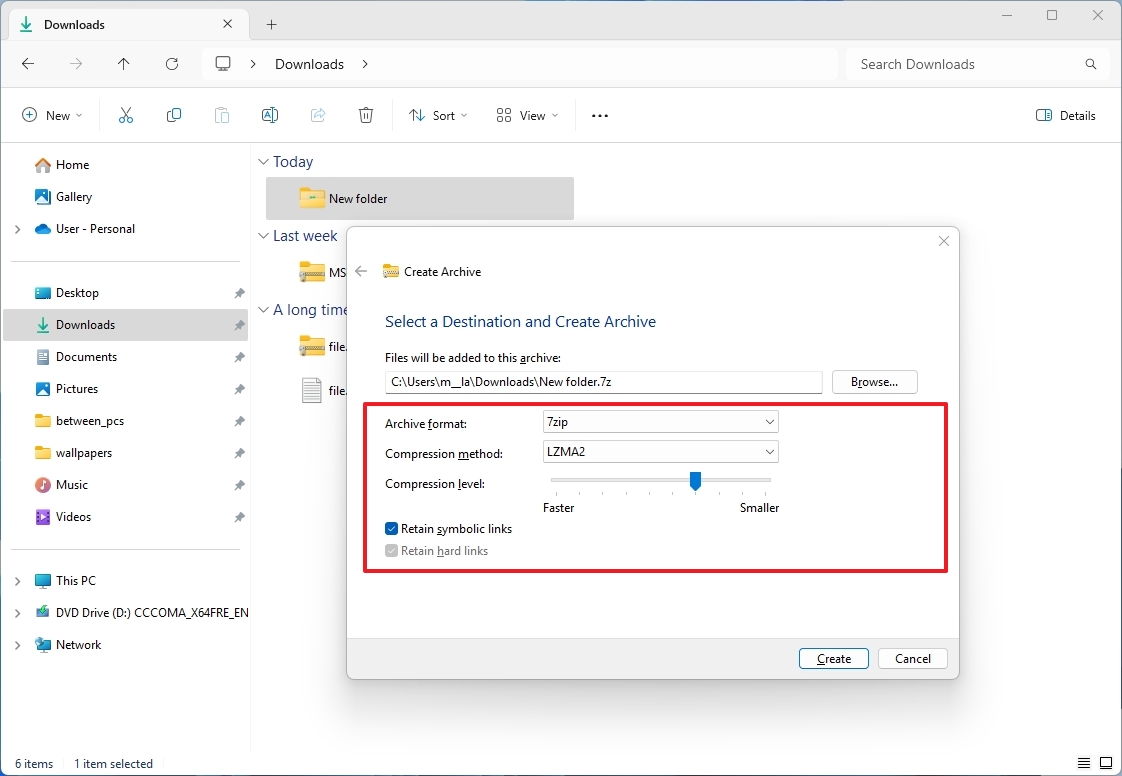
Windows Share
On build 26040, the Share interface available through Microsoft Edge and other browsers will now show the options to share a link directly to WhatsApp, Gmail, X, Facebook, and LinkedIn.
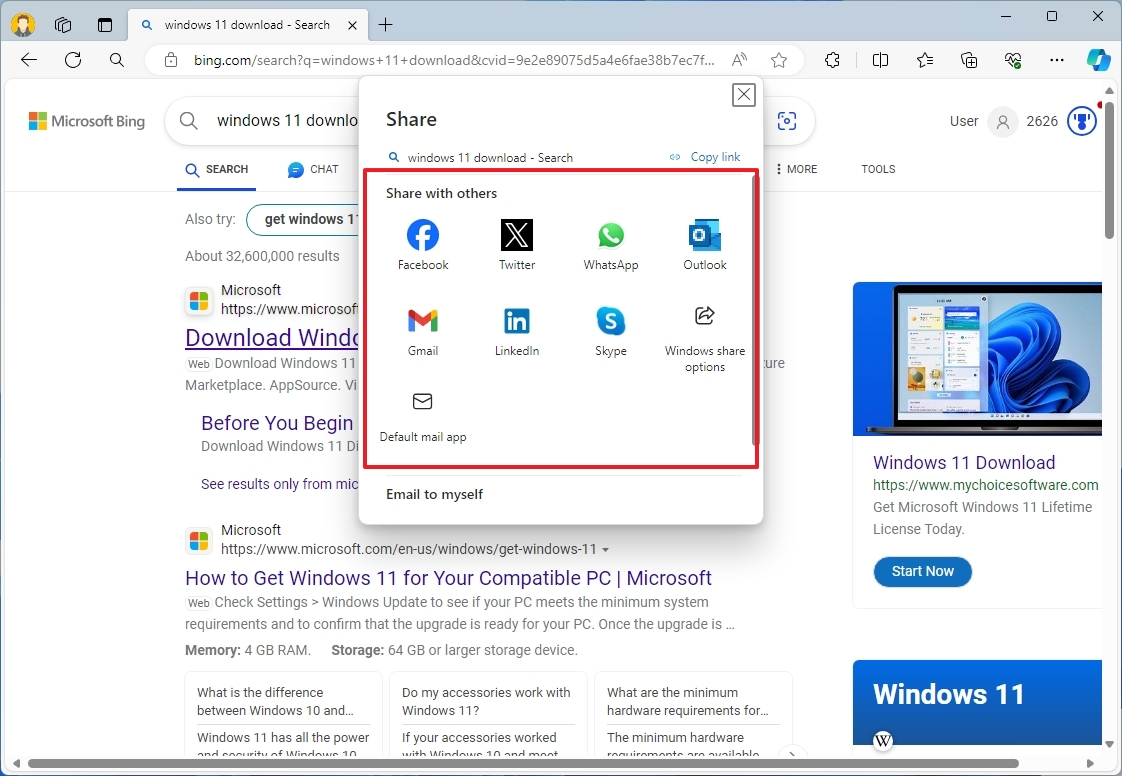
Microsoft notes that using an Entra ID, you can also share directly to specific Teams Channels and groups.
It's important to note that on build 26020, the Share interface will only show apps associated with your Microsoft account or Entra ID. Also, while sharing files from File Explorer, the "Share using" section includes sharing with the WhatsApp app.
Furthermore, as part of the Nearby Sharing experience, the development team has noticeably improved the transfer speeds, regardless of whether the users use a public or private profile.
Also, you can now turn on Nearby Share from the Quick Settings flyout or the Share interface. If Wi-Fi or Bluetooth aren't enabled, this action will enable the wireless features automatically.
Since the release of build 26020, the "Nearby Sharing" settings page has included an option to change the computer name to make it easier to identify the computer sharing the content in the network.
Printer settings
On the "Printers & scanners" settings page, more specifically in the printer settings, a new option allows you to pause a print job. Previously, this feature was only available through the Control Panel.
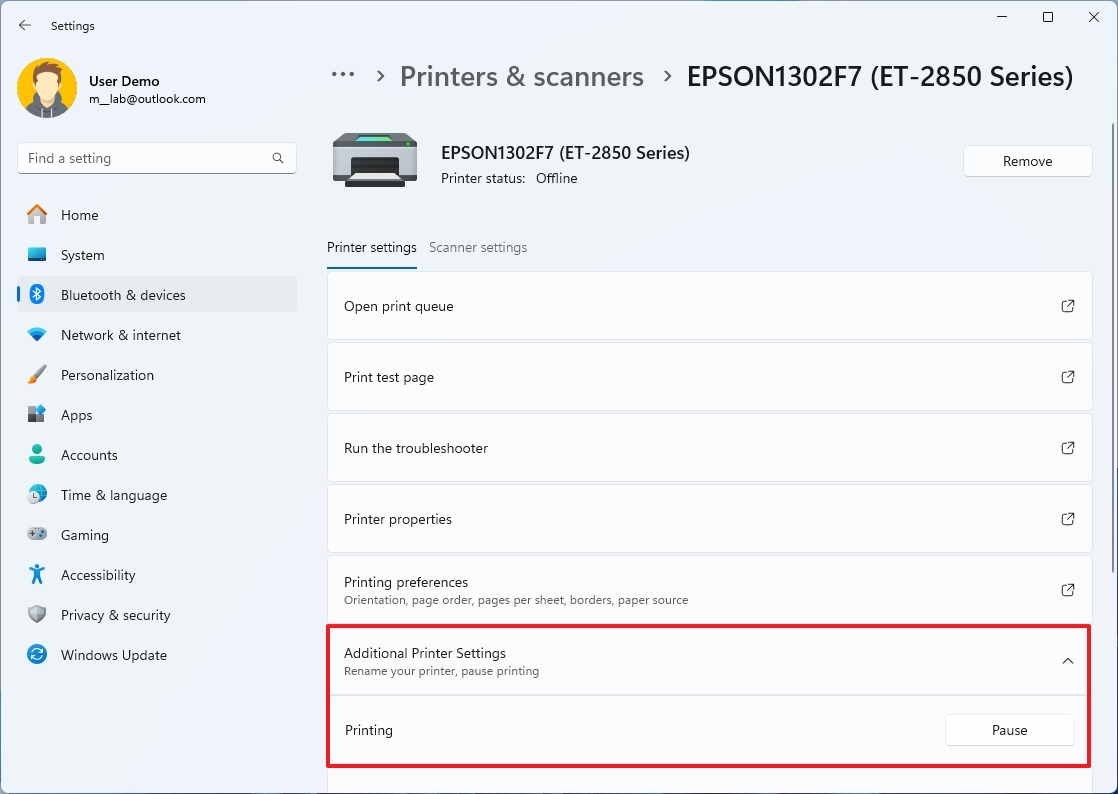
Windows LAPS changes
Deeper into the operating system, Microsoft is also updating the Windows Local Administrator Password Solution (LAPS) with several policy improvements. For example, network administrators can now use less confusing passwords.
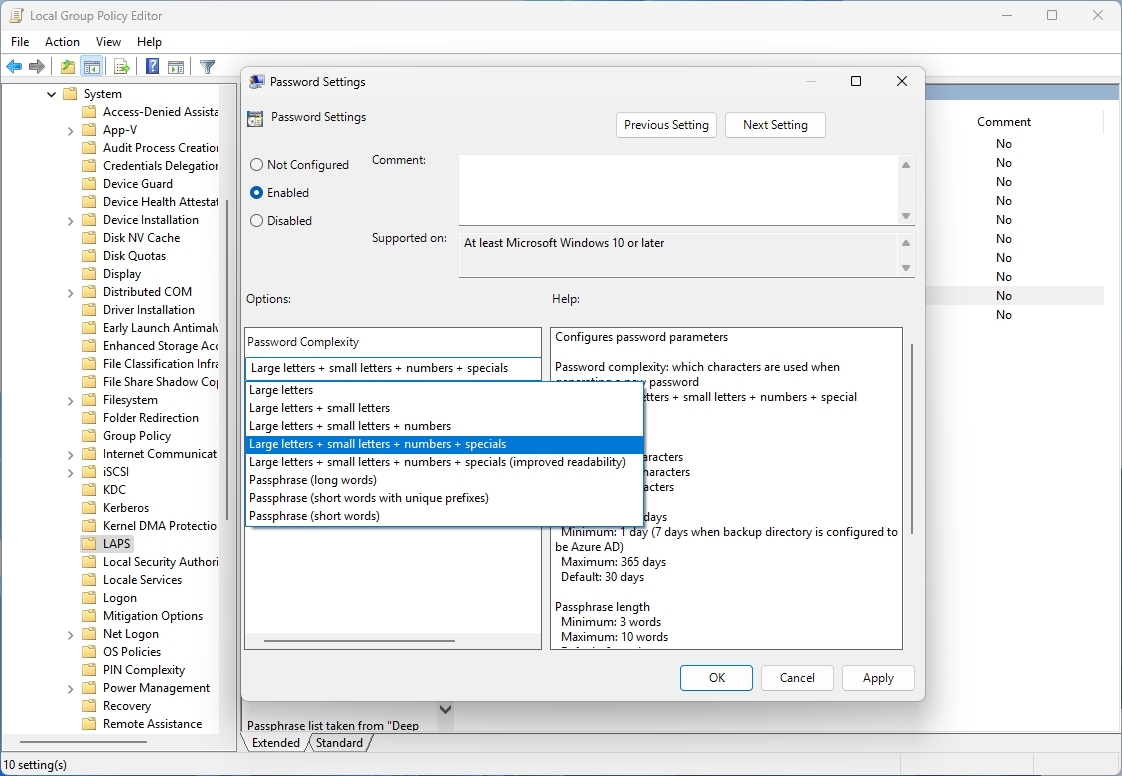
You will also find a new passphrase (long words) feature to configure LAPS to generate passphrases that are complex but still easy to remember. For example, "EatsVeganYummyTasty," instead of "q6Rgag667Pu23qA886?n:K." Also, the policy allows you to choose the number of words to use in the phrase.
Finally, the Windows Local Administrator Password Solution now includes a new image rollback detection feature. When using this feature, LAPS will detect if a system was rolled back, and the password will no longer work. However, the new feature adds an Active Directory attribute "msLAPS-CurrentPasswordVersion" to the LAPS schema, allowing the password to work.
Windows Setup redesign
On Windows 11 build 26040, Microsoft is also experimenting with a new update for the visuals of the "Windows Setup," which has remained identical since the original release of Windows 8 with the classic purple background.
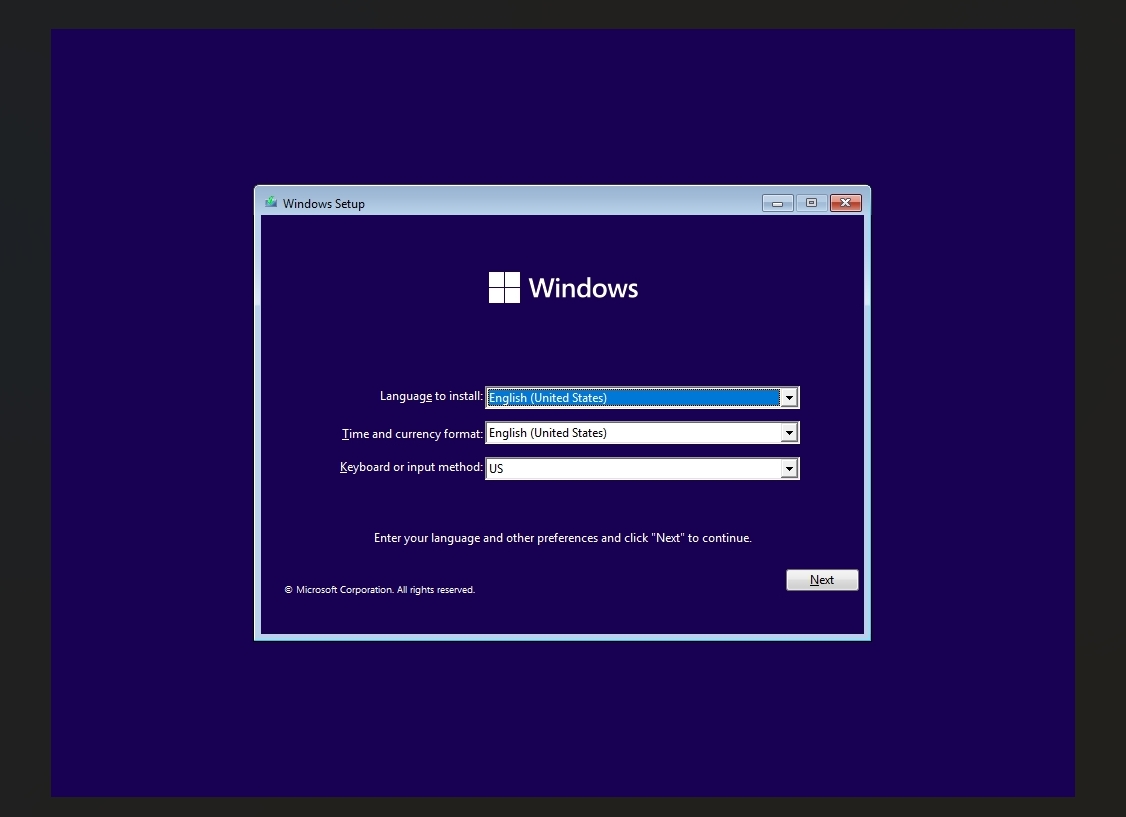
The new design retains the same app structure but changes the purple background for a white color and dark background. In addition, the new setup experience introduces some minor changes to the installation and troubleshooting process.
For example, now choosing the keyboard layout has a dedicated page, and there is a new section that makes it easier to launch the process to install Windows 11 or access the Windows Recovery Environment (WinRE).
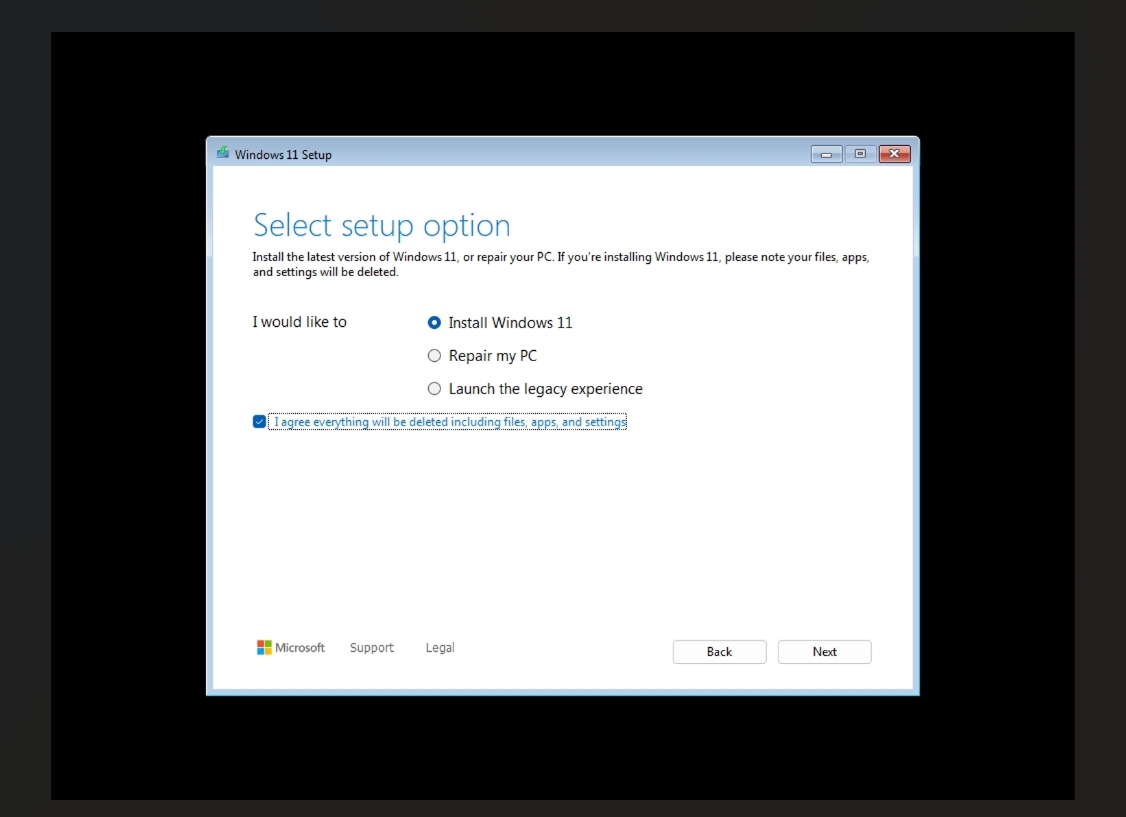
Once in the installation process, everything remains similar to the legacy experience.
Also, while the recovery environment retains the same features, you will notice that items now include new icons representing each feature.
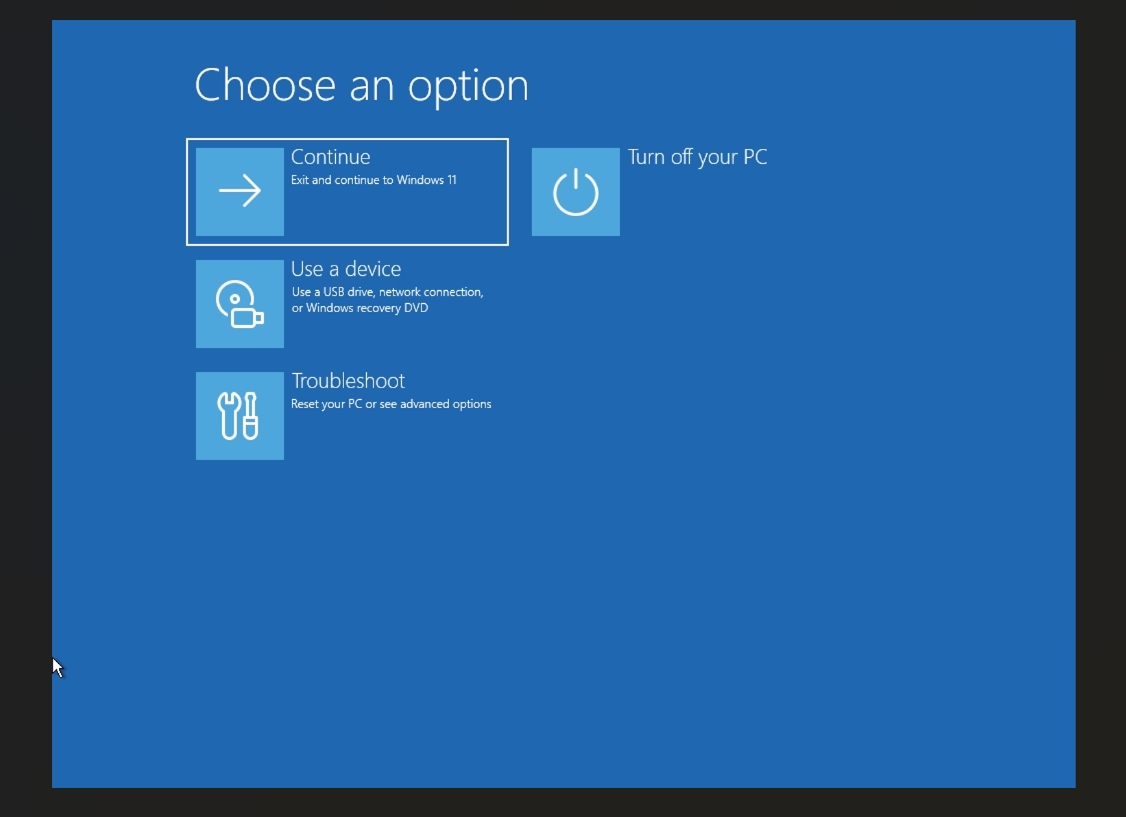
Microsoft says that all the features available in the legacy version of the setup will continue to be supported, including unattended support, but this change may affect some workflows.
Other changes
Starting on build 26040, Microsoft is no longer including the legacy WordPad app from clean installations and upgrades.
Task Manager receives a new app icon that aligns with the design style available on Windows 11.
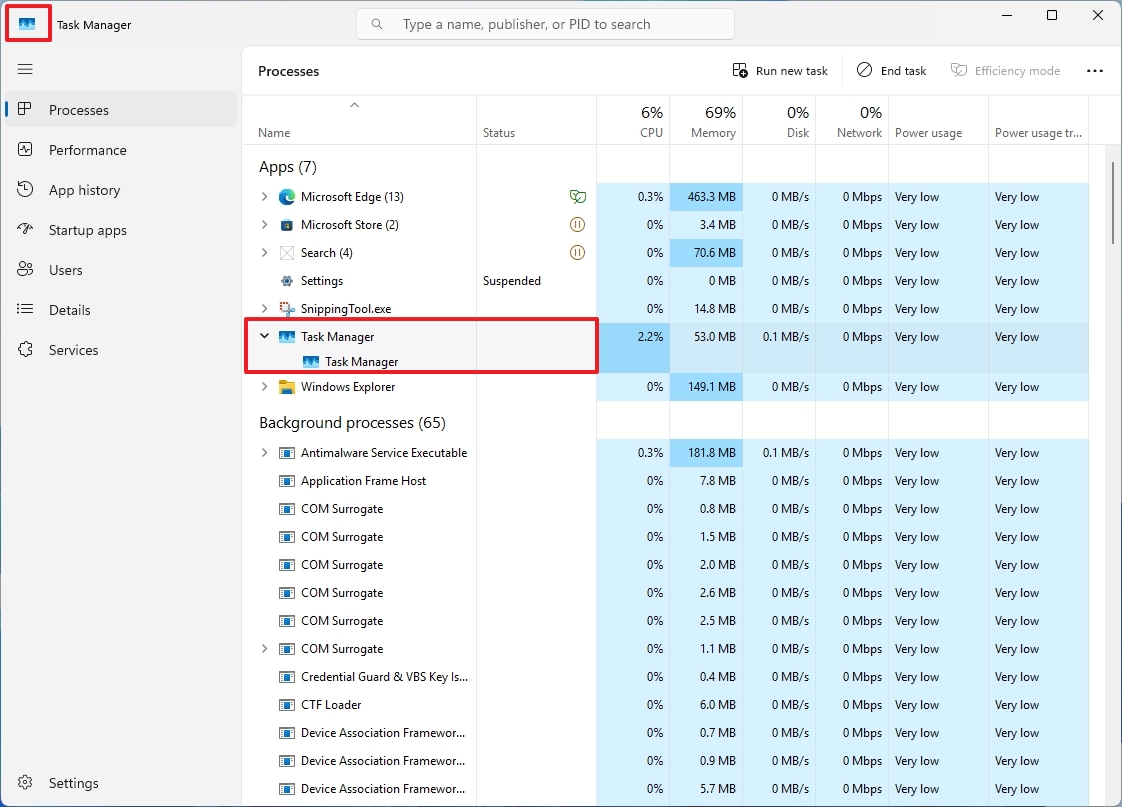
Finally, as part of the input changes, Microsoft added the Colemak and Hebrew keyboard layouts.
More resources
For more helpful articles, coverage, and answers to common questions about Windows 10 and Windows 11, visit the following resources:
Mauro Huculak has been a Windows How-To Expert contributor for WindowsCentral.com for nearly a decade and has over 15 years of experience writing comprehensive guides. He also has an IT background and has achieved different professional certifications from Microsoft, Cisco, VMware, and CompTIA. He has been recognized as a Microsoft MVP for many years.
-
GraniteStateColin With changes to Copilot, can it be made a floating window, instead of permanently walling off part of one of the monitors? My main monitor is a 43" 4K screen. I don't run anything full screen, so Copilot automatically disqualifies itself as an option for me by taking over part of my monitor. Even Widgets aren't that bad, because they slide out when in use and then disappear when not in use.Reply
This is bizarre by MS, because I would happily and eagerly use Copilot, if I could just open it in a window. But I will not run in in a permanent window that controls part of the monitor and won't share screen space with any other windows. -
JoaoMXN I'm curious to know how this new energy saver function makes the system behaves when playing games, if there is a big fps decrease and if the "background activities" actually makes the system lighter instead of it off.Reply

