Windows 11 build 25188 hits Insiders in the Dev Channel with new touch keyboard options
Minor changes for this week's Dev Channel build.
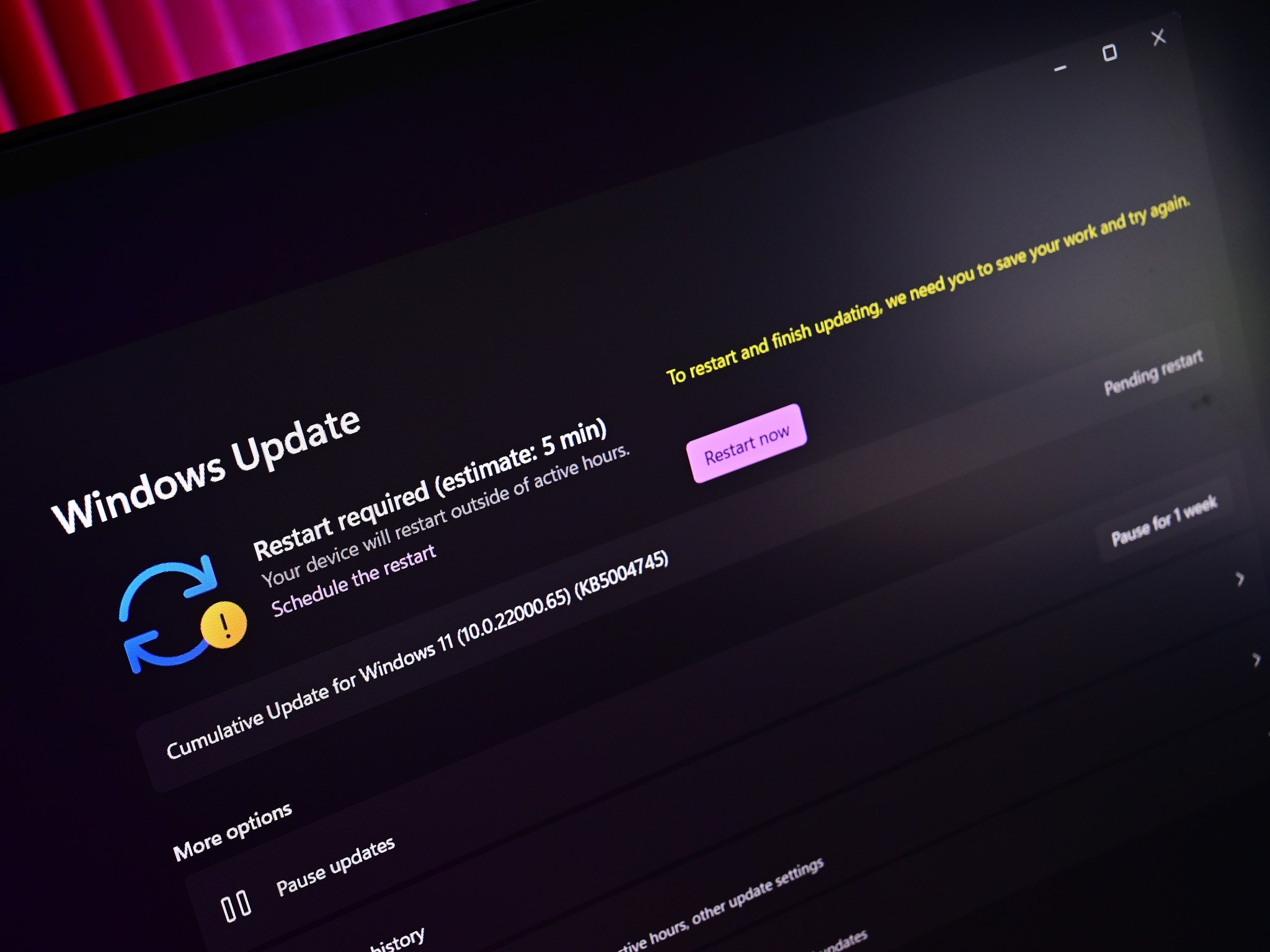
What you need to know
- Windows 11 build 25188 is out in the Insider Dev Channel.
- It introduces new settings for touch keyboard users.
- Lots of fixes and under the hood improvements to enjoy too.
Microsoft is rolling out a new Windows 11 preview build for Insiders in the Dev Channel, which brings with it a handful of new touch keyboard settings designed to allow users to configure if the touch keyboard should appear even when a hardware keyboard is attached.
Other improvements include Windows Terminal now being set as the default terminal client, which means all command line applications will open the Windows Terminal app instead of the classic Command Prompt or PowerShell windows. Lastly, a new Microsoft Store update is rolling out which adds Microsoft Store Ads into search results.
Build 25188 changelog:
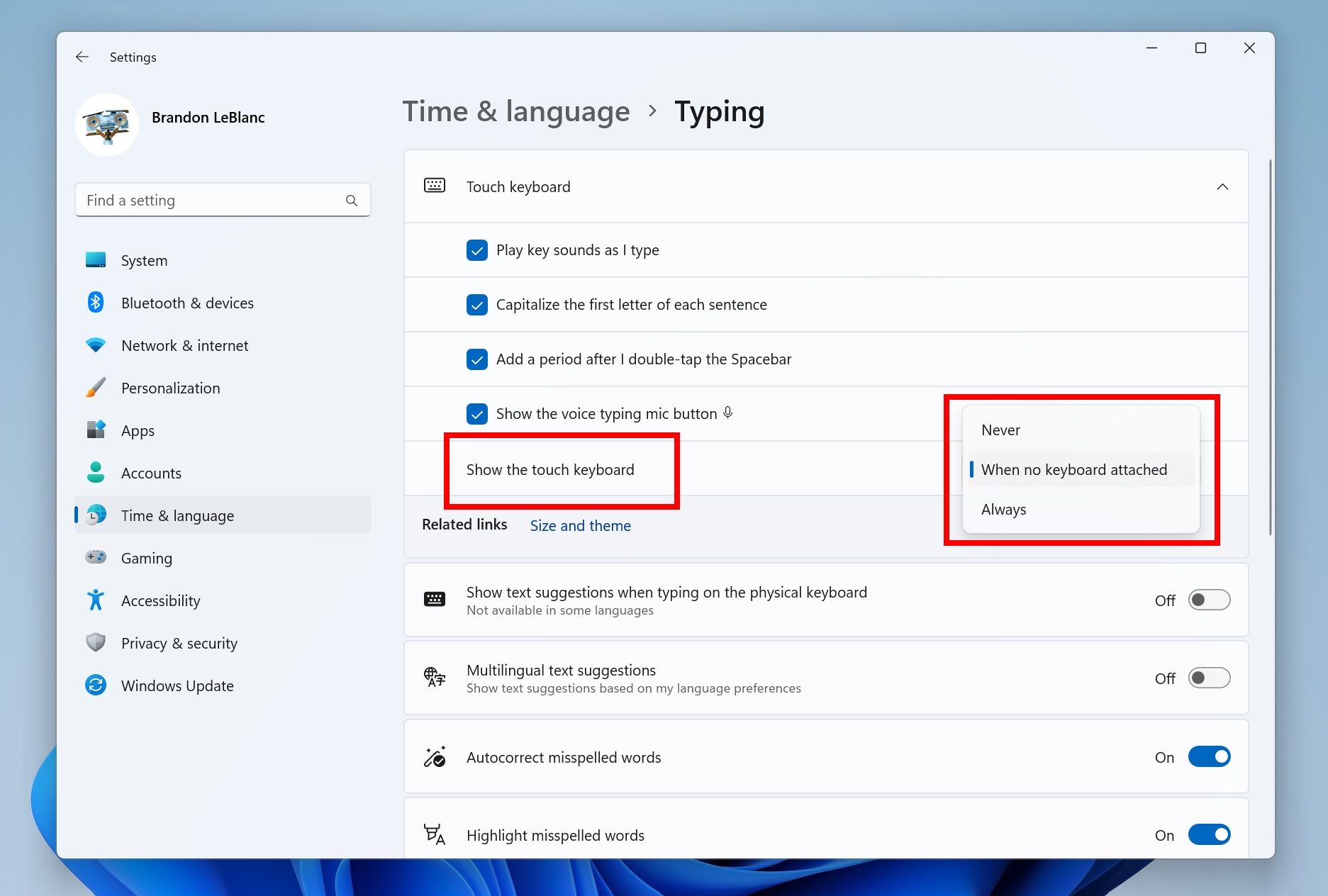
- We are trying out a new touch keyboard setting that replaces the “Show the touch keyboard when there’s no keyboard attached” checkbox under Settings > Time & language > Typing > Touch keyboard with a new dropdown menu with 3 options to control whether tapping an edit control should launch the touch keyboard:
- “Never” suppresses the touch keyboard even when no hardware keyboard is attached.
- “When no keyboard attached” will show the touch keyboard only when the device is used as a tablet without the hardware keyboard.
- “Always” will show the touch keyboard even when the hardware keyboard is attached.
- Windows Terminal is now the default terminal in Windows 11. This means, all command line applications will open in Windows Terminal automatically (Command Prompt and PowerShell, for example). The setting for this change can be found via Settings > Privacy & security > For developers. Please note that Windows Terminal version 1.15 or greater is required for this feature.
- Updated the Wi-Fi and VPN properties pages in Settings to now include a link to advanced properties for that network.
- Fixed an issue related to the taskbar overflow which was impacting explorer.exe reliability.
- Fixed an issue that was causing Start’s recommended to only show one column instead of two.
- Made a fix for Narrator mistakenly reading out the search box in Start twice.
- Fixed an issue where the access keys (underlined letters) in WIN + X had duplicate definitions when an update was pending reboot.
- Fixed an issue causing a small percentage of Insiders to experience repeated explorer.exe crashes after attempting to access certain folders on their systems in the last couple Dev Channel builds.
- Fixed a recent issue where if File Explorer was open when you switched between light and dark mode, you could end up with some unreadable text / UI showing the wrong color.
- Fixed an issue that was causing explorer.exe to crash when opening folders with certain images.
- The up arrow should no longer be misaligned in File Explorer.
- Fixed an issue which could lead to not being able to unpin Desktop, Pictures, or Documents folders from Quick access.
- Fixed an underlying explorer.exe crash which could happen when File Explorer launch was aborted, for example if you were attempting to access a network share from the Run dialog, were prompted for credentials, and then clicked cancel instead of entering them.
- If the tab title is too long to display completely in the available space, hovering your mouse over it will now show a tooltip with the full name.
- Fixed an issue which could lead to explorer.exe crashing when File Explorer was closed.
- Fixed an issue causing the delete key to unexpectedly not work on files in File Explorer sometimes.
- Removed the toolbar some people were unexpectedly seeing (with View / Edit / etc) after the introduction of tabs in File Explorer. As part of this, the “always show menus” option in Folder Options was also removed which didn’t do anything.
- Fixed an underlying crash which could lead to search not launching.
- Searching for “detect displays” will now return Display Settings.
- Made a number of updates to emoji keywords based on feedback, including fixing that searching for apple didn’t return the red apple emoji in Korean or Polish (in the respective languages), searching for trash or garbage in English should now return the wastebasket emoji, searching for roger in English should now return the saluting face emoji, and searching for bug will now return the ladybug emoji. Please continue sharing feedback about emoji search results under Input & Language > Emoji Panel in the Feedback Hub!
- Fixed an issue where in certain cases removing a printer from Settings wouldn’t work.
- Fixed an issue where the DNS suffix search list entry wasn’t displaying correctly in Settings.
- Fixed an issue where the buttons for changing current view in Settings > Apps > Installed apps might unexpectedly show arrows overlaid on top.
- Updated the positioning of the View button tooltip position so it shouldn’t block the close button in the title bar anymore.
- The arrow shown when sorting processes by CPU should no longer be black on black in certain cases when using dark mode.
- Updated the selection highlight color when you select rows on the Details or Services page to be less bright and more aligned with the other colors used with the updated Task Manager design.
- Fixed an issue leading to missing / broken characters on the Bitlocker screen when using the Japanese display language.
- Fixed an issue where the Advanced Settings of an application pool on a remote IIS server would display a blank screen.
- Fixed an issue where Steps Recorder wouldn’t close when you pressed ALT + F4.
- We are beginning to test Microsoft Store Ads in search results. Developers interested in participating can sign up on the waitlist here.
As always, you can check out the known issues list at the Windows Blog.
Get the Windows Central Newsletter
All the latest news, reviews, and guides for Windows and Xbox diehards.

