Windows 11 build 23481 (and earlier): Everything you need to know
Here's a closer look at the new features and improvements for Windows 11 in the last three preview builds.
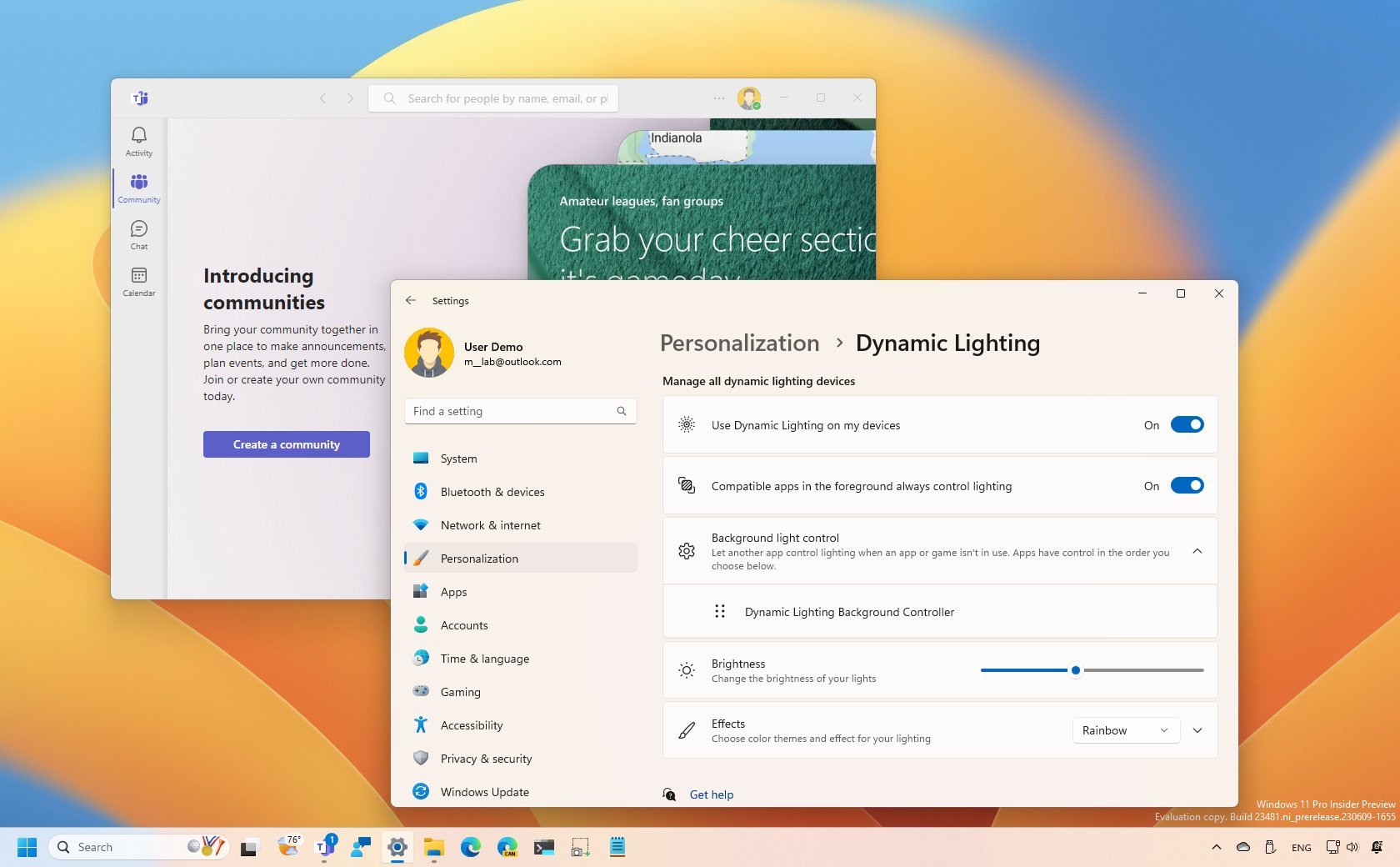
Microsoft rolled out a new preview of Windows 11 (build 23481) in the Dev Channel of the Windows Insider Program, which ships with some noticeable changes and improvements you may see in the next feature update.
In the latest preview, the development team introduces support for inking in text fields, cleaning out legacy settings from File Explorer, adding a new widget for Focus Session, and pushing several fixes regarding Dev Drive, File Explorer, and Taskbar.
Furthermore, since my last roundup for build 23466, Microsoft has also released another pair of builds with some new changes. For example, on build 23475, the company introduced a redesigned version of File Explorer and new capabilities to control RGB lighting from the Settings app. Also, on build 23471, Windows 11 revealed new visual changes for the Lock screen and new Windows Narrator natural voices for Spanish, and more.
In this guide, we'll dive into everything that Microsoft made available in the last three previews of Windows 11.
Windows 11 build 23481 preview changes
These are the most significant changes in the latest three previews of the operating system:
Taskbar
On build 23481, Windows 11 no longer includes the Chat integration in the Taskbar. Instead, the company is replacing the experience with the free version of Microsoft Teams.
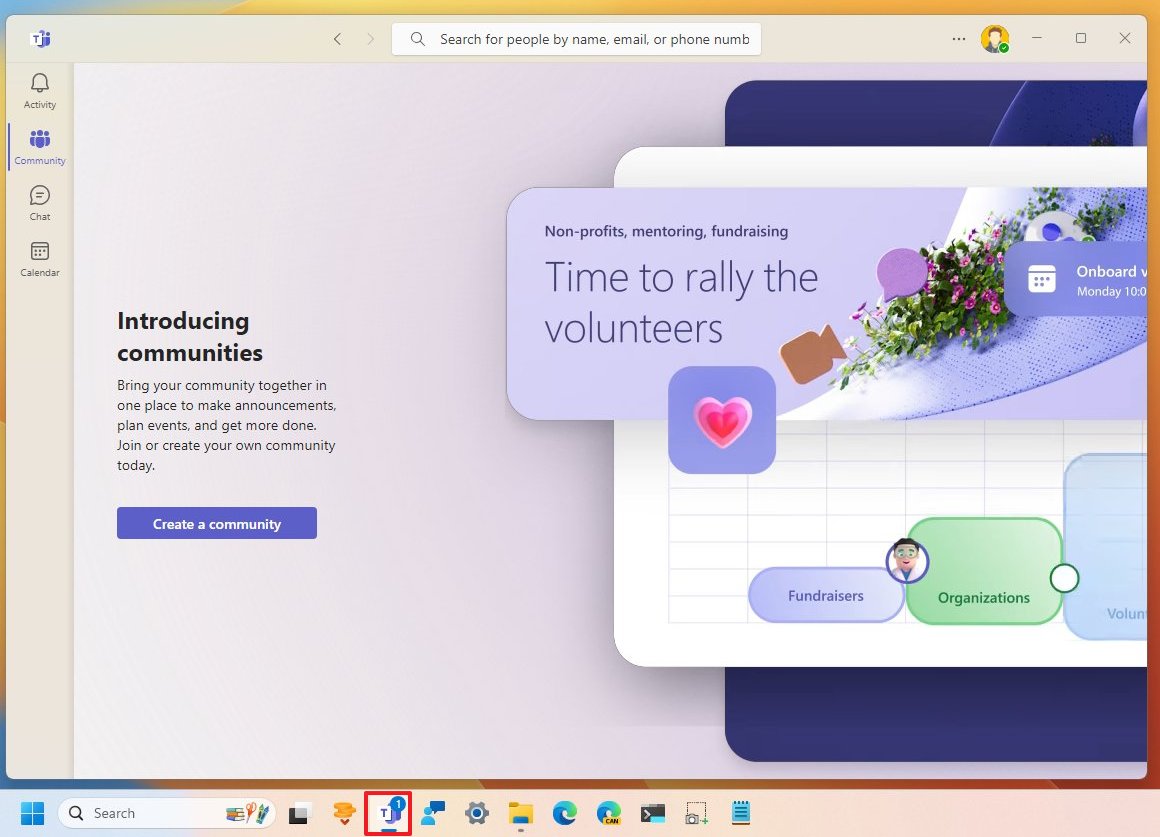
The change means that Chat is no longer tied to the operating system, the option has been removed from the "Taskbar" settings page, and you can always uninstall the app from the "Installed apps" settings.
Get the Windows Central Newsletter
All the latest news, reviews, and guides for Windows and Xbox diehards.
File Explorer
Since the release of build 23475 and higher releases, Windows 11 rolled out a preview of the redesigned File Explorer, which, while it retains the familiar interface, the code has been updated with the Windows App SDK that provides the environment to build a more consistent experience for the desktop.
In addition to the new code, File Explorer also introduces a redesigned "Home" page, a new "Gallery" view, and an updated "Details" pane. Even more, the app includes updated visuals for the top part of the interface, the ability to tear out tabs to create a new window, and the development team is also removing some of the legacy settings from the "Folders Options" page.
The "Home" page now uses the Windows UI Library (WinUI) framework that features a new "Recommended" section to suggest files in a carousel view for devices connected with an Azure Active Directory (AAD) account. The support for thumbnails will arrive in a later build.

Also, the "Quick Access" folders (for Microsoft accounts), "Favorites," and "Recent" sections are getting visual changes using WinUI.
The "Gallery" view has been available for some time. It's a new experience that offers a new interface to access your images using an interface similar to the Photos app, and now, it includes a new "Add Phone Photos" option to connect your phone and access your pictures.
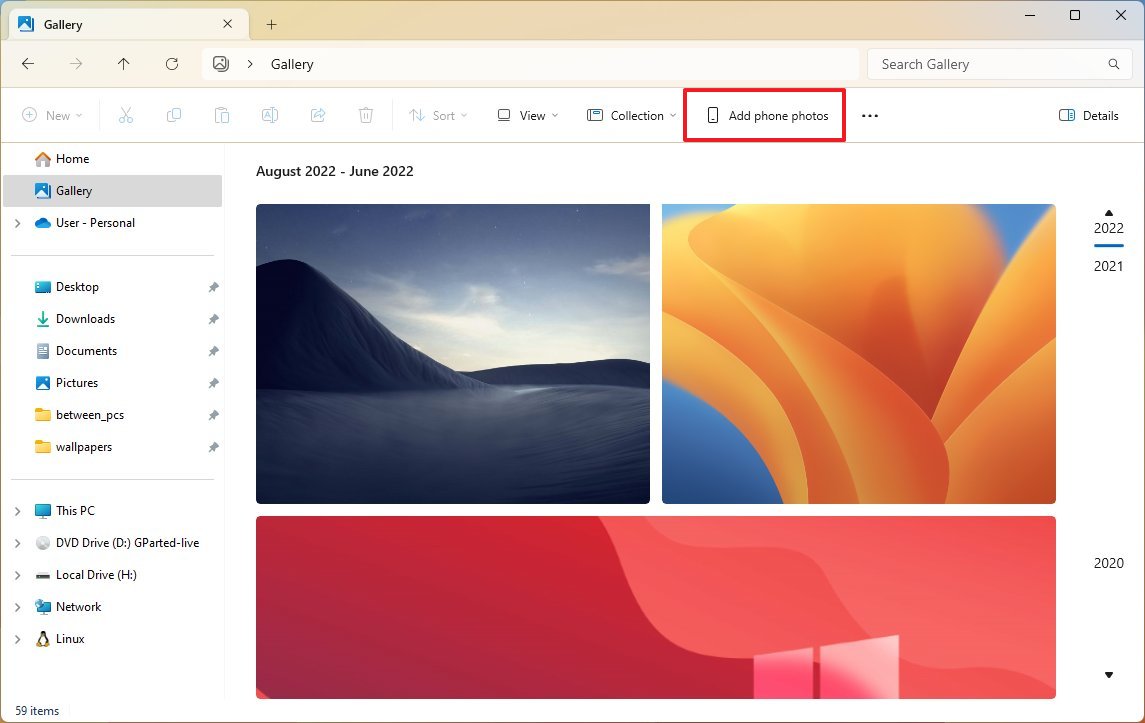
Perhaps the most noticeable change with the file manager is the new header design that introduces various changes. For instance, the navigation controls now appear under the address bar rather than above.
The address bar and search box have a new design with rounded corners, and the address no longer includes the green progress animation when loading content. Instead, similar to the web browser, the File Explorer tab now features a snipping animation.
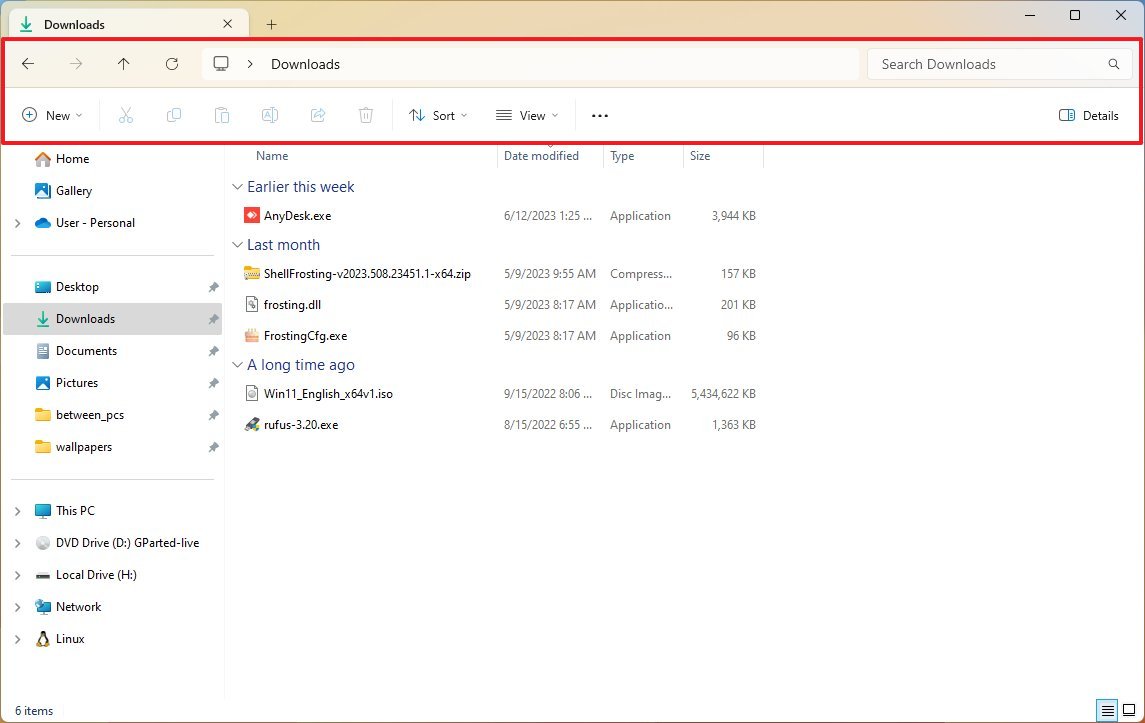
Also, while in the OneDrive folder, the address bar will now show sync and storage details when hovering over the icon. In the address bar, the location path also updates the menus that appear when clicking the chevron button with mica material and rounded corners.
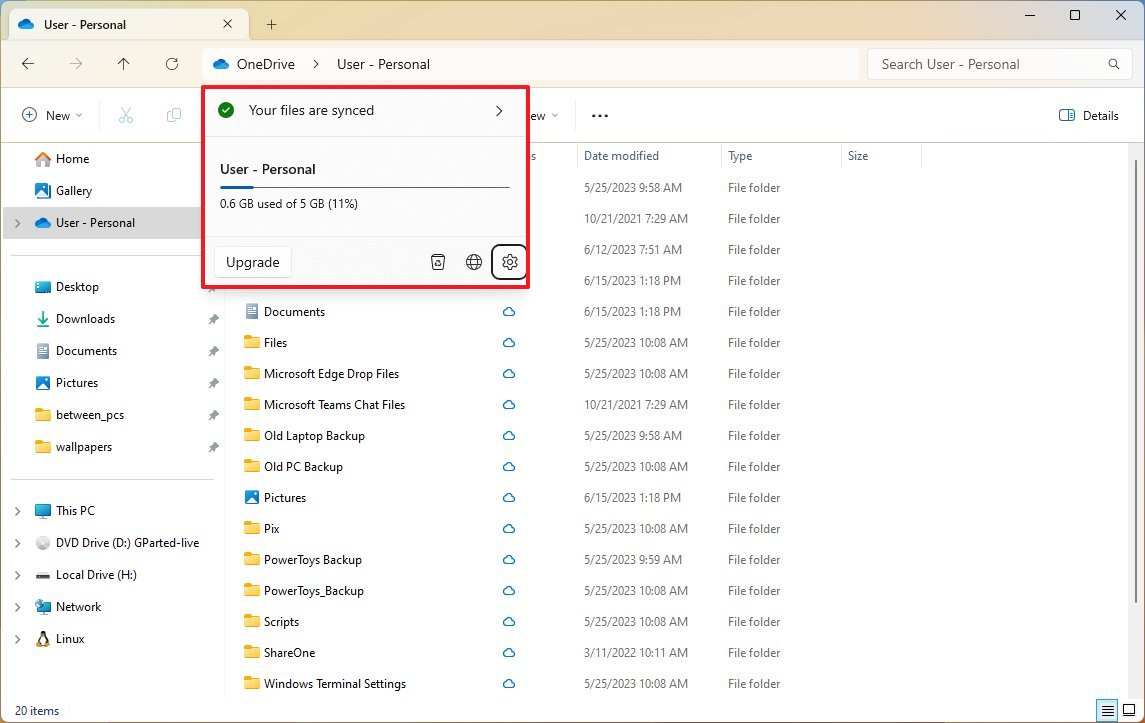
In addition, it's now possible to tear out and merge tabs in File Explorer, and there's a new "Details" pane that shows rich information for files and folders.
Finally, starting on build 23481, the "Folder Options" page no longer includes many of the legacy settings, including "Hide Folder Merge conflict," "Always show icons, never thumbnails," "Display file icon on thumbnails," "Display file type information on Folder tips," "Hide protected OS files," "Show drive letters," "Show popup description for Folder and Desktop items," "Show encrypted or compressed NTFS files in color," and "Use sharing wizard."
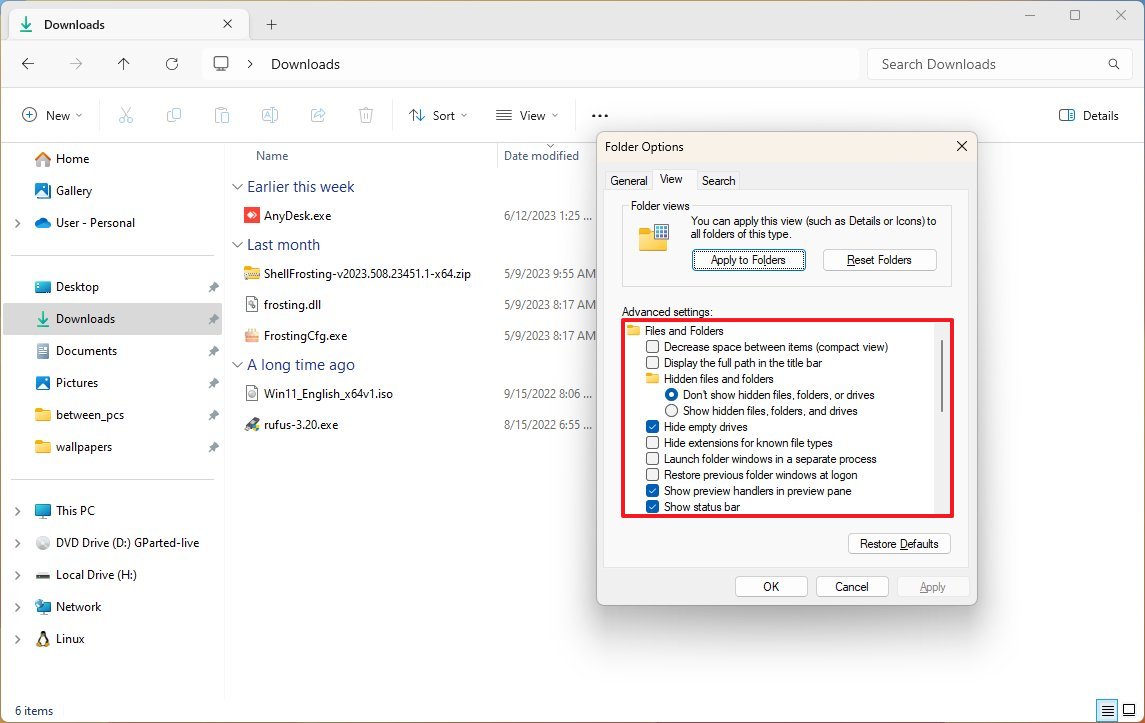
Also, on the "Folders Options" page, the "Show files from Office.com" text has been updated to "Include account-based insights, recent, favorite, and recommended files."
Even further, when using the "CTRL + V" keyboard shortcut to paste an image in "Gallery," you will now paste the image into your default pictures folder and in the address bar if the current path is longer than the available space, you will find more space to make it easier to click and enter into edit mode.
Windows Ink
On the Windows Ink experience, starting with build 23871, you can now use digital ink to type in the text field. Also, this update brings accuracy improvements and the ability to perform a scratch gesture to make edits.
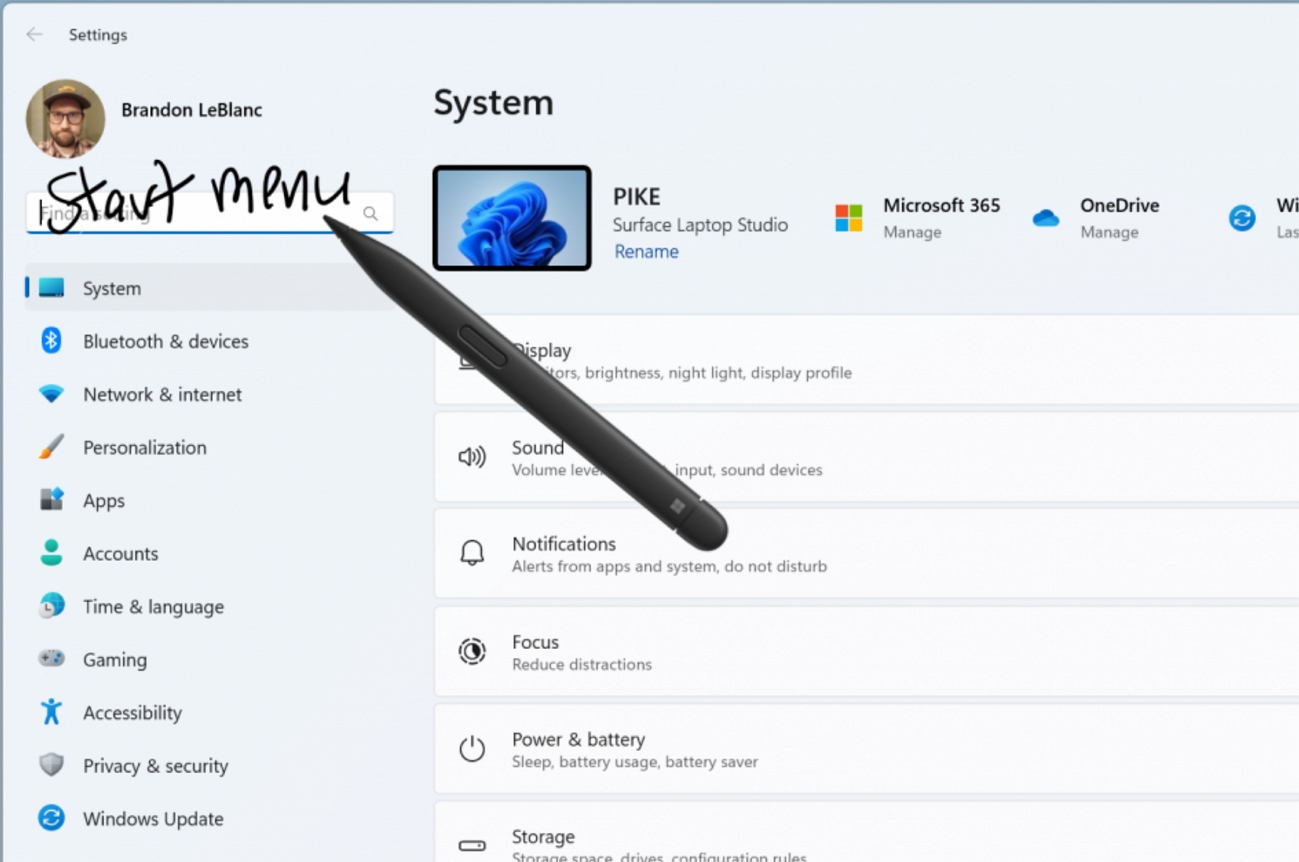
At the time of this writing, the new feature is available for English (US), and you can control the settings on the "Pen and Windows Ink" page.
Focus Session widget
If you use Focus Session, Windows 11 is updating the Clock app that brings a "Focus Session" widget that you can add to your Widgets dashboard.
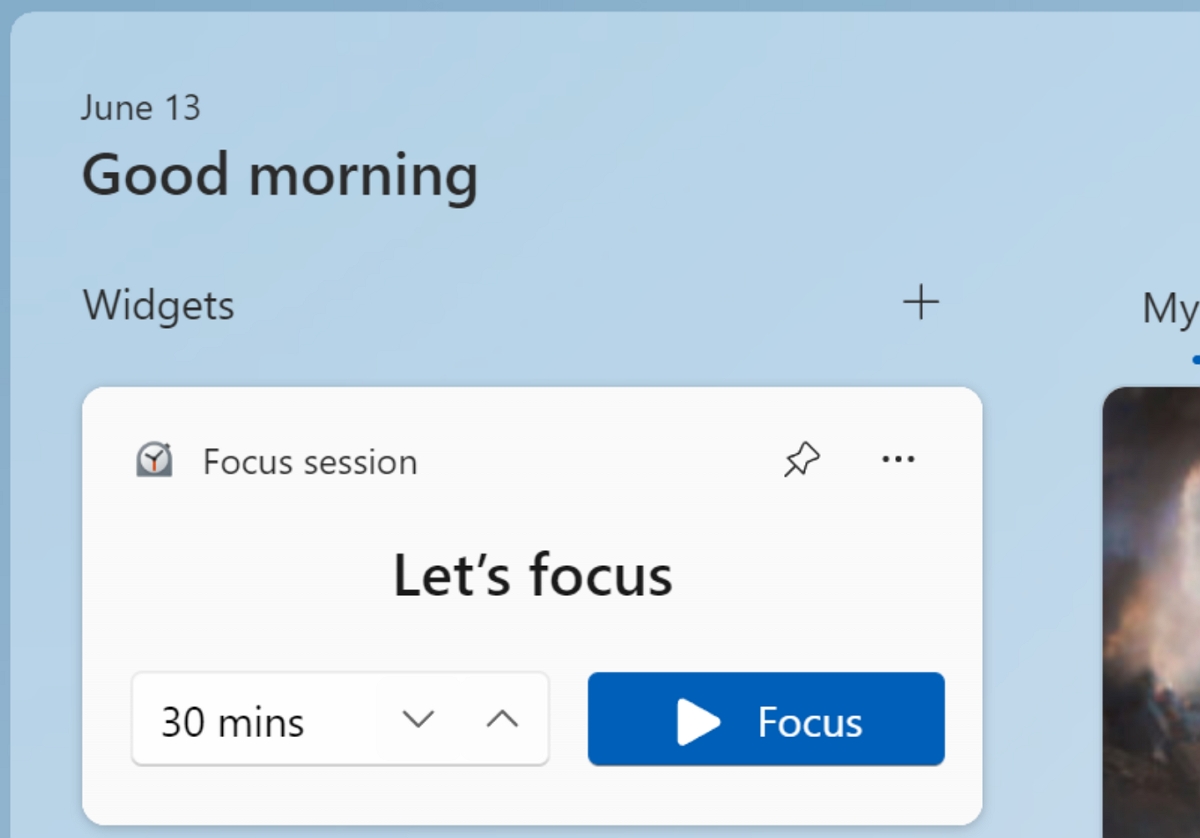
Dynamic Lighting settings
On Windows 11, "Dynamic Lighting" is a new feature that the company began testing back on build 23475, and the implementation brings native controls for lighting devices using the open HID LampArray standard.
In other words, it's a system that Microsoft is building with different partners that allows you to control RGB lighting on your computer and peripherals without installing third-party applications.
Some companies that Microsoft is partnering with include Acer, ASUS, HP, HyperX, Logitech, Razer, and Twinkly.
Dynamic Lighting appears as a new settings page in the "Personalization" section of the Settings app. The page lists the lighting devices and the ability to control things like brightness, effects, speed effect, and color, and you even have the option to match the lighting with the system's accent color.
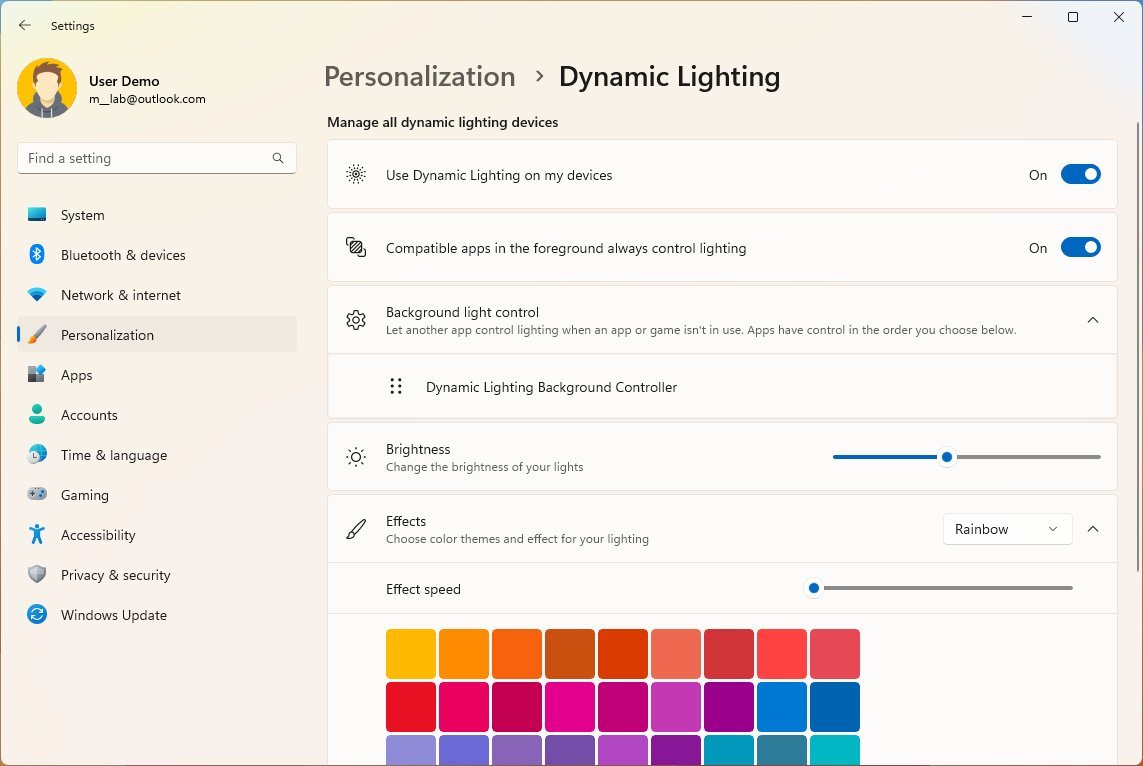
Microsoft also says that the implementation works with existing devices. For example, at the time of this writing, Dynamic Lighting supports various keyboards and mice from Razer and Asus.
Cellular
If you use a cellular connection, on the "Cellular" page available in the "Network & Internet" section, the company is making it easier to control whether to use cellular when a wireless connection is available but doesn't offer good performance.
Lock screen
Starting on Windows 11 build 23471, the Lock screen updates the interface for the networking flyout with rounded corners, mica materials, and other design styles available on Windows 11.
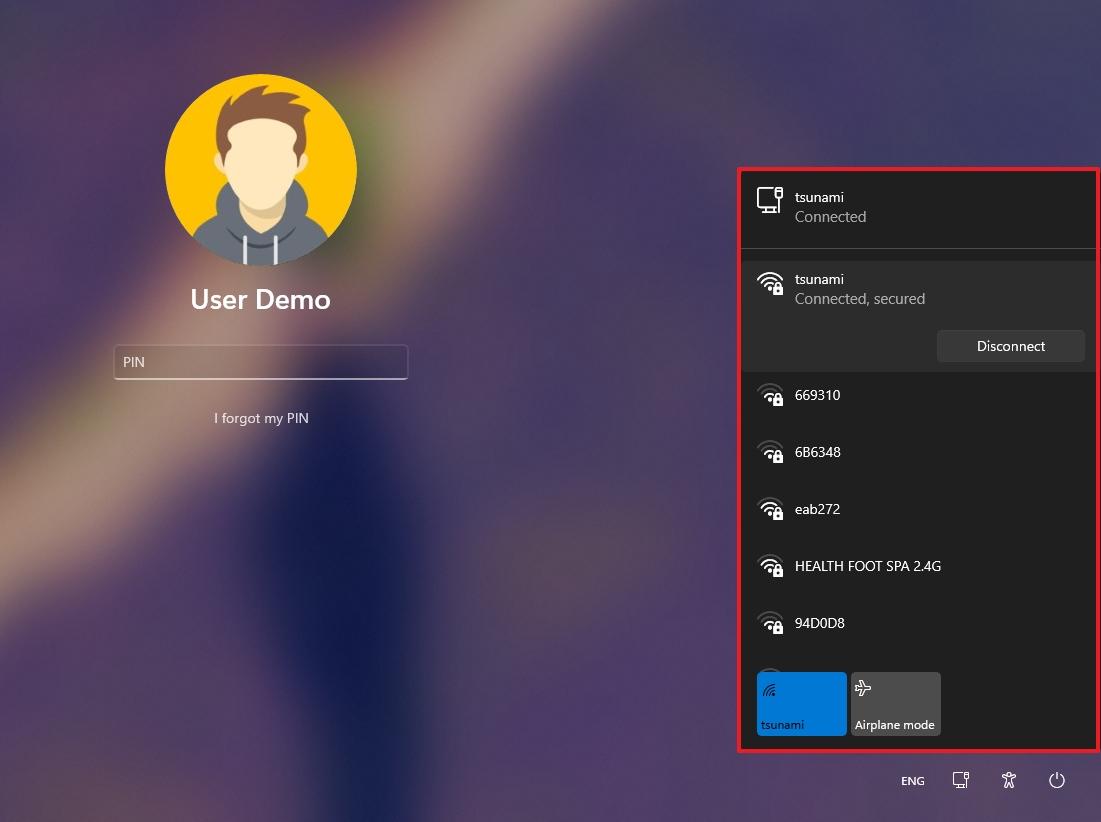
Input
As part of the input improvements on build 23417, the Windows Narrator introduces natural voices in Spanish for Spain and Mexico. The new Spanish (Spain) voices are Microsoft Alvaro and Elvira, and the new Spanish (Mexico) voices are Jorge and Dalia.
Emoji
In addition, Windows 11 now incorporates the Unicode Emoji version 15, which includes new emojis.

More resources
For more helpful articles, coverage, and answers to common questions about Windows 10 and Windows 11, visit the following resources:
Mauro Huculak has been a Windows How-To Expert contributor for WindowsCentral.com for nearly a decade and has over 15 years of experience writing comprehensive guides. He also has an IT background and has achieved different professional certifications from Microsoft, Cisco, VMware, and CompTIA. He has been recognized as a Microsoft MVP for many years.

