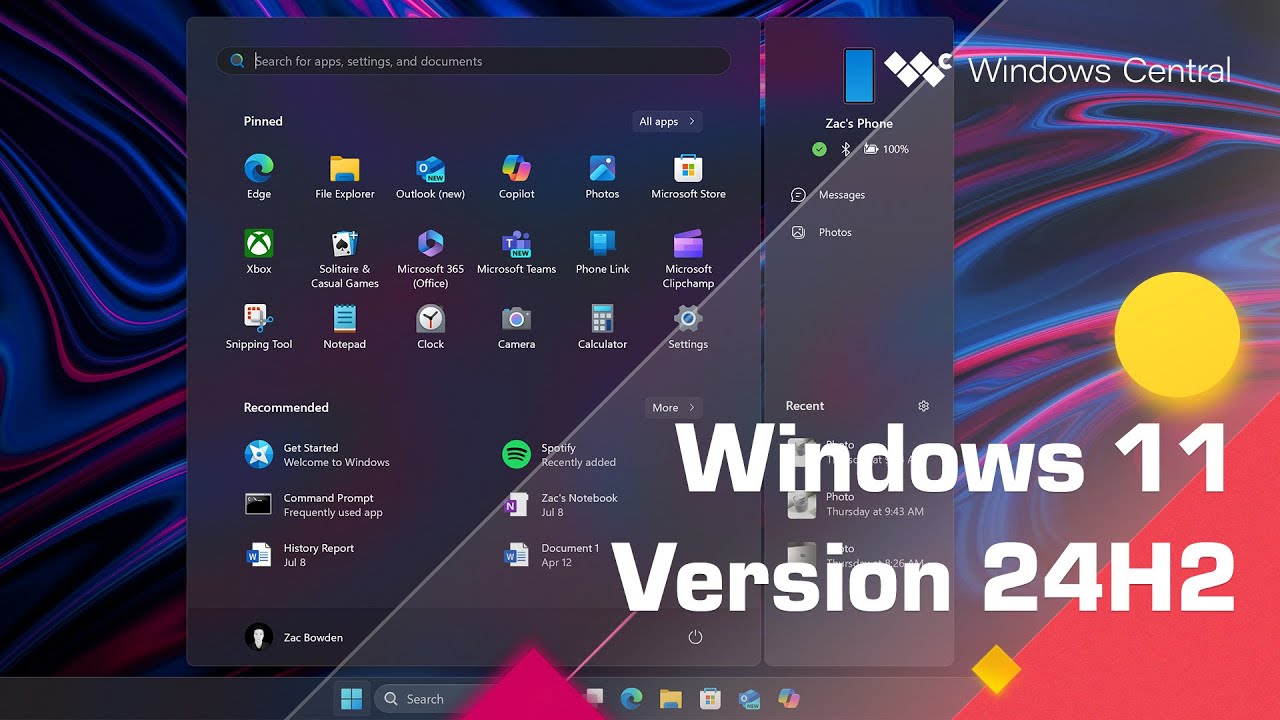Windows 11 bug steals 8.63GB of storage space that you can't get back
Following the latest major update to Windows 11, your PC will show 8.63GB of files that you cannot delete.
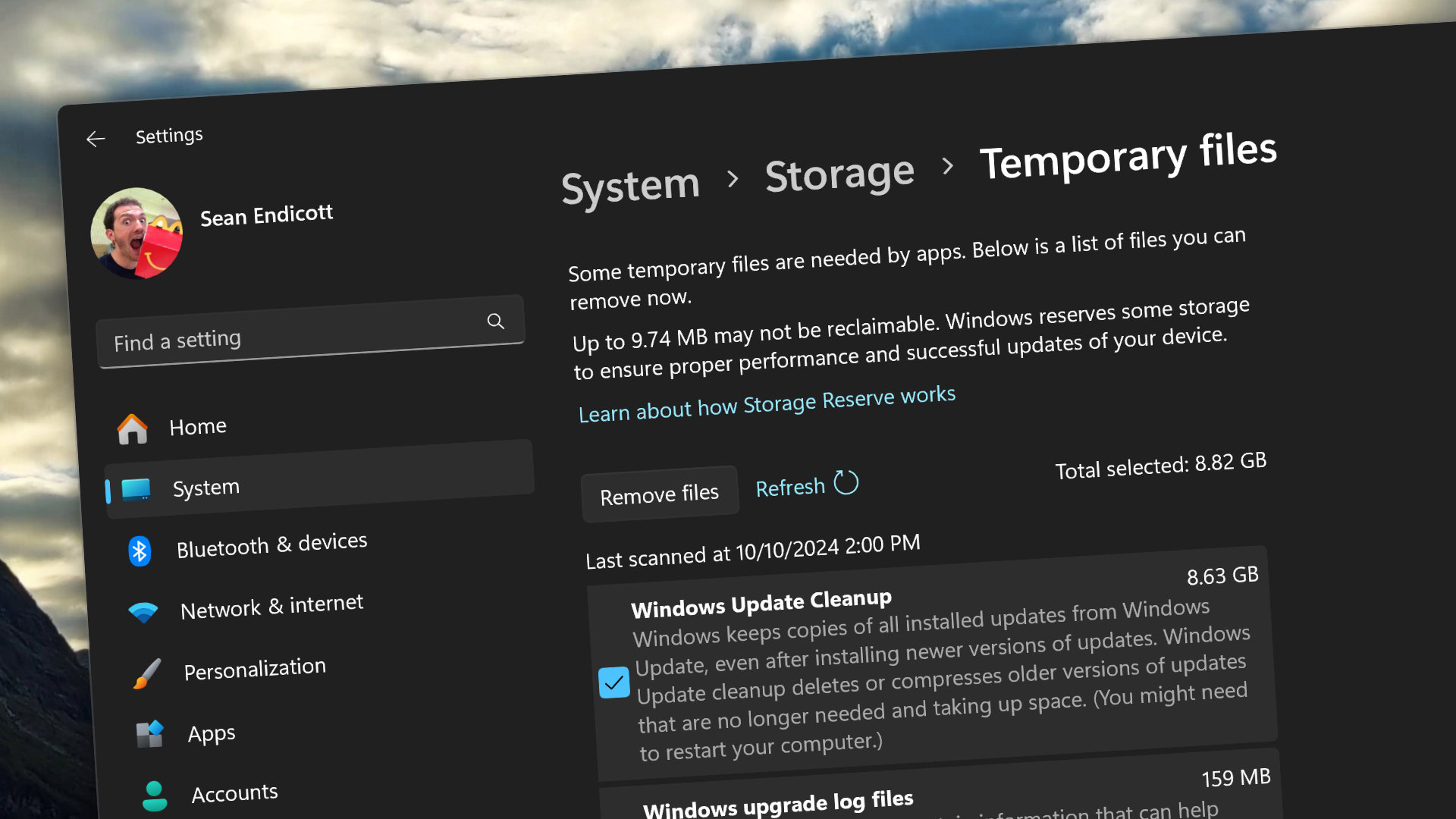
What you need to know
- After updating to the Windows 11 2024 Update, PCs are showing an 8.63GB set of files that cannot be deleted.
- Major Windows 11 upgrades usually leave a large chunk of files on a system, but you have the option to delete those files.
- Several people have reported the storage bug after installing the Windows 11 2024 Update, and we have been able to replicate it on several PCs.
Microsoft rolled out the Windows 11 2024 Update recently, bringing new features and performance improvements to PCs. Unfortunately, the update also brings a bug that effectively steals 8.63GB of storage on your system. Following the update, PCs will show 8.63GB of files in the "Windows Update Cleanup" section of Temporary files. While Windows presents an option to delete the files, electing to do so fails to clear a PC's storage.
After updating to a new version of Windows 11, it's normal to see a sizeable group of files, but Windows gives you the option to delete those files. That does not appear to be the case after the Windows 11 2024 Update.
Some debate if the 8.63GB of files stuck on systems is due to a bug or not. Windows has allowed you to delete these types of files for years, so it seems unlikely that would change. Even if there was a change to Windows 11 that resulted in those files having to stay in place, it would be an issue to show them in Storage Sense. Having Storage Sense show 8.63GB of files that can be deleted only to not be able to delete those files is a poor user experience.
The storage issue has been flagged up several times across the web, including by Eleven Forum members and people on the My Digital Life forum. Windows Latest covered the phenomenon, and we have been able to replicate the issue on several PCs as well.
🎃The best early Black Friday deals🦃
- 💾Seagate Xbox Expansion Card (1TB) | $129.99 at Best Buy (Save $70!)
- 📺Amazon Fire TV Stick | $24.99 at Amazon (Save $25!)
- 🎮ASUS ROG Ally (Z1 Extreme) | $499.99 at Best Buy (Save $150!)
- 💻Lenovo IdeaPad 1 (Ryzen 5) | $329.99 at Best Buy (Save $250!)
- 💽AMD Ryzen 7 5800X CPU (8-core) | $164 at Amazon (Save $285!)
- 📺LG C4 OLED 4K TV (42-inches) | $899.99 at Best Buy (Save $500!)
- 💻Samsung Galaxy Book4 Edge (X Elite) | $799.99 at Best Buy (Save $550!)
- 💻Dell XPS 13 (X Elite) | $999.99 at Best Buy (Save $500!)
- 🎧Sony ANC Wireless Headphones | $228 at Walmart (Save $122!)
- 💻HP Envy 2-in-1 14 (Ryzen 7) | $649.99 at Best Buy (Save $400!)
What's new in Windows 11 2024 Update?
Hopefully Microsoft fixes the storage bug seen in the Windows 11 2024 Update, because the update delivers several improvements. In addition to a lengthy list of new features and changes, Microsoft made significant changes to the underlying platform of Windows when making Windows 11 version 24H2. As a result, there's a noticeable performance improvement when running the latest version of the operating system.
While the Windows 11 2024 Update is meant for PCs with official support for the update, even unsupported systems have seen a performance bump after upgrading.
Here's a quick rundown of the biggest changes brought by the Windows 11 2024 Update, as listed by our Senior Editor Zac Bowden:
Get the Windows Central Newsletter
All the latest news, reviews, and guides for Windows and Xbox diehards.
- File Explorer home tab now includes updated layout with shared documents
- You can now duplicate tabs by right-clicking the tab.
- Context Menu layout has been updated with better labelling to be easier to use.
- You can now create .7z and .TAR archive formats.
- You can view your Android phone's file system directly in File Explorer
- A new Outlook app for email, calendar, and contact is included
- Microsoft has updated Copilot as a standalone web app
- Photos now includes AI-enhanced generative erase and background editing
- Windows Update now supports checkpoints and hot patching for faster and less obtrusive updates
- Voice Clarity uses AI to remove background noise picked up by your microphone in supported apps
- Power settings for plugged/unplugged state can now be configured simultaneously
- A new Energy Saver mode replaces battery saver and applies to both laptops and desktops
- You can now configure mouse scroll wheel direction in Settings
- Wi-Fi 7 hardware is now supported
- New PRISM emulation layer makes x86 emulated apps run better on Arm
- Arm-based devices should now run smoother
- Phone Link is now integrated with the Start menu
- Taskbar system tray layout has been simplified
- Quick Settings has been rebuilt to be faster and more customizable
- Windows Spotlight image is now the default wallpaper setting
- You can now set HDR images as a desktop wallpaper

Sean Endicott is a tech journalist at Windows Central, specializing in Windows, Microsoft software, AI, and PCs. He's covered major launches, from Windows 10 and 11 to the rise of AI tools like ChatGPT. Sean's journey began with the Lumia 740, leading to strong ties with app developers. Outside writing, he coaches American football, utilizing Microsoft services to manage his team. He studied broadcast journalism at Nottingham Trent University and is active on X @SeanEndicott_ and Threads @sean_endicott_.
-
Davin Peterson Normally Windows 11 will delete the windows.old folder after 10 days. That is what it did when after I installed 24H2 in September.Reply -
computerdave911 Reply
I just noticed this today,, did clean install of 24h2, 2 hours later i run disk clean up and wow over 8gb windows update files, never seen that much on new install, maybe its a false report of the amount of files, so cleaned them, and c drive still showing the same amout of free space before clean,, i remember windows xp or vista with similar issue at one time,Windows Central said:An issue with the Windows 11 2024 Update leaves 8.63GB of files on your PC that you can't delete, even if you try to use Storage Sense.
Windows 11 bug steals 8.63GB of storage space that you can't get back : Read more -
computerdave911 Reply
no it happens on clean install too bud no windows.old folder in that case,Davin Peterson said:Normally Windows 11 will delete the windows.old folder after 10 days. That is what it did when after I installed 24H2 in September. -
LazyBum No leftover undeletable files here after a 24H2 clean install. I also ran CleanMgr+ just to be sure and it too didn't show leftover files.Reply
Aah, now I recall: I used an ISO created at UUPDUMP (which uses Microsoft Update Servers to assemble install packages) and selected "Run Component Cleanup" as part of the process. Maybe that's why . . .
(Apologies, the forum won't allow me to post the links. Just search.)