Windows 11 2022 Update: The ultimate resource guide
Windows 11 version 22H2 has arrived, and here's what you need to know to get started.
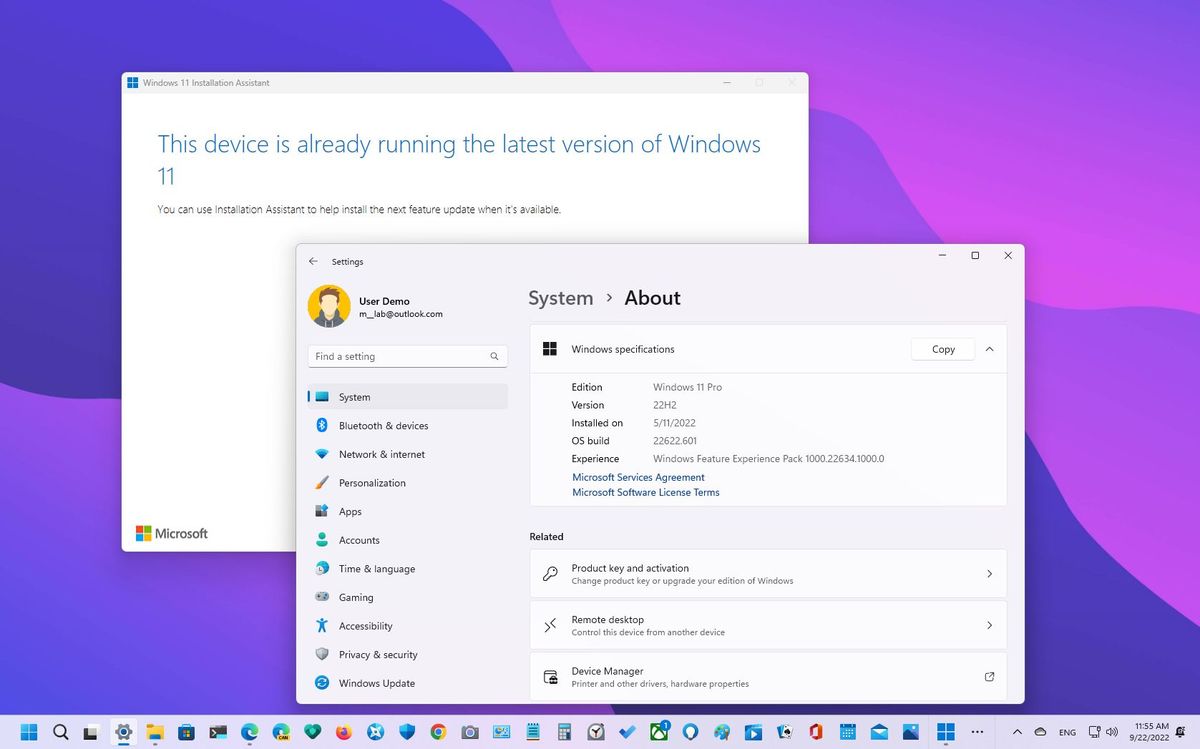
On September 20, Microsoft began the rollout of the Windows 11 2022 Update for compatible devices with many visual refinements, updates for existing features, and several new features to make the system more secure, consistent, and useful.
For example, in this version, you will find that the company is bringing back some missing functions from the Taskbar, such as grad and drop for files and apps. The Start menu gets support for folders and new settings to control recommendations. You'll find new features like Live Captions, Voice Access, and Smart App Control (SAC). The update also updates some of the legacy elements to make them more consistent with the design language of Windows 11. The Settings app receives a slew of improvements and much more.
As usual, the company is taking a gradual approach to the rollout, which means that it'll take some time before every device is eligible to receive the feature update. The recommended method to upgrade is through Windows Update, but you can also force the installation with the available tools.
This guide will highlight everything you need to know to upgrade, see what's new, and help you get started using the new features and improvements.
How do I get the Windows 11 2022 Update?
The Windows 11 2022 Update is now available at no extra cost for devices that meet the minimum hardware requirements, and you can get it in at least three different ways, using the official ISO file, USB bootable media, or through the Windows Update settings.
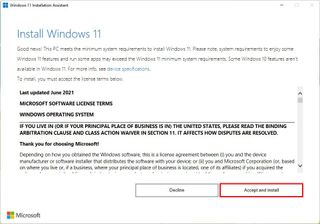
If you plan to upgrade to version 22H2 from version 21H2, the best option is to wait until you receive the notification from the Windows Update settings and then trigger the upgrade manually.
In the case that you don't want to wait, you can use the "Installation Assistant" tool to force the upgrade. Or you can download and mount the ISO file to File Explorer and launch the Windows 11 2022 Update setup from the virtual drive.
Get the Windows Central Newsletter
All the latest news, reviews, and guides for Windows and Xbox diehards.
Alternatively, you can also create a bootable USB installation media that you can use to perform an in-place upgrade. However, since it takes some extra steps to make the media, this option is more suited to perform a clean installation that allows you to start with a fresh copy of the operating system, which helps to improve performance and fix issues with the existing setup.
Why is the Windows 11 2022 Update not available on my device?
If you are trying to upgrade but haven't received the notification, the new version is not fully compatible with your computer or doesn't meet the minimum requirements.
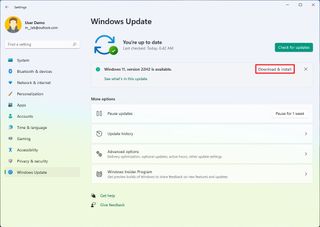
Although the new version began rolling out on September 20, the update is still not broadly available as the company is taking a gradual release approach.
In the early days, only devices with newer hardware and those systems known to have a smooth upgrade experience will receive version 22H2. Once the feature update isn't showing that it's causing problems based on many factors (such as hardware compatibility, reliability metrics, device age, etc.), the update will expand to more computers.
Usually, if you don't see the notification to upgrade through the Windows Update settings, it's not a good idea to upgrade as it might still not be fully compatible, and your chances of running into issues are higher.
Why is my device low in space after upgrading to the Windows 11 2022 Update?
When you go through the upgrade process to any new version of Windows, the system creates a copy of the previous setup in case a rollback is necessary after encountering a critical error that won't let the installation proceed.
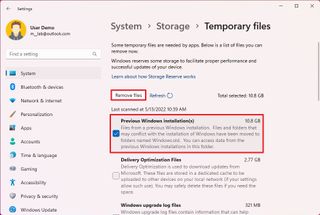
However, even if the installation completes successfully, the copy of the previous setup will be saved in case something wrong happens or you change your mind and want to revert to the earlier version.
If your device runs out of space after the upgrade, you can delete the previous installation files to reclaim the space. If you don't do anything, the system will delete the files automatically after ten days.
What's new with the desktop interface on the Windows 11 2022 Update?
The Windows 11 2022 Update brings several visual changes and improvements to the desktop elements, including the Start menu, Taskbar, Snap Assist, and Desktop.
Start menu
As part of the Start menu, Windows 11 version 22H2 brings support for folders to the "Pinned" section to organize your apps in groups.
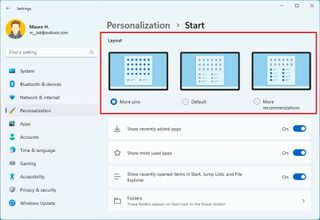
You can now decide the number of recommendations to see in the menu, but you still can't disable the feature.
Some items in the "All apps" list have been renamed, and the power menu now includes an option to access the sign-in options and more.
Taskbar
In the Taskbar, you will see several changes. For example, this release brings back the ability to drag and drop files and apps. You will find some improvements for the Quick Settings, Notification Center, and System Tray. Also, this version works on some design consistency by updating the hardware indicators (such as volume and brightness), tooltips, and other elements.
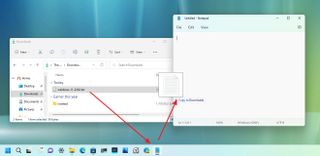
Snap Assist
Snap Assist has been evolving ever since it was introduced on Windows 7, and on version 22H2, Microsoft keeps making it more useful with the addition of a new Snap layouts drop-down that allows you to snap windows by dragging windows to the top edge of the screen using the mouse or touch.
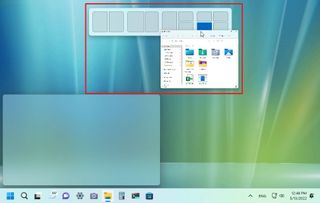
If you use the layouts drop-down from the maximize button, in this release, when using the "Windows key + Z" keyboard shortcut, the layouts menu will now appear with numbers to make it easier to select the layout using the number pad.
In addition to these changes, the Windows 11 2022 Update also includes various visual tweaks to improve the overall experience of Snap Assist.
Desktop
In addition to the updates for the Start menu, Taskbar, and Snap Assist, other parts of the desktop experience are getting some needed improvements, including design changes for the legacy elements.
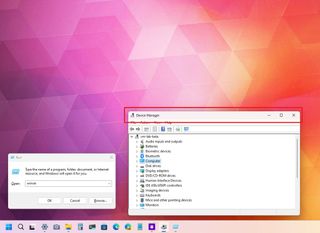
For example, in this version, title bars (such as for the Run and Open dialogs and Control Panel pages) now feature mica styling with a semi-transparent material that shines through the colors of the desktop background like the rest of the experience. The context menu for the Trash can icon has been updated with the modern menu design, the highlight for items in context menus now includes more padding, and the selection uses a light or dark color scheme, depending on the system color mode, and more.
What's new with Task Manager on the Windows 11 2022 Update?
After you upgrade to the Windows 11 2022 Update, you will find a new version of the Task Manager.
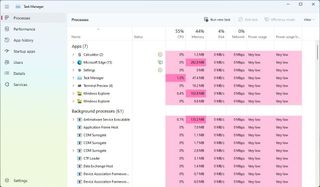
The new version maintains the same experience and functionalities as the legacy version but with new visual elements that match the design language of Windows 11. Furthermore, the app finally includes support for the dark color mode and accent color support for heatmap information.
What's new with the Settings app on the Windows 11 2022 Update?
On Windows 11 version 22H2, the Settings app is one of the features that is getting the most improvements. In this release, you will find that the app ports even more settings from Control Panel. It adds new features and continues the work to align the design to make it more consistent.
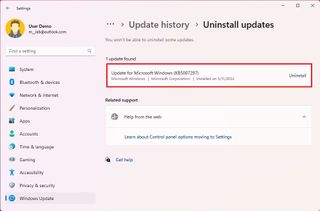
For example, in this update, the Settings app makes the navigation icons a little bigger to make them more readable. The main interface has a centered alignment. Some of the descriptions have been updated to make them easier to understand. You will find improvements in the search experience. Storage Sense now comes enabled by default and more.
Some of the new features you will find in this update include the new "Optimizations for windowed games" option to improve latency and enable other games' features (including Variable Refresh Rate (VRR) and Auto HDR) and the ability to uninstall system updates within the application.
As part of the updates for existing features, Focus Assist becomes "Do not disturb" with a new option to automatically enable or disable the feature. You will find a new "Focus" page that contains the settings to configure a "Focus session" with the Clocks app.
The Network & Internet section brings the advanced sharing settings from Control Panel. The "Touch keyboard" page has been renamed to "Text input" and now expands the settings to other features, including voice typing, emoji panel, and touch keyboard. The "Your Microsoft Account" page is no longer available, but its settings and information are now available through the "Accounts" section and more.
What's new with Notifications on Windows 11 2022 Update?
Another area that Microsoft is updating with version 22H2 is notifications. In this release, you will find visual changes and new options to control how Windows 11 displays messages.
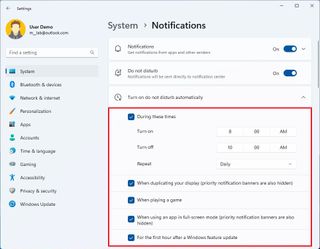
After upgrading to this version, you will notice that "Focus assist" is now known as "Do not disturb" with a new bell icon. The "Calendar" section now includes a "Focus" option to start a focus session with the Clock app. And there are new settings to control notifications.
In addition, the Group Policy Editor includes a new policy to disable update notifications to prevent distractions from breaking your workflow, and you can now disable the Quick Settings and Notifications flyouts to prevent users from accessing these settings.
On Windows 11, "Focus" is a feature that Microsoft has designed to help you minimize distractions (such as badges, notifications, and flashing apps from the Taskbar) when you are actively using the device. Also, the feature connects with the Clock app focus timer feature to use focus sessions.
What's new for accessibility on the Windows 11 2022 Update?
Microsoft is always proactively working on making Windows 11 more accessible, and in the release, the company is introducing two new features (including Live Captions and Voice Typing) and a slew of improvements for the Windows Narrator feature.
The Live Captions feature helps better to understand the contents of any media type with audio. It uses on-device technology to generate captions of any audio automatically, including from YouTube videos, Spotify, and contents played in the Media Player app.
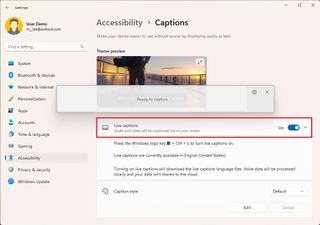
The Voice Access feature allows anyone to control their devices with voice commands. It also uses on-device technology to understand spoken words without an internet connection.
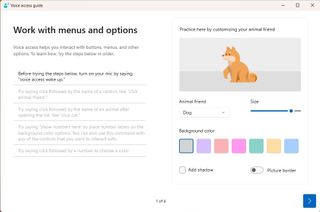
As part of the Windows Narrator, this update brings natural voices and improves web navigation using Microsoft Edge.
What's new with the touch experience on the Windows 11 2022 Update?
The touch experience is also getting some improvements. In this feature update, you will find new touch gestures, an updated version of the touch keyboard that now features more customization settings, and snapping apps with your fingers is a lot easier.
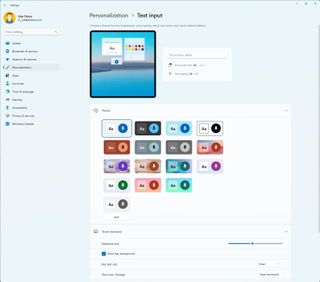
What's new with File Explorer on the Windows 11 2022 Update?
As part of this rollout, you will also get a new version of File Explorer with various improvements and new features. However, you won't find this version during the initial release, Microsoft plans to push this and other features with the first "moment" update in November.
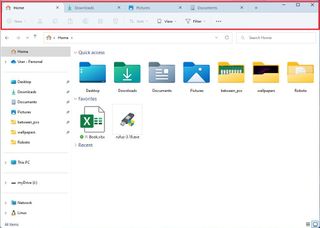
On version 22H2, the file manager application brings support for tabs, a new navigation page, and a new "Home" page with better access to your content. The app also introduces a new integration with OneDrive to help you improve managing your files in the cloud, and you will find various minor tweaks throughout the experience.
Furthermore, you now have more options to control the startup page of File Explorer, and you can choose not to show Office.com files as part of your recent content.
What's new with the Out-of-box Experience (OOBE) on Windows 11 2022 Update?
On Windows 11 version 22H2, the Out-of-box Experience (OOBE), the experience that guides you through the steps to create an account, and configure the system language, keyboard, and privacy settings, is getting some changes.
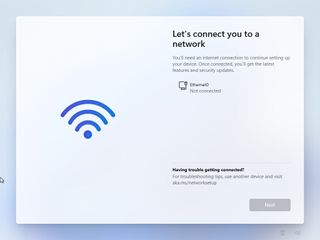
The OOBE updates some interface elements in this rollout to align with the new design language and introduces new animations.
Starting with version 22H2, you won't be able to continue the wizard without an internet connection, and the initial account has to be configured with a Microsoft account. In other words, the offline (or local) account option is no longer available, but you can always create a new local account through the Settings app.
Does Windows 11 2022 Update have any problems?
Whenever you install a new Windows version, you may encounter two types of problems. You can encounter common installation issues that are not specific to the new version. For example, if you are getting an error while activating, issues with the installation files, or storage error, it's likely that these are common problems and not something wrong with the new version of Windows 11.
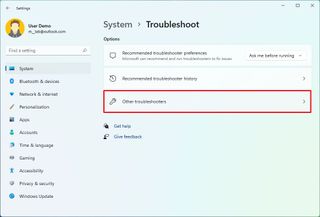
The other type of problem is those tied to the new release. Usually, these are bugs that can cause hardware and software compatibility issues. They can cause the installation to fail or break features like audio, networking, or applications.
If you plan to upgrade to the Windows 11 2022 Update, this guide will help you troubleshoot and resolve the most common problems and get around known issues.
More resources
For more helpful articles, coverage, and answers to common questions about Windows 10 and Windows 11, visit the following resources:
Mauro Huculak has been a Windows How-To Expert contributor for WindowsCentral.com for nearly a decade and has over 15 years of experience writing comprehensive guides. He also has an IT background and has achieved different professional certifications from Microsoft, Cisco, VMware, and CompTIA. He has been recognized as a Microsoft MVP for many years.
