What's new with the Start menu in the Windows 11 version 23H2
The Start menu is getting some exciting changes with the Windows 11 2023 Update, and here's what you need to know.
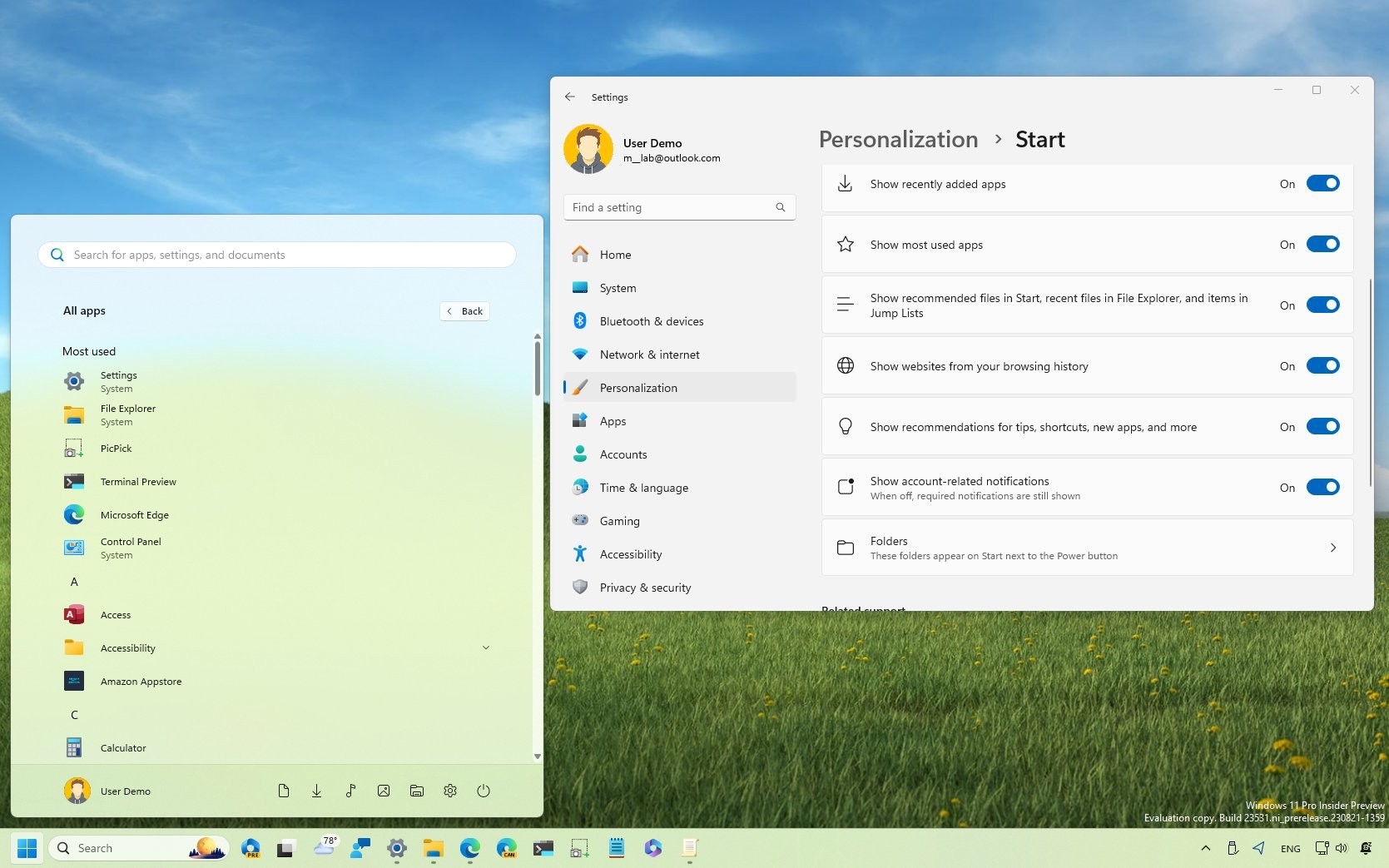
As part of the 2023 Update, Windows 11 is updating the Start menu with various improvements and changes. For example, the menu can now display account-related notifications, separate system components from regular apps with a new "System" label, and enhance the "Recommended" section, including file hovering previews, website suggestions, and more.
This how-to guide will walk you through the changes to the Start settings to prevent the system from showing account-related notifications on Windows 11 version 23H2, and version 22H2 (after installing the October 2023 update).
Windows 11 Start menu changes
In this release, the Start menu introduces a few visual changes and improvements.
Account-related notifications
Starting on Windows 11 version 23H2, the Start menu can display notifications regarding details and actions you may take for your account, whether you use a Microsoft or local account.
Since these are account notifications, they will appear in the profile menu. If the system requires your attention, the profile menu button will show an amber badge, and when you open the menu, you may find different notifications.
In the of a Microsoft account, these notifications can include reminders to set up OneDrive to back up your files to your storage account or add missing account information (such as phone number) to include another way to recover your account.
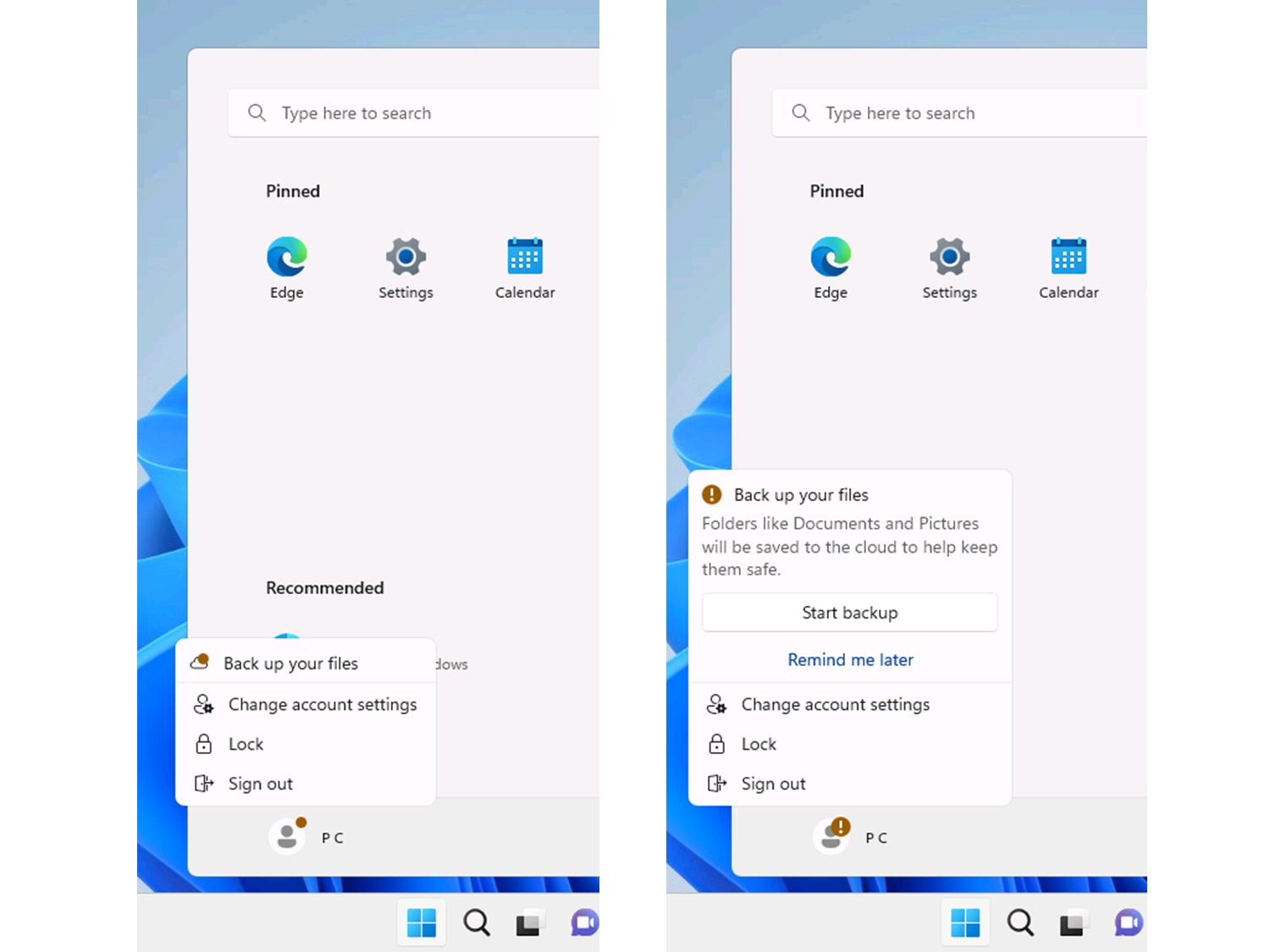
If you use a local account, the profile menu may show you different notifications with different texts, luring you to switch to a Microsoft account. For example, some of the messages could include "Sign in to your Microsoft account," "Use Microsoft 365 for free," "Keep your account safer," and "Access your files from anywhere."
Get the Windows Central Newsletter
All the latest news, reviews, and guides for Windows and Xbox diehards.
Although these notifications can be informative, if you're not interested in switching account types, backing up your files to the cloud, or adding missing information, it's possible to turn off these notifications through the Settings app.
To turn off account-related notifications, open Settings > Personalization > Start, and turn off the "Show account-related notifications" toggle switch.
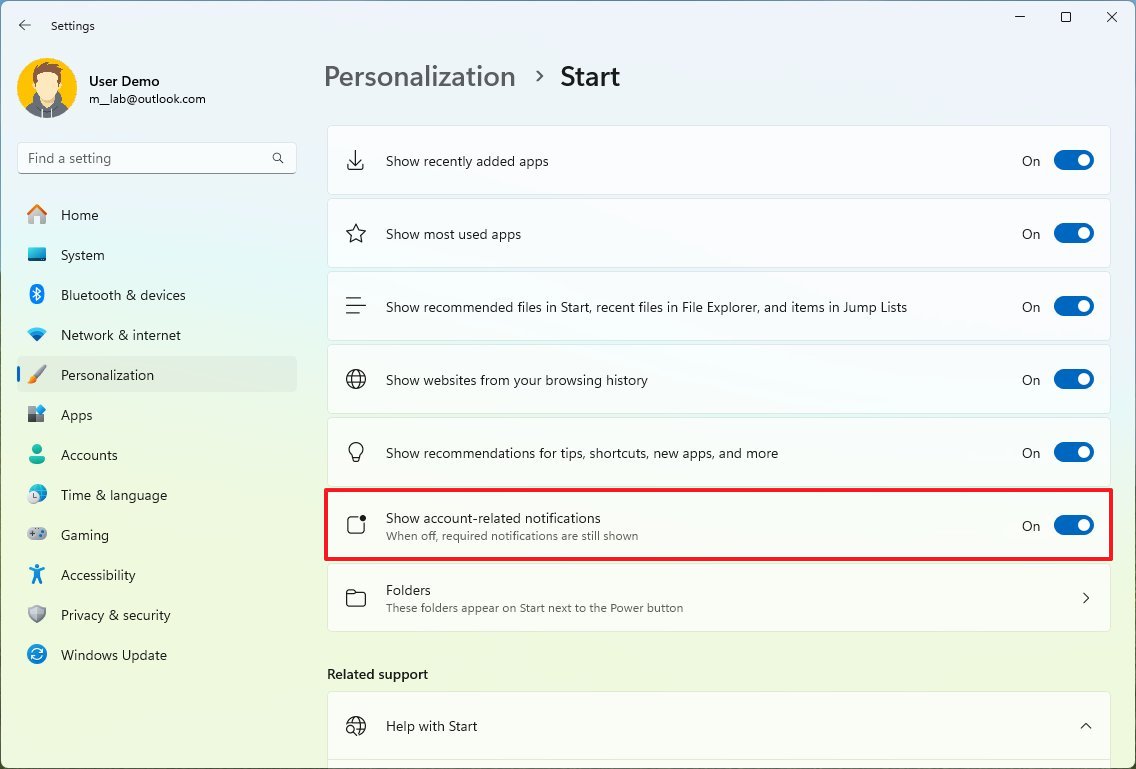
Once you complete the steps, the system will stop displaying notifications about account information and features you can turn on (such as OneDrive backup) when using a Microsoft account. If you use a local account, turning off this setting will prevent the operating system from suggesting you switch to a Microsoft account.
Recommendation improvements
Microsoft is also introducing a few improvements to the "Recommended" section. For example, the Start menu can now show rich thumbnail previews when hovering over files stored in the cloud. The company is making this feature available for devices enrolled using a Microsoft Entra ID account and profiles using a Microsoft account.
If the Start menu can show rich information, then you will see a large preview.
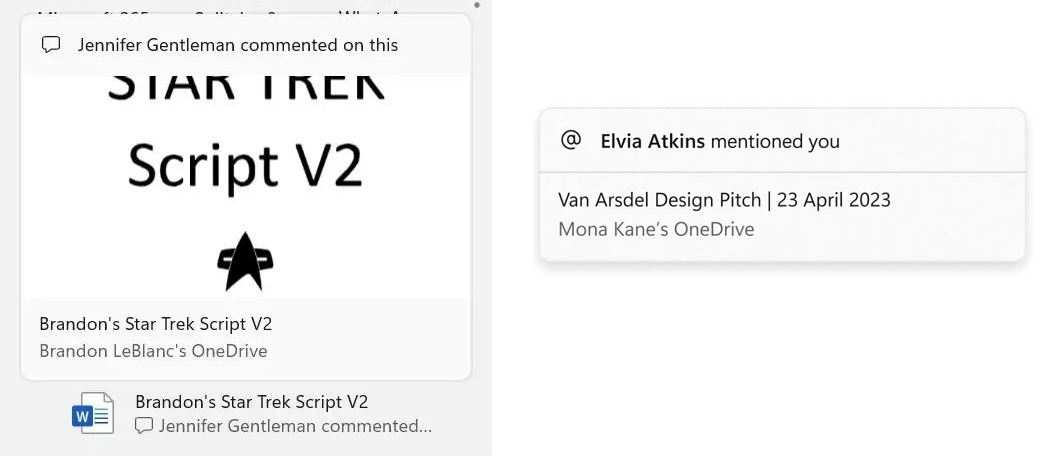
If the file is empty or can show a thumbnail preview, the menu will render a more minimalistic preview.
On Windows 11 version 23H2, the Start menu can now show suggestions of websites you may want to load in the browser under the "Recommended" section based on your online activities from Google Chrome or Microsoft Edge.
While this feature can be helpful for some users, it's possible to turn it off.
To disable website recommendations, open Settings > Personalization > Start, and turn off the "Show websites from your browsing history" toggle switch.
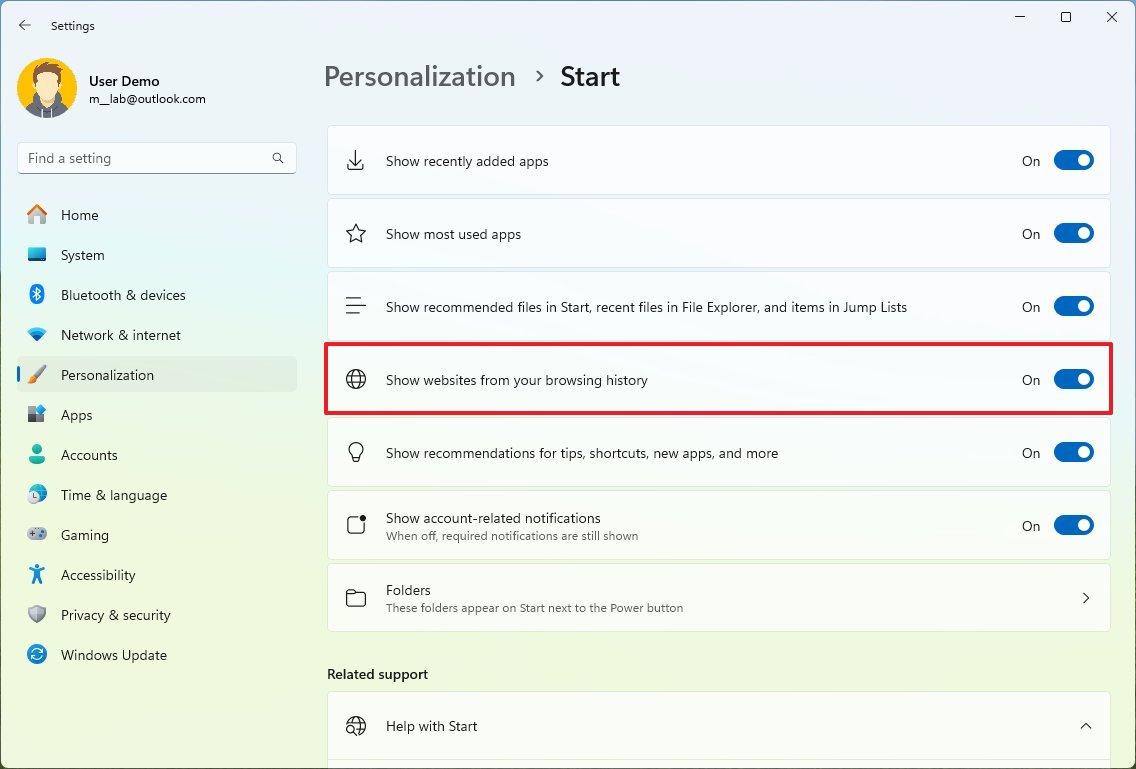
System labels
In this release, Microsoft is also making changes to distinguish those apps and features considered part of the system. The company is adding new "System" labels to specific components, including File Explorer, Settings, Control Panel, Get Help, Get Started, Microsoft Store, and others.
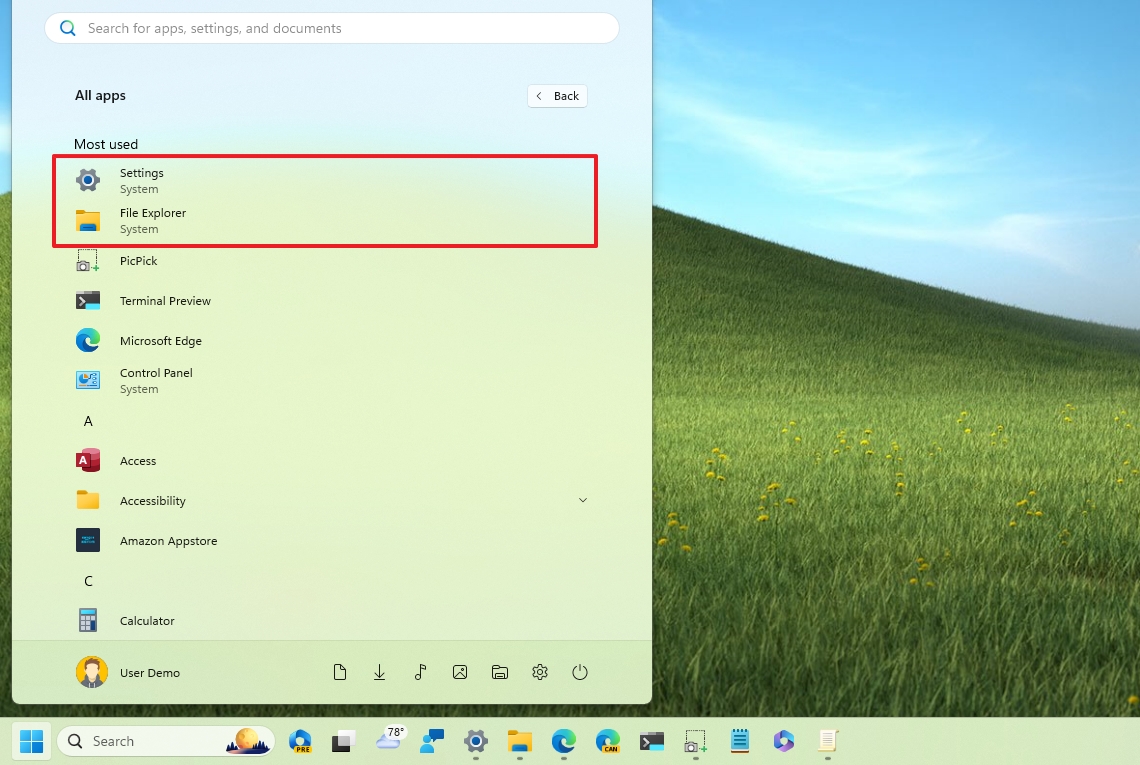
You will notice this new label under the name of the component when searching for apps or from the "All apps" menu.
Privacy changes
Finally, users in the European Economic Area (EEA) must now consent to share data between the operating system and other signed-in Microsoft services for certain features, such as recommendations in the Start menu, to work correctly. Otherwise, some features may not be available, such as file recommendations.
More resources
For more helpful articles, coverage, and answers to common questions about Windows 10 and Windows 11, visit the following resources:
Mauro Huculak has been a Windows How-To Expert contributor for WindowsCentral.com for nearly a decade and has over 15 years of experience writing comprehensive guides. He also has an IT background and has achieved different professional certifications from Microsoft, Cisco, VMware, and CompTIA. He has been recognized as a Microsoft MVP for many years.
-
GraniteStateColin I assume it does not, because I haven't seen anyone mention this, but has MS fixed the missing Jump Lists from items pinned to Start? In an ironic twist, they are available to apps under All Apps on Start, but not to the ones you pin for fastest access. So you can do fast access to documents ONLY for apps that you have already decided don't need fast access. That seems obviously backwards.Reply
If anyone can explain the logic behind this (maybe there's a valid reason that I had never considered), I'd also be interested in that. I suspect it's not by design at all, but just that they ran out of time before the launch of Windows 11, had other higher priorities, and for some reason it was easier to include Jump Lists for All Apps than for Pinned apps.
If this feature is in the update, I'll install it immediately, as this is my one lingering pain point with the Windows 11 UI, otherwise I'll wait a while to ensure there are no issues with the update. -
Iamdumbguy Reply
Jump lists work for items pinned to the taskbar, not the Start menu.GraniteStateColin said:I assume it does not, because I haven't seen anyone mention this, but has MS fixed the missing Jump Lists from items pinned to Start? In an ironic twist, they are available to apps under All Apps on Start, but not to the ones you pin for fastest access. So you can do fast access to documents ONLY for apps that you have already decided don't need fast access. That seems obviously backwards.
If anyone can explain the logic behind this (maybe there's a valid reason that I had never considered), I'd also be interested in that. I suspect it's not by design at all, but just that they ran out of time before the launch of Windows 11, had other higher priorities, and for some reason it was easier to include Jump Lists for All Apps than for Pinned apps.
If this feature is in the update, I'll install it immediately, as this is my one lingering pain point with the Windows 11 UI, otherwise I'll wait a while to ensure there are no issues with the update. -
GraniteStateColin Reply
I assume they do still work for items in the All Apps list on the Start Menu, just not the pinned apps on the Start menu... (right? otherwise, they've removed a feature from Windows 11 Start)Iamdumbguy said:Jump lists work for items pinned to the taskbar, not the Start menu.
<sigh>
Thanks for the news. Very sad. This is my single biggest problem with the new Windows 11 UI. Probably adds a minute or two per day to my work, so not the end of the world, but constantly frustrating. -
Iamdumbguy Reply
Jump Lists from All Apps are still there.GraniteStateColin said:I assume they do still work for items in the All Apps list on the Start Menu, just not the pinned apps on the Start menu... (right? otherwise, they've removed a feature from Windows 11 Start)
<sigh>
Thanks for the news. Very sad. This is my single biggest problem with the new Windows 11 UI. Probably adds a minute or two per day to my work, so not the end of the world, but constantly frustrating.

