What's new with the Settings app in the Windows 11 version 23H2
The Settings app gets a slew of changes as part of the Windows 11 2023 Update, and this is what you need to know.
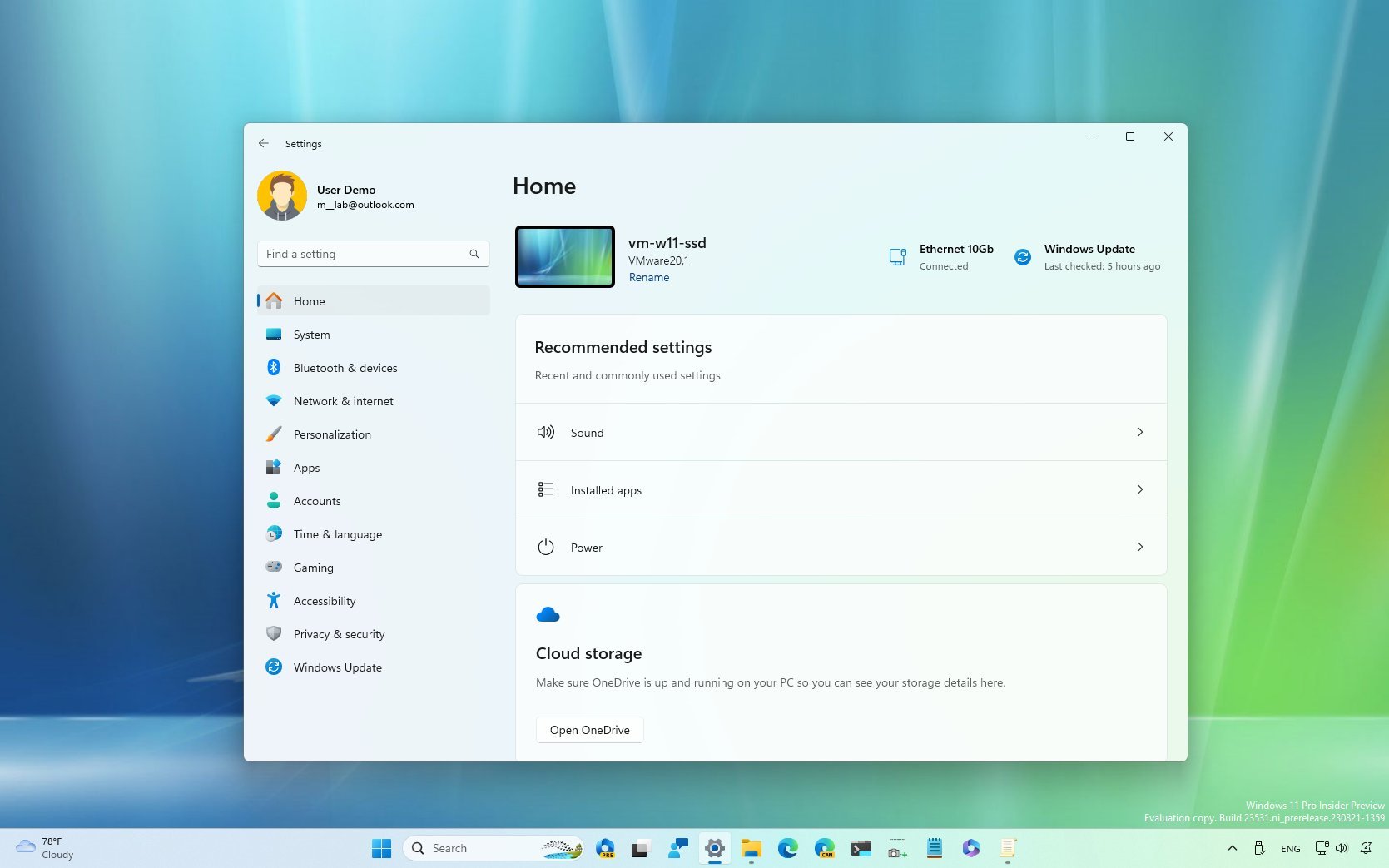
Alongside the new features and improvements, Windows 11 version 2023 (2023 Update) and the October update for version 22H2 ship with a newer version of the Settings app that includes several visual changes, improvements, and new settings.
Unlike previous updates for the operating system, in this release, the Settings app introduces new settings and other changes but (almost) does not port more features from the Control Panel. Some of the new improvements include a new homepage, improvements for the power settings, the ability to manage virtual hard disks from the experience, and changes for Bluetooth, networking, Start, and personalization.
In addition, the Settings app introduces controls to manage lighting accessories. The Taskbar page brings back the ability to show labels and ungroup apps. You will find a new page to control passkeys and more.
This guide will show you the best changes coming to the Settings app with the Windows 11 2023 Update and the October update for version 22H2.
Settings app new changes for 2023
As part of the Windows 11 2023 Update, Microsoft is also updating the Settings app with some visual changes, improvements, and a bunch of new settings. For instance, the app is getting a "Home" page with dynamic settings, the company is adding various improvements for existing features, some of the pages are getting a design update to match the design language of the operating system, and you will find several new features.
Home page
The Settings app is getting a new "Home" page with interactive cards that the system will update dynamically depending on your current configuration.
The "Home" page includes a header with basic information, including a preview of the desktop wallpaper and the device's name. On the right side, you will find details about the network connection and system updates.
Get the Windows Central Newsletter
All the latest news, reviews, and guides for Windows and Xbox diehards.
After the header, you will find different interactive cards with settings suggestions you may want to consider changing. For example, the page can have around seven cards, including "Recommended settings," "Cloud storage," "Account recovery," "Personalization," "Microsoft 365," "Xbox," and "Bluetooth Devices."
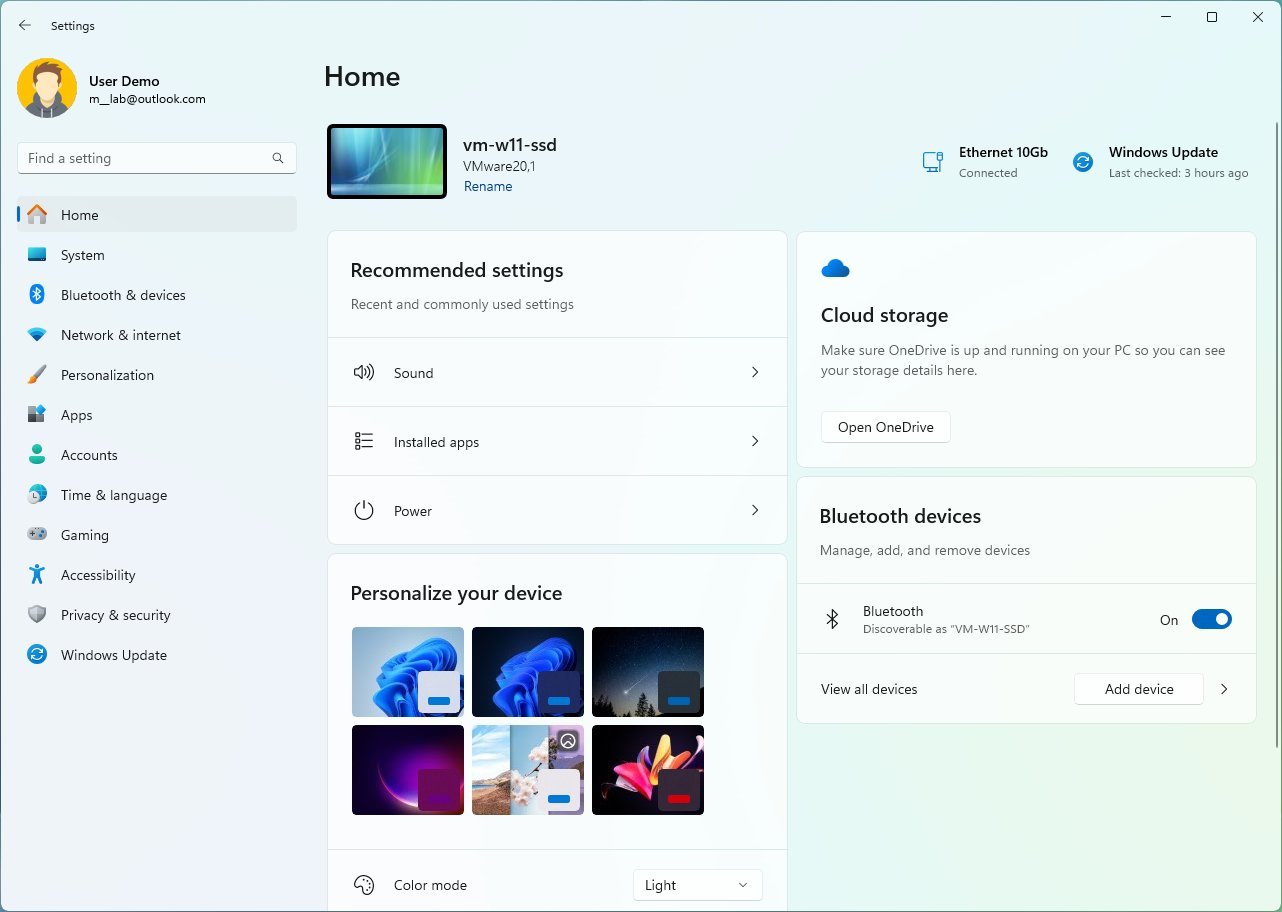
The "Recommended settings" card allows the system to provide recommendations on settings you should consider changing based on how you use your computer.
The "Cloud storage" card gives you a summary of your OneDrive storage and displays a warning when you are nearing capacity.
In the "Account recovery" card, you will find recommendations for updating your Microsoft account settings to include more recovery information. (Yes, the company will collect more details about you, but those details can also help you to recover your account.)
The "Personalization" card will give you options to quickly customize the look and feel of the desktop, including the ability to change themes, enable Windows Spotlight, change the color system mode, and more.
The "Microsoft 365" card offers an overview of your subscription benefits and options to take different actions as necessary.
The "Xbox" card allows you to view details about the subscription and options to take different actions, similar to the Microsoft 365 card.
Finally, the "Bluetooth Devices" page will give you quick access to manage some Bluetooth settings.
System section
The "System" section updates the Storage, Power, Energy recommendations, and For Developers pages.
Power & battery (Power)
On Settings > System > Power & battery, the "Presence sensing" page is new to version 23H2 with settings you can use to control the devices to determine your presence near the Windows 11 computer.
The page also has an "Adaptive Dimming" feature to dim the screen when you look away.
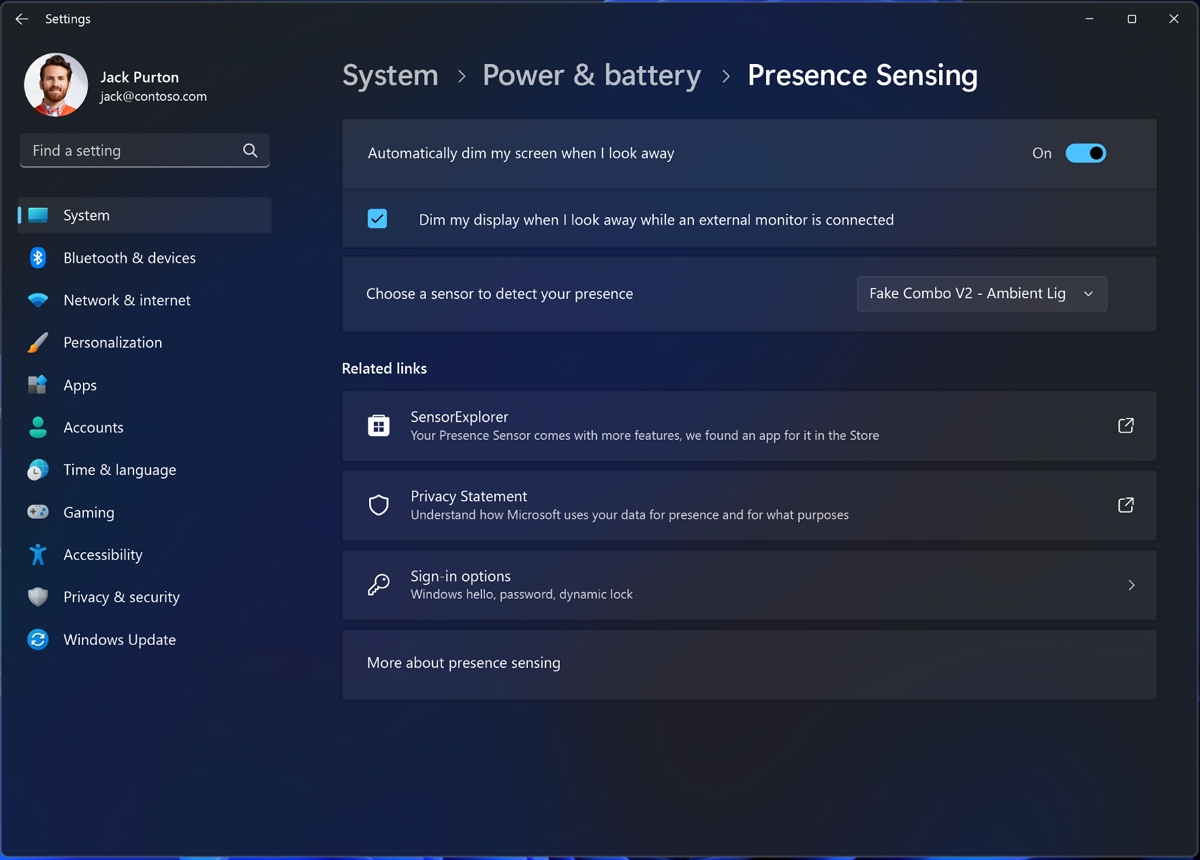
It's important to note that the page is only available for devices with compatible presence-sensing hardware.
On new installations, during the out-of-box experience (OOBE), and if the computer has compatible hardware, users will be able to configure Wake-on Approach, Lock-on Leave, and Adaptive Dimming as part of Presence Sensing configuration through the privacy settings.
On Settings > System > Power & battery, the "Energy recommendations" page includes two new power suggestions, including turning on dark mode and adjusting the refresh rate to minimize power usage.
Storage page
On Settings > System > Storage > Advanced storage settings, the "Disks & volumes" page includes new settings to create and manage virtual drives, such as VHDX, VHD, and the new Dev Drives.
When using the "Create a virtual hard disk (VHD)" wizard, you can create and attach VHDs and VHDXs using fixed or dynamically allocated space, similar to the Disk Management console.
The "Create a Dev Drive" wizard allows you to create virtual drives or set up physical storage using the Resilient File System (ReFS) with custom Microsoft Defender Antivirus tweaks for performance. According to the company, this virtualization solution offers up to 30 percent improvements for I/O scenarios.
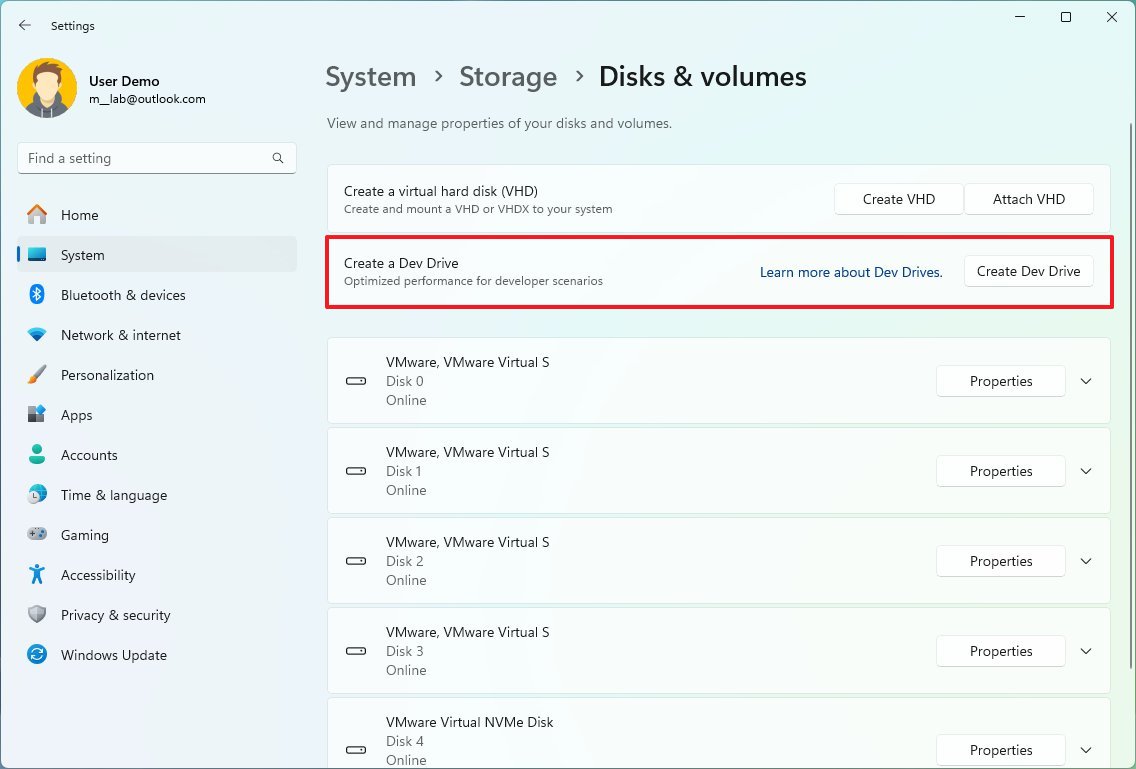
Microsoft is touting Dev Drive only for developers, and notes that regular users shouldn't use this new feature to store files and folders. Also, when creating a new Dev Drive, you have to specify 50GB or more of storage. Otherwise, you won't be able to proceed.
For developers page
On Settings > System, the "For developers" page is new to this section but not to the app. The company only relocated the page from the "Privacy & security" section to the "System" section.
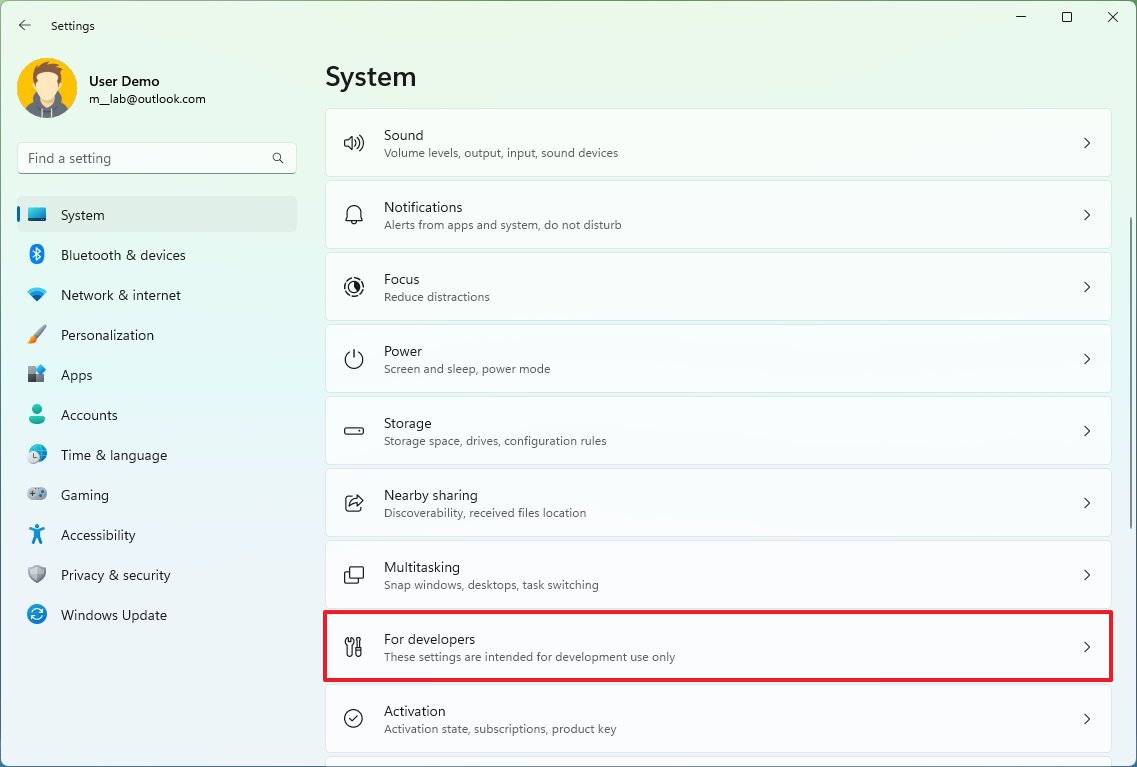
In addition, the page has also been updated with a new option to enable or disable the "End Task" feature that adds the ability to close unresponsive apps from the Taskbar without opening Task Manager.
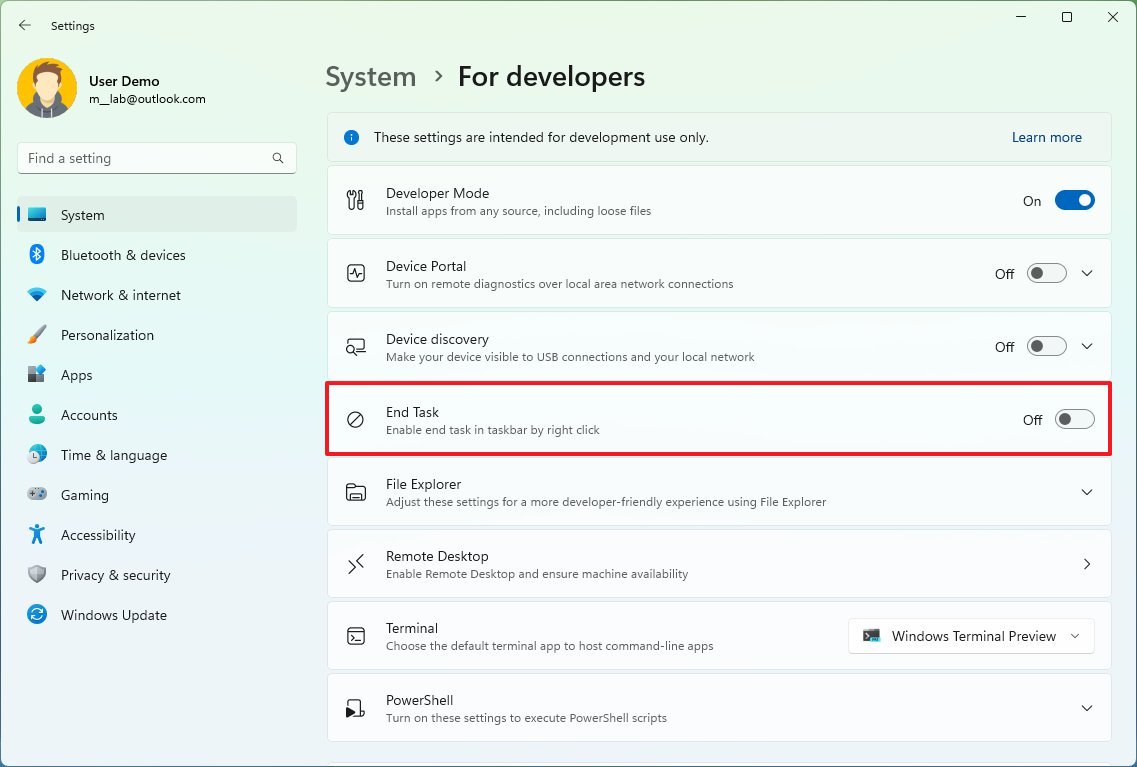
Bluetooth & devices section
In the "Bluetooth & devices" section, this update is only revising the Devices page.
On Settings > Bluetooth & devices > Devices, the page has been updated with the ability to set up Bluetooth Personal Area networks.
The option will be available for devices (such as phones) already paired to your computer and sharing the internet over Bluetooth.
On Settings > Bluetooth & devices > Phone Link, the page has been updated with the option to disable the Phone Link feature.
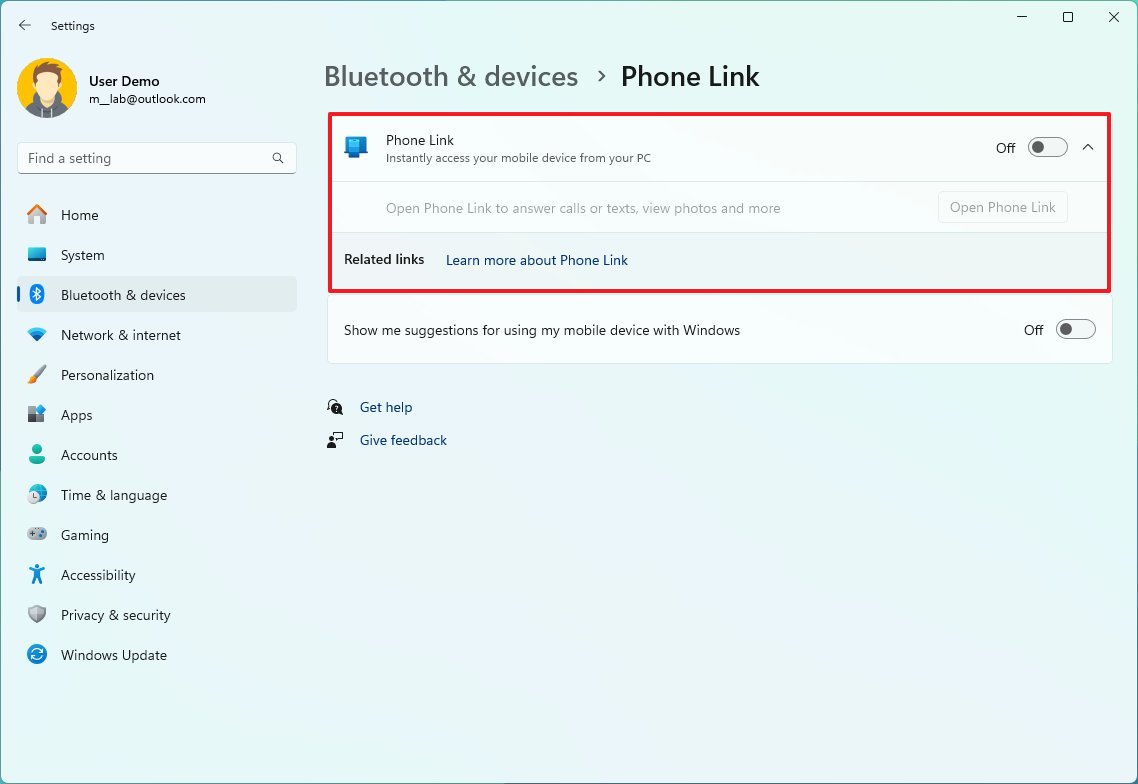
Network & internet section
As part of the "Network & internet" changes, the Windows 11 2023 Update is adding changes to the advanced networking settings, Wi-Fi, and Cellular pages.
Advanced network settings page
On Settings > Network & internet, the "Advanced network settings" page is receiving an update that allows you to open the advanced networking properties in Control Panel for a specific adapter.
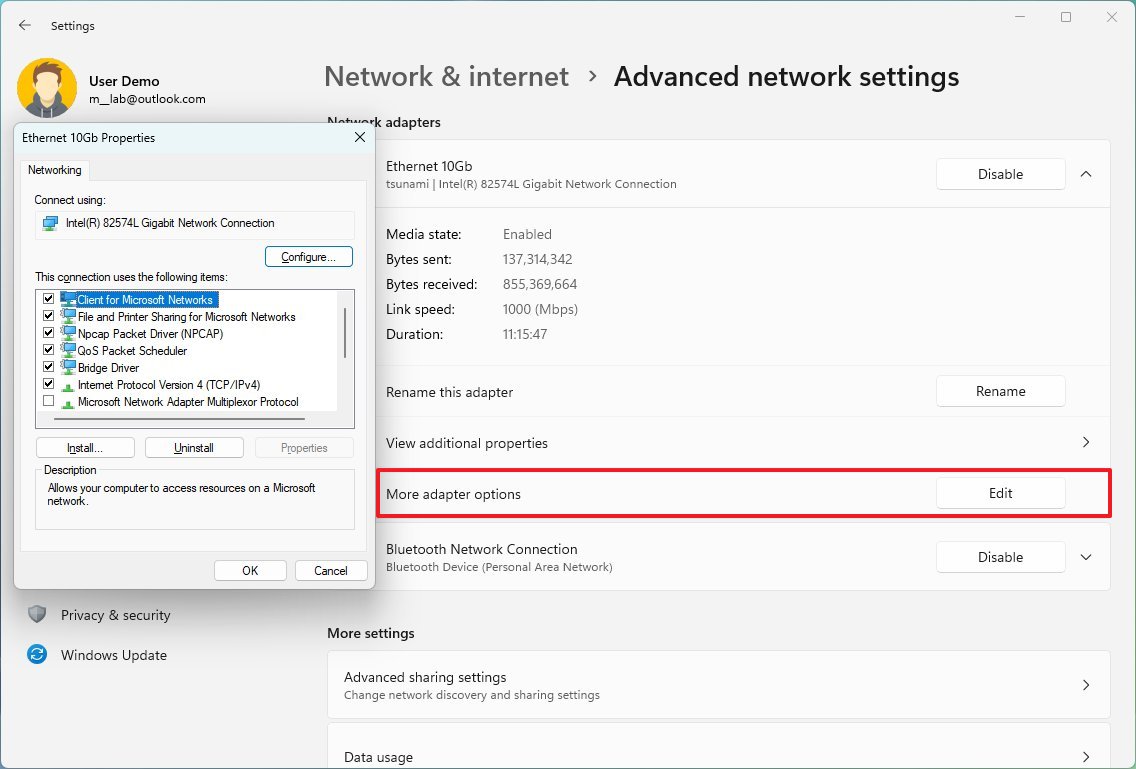
On Settings > Network & internet > Advanced network settings, the "Data Usage" page includes a new drop-down menu to sort usage by days, weeks, and months.
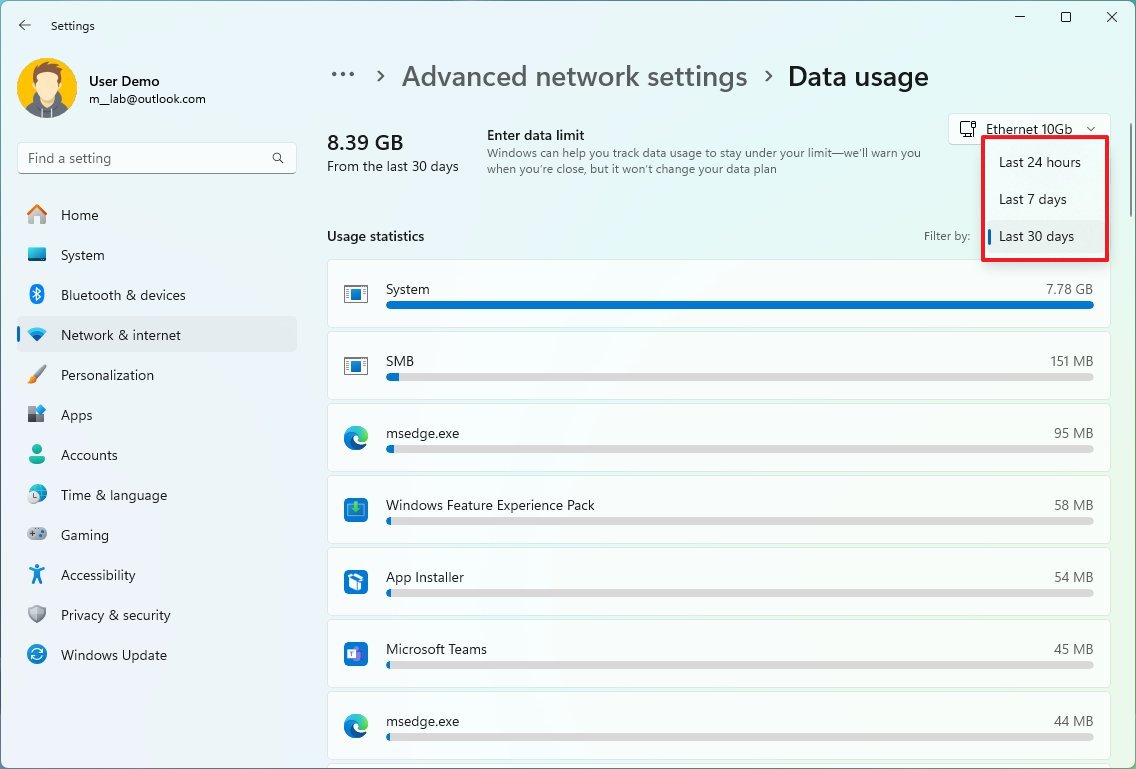
Wi-Fi page
On Settings > Network & internet > Wi-Fi > Manage known networks, in the network profile properties, Windows 11 now includes an option to find the wireless password for that specific network.
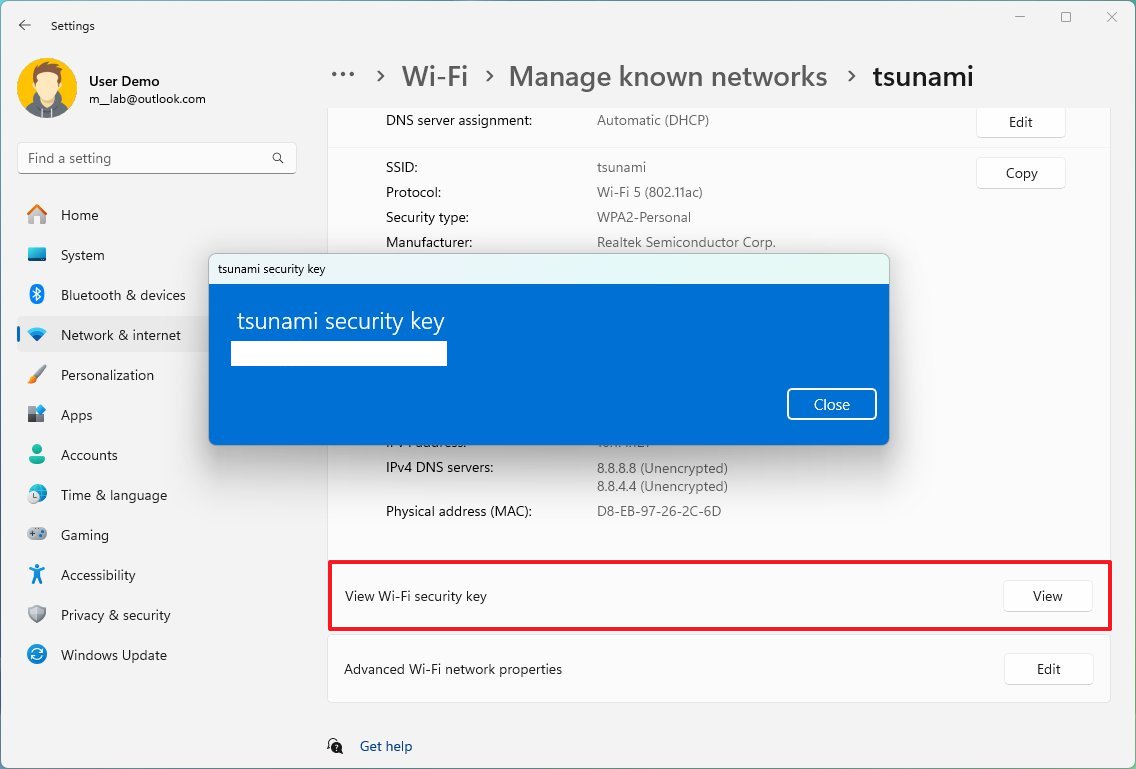
Cellular page
On Settings > Network & internet, the "Cellular" page now includes a new option that makes it easier to use cellular when wireless is available, but the network performance is inadequate.
Personalization section
In the "Personalization" section, Windows 11 introduces new changes for Background, Start, and Taskbar. In addition, you will also find new Dynamic Lighting settings to control lighting devices.
Background page
On Settings > Personalization > Background, you won't find new settings, but when setting up a new wallpaper, you can now also use HDR (JXR) images on HDR displays.
Dynamic Lighting page
On Settings > Personalization, the "Dynamic Lighting" page is new to version 23H2, and it includes the settings to manage accessories lighting devices, such as keyboards and mice with RGB capabilities, smart lightbulbs, and more.
The idea of the Dynamic Lighting settings is to have one central hub using the open HID LampArray standard to end (or reduce) the defragmentation of third-party apps that are usually required to control lighting accessories.
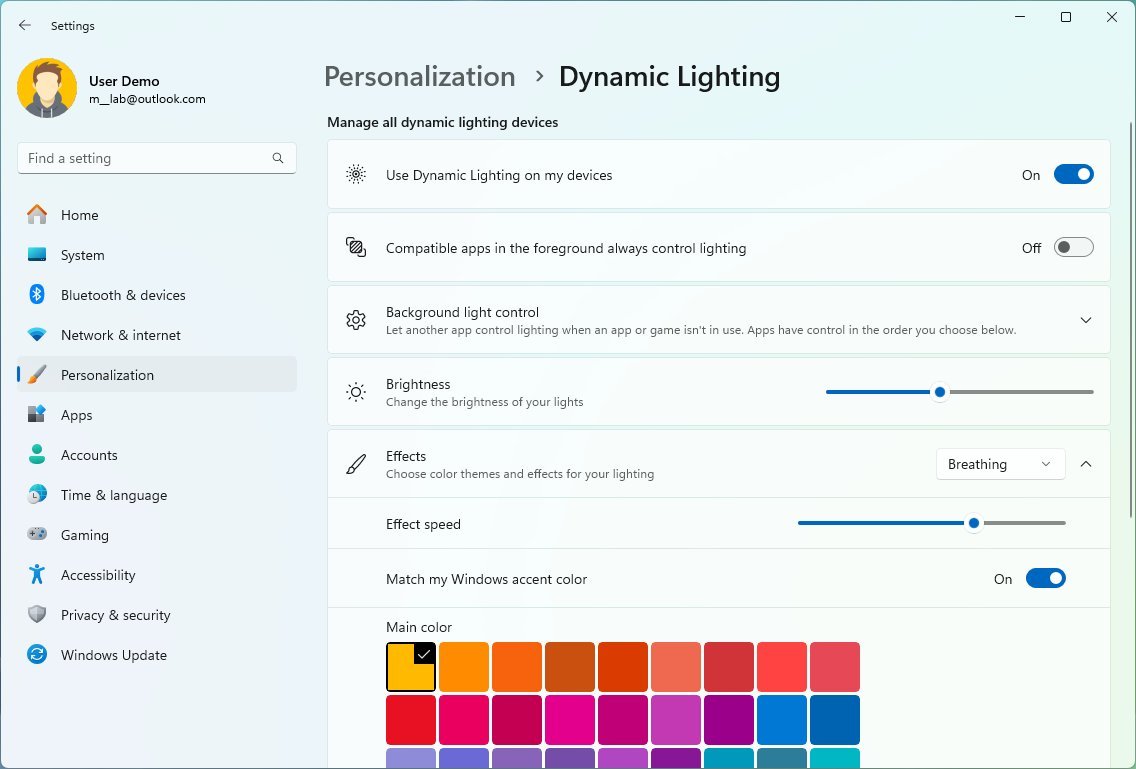
Through the "Dynamic Lighting" page, you can quickly turn the feature on or off. Also, you can determine which solution to take precedence if you currently have other apps to control specific lighting devices.
Once you turn on the feature, it's possible to control brightness and effects (solid color, breathing, rainbow, wave, wheel, and gradient). Inside the "Effects" settings, you can control the effect speed, choose whether the lighting color should match the system accent color, and choose a custom color.
You can apply these new lighting settings globally or per device. Some settings will only be available per device.
Microsoft is with manufacturers to implement this new lighting solution, including Acer, ASUS, HP, HyperX, Logitech, Razer, and Twinkly. It's worth noting that the company plans to make this feature fully available starting with version 23H2, but not every lighting accessory will be supported.
In the case that the device isn't supported, you will still have to install and configure the accessory with the manufacturer's software.
Start page
On Settings > Personalization > Start, the page includes new settings to determine whether the "Recommended" section can show website suggestions based on your browsing history and to turn on or off badge notifications for account-related actions in the Start menu.
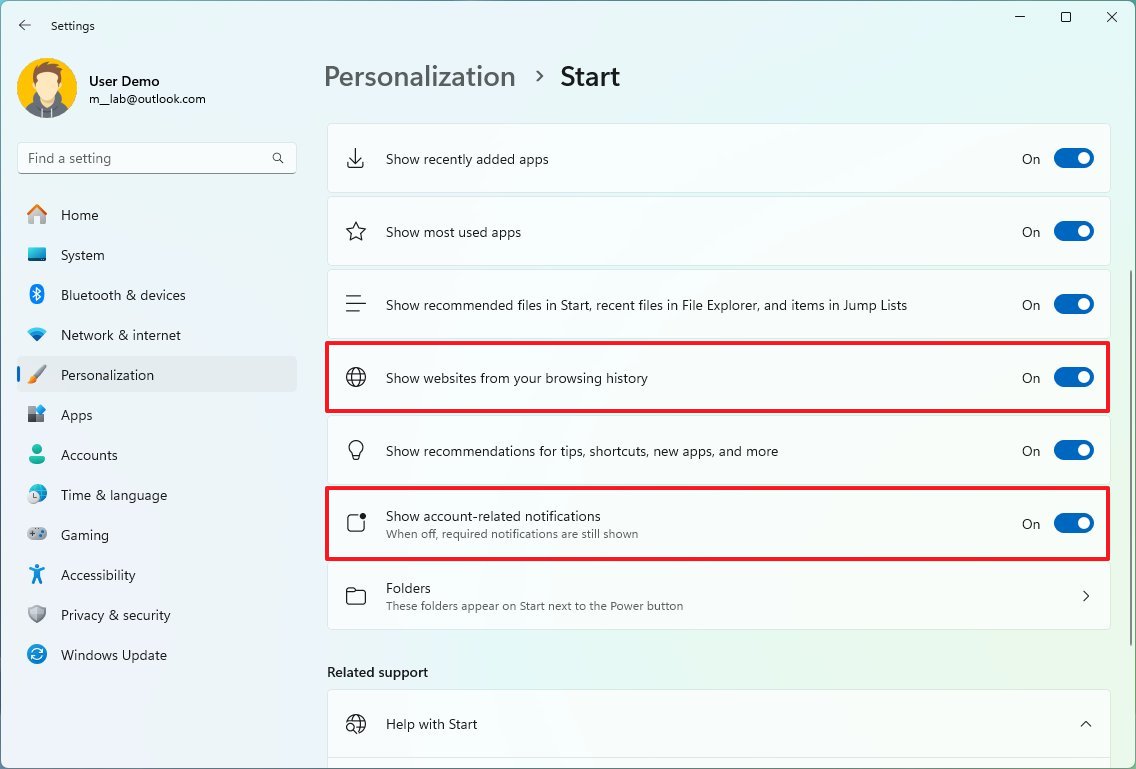
Taskbar page
On Settings > Personalization > Taskbar, the page is getting some significant additions, including the option to turn the Windows Copilot feature on or off in the Taskbar under the "Taskbar items" settings.
You can now control the "Search" experience independently of the "Taskbar items" settings, and there's a new option to prevent the search home from opening when hovering over the "Search" button in the Taskbar.
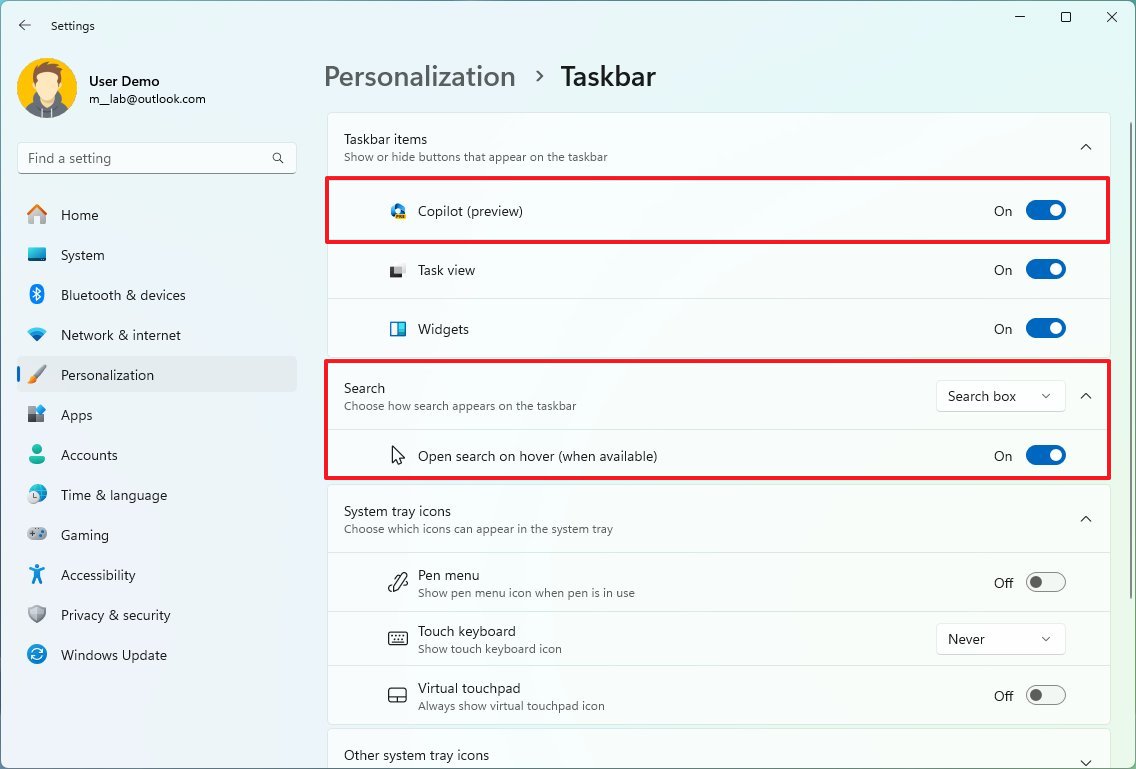
Under the "Taskbar behaviors" settings, Windows 11 October 2023 update adds the ability to show labels and ungroup applications in the Taskbar with the "Combine taskbar buttons and hide labels" setting that includes three options, including "Always," "When taskbar is full," and "Never."
If you have a secondary display, you can also use the "Combine taskbar buttons and hide labels on other devices" to control labels and grouping for apps.
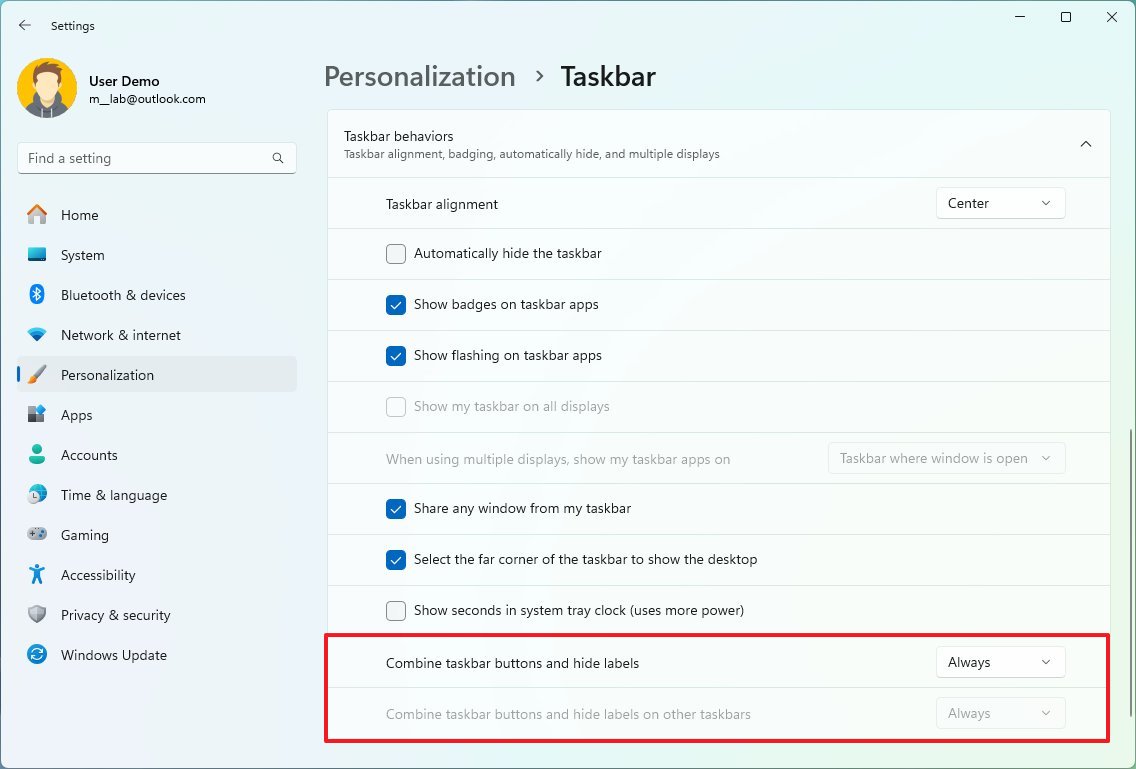
Apps section
The "Apps" section doesn't include many significant changes, but the development team has been updating some of the pages to match the design style across the Settings app.
App execution aliases page
On Settings > Apps > Advanced app settings, the "App execution aliases" page has been updated to match the design language across the Settings app.
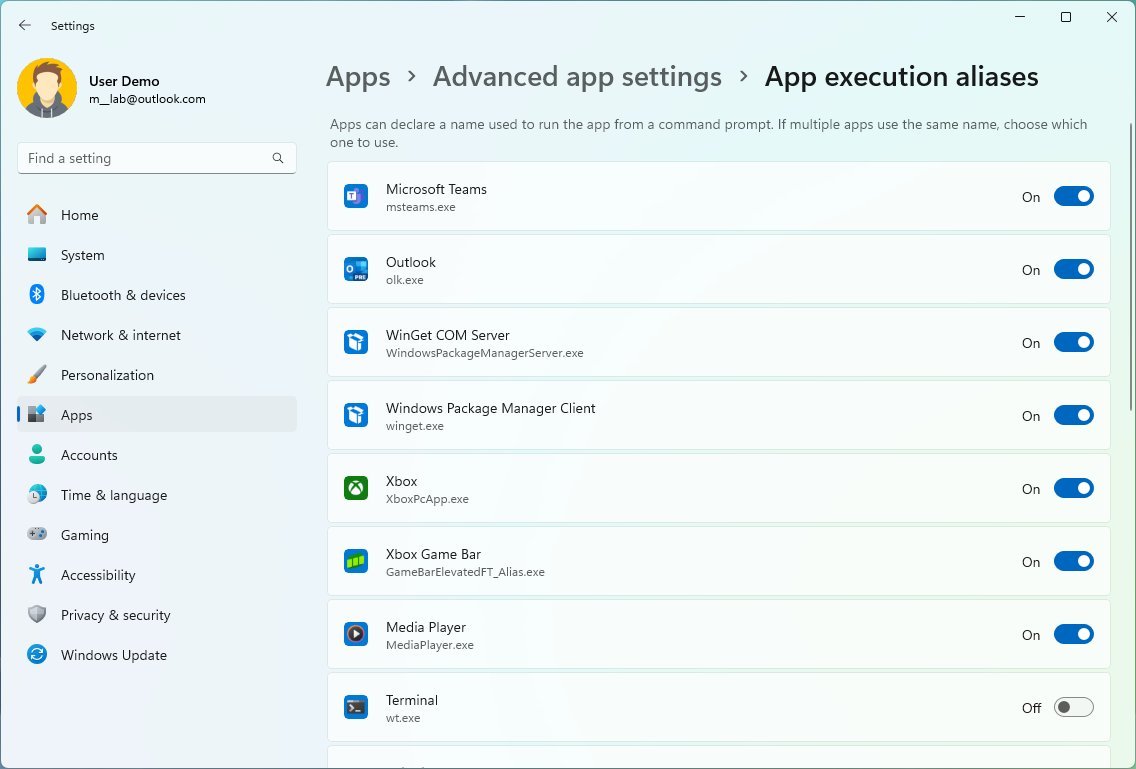
On Settings > Apps > Startup apps, the page has been updated to match the design language across the Settings app, similar to the "App execution aliases" page.
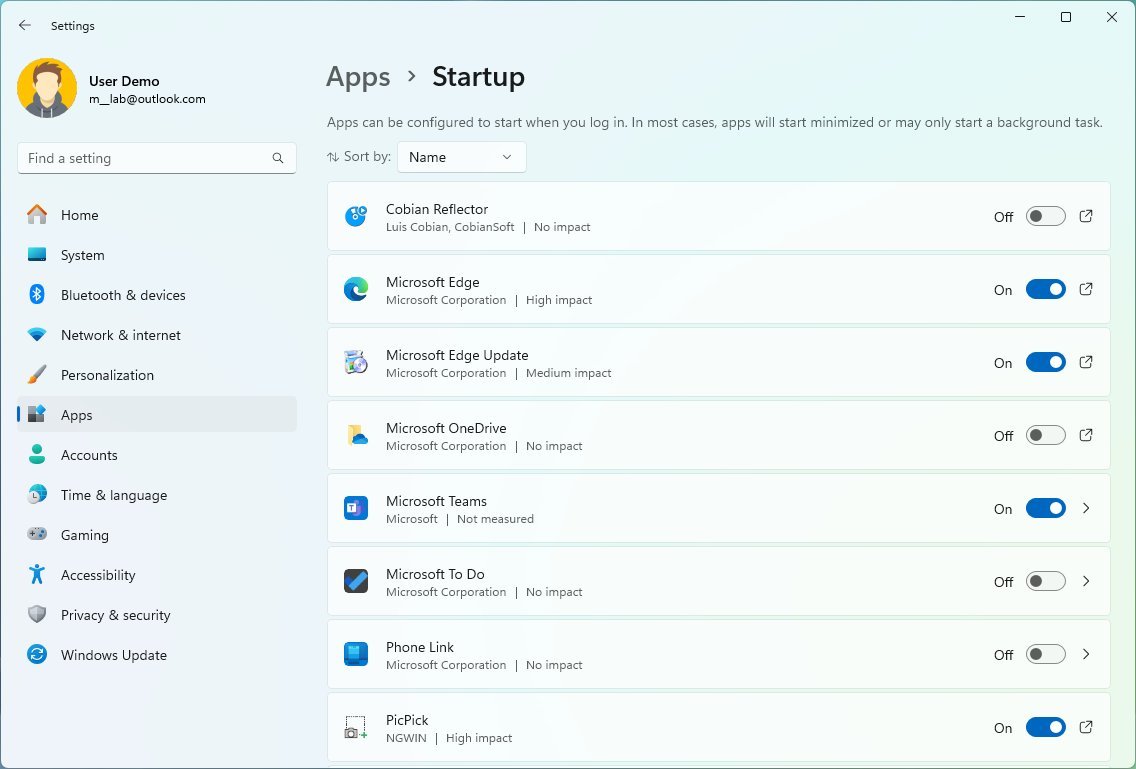
Accounts section
In the "Accounts" section, Microsoft is only adding a new page to manage passkeys.
Passkey settings page
On Settings > Accounts, this section includes a new "Passkey settings" that provides an interface to view, search, and delete passkeys from the computer.
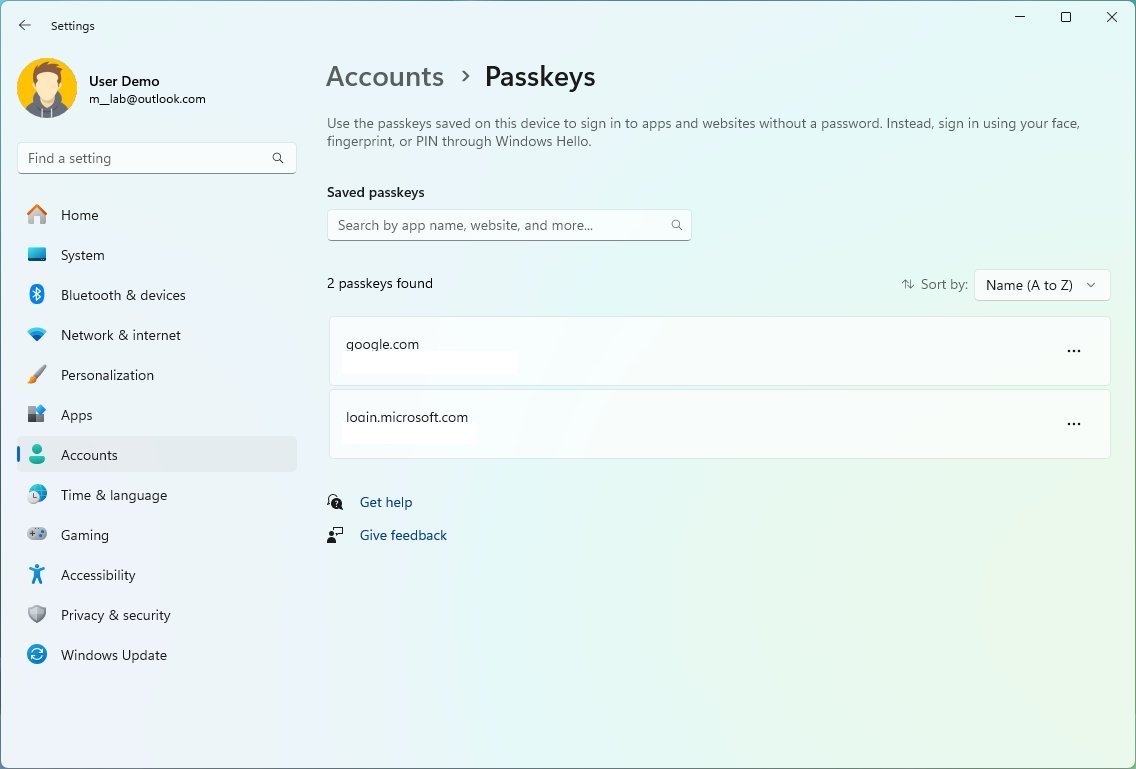
Starting with the Windows 11 2023 Update, you can create and use passkeys through Windows Hello. Once you create a passkey for an app or website that supports the feature, you can use Windows Hello to sign in without the need for a password. Then, you can manage your passkeys from the "Passkey settings" page.
Time & language section
In the "Time & language" section, the update only introduces changes for the Date & time settings.
Date & time page
On Settings > Time & language, the "Date & time" page is receiving some significant changes. For example, the "Set time zone automatically" option becomes a setting that groups the daylight saving and time zone settings, since turning on or off the time zone settings also affects these settings.
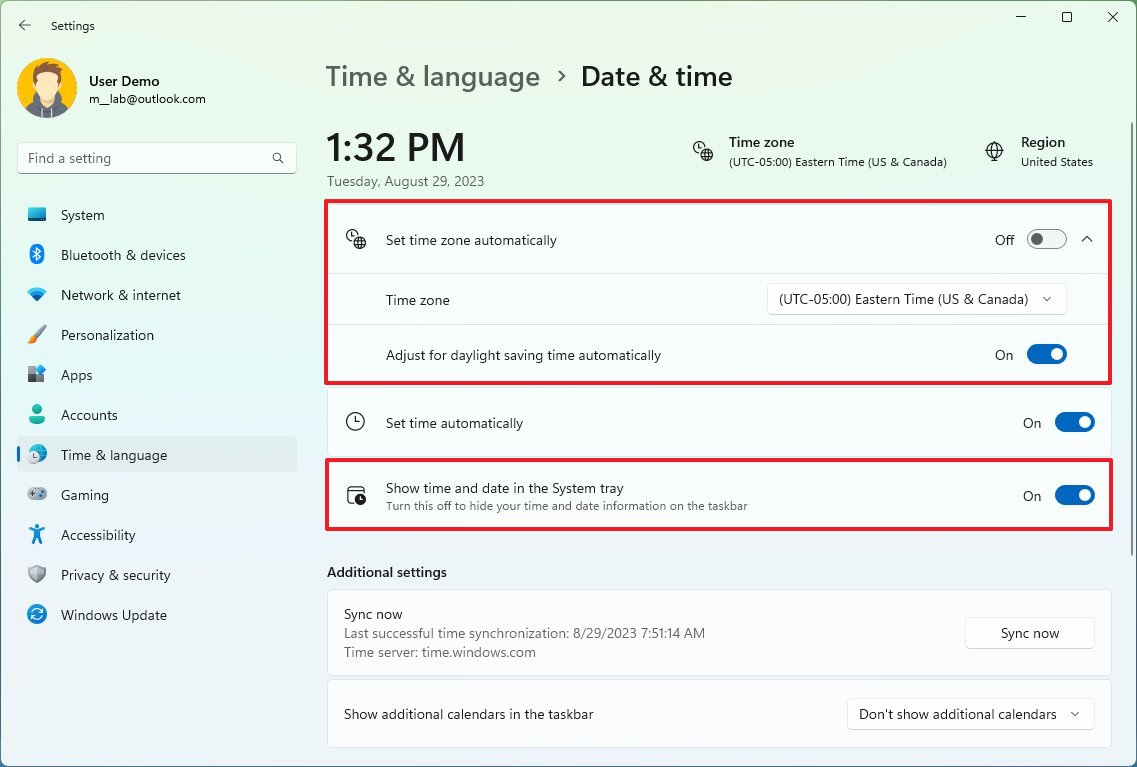
Also, and perhaps more importantly, Windows 11 is adding an option to show or hide the time and date from the System Tray.
For clarification, the October update only includes some of the new features of version 23H2, meaning that not every change for the Settings app is likely to be available immediately, and the update won't update the version number. After the installation, the system will continue to read version 22H2. Once the company finishes rolling out the new features, sometime before the end of 2023, an enablement package will be released to complete the upgrade, deploying the rest of the new components and changing the version number to 23H2.
More resources
For more helpful articles, coverage, and answers to common questions about Windows 10 and Windows 11, visit the following resources:
Mauro Huculak has been a Windows How-To Expert contributor for WindowsCentral.com for nearly a decade and has over 15 years of experience writing comprehensive guides. He also has an IT background and has achieved different professional certifications from Microsoft, Cisco, VMware, and CompTIA. He has been recognized as a Microsoft MVP for many years.

