What's new with the Out-of-box Experience (OOBE) on Windows 11 2022 Update
Yes, the initial setup of Windows 11 version 22H2 has been updated, and here's what's new.
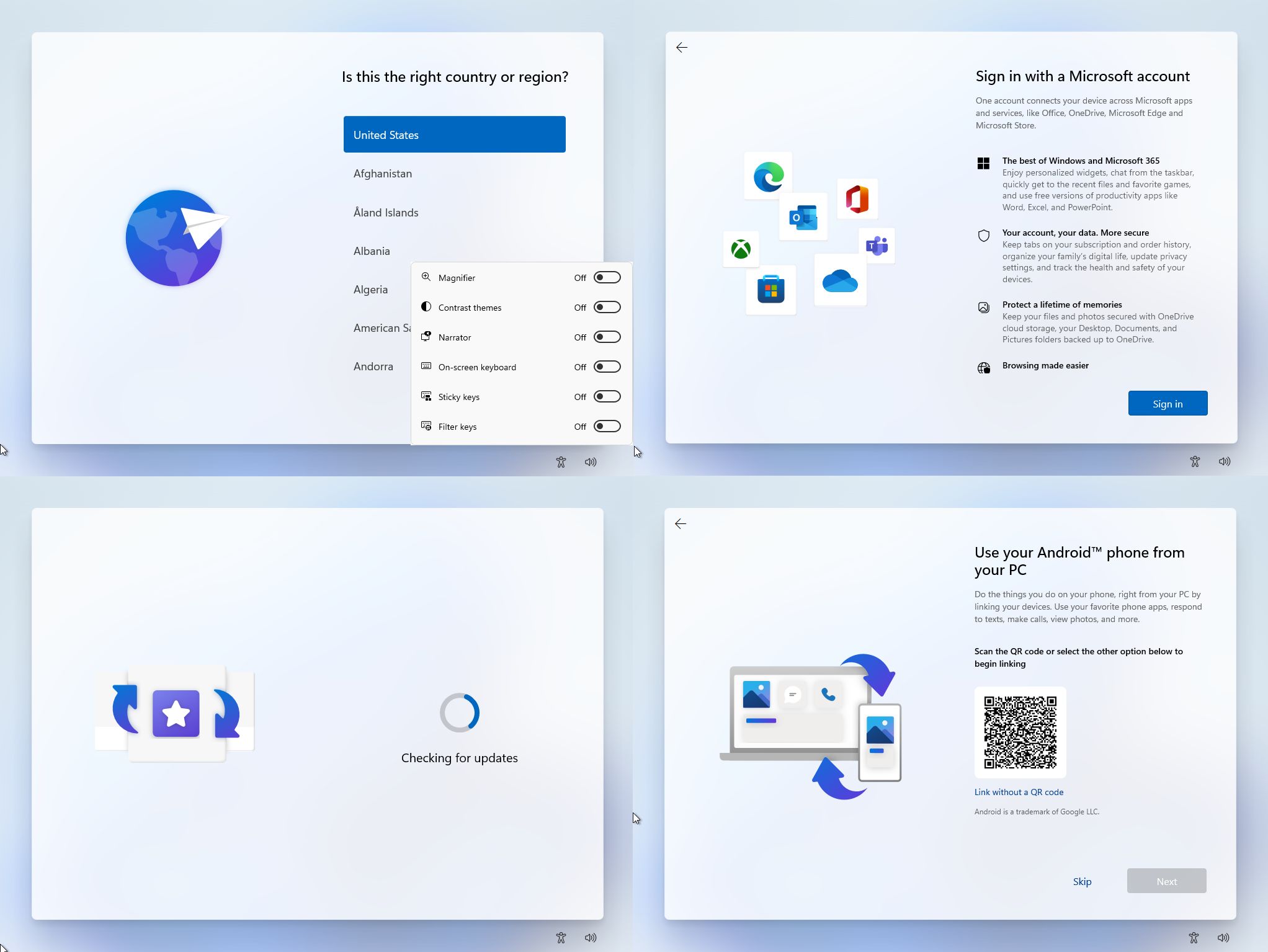
Alongside the new features and improvements, the Windows 11 2022 Update (Sun Valley 2) is also introducing tweaks to the Out-of-box Experience (OOBE).
The OOBE is the wizard that appears when setting up a new device or clean installation of Windows 11. It's the part that guides you through the steps to create an account and choose your language, keyboard, and privacy settings.
The wizard is identical to the original experience. However, you will now notice some design refinements and significant changes, including internet enforcement to complete the setup, no more options to create a local account, a new Android setup page, and more.
This guide will highlight the changes during the initial setup of a new installation of the Windows 11 2022 Update.
Windows 11 2022 Update OOBE changes
If you perform a clean installation of Windows 11 2022 Update, the first thing you will notice is that the setup is updating the loading circle of dots to the progressive ring animation.
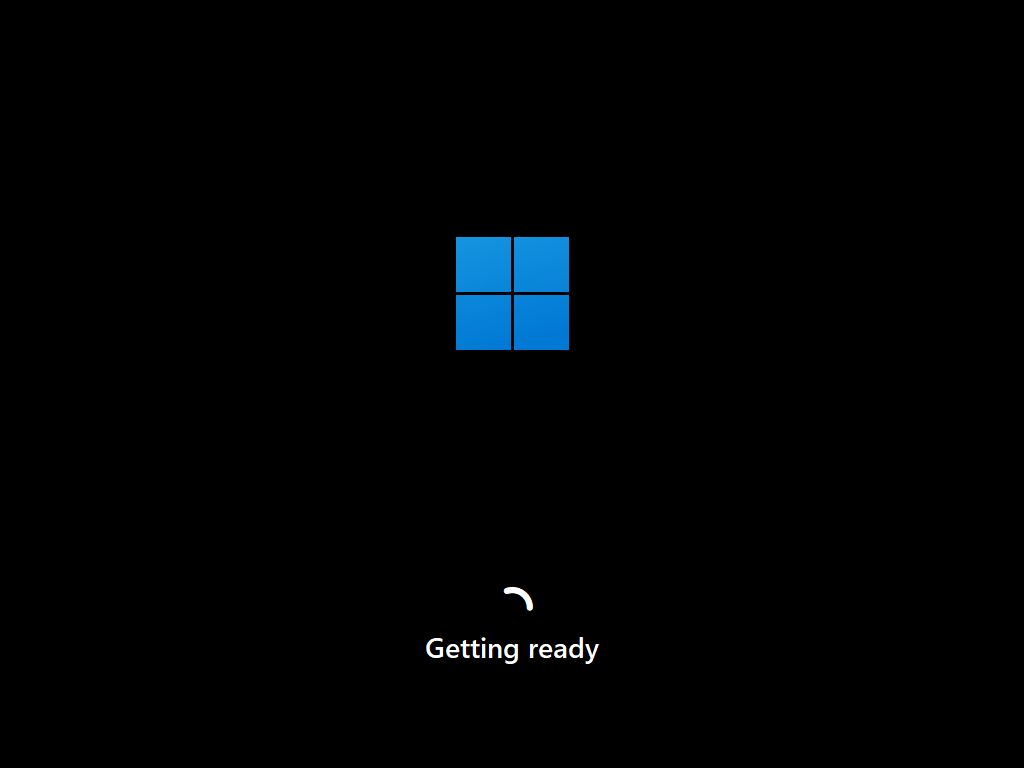
When you arrive at the first page to choose your country or region, "United States" will now be the first option. In the past, the same option was selected, but it would appear in alphabetical order.
Also, throughout the experience, the "Accessibility" flyout menu has been updated with the new design language available on Windows 11 with rounded corners and mica material. However, the volume indicator is still stuck in the old style even though version 22H2 updates the design for the element available on the desktop.
Get the Windows Central Newsletter
All the latest news, reviews, and guides for Windows and Xbox diehards.
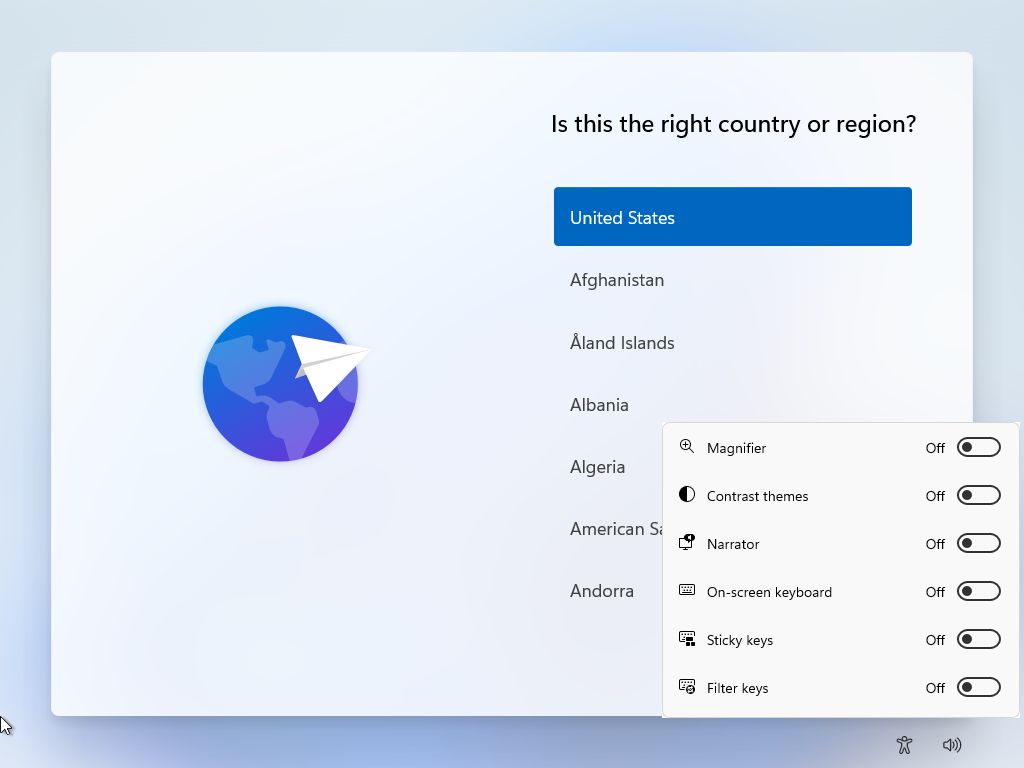
On the page to select your keyboard setting, you will find a more simplistic animation with a plain keyboard icon.
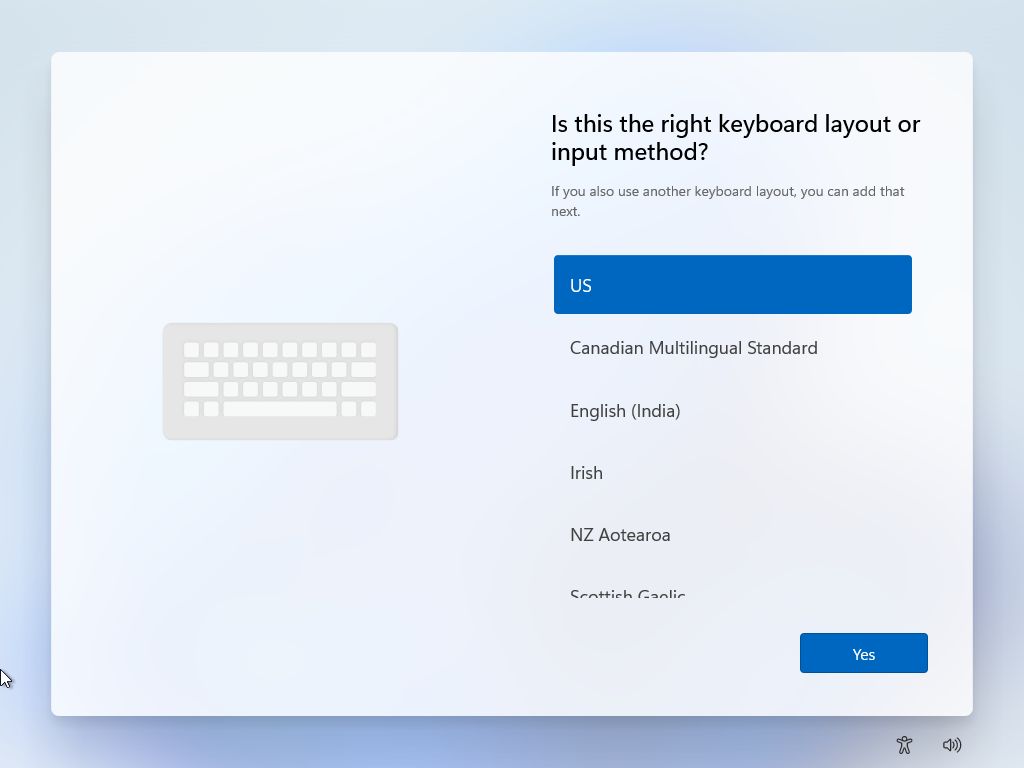
If you don't have an internet connection, you won't be able to continue since the Windows 11 2022 Update requires you to create an account with a Microsoft account. This is true for Windows 11 Home and Pro editions.
Also, in the past, if an internet connection was not detected, you would see the "I don't have internet" option that would let you continue with a local account, but that's no longer the case.
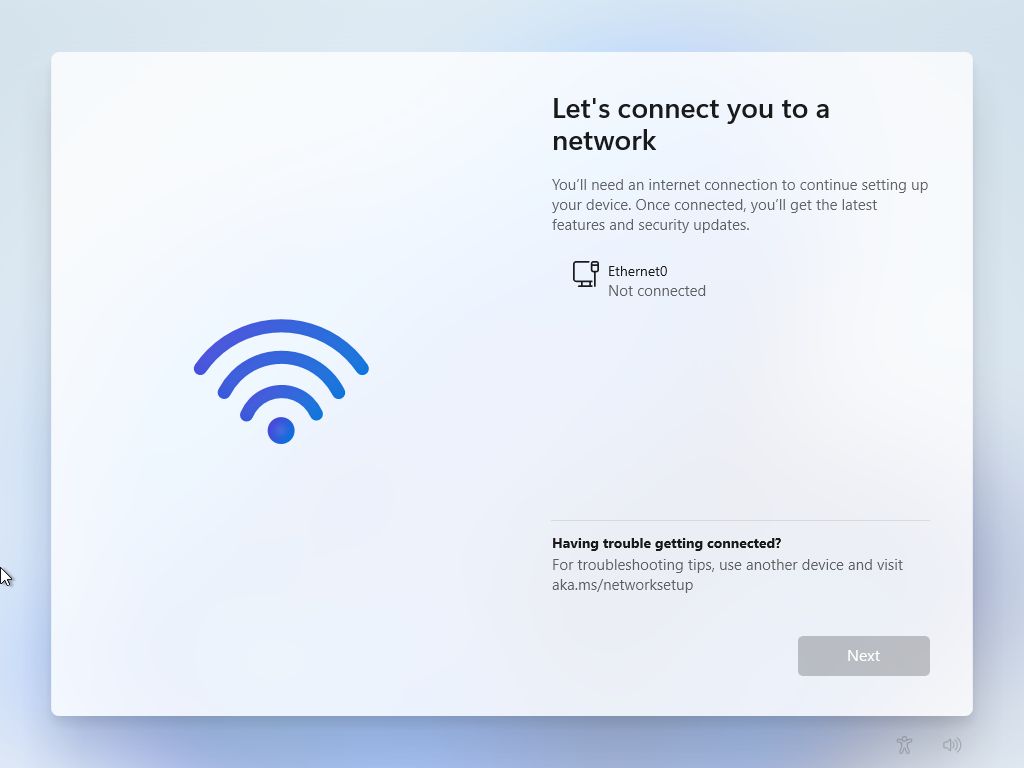
In the section to set up a new account, Microsoft has added a new "Sign in with a Microsoft account" page that provides some of the benefits of using an online account.
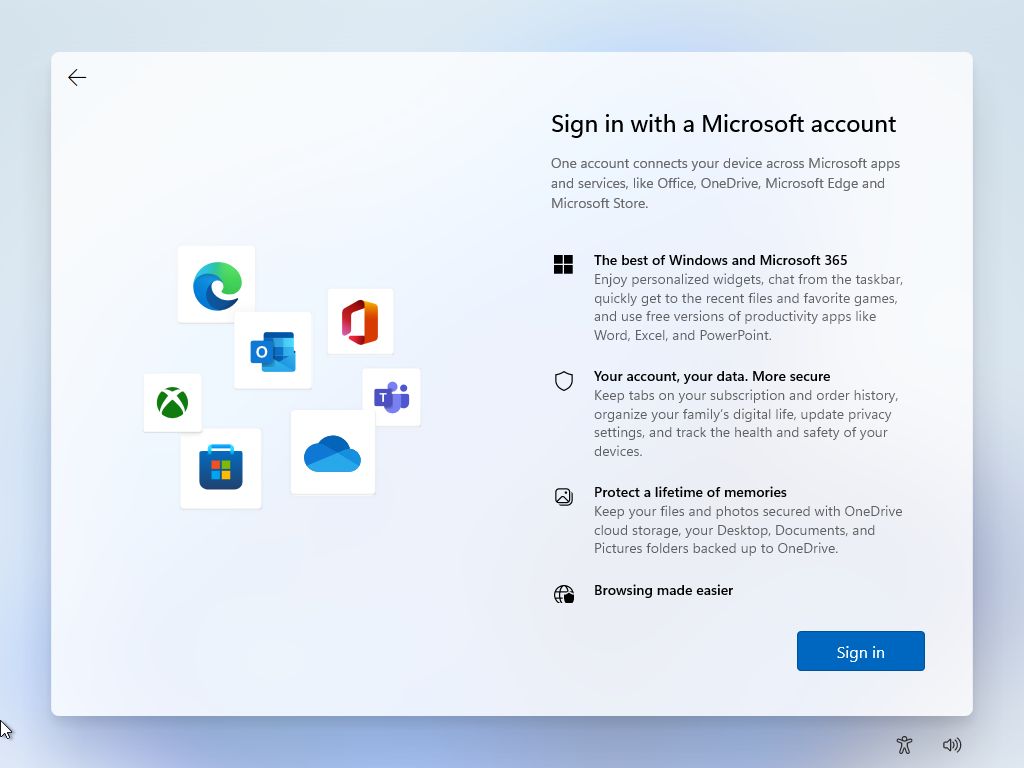
Once you click the "Sign in" button, you will be directed to the page to create a profile to use Windows 11.
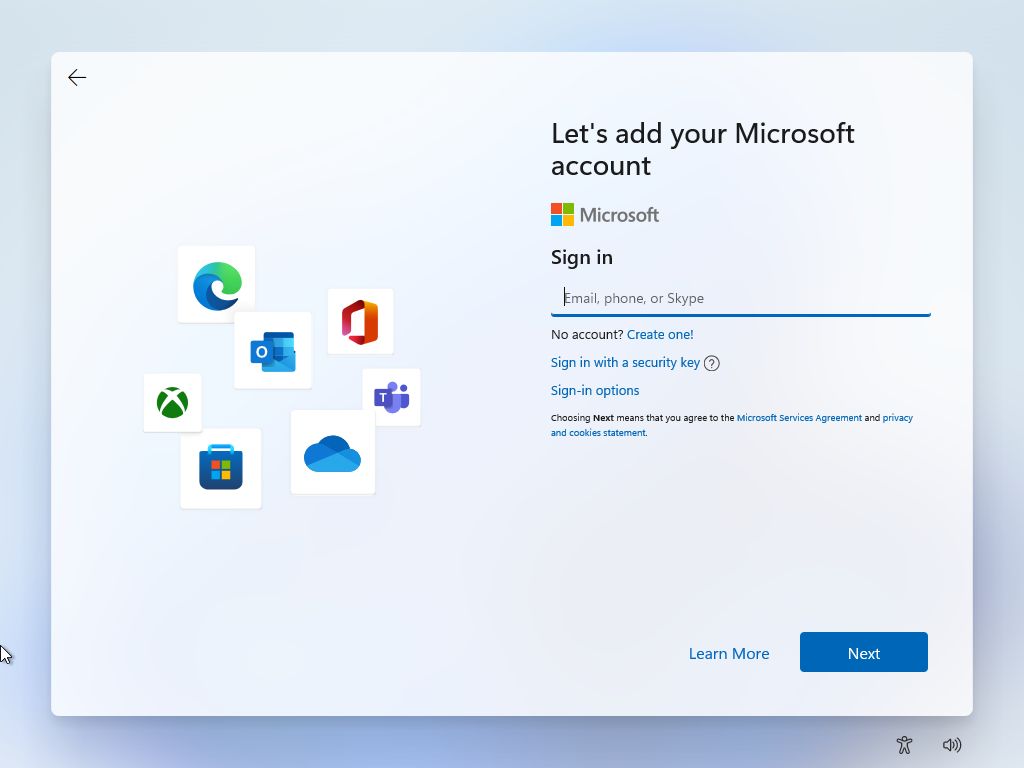
If you click the "Sign-in options" link, you will open the page with the different options to sign in. However, you'll notice that the "Offline account" option is missing because you are now required to create an online account to complete the initial setup.
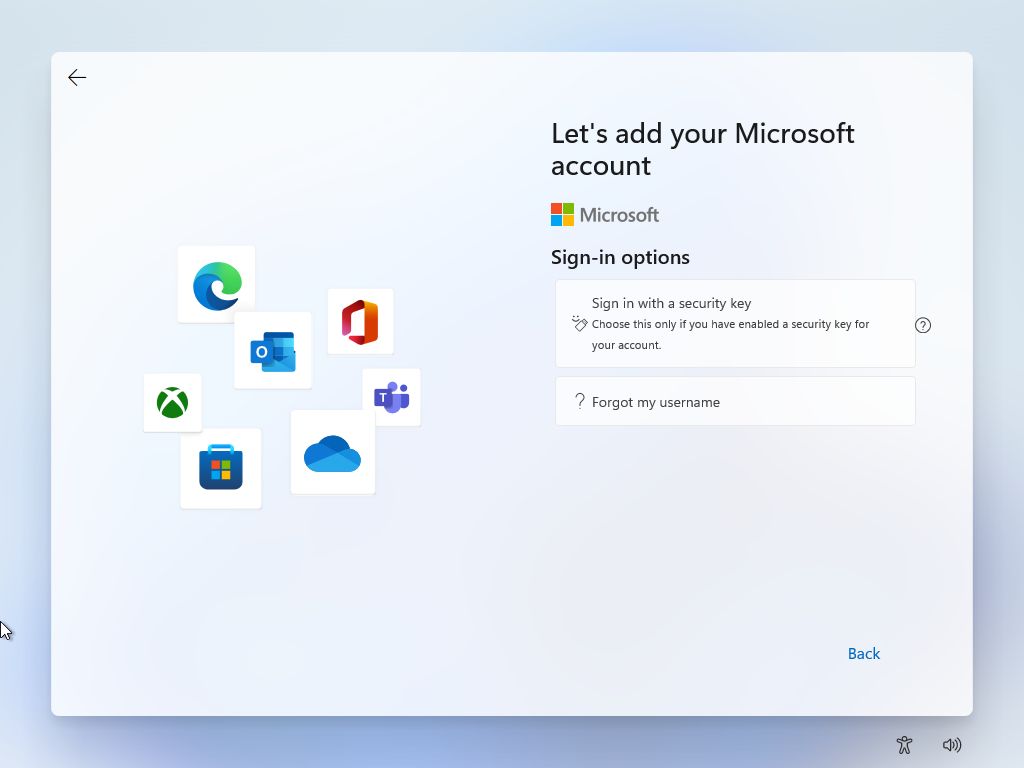
Also, instead of the page to create a PIN, you will now first see the option to restore your settings from previous backups. Once you complete this step, then you will be prompted to create a PIN.
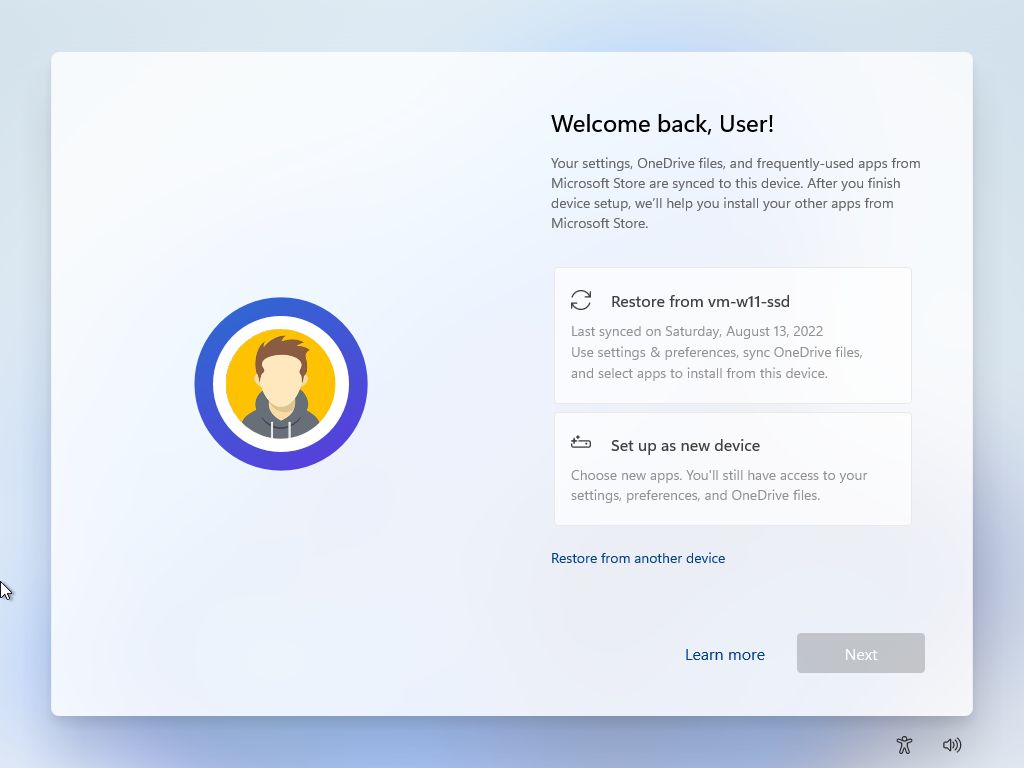
In the 2022 Update, the development team added a new page to link your Android phone to Windows 11. The option is not new, it was available on the OOBE for Windows 10, but it was missing in the first release of Windows 11.
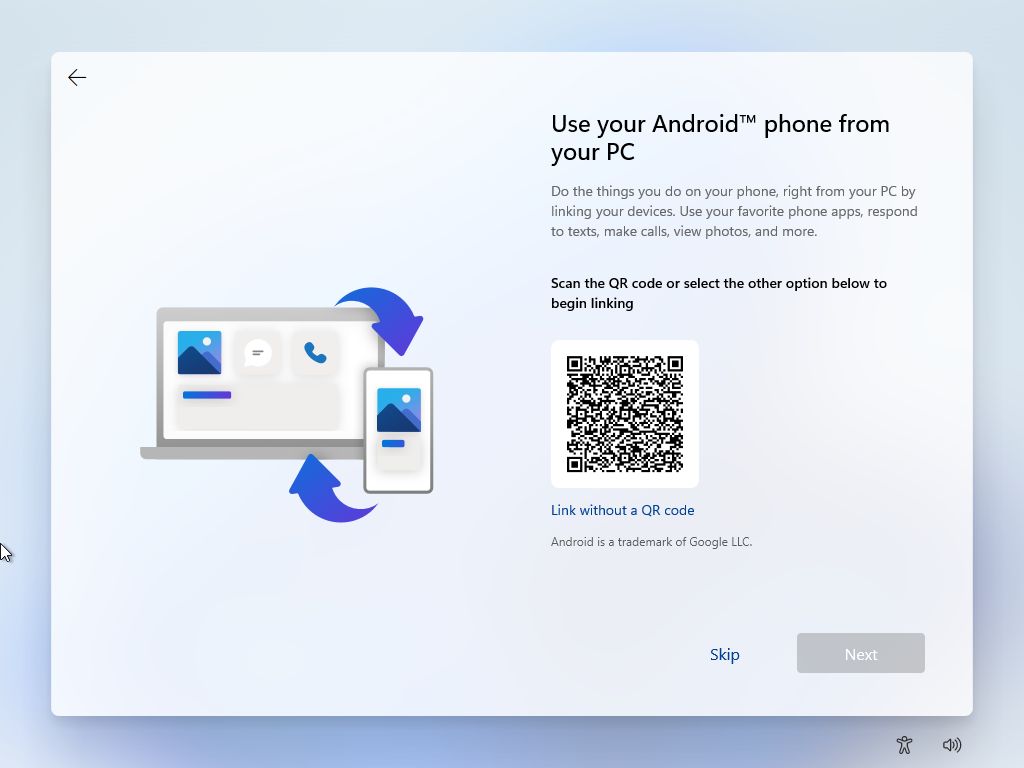
The behavior to configure file backup using OneDrive has changed, but only for users trying to set up Windows 11 Home. In the original release (version 21H2), on the OneDrive page, you had the "Only save files to this PC" option to prevent the system from automatically uploading the files from the Desktop, Documents, and Pictures folders to the cloud. Although that option is still available when setting the "Pro" edition on version 22H2, it's no longer available for the "Home" edition.
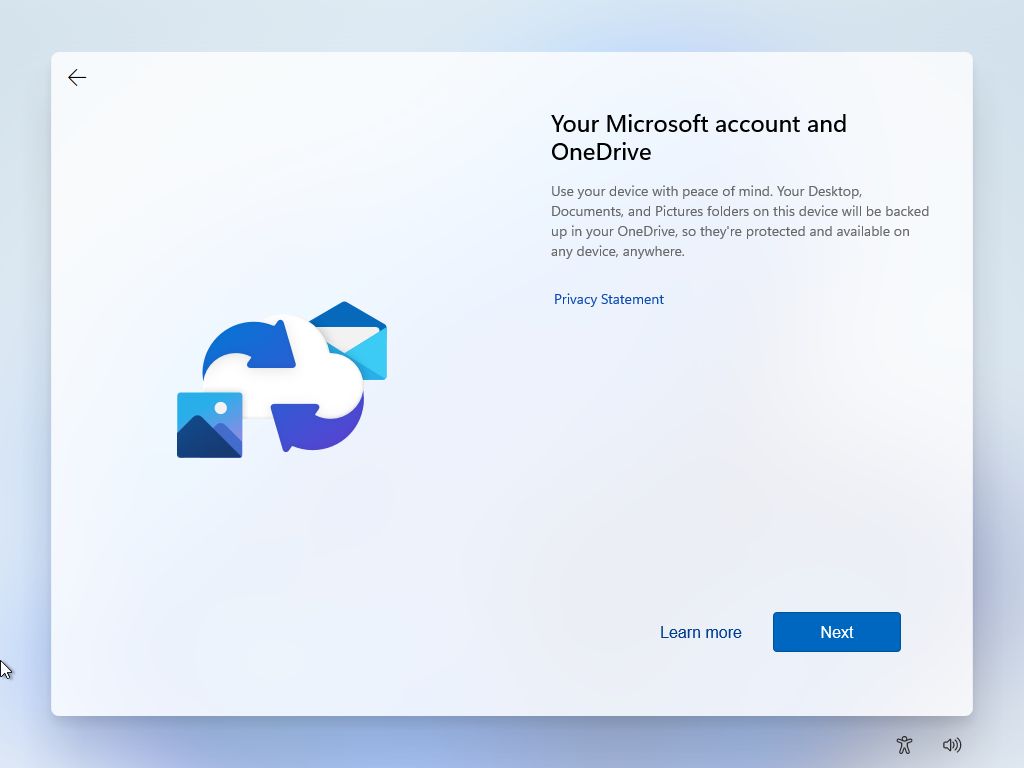
Once you complete the setup, Windows 11 2022 Update includes a new animation to finish configuring the system and checking for updates.
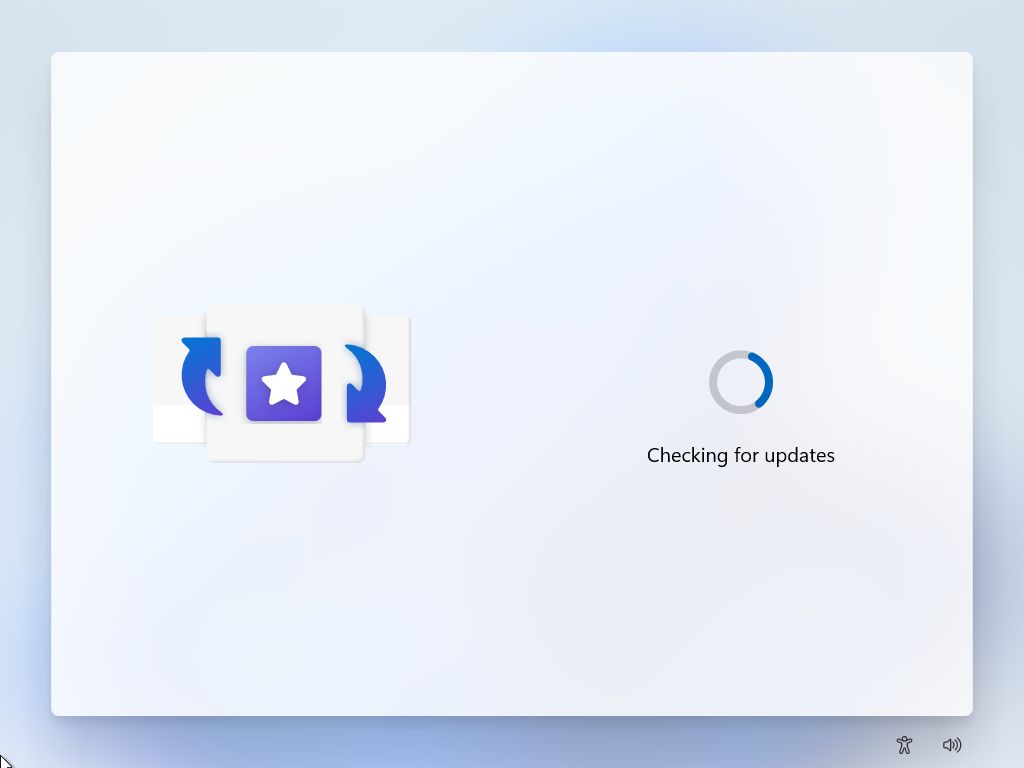
More resources
For more helpful articles, coverage, and answers to common questions about Windows 10 and Windows 11, visit the following resources:
Mauro Huculak has been a Windows How-To Expert contributor for WindowsCentral.com for nearly a decade and has over 15 years of experience writing comprehensive guides. He also has an IT background and has achieved different professional certifications from Microsoft, Cisco, VMware, and CompTIA. He has been recognized as a Microsoft MVP for many years.

