What's new with storage devices on Windows 11 version 23H2
Microsoft brings new settings to create and manage virtual drives on Windows 11's 2023 update, and here's what you need to know.
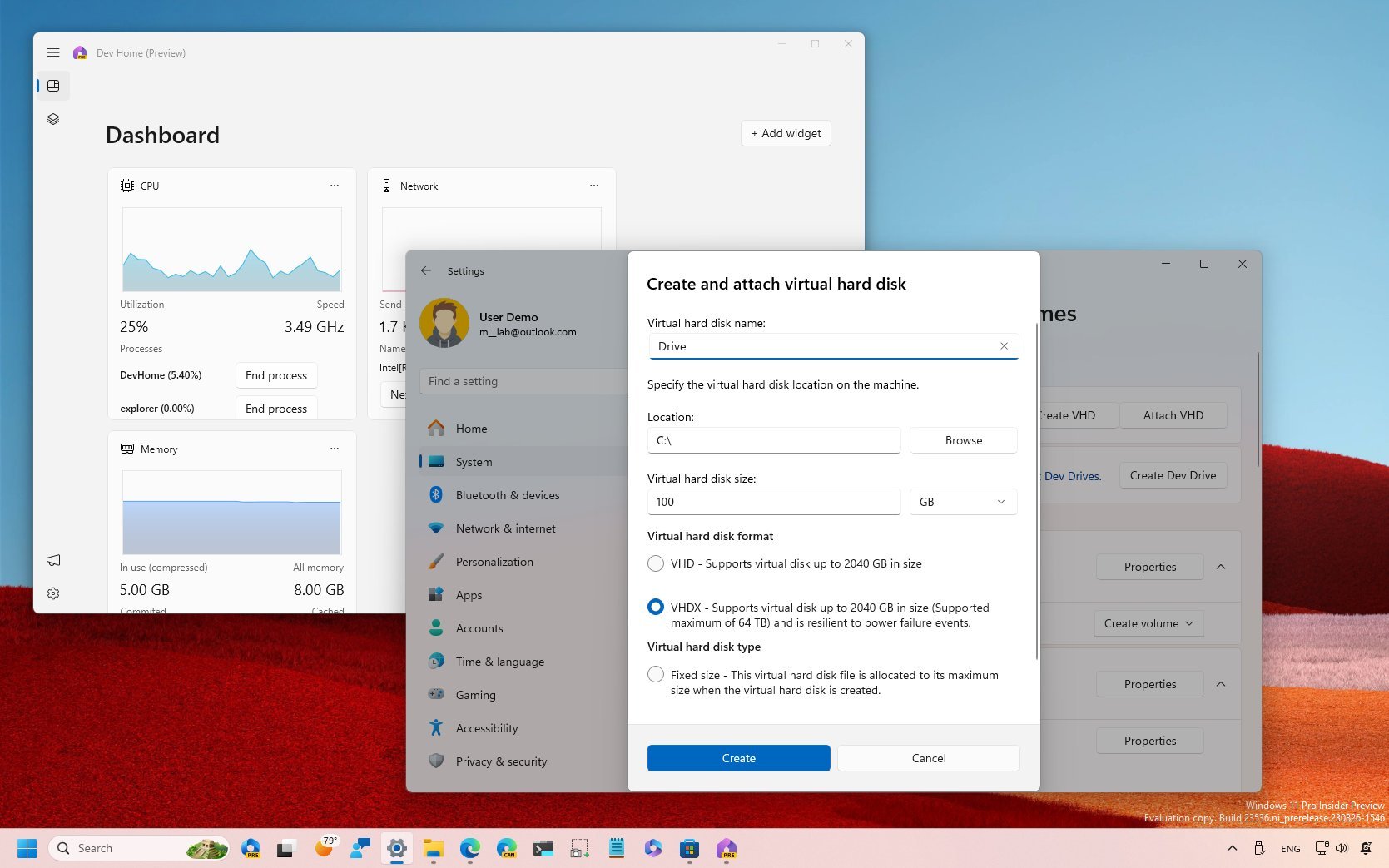
Although the Windows 11 2023 Update (2023) is being offered as a "small" quality upgrade that doesn't require reinstallation, it's quite a significant update that delivers a slew of improvements and several new features, including various changes for the storage system.
In this release, the development team is adding the ability to create and manage virtual hard drives from the Settings app, and there's a new wizard to create Dev Drives that uses the Resilient File System (ReFS) to create a virtualization environment for developers.
In addition, there's also a Dev Home app for Windows 11 that integrates with the Dev Drive feature and other components that developers can use to set up a computer quickly for coding virtually any type of project.
This guide will walk you through the most important improvements coming to the storage system on the Windows 11 2023 Update.
Storage changes on Windows 11 2023 Update
On Windows 11's 2023 update, the system introduces some significant changes to manage drives from Settings, including the ability to create virtual hard disks (VHD) and Dev Drives.
Virtual hard disks
Although you have been able to create and attach VHDs (and VHDXs) through the Disk Management console, the experience is being ported to the Settings app.
The new feature is available through Settings > System > Storage > Advanced storage settings > "Disks & volumes."
Get the Windows Central Newsletter
All the latest news, reviews, and guides for Windows and Xbox diehards.
In the "Create a virtual hard disk (VHD)" setting, you'll find two options, including the "Create VHD" and "Attach VHD."
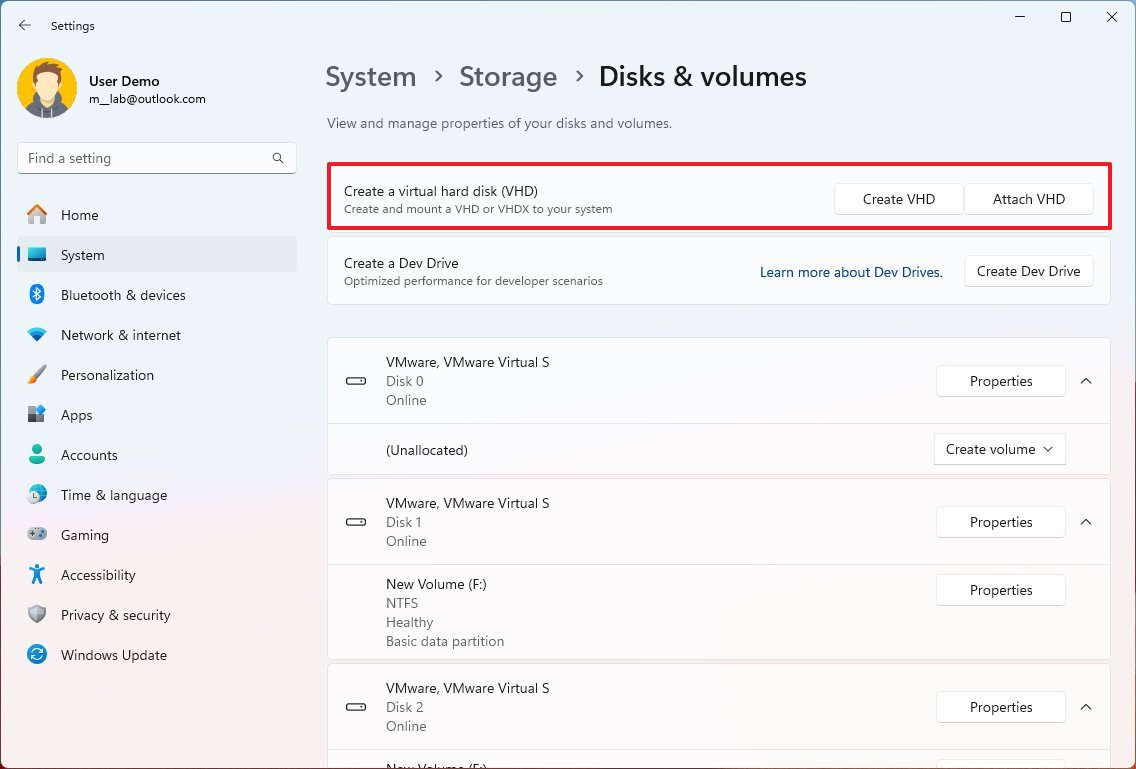
The "Create VHD" option launches a wizard that walks you through the steps to create a virtual drive. You can configure the basic settings, including the storage location, and you can choose to create a virtual drive using the "VHD" format, which supports space up to 2040GB. Or you can choose to use the "VHDX" format that allows drives of up to 64TB.
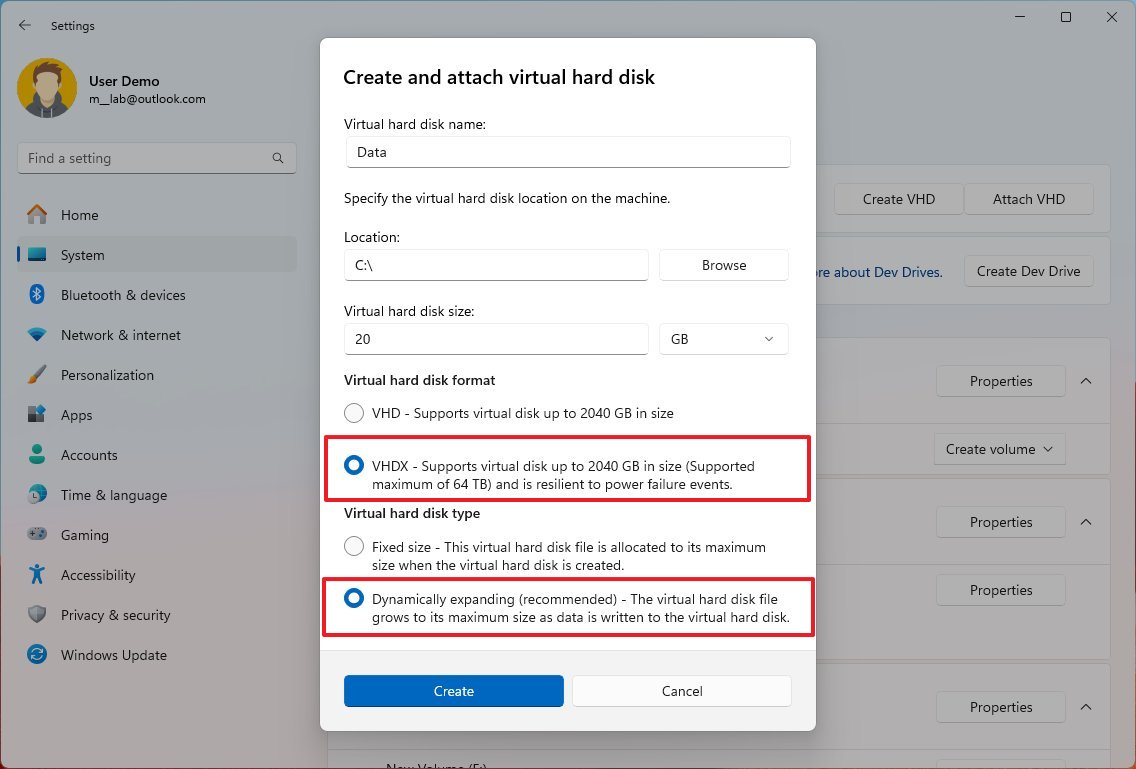
Also, there's an option to create a drive using a fixed size or dynamically expanding, similar to the legacy version of the experience.
Once the virtual drive is created, you'll have the choice to initialize and format the storage using FAT32 or NTFS.
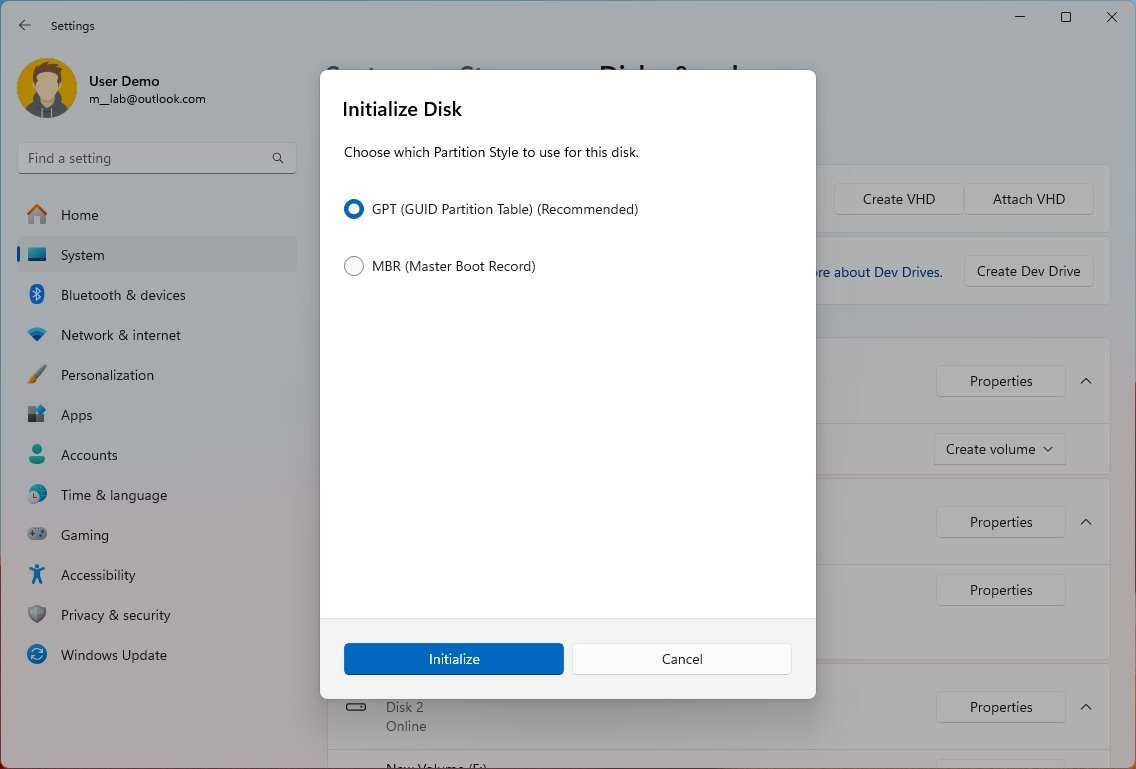
If you already have a VHD or VHDX, you can always make it accessible using the "Attach VHD" option and specify the location of the virtual drive.
Dev Drive feature
The 2023 Update also introduces "Dev Drive," a new feature that allows developers to set up virtual and physical drives with specific configurations and features, including using the ReFS with custom file system optimizations, custom Microsoft Defender Antivirus performance settings, and other features for management and security.
According to the company, this solution was designed with developers in mind to host project source code, package cache, and working folders with up to 30 percent improvements for I/O scenarios. However, this solution is not meant for everyday workloads, such as document folders, installing apps, or using non-developer tools.
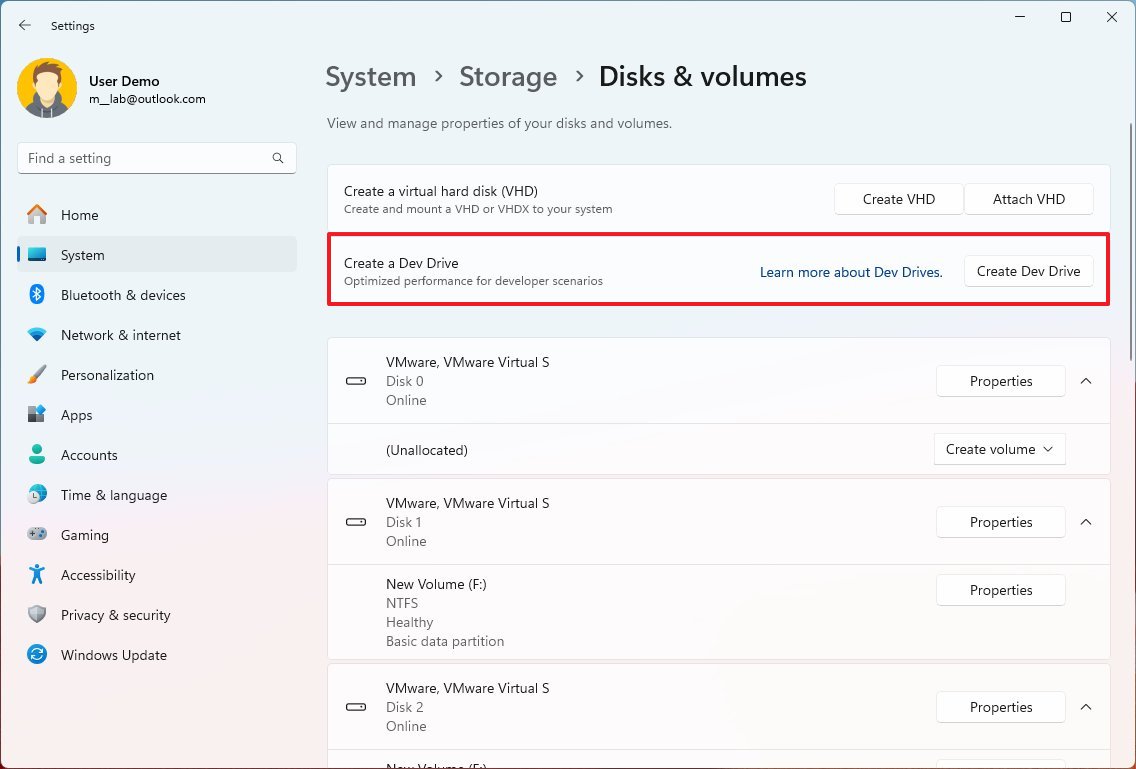
The "Create a Dev Drive" wizard allows you to create virtual drives or set up physical storage using the ReFS with custom Microsoft Defender Antivirus tweaks for performance. According to the company, this virtualization solution offers up to 30 percent improvements for I/O scenarios.
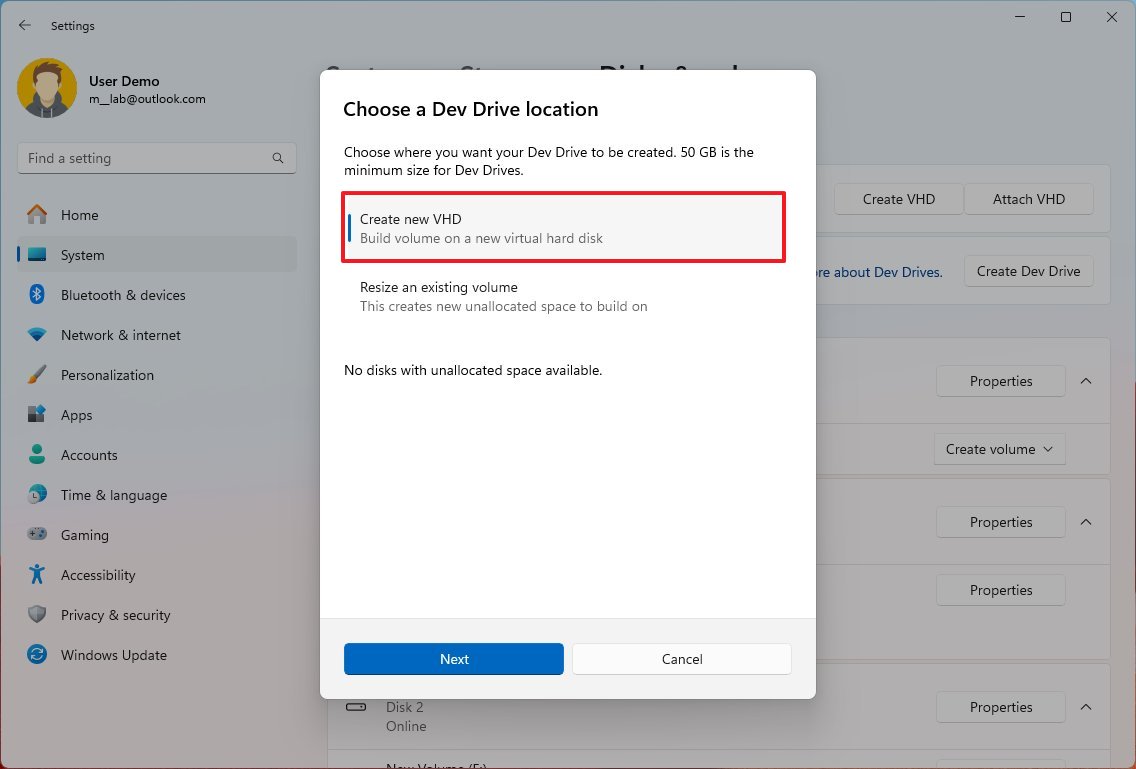
When you open the Dev Drive wizard, you'll get the choice to create a new virtual storage or resize an existing volume.
If you have to create a Dev Drive, you need to make sure that the assigned space is equal to or larger than 50GB.
You can also resize existing volumes, but it's confusing to understand how it works because you can only resize physical or standard virtual drives that have more than 50GB of available space to create new Dev Drives. If you have an existing Dev Drive, you can't make it larger or smaller.
Dev Home app for Windows 11 2023 Update
Microsoft is also introducing "Dev Home," an app meant to enhance the process of setting up, testing, and building applications by developers. The app accomplishes this by streamlining the workflow with features such as Dev Drive, Windows Package Manager, and a dashboard to track your workflow.
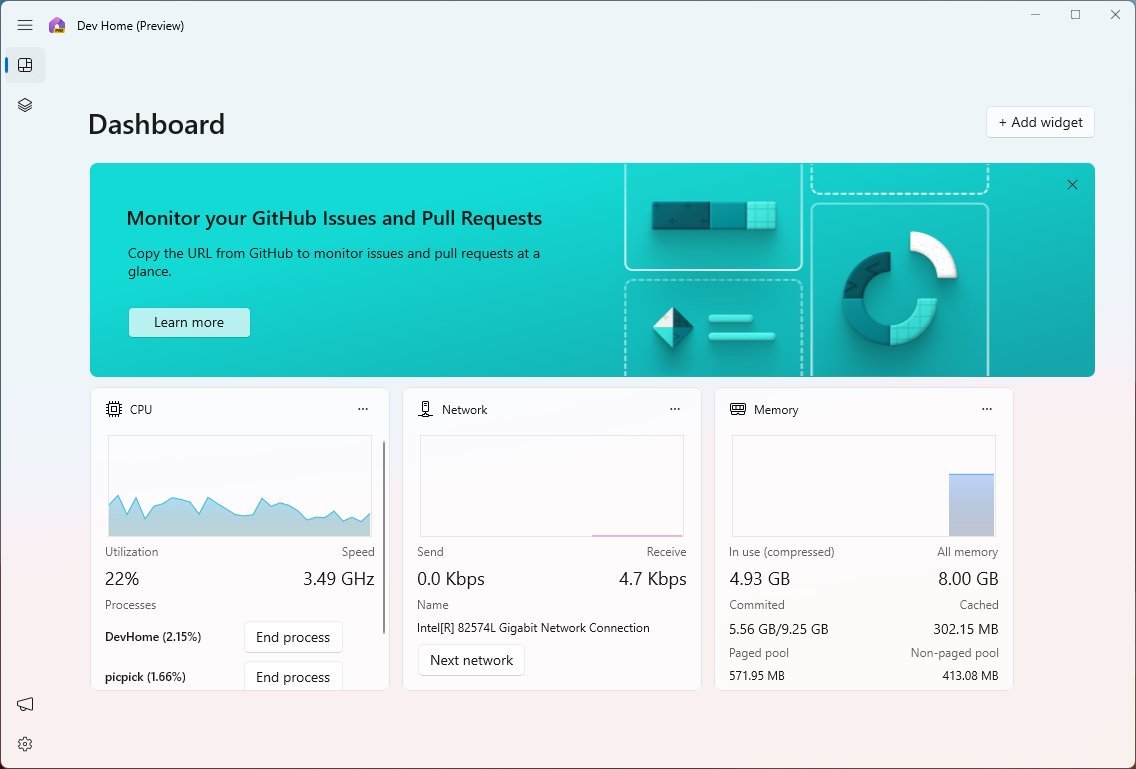
In addition, developers can connect the app with GitHub to configure the computer for coding and set up a coding environment using the GitHub Codespaces or the Microsoft Dev Box.
The integration of the "Dev Drive" feature allows the creation of a virtualization storage environment using the ReFS, Microsoft Defender Antivirus in performance mode, and custom configurations for performance and security.
At the same time, the Windows Package Manager adds the ability to download tools quickly without extra steps, and you can use the unattended configuration file to automatize the setup process even faster on Windows 11. Once you set up the unattended file, you only have to run the "winget configure" command.
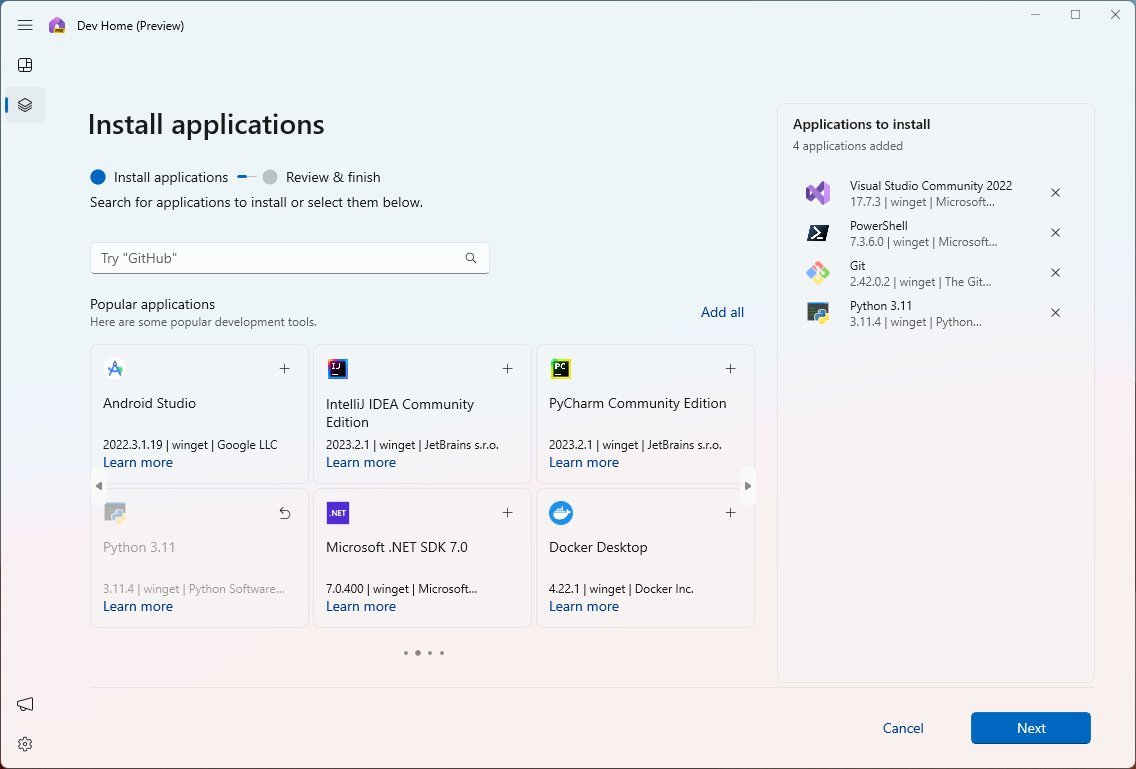
Finally, the dashboard is also customizable through the use of widgets from the Dev Home app and GitHub that can help you virtually any type of project.
Although you have to download and install the Dev Home app from the Microsoft Store, the project is open-source, which means that anyone can provide feedback to improve it.
More resources
For more helpful articles, coverage, and answers to common questions about Windows 10 and Windows 11, visit the following resources:
Mauro Huculak has been a Windows How-To Expert contributor for WindowsCentral.com for nearly a decade and has over 15 years of experience writing comprehensive guides. He also has an IT background and has achieved different professional certifications from Microsoft, Cisco, VMware, and CompTIA. He has been recognized as a Microsoft MVP for many years.

