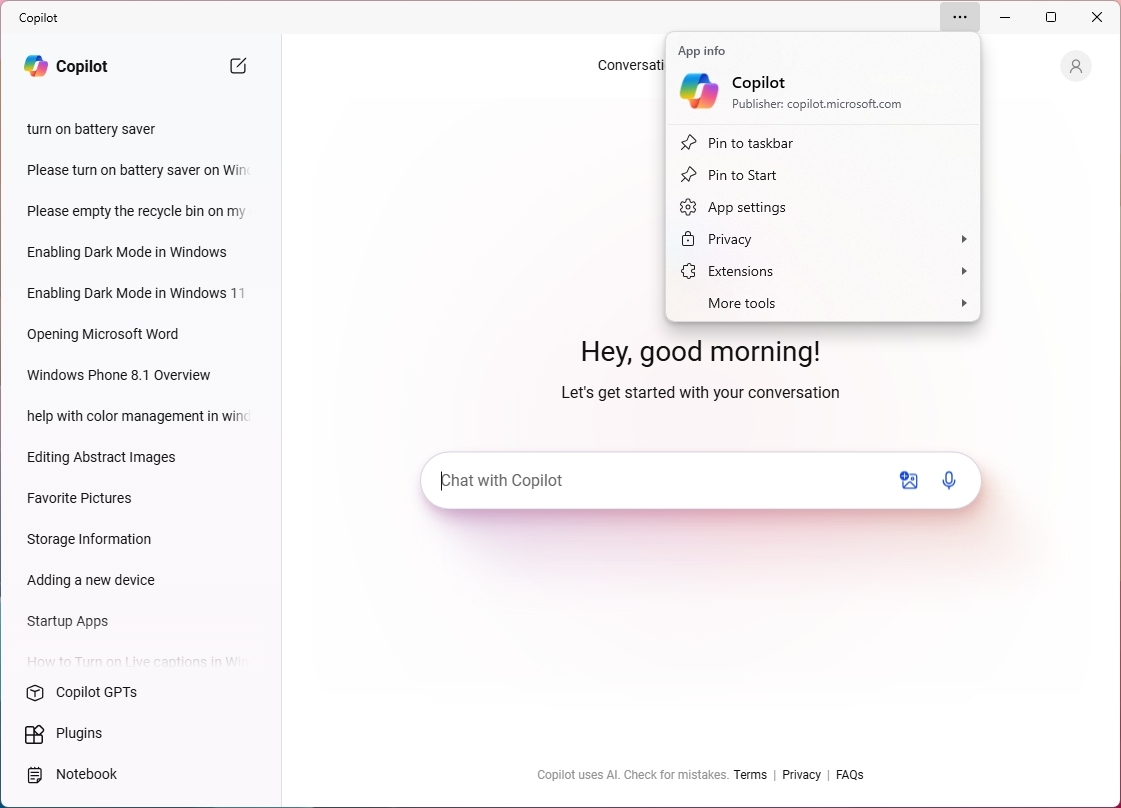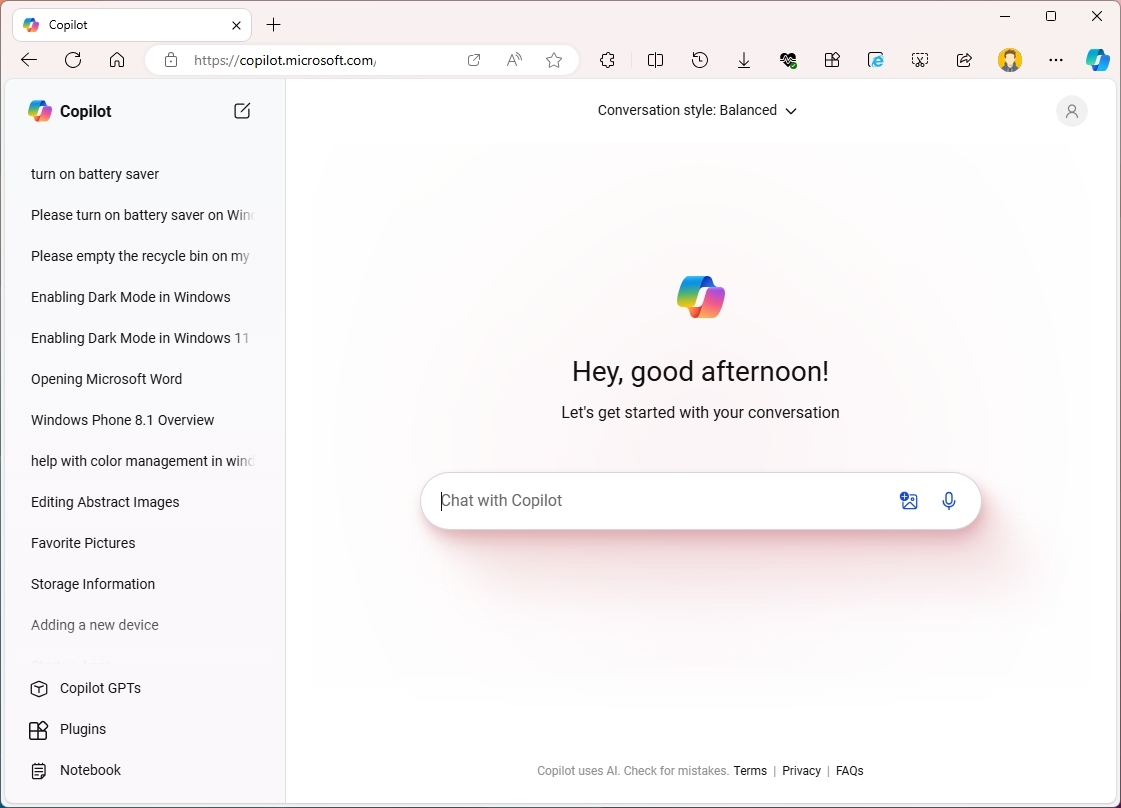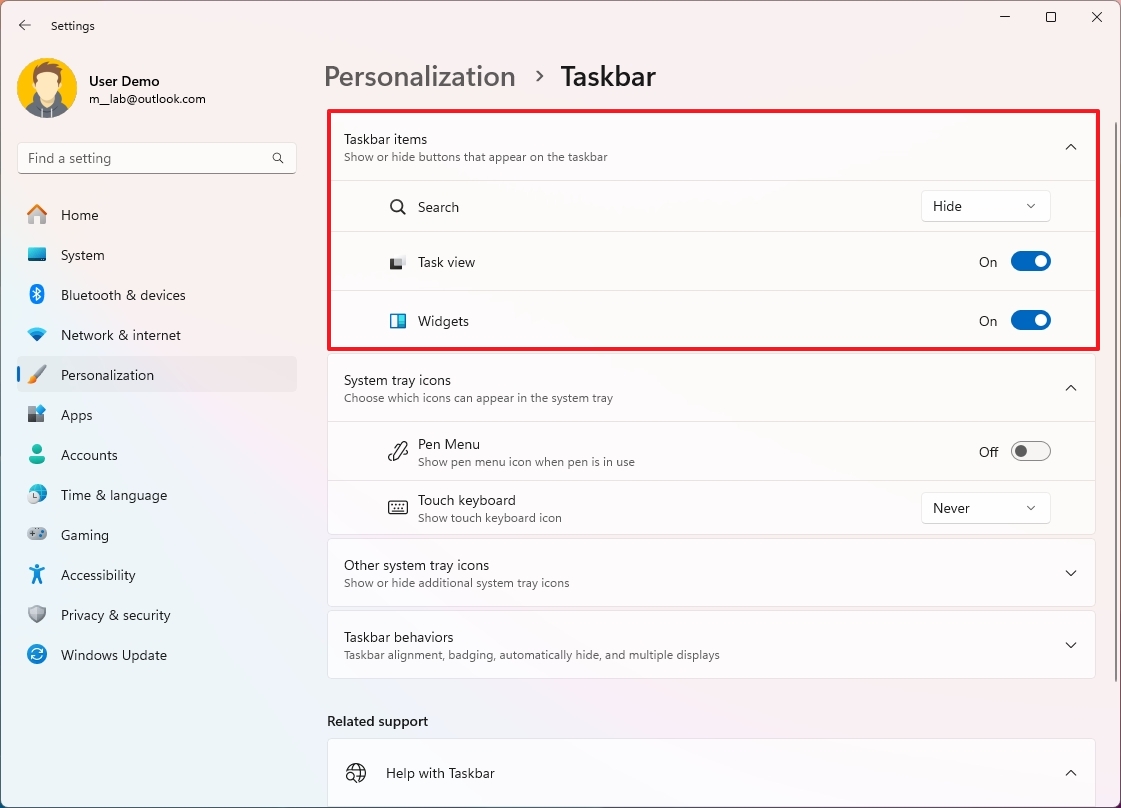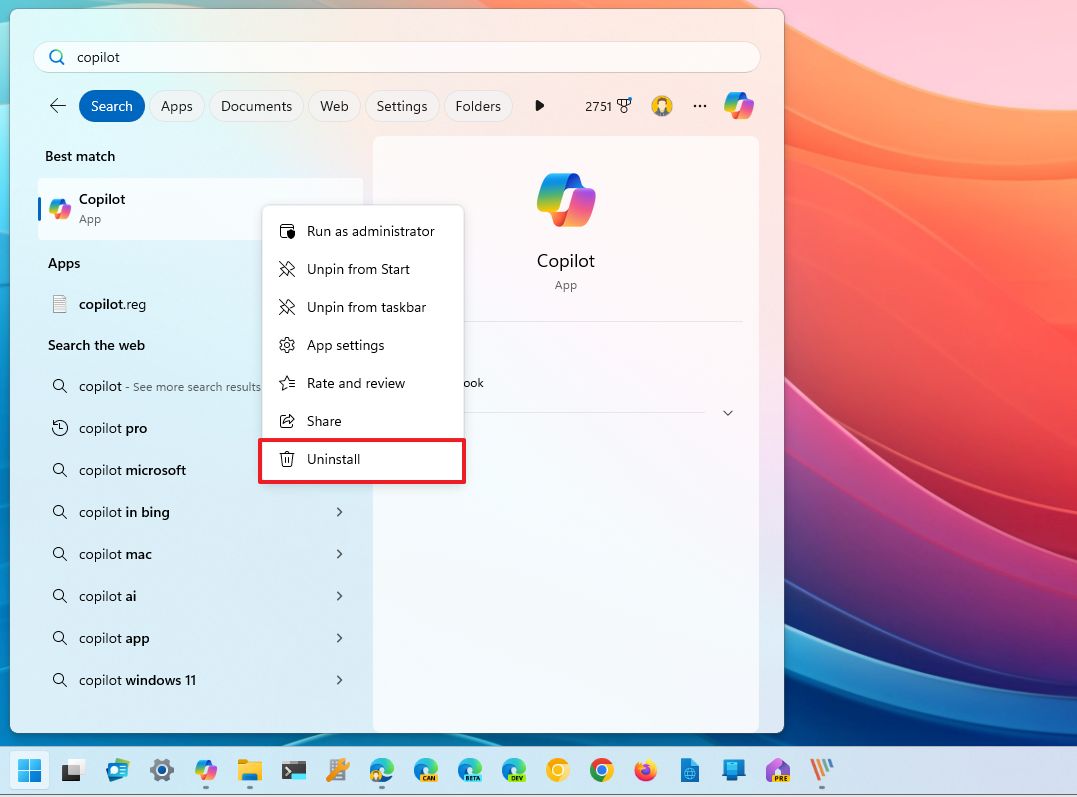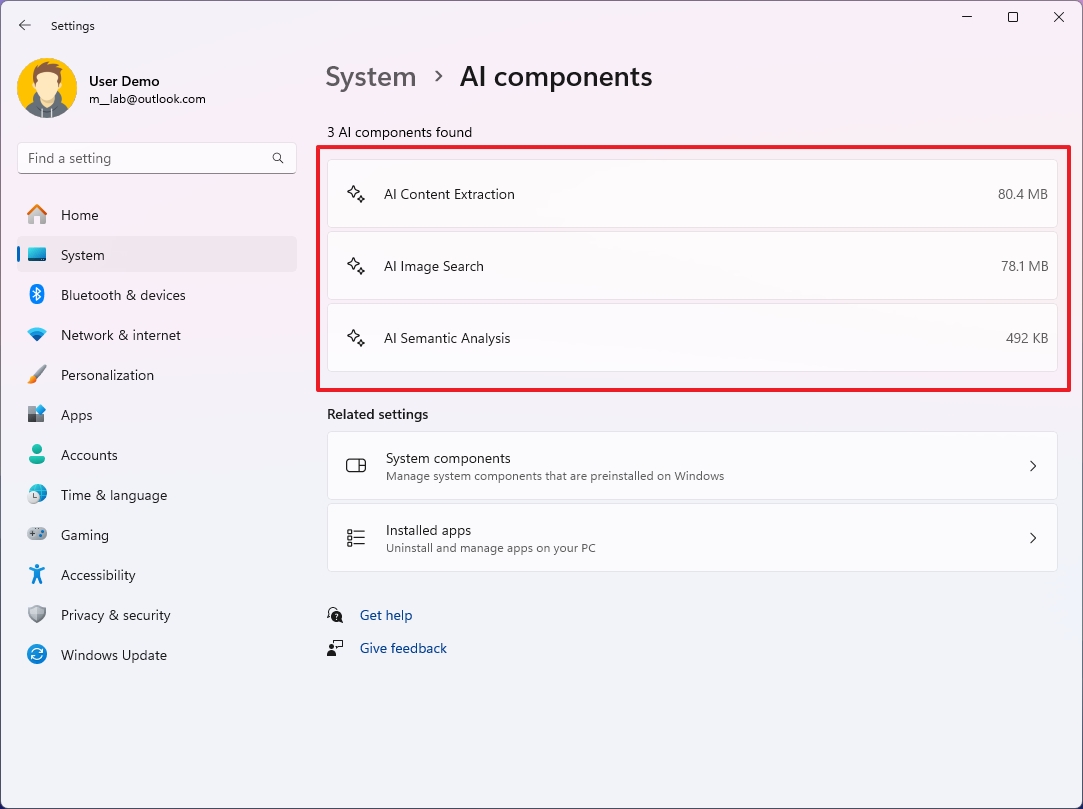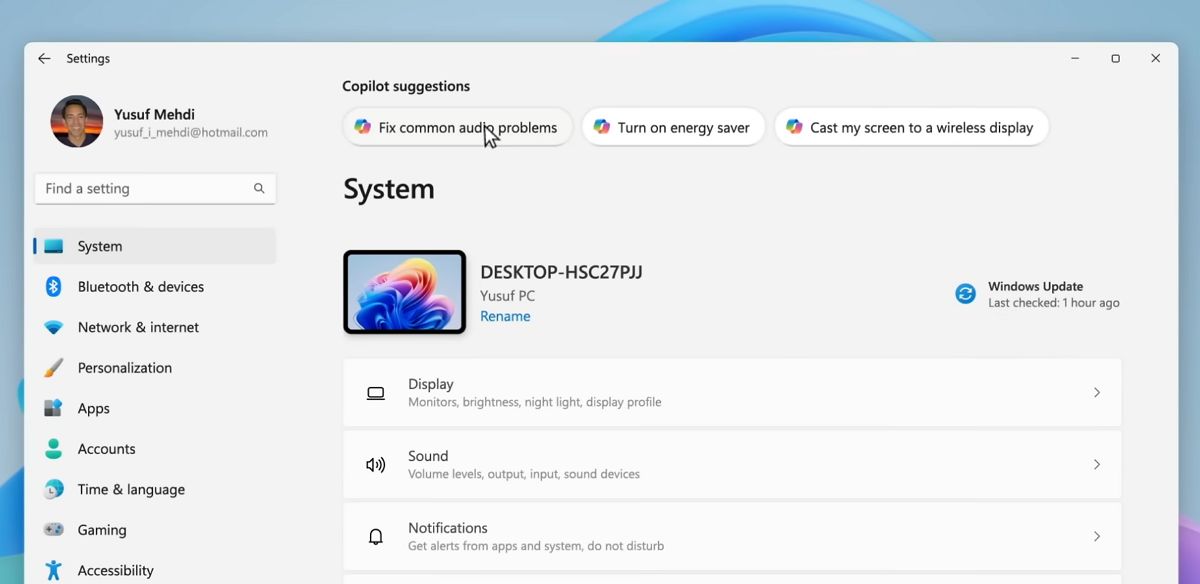What's new with Copilot on Windows 11 version 24H2 (2024 Update)
Microsoft is changing the Copilot integration on Windows 11, and here's what is new.
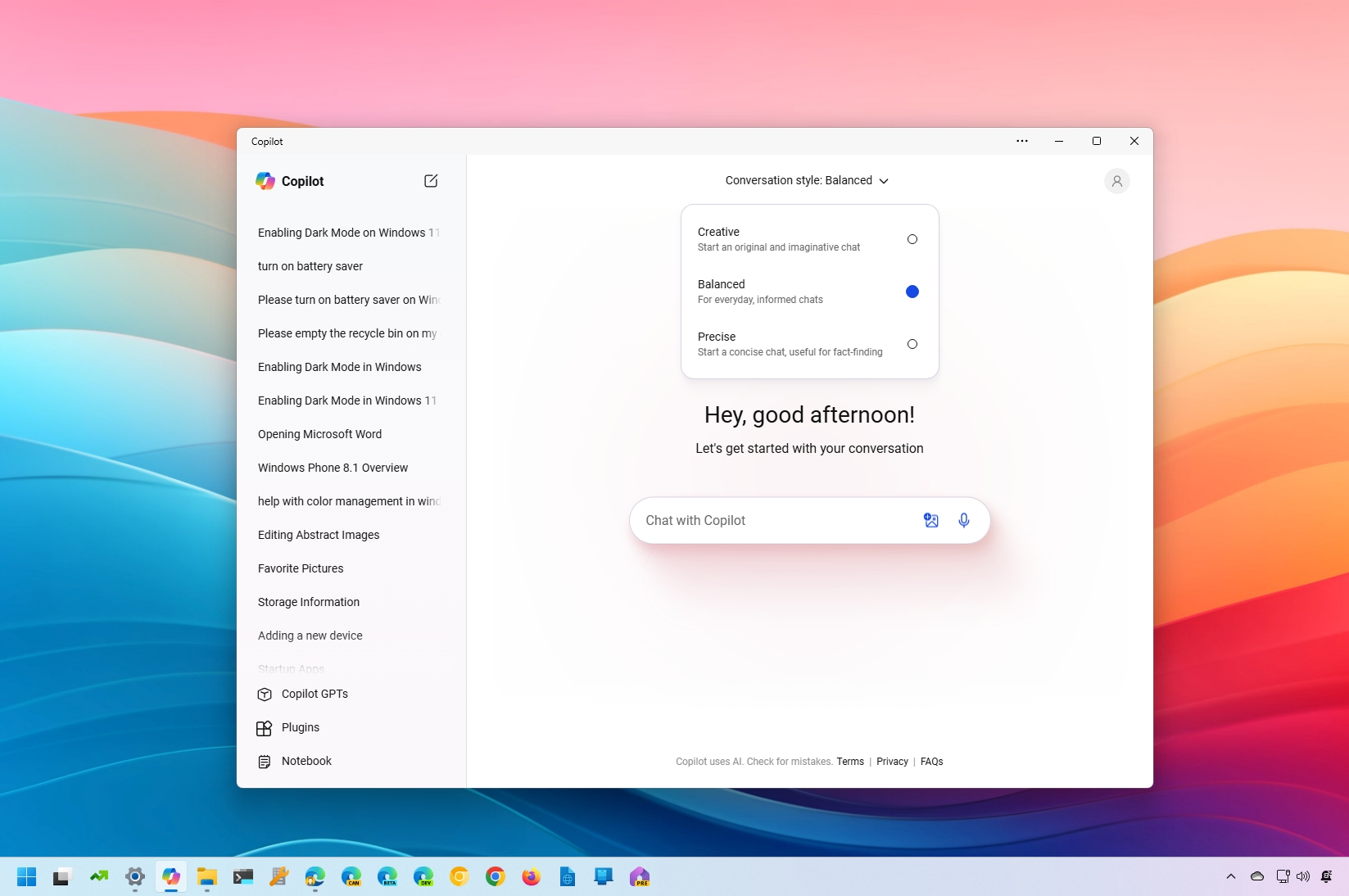
As part of the AI innovations coming on version 24H2 (2024 Update), Microsoft is making some changes to the Copilot chatbot experience for Windows 11 users.
For example, the chatbot now installs as a web application and no longer includes a dedicated shortcut. The language model will upgrade to the latest GPT version offered by OpenAI, and Microsoft plans to integrate the chatbot further into other apps.
In this guide, I will show you the changes for Copilot that will roll out as part of the Windows 11 2024 Update.
Important: This feature is already only available for version 24H2, but for versions 23H2 and 22H2, too.
What's new with Copilot AI on Windows 11
Starting with the release of Windows 11 version 24H2, Microsoft is removing the Copilot integration from the operating system, and it's converting the experience into an app that you can pin to the Taskbar, resize, and move around like any traditional app.
However, the app isn't a native Windows app. Instead, it's a web app that the system installs with the Microsoft Edge browser. So, yes, this is the chatbot you can access from Copilot.Microsoft.com.
Integration changes
As a result of this new integration, a lot is changing in the operating system. The new app means that the side panel that slides in from the right side of the screen is gone.
The Copilot button is no longer in the System tray, and the company has also removed the Copilot setting from the "Taskbar" page.
All the latest news, reviews, and guides for Windows and Xbox diehards.
Since Microsoft decided to convert the experience into an app, you can no longer use the chatbot to change system settings.
Furthermore, starting with version 24H2, Microsoft is also removing the "Windows key + C" keyboard shortcut to invoke the chatbot. The app no longer has a dedicated shortcut, but you will be able to access the app using the "Windows key + app position number" key combo as long as the app is pinned to the Taskbar. If you have one of the new AI PCs, you will be able to use the dedicated "Copilot" key.
Finally, if Copilot isn't for you, it's now possible to uninstall it by right-clicking the app icon from the Start menu and choosing the "Uninstall" option.
New design
In addition, the Copilot interface is similar to the design that OpenAI uses for its ChatGPT service, with a left panel that includes an option to reset the conversation, the history of your most recent conversations, and options to access Copilot GPTs, plugins, and notebook.
At the top of the page, you will find the option to change the conversation style, and the prompt box is now front and center on the screen.
Finally, in the top-right, the app includes the profile menu to sign in and out of the service.
OpenAI GPT-4o
Microsoft also plans to update the language model powering Copilot with GPT-4o, a more powerful language model that can process text, images, audio, and video as input and output.
During the last Surface and Windows event where Microsoft unveiled the Copilot+ PCs category, the company also showed off a demo of Copilot running on GPT-4o that allows the chatbot to see what you're doing on the computer to offer assistance, interacting in the same you would interface with another human.
It's unclear when this capability will arrive to users, but it will be directly integrated into the Copilot app using the "Call" button from the prompt box.
Windows Copilot Runtime
The Windows 11 2024 Update also includes the new "Windows Copilot Runtime," which is not specific to the chatbot AI but a collection of more than 40 AI language models that will run on-device to power different experiences, including Windows Recall, Live Captions, Windows Studio Effects, Automatic Super Resolution, Paint's Cocreator, and Restyle Image for Photos.
As you can see, the Copilot chatbot AI isn't mentioned because this feature will depend on the cloud to analyze and provide responses to virtually any type of question. On the other hand, the feature that makes use of the Windows Copilot Runtime won't depend on the cloud, and they can operate without an internet connection.
Microsoft is also introducing the "Windows Copilot Library," a collection of APIs that developers can use to integrate AI into their applications.
I'm mentioning the Copilot Runtime and Library because it can be confusing since Microsoft uses the "Copilot" term often and does not always refer to the chatbot AI on Windows 11.
Future improvements
Although Copilot no longer integrates as it was originally planned, the chatbot AI is not going away. Instead, it's transforming. For example, since you can no longer use the chatbot to change system settings, Microsoft will now integrate Copilot into its apps with the new "Copilot Suggestions" feature.
Copilot Suggestions is a new approach that will surface the assistant when it knows it can help. For instance, in the Settings, you may see suggestions to resolve common problems or change specific settings.
On File Explorer, hovering over an image will bring up a new context menu with options that can help you edit a picture with AI.
The company is working on the Photos app's "Restyle Image" feature, which will use AI to suggest different edits. Also, the app will be able to use AI to restore old photos and narrate a collection of photos.
Finally, Copilot Suggestions will also appear in the notifications. For instance, if you receive an email with an attached document, the chatbot will suggest the action to create a summary.
More resources
For more helpful articles, coverage, and answers to common questions about Windows 10 and Windows 11, visit the following resources:
- Windows 11 on Windows Central — All you need to know
- Windows 10 on Windows Central — All you need to know

Mauro Huculak has been a Windows How-To Expert contributor for WindowsCentral.com for nearly a decade and has over 22 years of combined experience in IT and technical writing. He holds various professional certifications from Microsoft, Cisco, VMware, and CompTIA and has been recognized as a Microsoft MVP for many years.