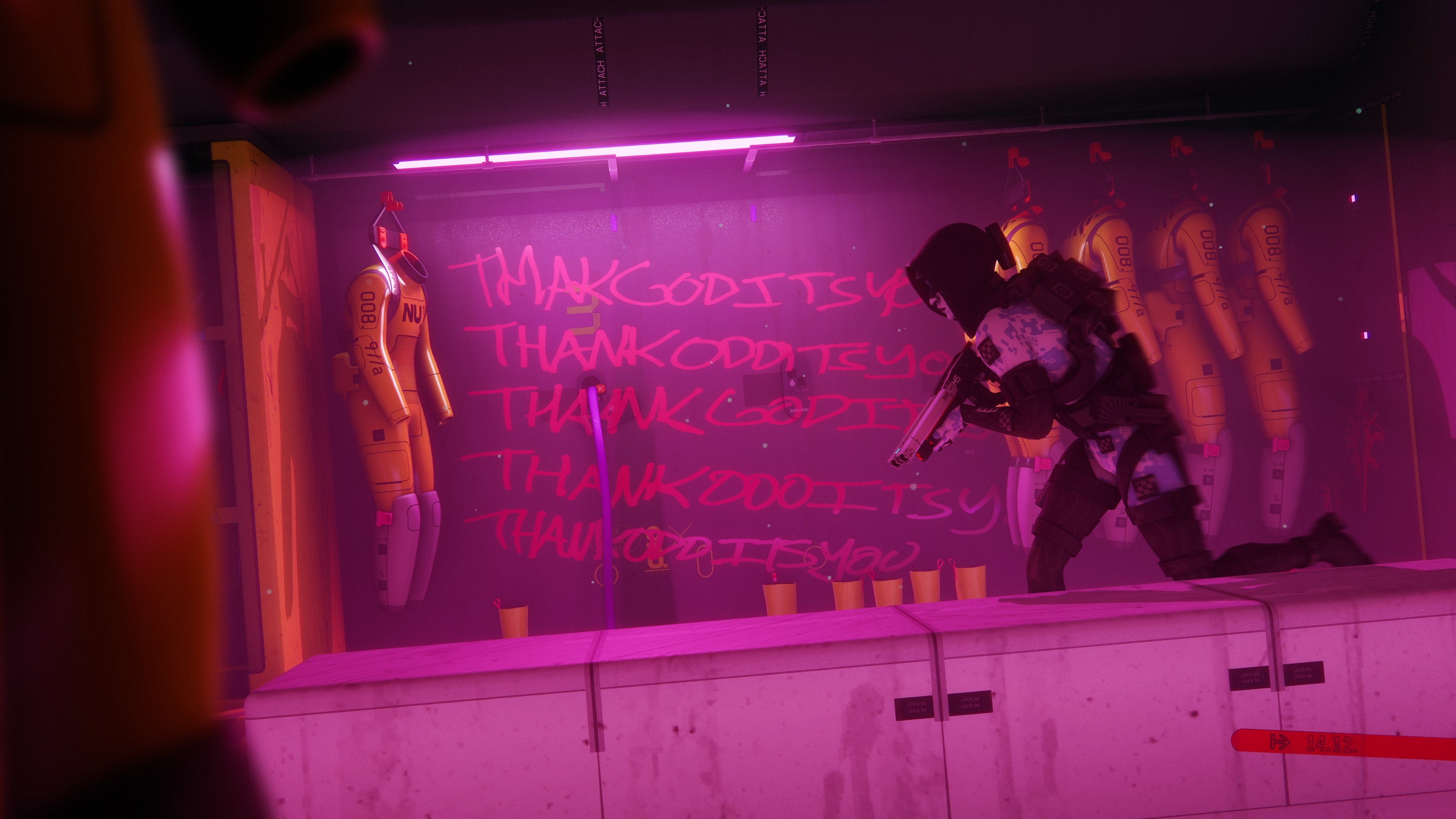What is Windows 11's mysterious 'Emergency restart' feature?
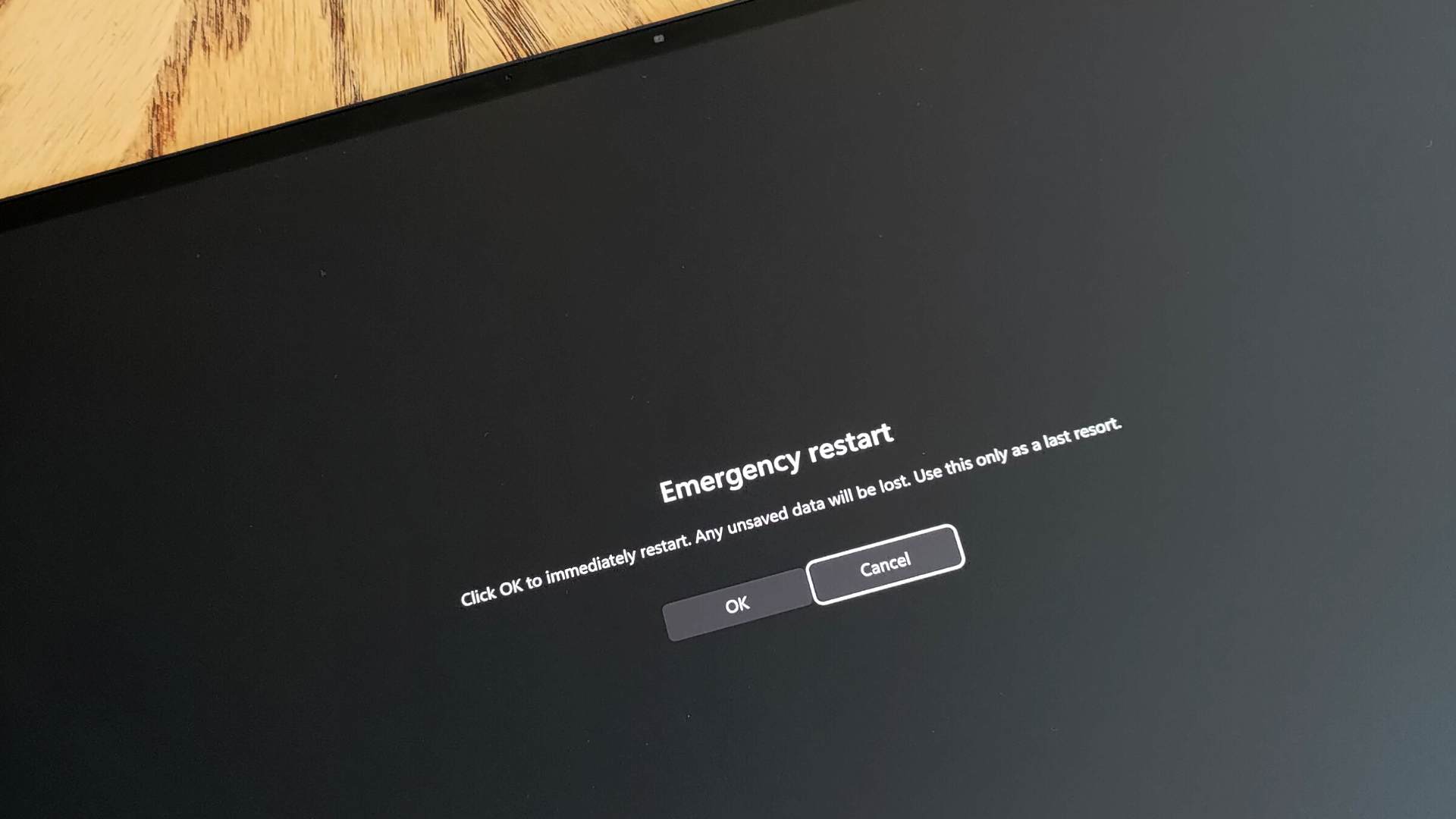
What you need to know
- Windows 11 and Windows 10 have a hidden feature that lets you restart your computer in case of an emergency.
- The "Emergency restart" option isn't new, but it was highlighted in a recent report by BetaNews.
- You can access the feature by pressing CTRL+ALT=DEL and clicking on the power button while holding CTRL.
Windows 11 and Windows 10 have several ways to restart a PC. You can use the power options within the Start menu, hold CTRL and right-click on the Start menu, or press and hold the power button on your computer. You can even restart your PC through the Command Line if you want to. With so many options at your fingertips, you may be surprised to hear of an "Emergency restart" feature on Windows.
The feature in question is not new — it's been around since Windows Vista — but it is making the rounds today after a report by BetaNews. The outlet highlighted the existence of the Emergency restart feature and explained how to use it.
As its name suggests, the Emergency restart feature is meant to be used when your PC is frozen or you've run into another serious issue. It's more of an alternative to pressing and holding your PC's power button than a usual restart through the Start menu.
"Click OK to immediately restart. Any unsaved data will be lost. Use this only as a last resort," reads a warning message that will appear when you attempt to use the Emergency restart feature.
Here's how to use the Emergency restart feature on Windows:
- Press CTRL+ALT+DEL.
- Hold the CTRL key while clicking the power icon on the lower-right-hand corner of your screen.
- Click okay.
It's always good to have a few different options to restart your PC. There may be a situation in which your computer is frozen and you don't have access to a physical power button but can use your keyboard.
All the latest news, reviews, and guides for Windows and Xbox diehards.

Sean Endicott is a tech journalist at Windows Central, specializing in Windows, Microsoft software, AI, and PCs. He's covered major launches, from Windows 10 and 11 to the rise of AI tools like ChatGPT. Sean's journey began with the Lumia 930, leading to strong ties with app developers. Outside writing, he coaches American football, utilizing Microsoft services to manage his team. He studied broadcast journalism at Nottingham Trent University and is active on X @SeanEndicott_ and Threads @sean_endicott_.