This new Windows 11 setting will 'prevent Phone Link from communicating with your mobile devices' entirely — and you can test it right now
What if you don't want your phone linked to Windows 11?
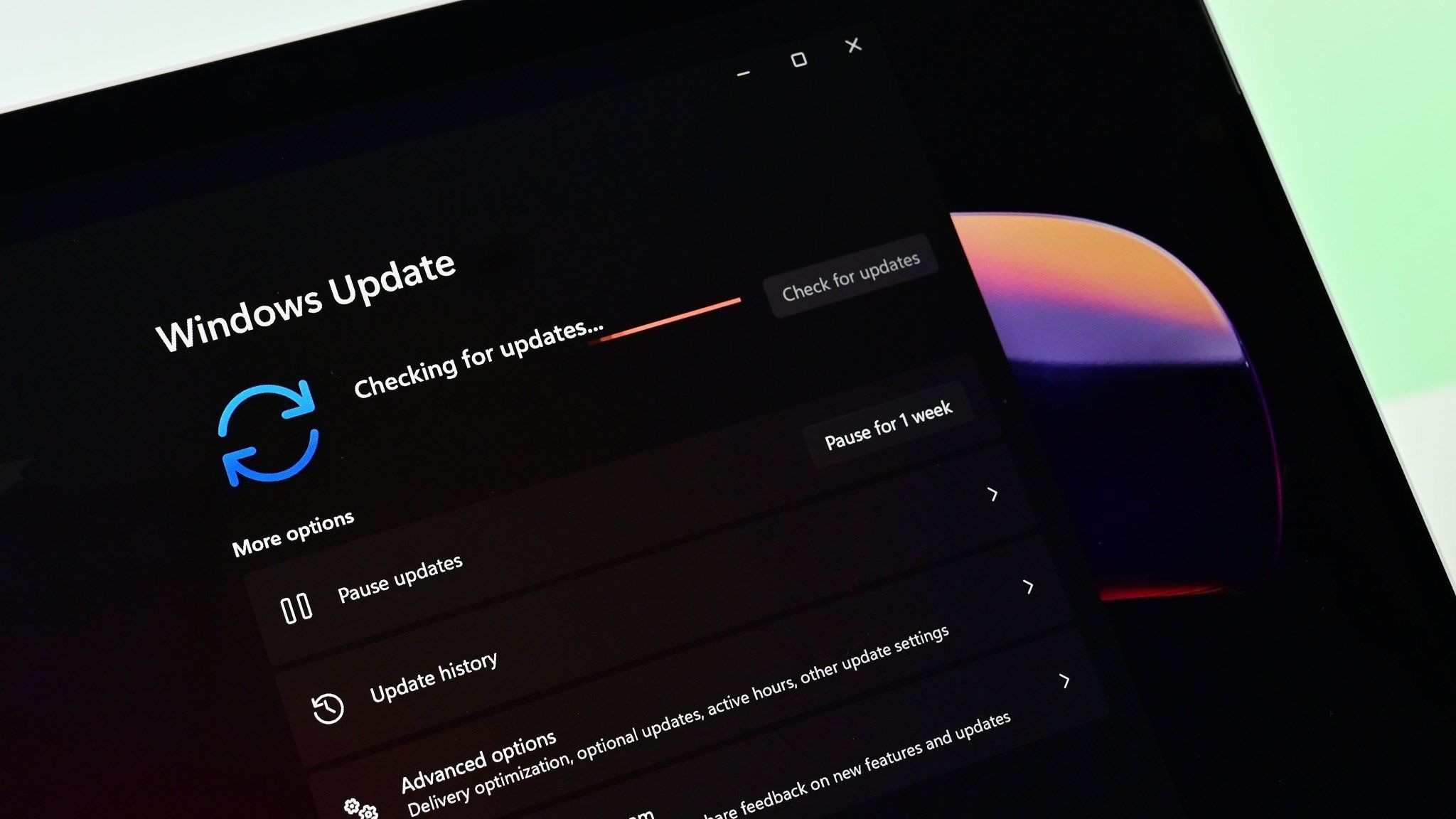
What you need to know
- Microsoft just released Windows 11 Build 23590 to Insiders in the Dev Channel.
- The update adds previews for natural voices, allowing people to listen to the voices before having to download them.
- Windows 11 Build 25997 is also available now for Insiders in the Canary Channel, though it is a smaller update.
Windows Insiders in the Dev and Canary Channels have new builds of Windows 11 to install. Build 23590, which is available for Dev Channel Insiders, is the larger of the two builds. It adds previews for natural voices, allowing people to try the voices out before having to download them. That same update also brings an enhanced image consumption experience in Narrator, including support for navigating between images with a keyboard command.
Build 25997 is available for Canary Channel Insiders. It has some smaller changes, such as the option to disable Phone Link entirely.
Here's everything that's new and changed, as outlined by Microsoft:
Windows 11 Build 23590: What's new
Natural Voices Previews in Narrator
We are introducing previews for natural voices of 10 new locales launched in September 2023. As a reminder, those natural voices include Chinese, Spanish (Spain), Spanish (Mexico), Japanese, English (UK), French, Portuguese, English (India),German and Korean.
These previews will allow the users to listen to the natural voices before downloading the voice model. Natural Narrator voices use modern, on-device text to speech and once downloaded are supported without an internet connection. Please note to listen to the previews, an internet connection is required.
- Open Narrator Settings by pressing the WIN + CTRL + N hotkey.
- Under Narrator’s voice, select the Add button next to Add natural voices.
- Select the voice you want to install. You can install all voices, but you must install them separately.
- The preview will play automatically once you navigate through the list.
- If you like the preview , click on “Download and Install”. The new voice will be downloaded and ready for use in a few minutes, depending on your internet download speed.
- When the new voice has downloaded, in Narrator settings select your preferred voice from the drop-down menu in Narrator’s voice > Choose a voice.
Enhanced image consumption experience in Narrator
We are improving the image consumption experience with Narrator. There are two major changes:
- We have introduced a new keyboard command for navigating between the images/graphics on a screen/page. Now, you can use the keys “G” or “Shift + G” to navigate forward or backwards between images in Scan mode (Narrator key + spacebar).
- Recognition of text in images, including handwriting, is improved along with improvements to overall image descriptions. You can try the enhanced experience by navigating to the image and pressing Narrator key + CTRL + D key combination when the focus is on an image. This feature requires an active internet connection, and the setting to get Image Descriptions must be enabled in Narrator Settings.
Windows 11 Build 23590: Changes and Improvements
General
- Steps Recorder will not receive further updates and is planned for removal in a future Windows release. Starting in this build, Steps Recorder (PSR.exe) will display a new banner notification to guide users towards alternative options. We encourage our users to explore other options in Windows 11 such as Snipping tool, Xbox Game bar or Microsoft Clipchamp. For more, see this article.
Windows Share
- The Windows share window will now only show apps under “Share using” that are tied to the account you are signed into Windows with – either Microsoft account (MSA) or Microsoft Entra ID (previously Azure Active Directory). If you are signed in with an MSA, you will see Microsoft Teams (free) instead of Microsoft Teams (work or school) and not both for example.
- If you’re signed in with a Microsoft Entra ID, your Microsoft Teams (work or school) contacts will appear in the Windows share window to quickly share to.
Nearby Sharing
- If you turn on nearby sharing via quick settings or directly in Settings and you have Wi-Fi and Bluetooth off, it will turn Wi-Fi and Bluetooth on so nearby sharing will work as expected. If you turn off Wi-Fi or Bluetooth, it will also turn off nearby sharing
Narrator
- In Microsoft Word, Narrator will now announce the presence of a draft comment, a resolved comment, a bookmark, or the availability of accessibility suggestions when reading text in the document.
Windows 11 Build 25997: Changes and Improvements
Windows Share
- If you’re signed in with a Microsoft Entra ID, your Microsoft Teams (work or school) contacts will appear in the Windows share window to quickly share to.
Settings
- We are beginning to roll out a new option under Settings > Bluetooth & devices > Phone Link to disable Phone Link all together in Windows 11. This setting will prevent Phone Link from communicating with your mobile devices.
Get the Windows Central Newsletter
All the latest news, reviews, and guides for Windows and Xbox diehards.

Sean Endicott is a tech journalist at Windows Central, specializing in Windows, Microsoft software, AI, and PCs. He's covered major launches, from Windows 10 and 11 to the rise of AI tools like ChatGPT. Sean's journey began with the Lumia 740, leading to strong ties with app developers. Outside writing, he coaches American football, utilizing Microsoft services to manage his team. He studied broadcast journalism at Nottingham Trent University and is active on X @SeanEndicott_ and Threads @sean_endicott_.
