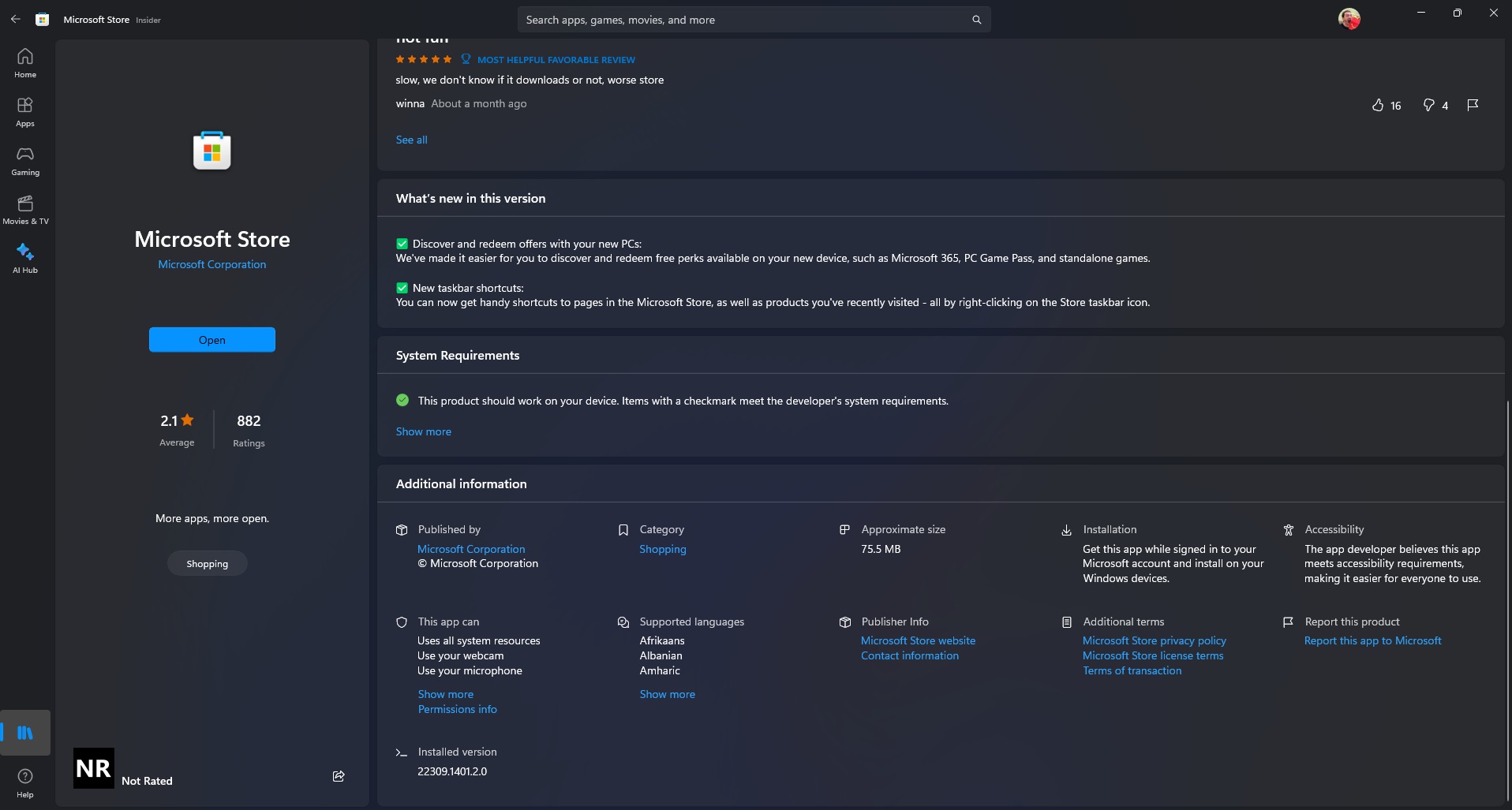One of the Microsoft Store's most annoying issues just got fixed
A recent update to the Microsoft Store dramatically reduces how long the app takes to load.
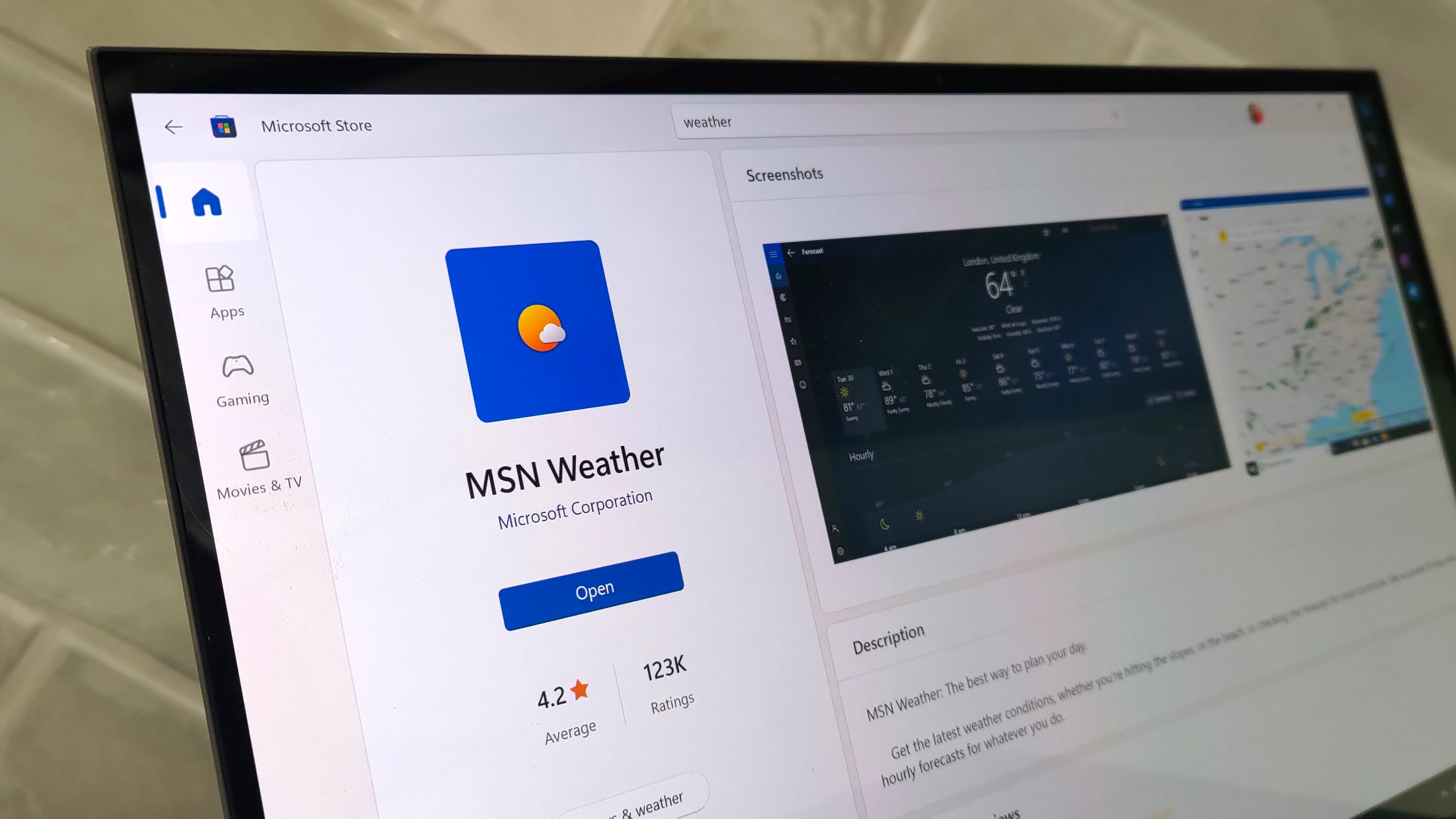
What you need to know
- A recent update to the Microsoft Store shortens the time it takes to load the application.
- For some users, the Microsoft Store took seven seconds to launch, but it now takes two seconds.
- The faster launch speed arrived with an update that brings the Microsoft Store to version 22309.
The Microsoft Store should now launch much faster, thanks to a recent update. Those running version 22309 of the Microsoft Store should see significantly faster launch speeds, in some cases increasing performance by five seconds. The change was spotted by Daniel, an independent developer who created a Nightingale client, the Ambie White Noise app, and Pillbox Pro.
New Microsoft Store update just dropped, v22309. Available for all users. On my home PC, older versions launched in 7s. Now it launches in 2s🔥Our work isn't done here yet, but I hope you like this improvement 🙂 And please keep the feedback coming. The team is listening 💪🏽 pic.twitter.com/Xg57zV9AhMOctober 18, 2023
In Daniel's experience, the launch time of the Microsoft Store dropped from seven seconds to two seconds. Your results may vary, but the app certainly appears to open much quicker than before the update.
The Microsoft Store has received mixed reviews over the years, earning just 2.1 out of 5 when you view the store's listing for itself. But Microsoft has worked to improve its store. The Microsoft Store now has an AI hub in the works. Microsoft also added the ability to restore settings and apps from the cloud.
How do you update the Microsoft Store?
The Microsoft Store got faster with its update to version 22309. To update the Microsoft Store, ironically, you need to use the Microsoft Store.
- Open the Microsoft Store.
- Select Library (the icon is in the lower-left corner of the app).
- Select Get updates.
If you don't see an update available, there's a chance the Microsoft Store is already on its latest version. You can check this easily. In the Library section of the Microsoft Store, you'll see a list of all your installed applications. Click the Microsoft Store and scroll down to the bottom of the page. There, you'll see which version is installed on your PC. It should look similar to the image above, though my screenshot is from an Insider build of the Microsoft Store, so there's a chance there may be a few small differences.
Do you use the Microsoft Store, or do you get your apps another way? Let us know in the comments below.
All the latest news, reviews, and guides for Windows and Xbox diehards.

Sean Endicott is a tech journalist at Windows Central, specializing in Windows, Microsoft software, AI, and PCs. He's covered major launches, from Windows 10 and 11 to the rise of AI tools like ChatGPT. Sean's journey began with the Lumia 930, leading to strong ties with app developers. Outside writing, he coaches American football, utilizing Microsoft services to manage his team. He studied broadcast journalism at Nottingham Trent University and is active on X @SeanEndicott_ and Threads @sean_endicott_.