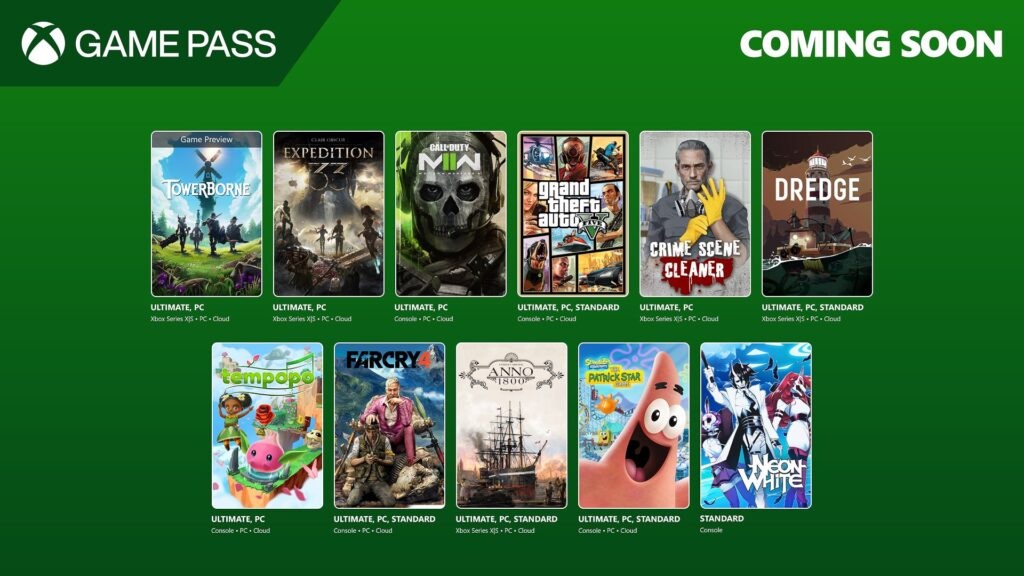Microsoft will let you jump between Windows 11 and Windows 365 with the flip of a switch
The latest Insider build of Windows 11 allows you to switch between the local desktop and Windows 365 with a gesture or mouse-click.
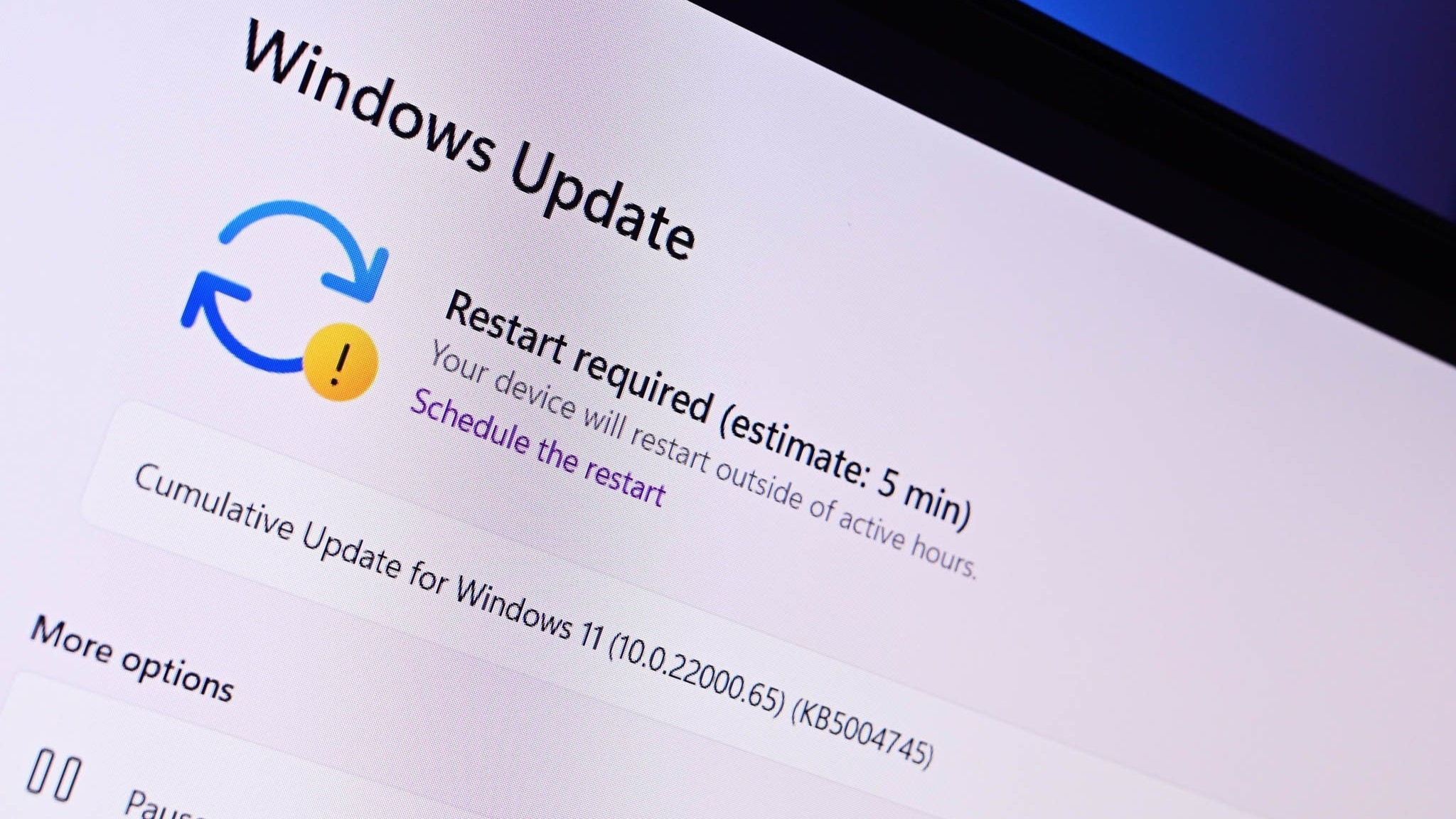
What you need to know
- Microsoft just rolled out support for Windows 365 Switch to Insiders in the Dev and Beta Channels.
- Windows 365 Switch lets you jump between a local desktop and a Windows 365 PC with a mouse-click, gesture, or keyboard command.
- The availability of Windows 365 Switch coincided with the rollout of Windows 11 Build 23521 to the Dev Channel.
Microsoft just shipped Windows 11 Build 23521 to Insiders in the Dev Channel. The largest addition in the update is support for Windows 365 Switch, which is a new feature that makes it easy to jump between a local desktop and a Windows 365 PC. The feature supports switching between the two instances with a keyboard commands, swipe gestures, or a mouse-click.
Windows 365 Switch is available for Dev Channel and Beta Channel Insiders right now. Microsoft outlines the feature further in a blog post:
"Windows 365 Switch provides the ability to easily move between a Windows 365 Cloud PC and the local desktop using the same familiar keyboard commands, as well as a mouse-click or a swipe gesture. Windows 365 Switch enables a seamless experience from within Windows 11 via the Task view feature."
Today's Dev Channel build also includes new options for Windows Copilot and makes it easier to enable never combined mode in the taskbar. Here's everything that's new and improved:
Build 23521: Changes & Improvements
Windows 365
- Windows Insiders in the Dev and Beta Channels can participate in the public preview of Windows 365 Switch. Windows 365 Switch provides the ability to easily move between a Windows 365 Cloud PC and the local desktop using the same familiar keyboard commands, as well as a mouse-click or a swipe gesture through Task View on the Windows 11 taskbar. Please read this blog post for all the details on how to participate.
Windows Copilot
- Windows Insiders in the Dev Channel who login and are managed by AAD (soon to be Microsoft Entra ID) will see Windows Copilot enabled for them again without the need to enable it via Group Policy Editor.
Taskbar & System Tray
- To make it easier to enable never combined mode on the taskbar, we have updated the settings. You can turn never combined mode on by simply adjusting “Combine taskbar buttons and hide labels” to never. And we provide a separate setting for turning this on for other taskbars (multiple monitor scenarios for example).
Dynamic Lighting
- You can now instantly sync your Windows accent color with the devices around you with the “Match my Windows accent color” toggle under “Effects” for Dynamic Lighting via Settings > Personalization > Dynamic Lighting. This improvement started rolling out in last week’s Dev Channel flight.
- We have added the ability to choose a custom color to light up your devices with.
Task Manager
- We’ve updated the Task Manager settings page to match the design principles of Windows 11. The design has a similar look and feel to the Settings in Windows 11 and provides a cleaner UI separating categories into different sections. Oh, and we updated some dialogs in Task Manager too.
Windows Spotlight
- After doing an OS update, in certain cases such as using the default Windows 11 background or a solid color – Windows Spotlight may be enabled for you. If you decide you don’t want Windows Spotlight enabled, you can turn it off and in future OS updates it should not be enabled for you again unless you choose to re-enable the experience.
Search on the Taskbar
- Windows Search now uses the Microsoft Bing Search app to return web content and search results. In the European Economic Area (EEA), you can enable installed Microsoft Store apps that implement a web search provider to return web content and search results in Windows Search through Settings.
Settings
- The end task feature under System > For Developers no longer requires Developer Mode to be enabled first before it can be used.
Other
- In the European Economic Area (EEA), Windows will now require consent to share data between Windows and other signed-in Microsoft services. You will see some Windows features start to check for consent now, with more being added in future builds. Without consent to share data between Windows and other signed-in Microsoft services, some functionality in Windows features may be unavailable, for example certain types of file recommendations under “Recommended” on the Start menu.
Get the Windows Central Newsletter
All the latest news, reviews, and guides for Windows and Xbox diehards.

Sean Endicott is a tech journalist at Windows Central, specializing in Windows, Microsoft software, AI, and PCs. He's covered major launches, from Windows 10 and 11 to the rise of AI tools like ChatGPT. Sean's journey began with the Lumia 740, leading to strong ties with app developers. Outside writing, he coaches American football, utilizing Microsoft services to manage his team. He studied broadcast journalism at Nottingham Trent University and is active on X @SeanEndicott_ and Threads @sean_endicott_.
-
Iamdumbguy Well...it's Windows, so the screen will flash white a few times, apps will randomly lose their window controls, app scaling will be exploded to 300%, animations will completely not work or will repeat three times in a row. But yeah, it all begins with the flip of a switch.Reply