Microsoft tests new Widgets panel layout in latest Windows 11 preview build
UI experiments, update improvements, and more.
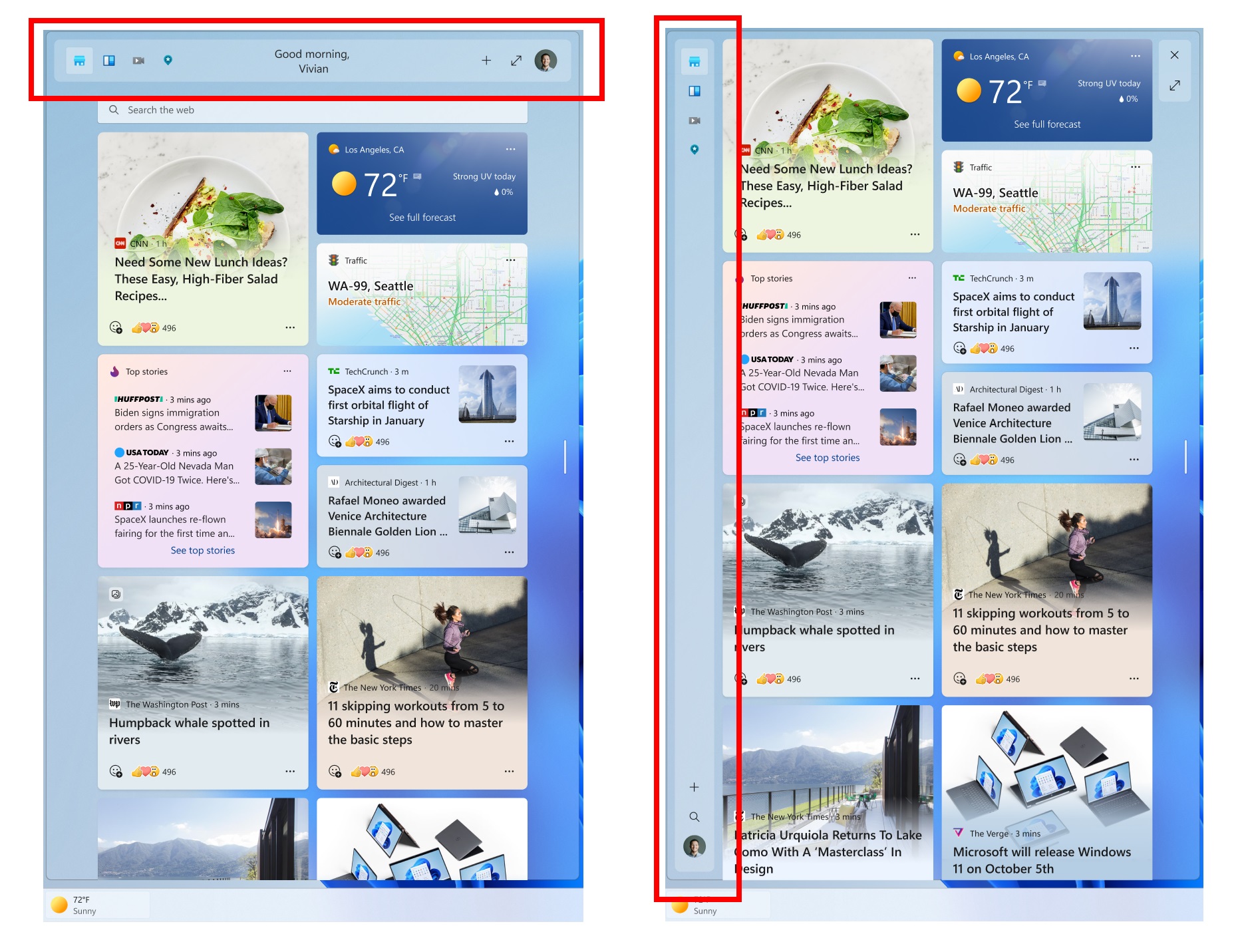
What you need to know
- Microsoft is rolling out a new Dev Channel build for Windows Insiders.
- Today's build is 25227 and features Windows Update management improvements.
- There's also a new Widgets UI layout experiment taking place.
It's another Wednesday, which means it's time for this week's Windows 11 preview build to begin rolling out in the Windows Insider Dev Channel! Today's build is 25227 and features Windows Update management improvements, and a new experimental layout for the Widgets panel UI.
The big change with this week's preview build is the introduction of a new Widgets panel experiment, where Microsoft is testing different layouts for the header placement within the Widgets panel itself. The experiment consists of a version where there's a header along the top, and one where the header is running down the left side.
Of course, as is always the case with new features in these preview builds, Microsoft is only testing these new layouts with a small subset of users, so you likely won't see the new updates once you install build 25227, which is available now via the Dev Channel.
Changelog for Windows 11 build 25227
- Ensuring consistent and predictable timing of restarts for Windows updates is a key part of a successful update strategy. To improve the predictability of restarts, we have made the following changes for the Update Stack Orchestrator:
- The Deadline calculation for both quality and feature updates is now based off the time the client’s update scan initially discovered the update. Previously, the Deadline was based off the release date of the update for quality updates and the reboot pending date for feature updates.
- The Specify deadlines for automatic updates and restarts Group Policy setting was split into two separate settings to align with the existing configuration service provider (CSP) policies. The options in the Group Policy settings are the same for both feature and quality updates. Each of the new settings also has a Don’t auto-restart until end of grace period option.
- We are trying out a small change to the Start menu where some Insiders will see badging on their user profile notifying them that certain actions need to be taken.
- We’re trying out some different positions of the header with new icons for the Widgets board to learn how to best optimize the Widgets board for our users. By using monoline icons, our goal is to bring consistent, clean, and accessible icons to communicate action and features with simple visuals for users.
- The change to support the use of clipboard history (WIN + V) on password fields that began rolling out with Build 25206 is now available to all Windows Insiders in the Dev Channel.
- We made a change to allow you to contribute your voice clips to Microsoft again even if on-device speech recognition is used.
- We are rolling out a change to sync voice typing settings, Automatic punctuation and Voice typing launcher, across all devices signed in using the same Microsoft account. You can toggle this feature via Settings > Accounts > Windows backup > Remember my preferences > Accessibility. This currently only works with Microsoft accounts today with AAD support coming later.
- A new dialog will warn users of potential data loss if they elect to change the partition style of their storage drive under System > Storage > Disks & Volumes > Disk Properties.
- We’ve updated the ethernet and Wi-Fi property pages in Settings to now show gateway information in the network details summary.
- Fixed an issue which was causing some Insiders to not be able to upgrade to recent Dev Channel builds, with error 0xC1900101. As a reminder, this is a generic rollback error code, so if you are continuing to see this error after today’s update you may be encountering a different issue. If you do, please file feedback about it under Install and Update > Downloading, installing, and configuring Windows Update in the Feedback Hub.
- Fixed an issue that was causing explorer.exe to crash while switching between apps on the tablet-optimized taskbar.
- Start’s touch gesture should now follow your finger correctly with the tablet-optimized taskbar.
- Improved how touch gestures and their animations with the tablet-optimized taskbar work with the touch keyboard.
- You can now swipe up from within the taskbar with a pen to expand the tablet-optimized taskbar.
- Fixed an issue causing explorer.exe to crash when dragging icons in the system tray.
- Right-clicking system tray icons should no longer cause the auto-hidden taskbar to hide incorrectly.
- The show hidden icons panel in the system tray should no longer block context menus opened after it.
- Fixed an issue where the first time you tried to open Quick Settings from the system tray it wouldn’t work.
- Fixed an issue that was preventing system tray icons from updating in real time.
- When you scroll to the bottom of the navigation pane using a mouse wheel and try to scroll back up it should no longer get stuck at the bottom.
- Fixed an issue which could cause certain apps to hang when opening the Open File Dialog or Save File Dialog.
- Made another fix for a case which could lead to people seeing divider lines overlapping entries in the navigation pane.
- Fixed an issue where dragging content across an open Start menu folder could cause a crash.
- Made a fix to help address an issue where Search might not respond when clicking on the search icon in the taskbar.
- Opening images from search should no longer unexpectedly open them in Print.
- Fixed an issue where over time you might lose the ability to interact with certain games using the mouse.
- Fixed an issue where the multiplication sign (×, U+00D7) wasn’t displaying correctly in the Yu Gothic font family for people with high resolution screens.
- The size of UWP app icons under Apps > Startup shouldn’t be so small now.
- Dragging Task Manager from the bottom area of the title bar to move the window should work now.
- Fixed a couple issues causing certain apps to crash in recent builds, including OneNote. We are continuing to investigate feedback in this space.
- Made a change to address an issue which could lead to performance degradation when using performance monitoring tools which leveraged the Microsoft-Windows-DxgKrnl ETW provider. This also impacted performance for Windows Mixed Reality. As a reminder, if you’re experiencing performance issues, please see here for steps on filing actionable performance feedback.
- Fixed an issue where recording devices with “Listen to this device” enabled might not show in the volume mixer when they were playing sound.
- If you reset your PC, the screen displayed while it’s resetting will now be black so it’s consistent with the upgrade screens.
- If you were experiencing Gaming Services crashes while trying to play certain games in the previous Dev Channel flight, please check the Microsoft Store for Gaming Servicing updates, it should be resolved now.
- Fixed an issue which was causing certain PCs to unexpectedly bugcheck on upgrade to the latest builds, with the error message saying “MULTIPROCESSOR_CONFIGURATION_NOT_SUPPORTED”.
- Fixed an issue from the previous flight which could cause Miracast to unexpectedly not be able to connect.
Get the Windows Central Newsletter
All the latest news, reviews, and guides for Windows and Xbox diehards.

