Microsoft snuck another ad into Windows 11 over the weekend, but will it be added to your PC?
The controversial ad is only in testing among Windows Insiders right now, but it could ship to everyone in the future.
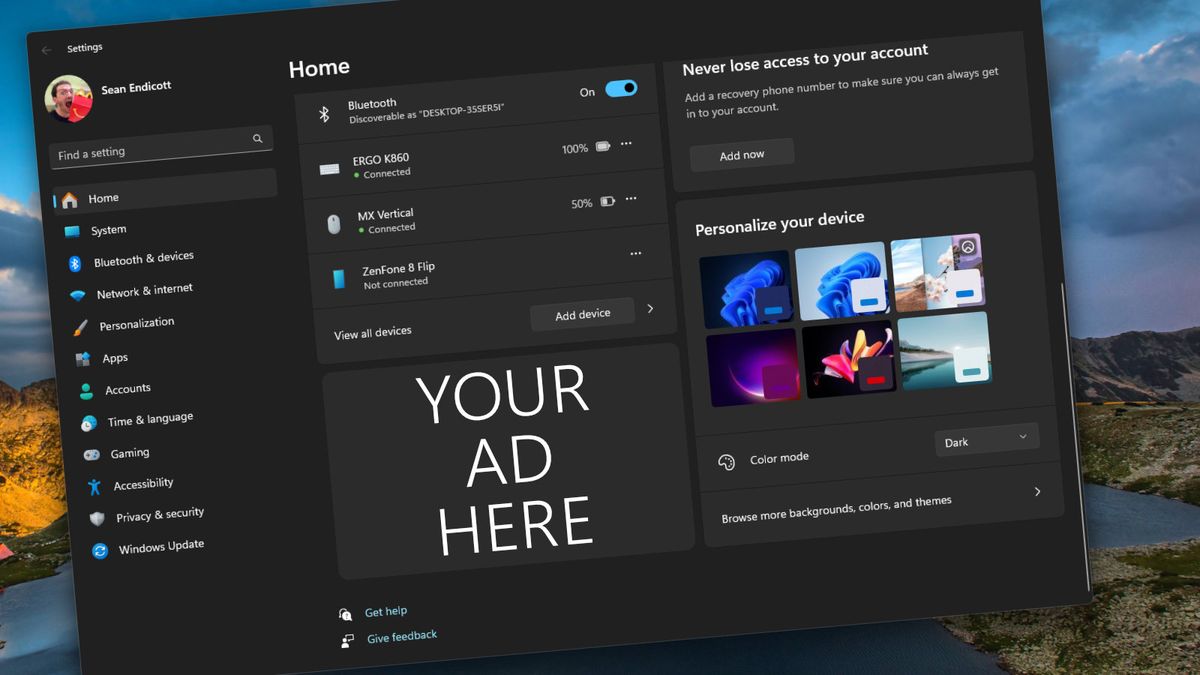
What you need to know
- Microsoft started testing a new ad within the Windows 11 Start menu recently.
- The ad shipped in the latest Beta Channel Insider build and prompts people to sign up for Game Pass.
- Windows 11 Home and Windows 11 Pro users who "actively play games" on their PC will see the advertisement.
Microsoft is testing a new ad within the Windows 11 Settings app. Late last week, the tech giant rolled out Windows 11 Insider Build 22635.3500 to the Beta Channel. The build has several new features to try, including a new account manager within the Start menu and support for Gmail through Windows Share, but the new ad drew the most attention over the weekend.
"We are introducing a new Game Pass recommendation card on the Settings homepage," said Microsoft. "The Game Pass recommendation card on Settings Homepage will be shown to you if you actively play games on your PC. As a reminder – the Settings homepage will be shown only on the Home and Pro editions of Windows 11 and if you’re signed into Windows with your Microsoft account."
The Game Pass recommendation will not appear for everyone. Microsoft explained that only those who "actively play games" on their PC will see the prompt within the Settings app. Additionally, only Windows 11 Home and Windows 11 Pro users will see the prompt.
The new advertisement in the Settings app sparked discussion online about how many ads now appear in Windows 11.
Adding ads to Windows 11
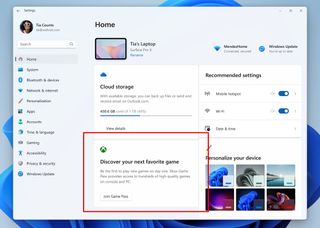
Microsoft is no stranger to placing ads in Windows 11. In fact, it appears to be a key part of the company's strategy. Microsoft is currently testing ads within the Recommended section of the Start menu, and that's on top of the fact that the Start menu includes pinned apps that are essentially ads when you clean install Windows 11.
There is some debate on what is considered an ad, at least within the context of Windows 11. Even when people agree on if something is an ad, opinions differ on if the ad's appearance in Windows is acceptable. Some argue that Microsoft advertising services that enhance the Windows 11 experience, such as OneDrive, is not advertisement. Others claim that any Microsoft services being promoted in Windows 11 is acceptable since Microsoft makes Windows and the services in question.
Others draw the line at promoting third-party apps, claiming that Windows 11 is essentially turned into a billboard when it shows apps that have nothing to do with the core experience of using Windows 11. I'd make the billboard argument, but I'm also against Microsoft promoting its own services within Windows, at least the way it does so now.
Get the Windows Central Newsletter
All the latest news, reviews, and guides for Windows and Xbox diehards.
65% of you are in for a terrible next few months lol https://t.co/WOEFjM1NLQApril 21, 2024
If you believe that these prompts and notifications are ads and are against them being in Windows 11, I have bad news for you. According to a recent post by our Senior Editor Zac Bowden, those who don't want ads and more AI features in Windows 11 are "ion for a terrible next for months."
Microsoft has shown ads and prompts to sign up for services in Windows for several years, but it seems the tech giant has gotten more aggressive with its approach lately.
Build 22635.3500 changes (toggle on)
Start menu
- This update starts the roll out of the new account manager on Start menu. When you sign in with a Microsoft account, the new design gives you a quick glanceable view of your account benefits and makes it easy to manage account settings.
Windows Share
- If your Microsoft account uses a Gmail address, you can now send email to yourself from Windows share window and receive it in your Gmail account.
Settings
- To ensure you don’t lose access to your Microsoft account, we’re beginning to roll out a new banner with a “Add now” button under Settings > Account for adding a recovery email address if you haven’t added one for your Microsoft account yet. This will only show if you are signed in with a Microsoft account.
- We are introducing a new Game Pass recommendation card on the Settings homepage. The Game Pass recommendation card on Settings Homepage will be shown to you if you actively play games on your PC. As a reminder – the Settings homepage will be shown only on the Home and Pro editions of Windows 11 and if you’re signed into Windows with your Microsoft account.
Build 22635.3500 changes (all)
Widgets Board Improvements
- We are introducing a new navigation bar on the left allowing you to switch between a dedicated widgets dashboard and other integrated dashboards like Discover. As part of this change, we are introducing the ability for developers to send notifications to the taskbar button with their custom dashboards for the Widgets board. Developers can check out this documentation on how to implement this capability with their Widgets dashboards. To manage notifications from multiple dashboards, Widgets is also providing more granular control over what content shows on the Widgets button on the taskbar. You can go to Widgets Settings > Notifications and enable or disable taskbar notifications from individual dashboards. NOTE: These changes are only initially available to Windows Insiders in the European Economic Area (EEA).
Build 22635.3500 changes and improvements
Widgets
- We are making some improvements to the Widgets button on the taskbar so that the icons on the taskbar are clearer and we are rolling out a larger set of animated icons too.

Sean Endicott is a tech journalist at Windows Central, specializing in Windows, Microsoft software, AI, and PCs. He's covered major launches, from Windows 10 and 11 to the rise of AI tools like ChatGPT. Sean's journey began with the Lumia 740, leading to strong ties with app developers. Outside writing, he coaches American football, utilizing Microsoft services to manage his team. He studied broadcast journalism at Nottingham Trent University and is active on X @SeanEndicott_ and Threads @sean_endicott_.