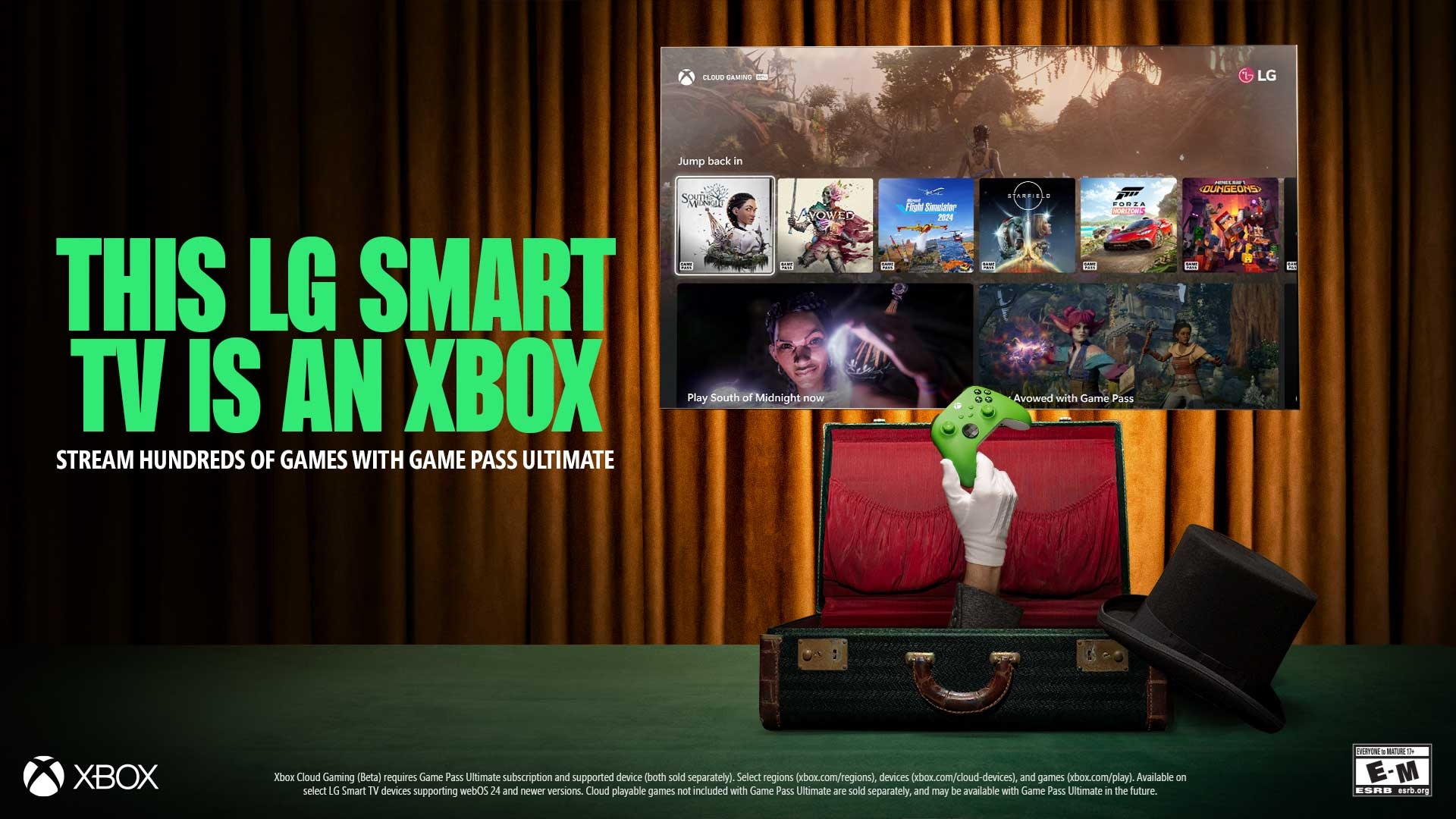Microsoft is adding a new 'Recommended Files' area to File Explorer on Windows 11
Build 23403 is out in the Dev Channel with new changes.
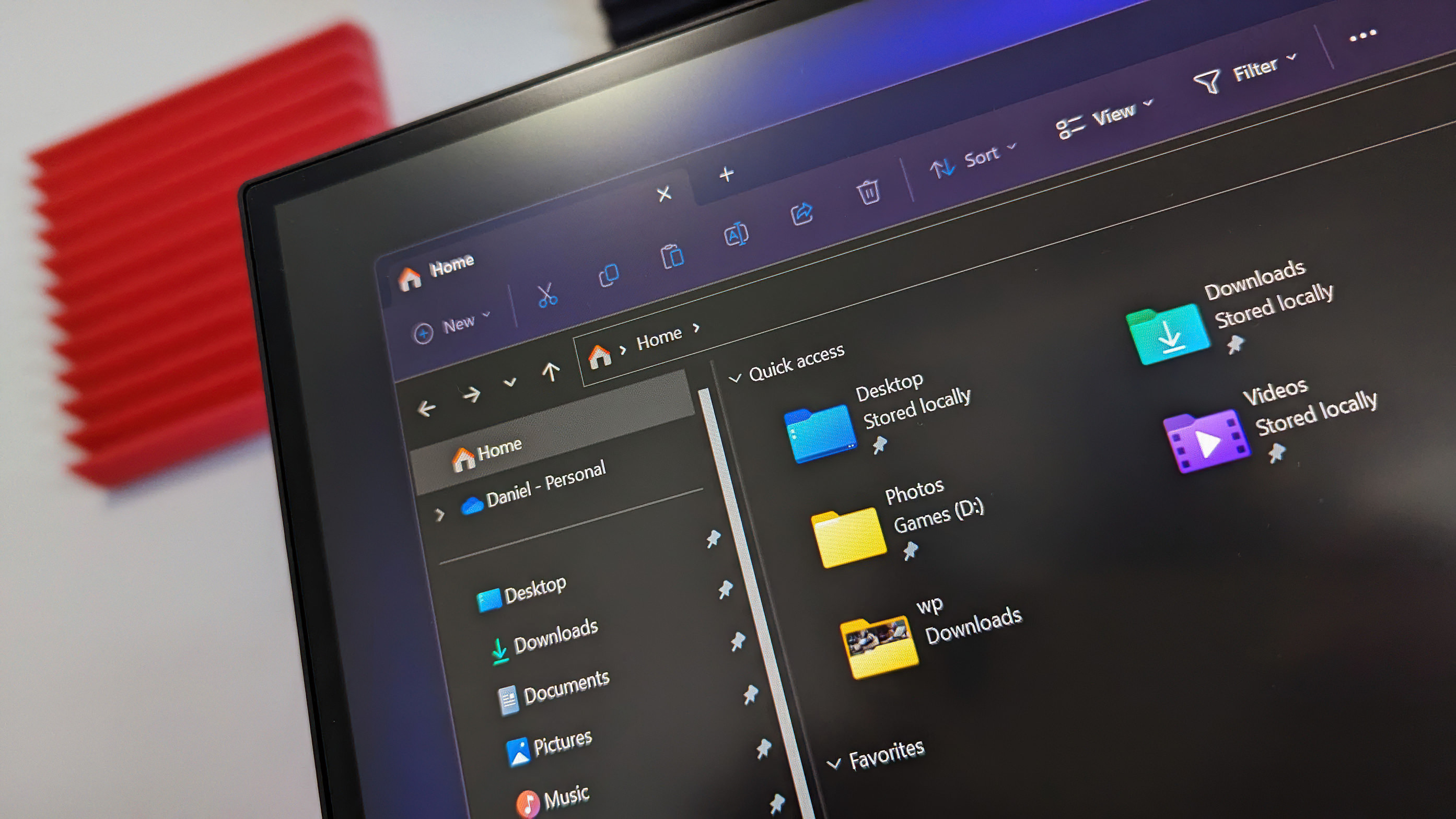
What you need to know
- Windows 11 build 23403 is rolling out to testers in the Insider Dev Channel.
- Today's build includes new additions to the File Explorer, including a new "Recommended" files view, and shortcut access keys.
- There's also changes and improvements to Voice Access, and other UI areas.
Microsoft is rolling out its first Windows 11 preview build for Insiders in the newly rebooted Dev Channel that includes a handful of new changes and enhancements including a new "Recommended" area in the File Explorer, which will surface files and content Microsoft thinks you want to see.
This new area will only appear for devices that are registered to an Azure Active Directory, at least for now. Things that will appear include files that are related to upcoming meetings or deadlines, and shared documents that have recently been accessed or commented on by other people.
File Explorer is also getting a new Access Keys function for the modern XAML Context Menu. For those unaware, an access key is a one keystroke shortcut that allows a keyboard user to quickly execute a command in context menu.
Other additions in this build include the way the search bar in Taskbar appears in dark mode if you have your app mode set to light, and general improvements to Voice Access with new commands and support for more languages. Below is the changelog:
Windows 11 build 23404 changelog:
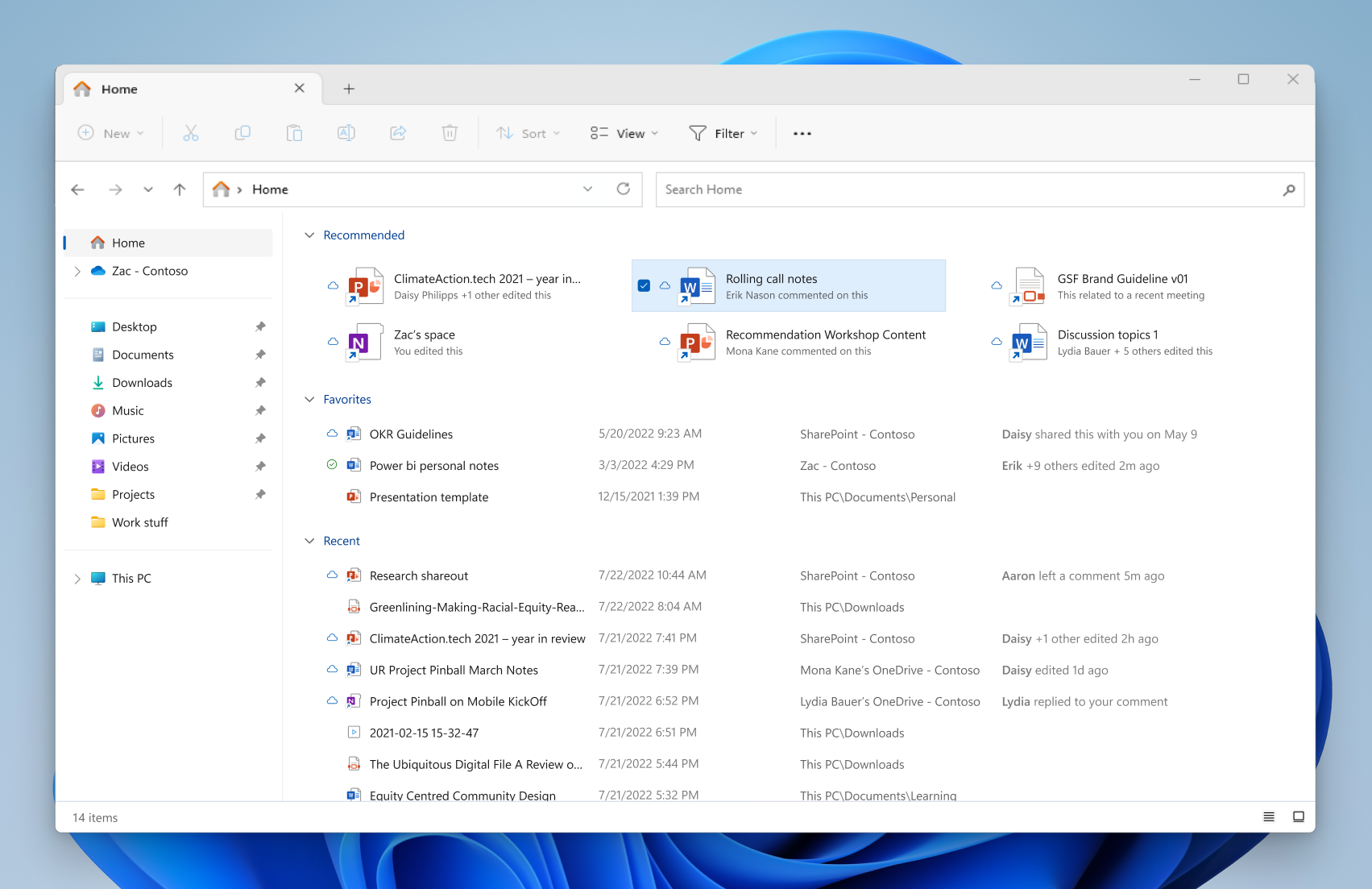
- Live captions help everyone and people who are deaf or hard of hearing read live captions in their native language. The first release of live captions in the Windows 11 2022 Update provided captions in English, with a focus on English (United States). In this build, live captions gains the ability to also provide captions in Chinese (Simplified and Traditional), French, German, Italian, Japanese, Portuguese (Brazil), Spanish and other English dialects. We will add more languages as they become available.
- We are adding access key shortcuts into the XAML context menu in File Explorer. An access key is a one keystroke shortcut that allows a keyboard user to quickly execute a command in context menu. Each access key will correspond with a letter in the display name. It’s part of our effort to make File Explorer more accessible. To try this out, you can click on a file in File Explorer and press the menu key on your keyboard.
- File Recommendations are coming to File Explorer Home to bring users the most relevant file content right to their fingertips. This feature (as pictured below) will be available to users signed into Windows with an Azure Active Directory (AAD) account. Files that are recommended will be cloud files associated with that account, either owned by the user, or shared with the user.
- Redesigned in-app command help page: We have completely renovated the in-app command help page in voice access to make it simpler to use and comprehend. The search bar allows users to quickly find commands and the various categories provide further guidance. Every command now has a description and examples of its variations, making it easier to understand and use.
- We are introducing updates for the new touch keyboard setting that replaces the “Show the touch keyboard when there’s no keyboard attached” checkbox under Settings > Time & language > Typing > Touch keyboard with a new dropdown menu with 3 options to control whether tapping an edit control should launch the touch keyboard:
- “Never” suppresses the touch keyboard even when no hardware keyboard is attached.
- “When no keyboard attached” will show the touch keyboard only when the device is used as a tablet without the hardware keyboard.
- “Always” will show the touch keyboard even when the hardware keyboard is attached.
- Narrator will now retrieve updates to its Outlook support when Narrator is started. You can learn more about the work we did for Outlook in Chapter 5 of the Narrator User Guide. We have not added any additional functionality to our Outlook support, but this work will allow updates to the Outlook experience to be made through the Microsoft Store. You will receive a notification after the download is completed to inform you that the update has been retrieved. With this change, Narrator’s Outlook support is limited to U.S. English only. Other languages will be supported in a future flight.
- Multi-app kiosk mode is a lockdown feature for Windows 11 that allows an IT administrator to select a set of allowable apps to run on the device, while all other functionalities are blocked. This enables you to create multiple different apps and access configurations for different user types, all on a single device.
- Users will now see a copy button for quickly copying two-factor authentication (2FA) codes in notification toasts from apps installed on the PC or from phones linked to the PC. We make a best effort to determine if a notification toast has an authentication code but please send us feedback if we got it wrong or if we failed to detect the code in a notification toast. This change is beginning to roll out, so not all Insiders in the Dev Channel will see it right away.
- We have added a glanceable VPN status into the system tray when connected to a recognized VPN profile. The VPN icon, a small shield, will be overlayed in over the active network connection. Currently, the overlayed VPN icon does not use your system accent color but will do so in a future build.
- The search box on taskbar will be lighter when Windows is set to a custom color mode. Specifically, when the Windows 11 mode is set to dark, and the app mode is set to light under Settings > Personalization > Colors you will see a lighter search box on taskbar.
- We have updated the Simplified Chinese handwriting recognition engine to be faster and more accurate as well as supported characters defined in GB18030-2022. Currently you can write characters in GB18030-2022 Level 2 and some of characters in GB18030-2022 Level 1 in the handwriting panel or directly into the text field when it’s supported. Please try it and let us know what you think.
- Right-clicking on a Win32 app in Start, or searching for the app, and choosing “Uninstall” will now take you to the Settings to uninstall the app.
- Fixed rendering issues when using the touch keyboard with the search box on taskbar.
- Fixed an issue when double clicking the search highlight glyph in the search box makes it disappear.
- Fixed an issue where the search box would randomly disappear.
- Fixed an issue where the search icon flips incorrectly for right-to-left (RTL) languages.
- Fixed on issue where you might have seen some text flicker in the search box when you click into it.
- Fixed an issue where the search box might disappear on one monitor if you are using multiple monitors.
- Made some accessibility fixes to the settings for search under Settings > Personalization > Taskbar.
- Fixed an underlying issue believed to be the cause of File Explorer unexpectedly jumping into the foreground sometimes.
Get the Windows Central Newsletter
All the latest news, reviews, and guides for Windows and Xbox diehards.