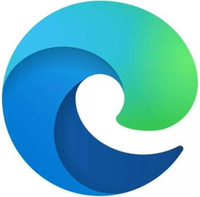Microsoft Edge Canary gains experimental Command Palette for developers
A new keyboard shortcut places dev tools just a few taps away on Edge Canary.

What you need to know
- Microsoft Edge Canary now has an experimental Command Palette in testing.
- The tool allows people to access browser management and developer tools with a keyboard shortcut.
- The Command Palette in Edge is similar to those found in VS Code and PowerToys.
Microsoft is testing out a Command Palette in Edge Canary to help developers access tools within the browser. The palette can be summoned with a keyboard shortcut (Ctrl+Shift+Space) and provides access to browser management and developer tools. The feature is available starting with Edge Canary version 105.
The Command Palette includes a variety of tools for web developers, including the ability to simulate mobile devices and clear the cache memory. These aren't new options to Edge, but having them in a convenient place that can be summoned quickly is nice. The palette also provides quick access to the tab, bookmark, and collection management features.
Edge's experimental Command Palette is similar to features found in VS Code and PowerToys. When speaking of the new tool, Microsoft said, "if you are familiar with other command palettes like the one in VS Code, or PowerToys, you will feel right at home."
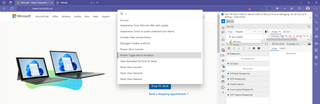
To use the experimental feature, you have to enable it. Microsoft has an entire support document on how to use the Command Palette, but here are the steps to get started, as shared by Microsoft:
- In Microsoft Edge, go to edge://version, and make sure you're using Microsoft Edge 105 or later. To get the latest preview channels of Microsoft Edge, see Microsoft Edge Insider Channels.
- Go to edge://flags.
- In the Search flags text field, type DevTools Toaster or Command Palette.
- In the DevTools Toaster or Command Palette dropdown menu, select Enabled:
- Click the Restart button which appears in the lower right.
Once the feature is enabled, you can open the Command Palette by pressing Ctrl+Shift+Space.
This preview version of Edge allows you to test out upcoming features and provide feedback to Microsoft.
Get the Windows Central Newsletter
All the latest news, reviews, and guides for Windows and Xbox diehards.

Sean Endicott is a tech journalist at Windows Central, specializing in Windows, Microsoft software, AI, and PCs. He's covered major launches, from Windows 10 and 11 to the rise of AI tools like ChatGPT. Sean's journey began with the Lumia 740, leading to strong ties with app developers. Outside writing, he coaches American football, utilizing Microsoft services to manage his team. He studied broadcast journalism at Nottingham Trent University and is active on X @SeanEndicott_ and Threads @sean_endicott_.