Microsoft confirms ads for Call of Duty: Black Ops 6 in Windows 11 — here's how to turn them off
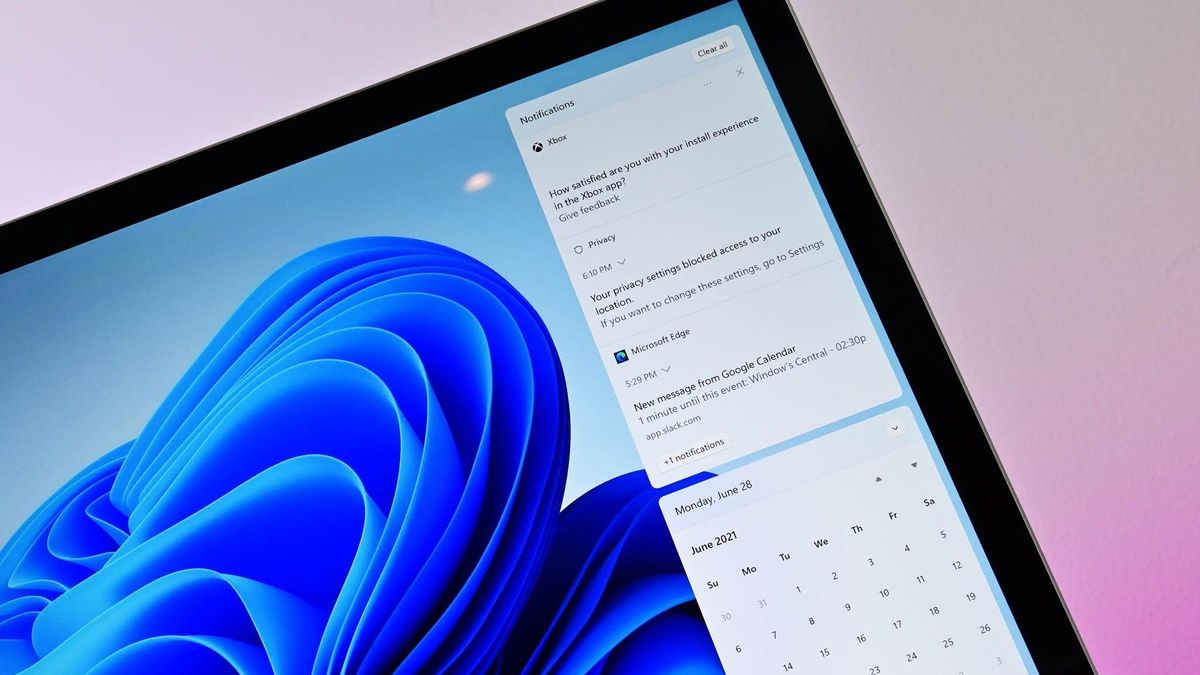
Windows 11 users may have seen an ad for Call of Duty: Black Ops 6 recently. Another notification appeared for many PC users, but instead of advertising the latest Call of Duty game, the prompt promoted Microsoft Defender and Microsoft 365, though the latter was advertised indirectly. The notifications drew criticism and caused a round of articles calling out Microsoft's aggressive advertising on Windows 11. Windows Latest was the first to spot the ads. That outlet also received confirmation from Microsoft about the ads, though the tech giant referred to them as "notifications."
Unless you have a certain type of ad disabled, Microsoft may show a notification within Windows 11 that includes a "Buy Now" button for Black Ops 6: Vault Edition. A similar ad promotes Microsoft Defender as well. While Microsoft Defender, the antivirus tool, is free on Windows 11, using the Microsoft Defender app requires a paid Microsoft 365 subscription.
Our Call of Duty: Black Ops 6 review praises the game for its campaign, zombies, multiplayer, and improved movement system. It's not like the game is bad. On the contrary, it's one of the best Xbox games to roll out this year. But promoting the title on Windows 11 through a push notification has left a sour taste for many people.
Ads are nothing new on Windows 11. I've lamented the rollout of ads to Windows for years, as have many others. In fact, the exact method of showing ads that was used to push a notification for Call of Duty: Black Ops 6 and Microsoft Defender is not new. But since that game is in the headlines, an ad for it appearing within Windows 11 garnered attention.
How to disable ads in Windows 11
The fact that we already have a guide on how to disable ads on Windows 11 is saddening. What's worse is that we often have to write separate pieces about how to get rid of ads as new forms of notifications, MSN feeds, and other promotional content that appears on Windows 11. Seriously, Microsoft has placed ads in File Explorer. I'll save you from a longer rant. Here are the steps to block ads on Windows 11 like the one promoting Call of Duty: Black Ops 6.
- Open the Windows 11 Settings app.
- Select System.
- Select Notifications.
- Scroll down and click Additional settings.
- Toggle "Get tips and suggestions when using Windows" off.
Unfortunately, you'll have to jump through additional hoops to block all ads on Windows 11. But following the steps above will block the specific type of ad being used to promote Call of Duty: Black Ops 6 and Microsoft Defender.
While you're hiding annoying things on Windows 11, I recommend following our guide suggesting 14 features you should disable on Windows 11.
Get the Windows Central Newsletter
All the latest news, reviews, and guides for Windows and Xbox diehards.

Sean Endicott is a tech journalist at Windows Central, specializing in Windows, Microsoft software, AI, and PCs. He's covered major launches, from Windows 10 and 11 to the rise of AI tools like ChatGPT. Sean's journey began with the Lumia 740, leading to strong ties with app developers. Outside writing, he coaches American football, utilizing Microsoft services to manage his team. He studied broadcast journalism at Nottingham Trent University and is active on X @SeanEndicott_ and Threads @sean_endicott_.