Microsoft brings updated UI to Windows Spotlight in latest Windows 11 preview build
Build 25281 is now available in the Insider Dev Channel.
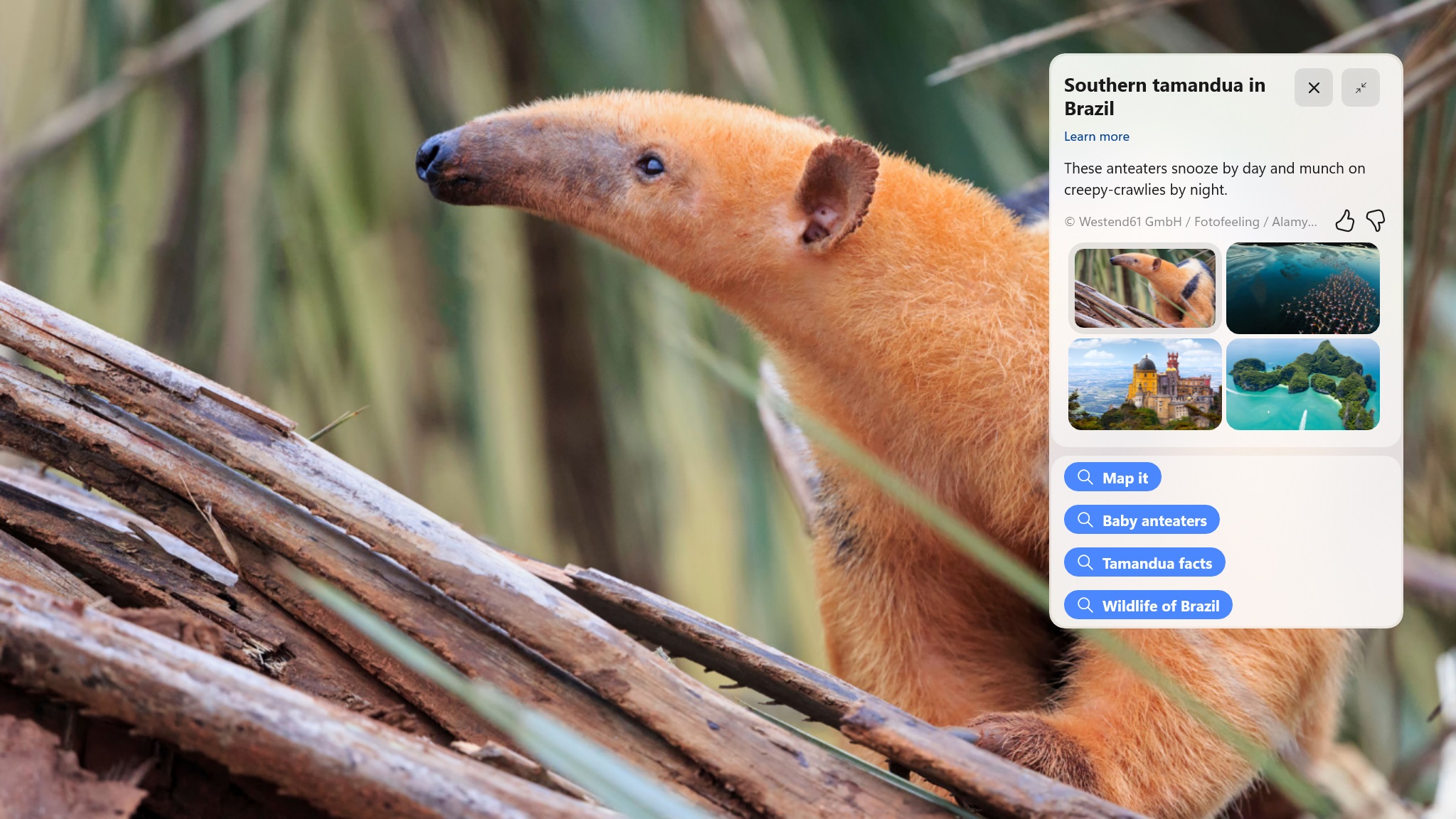
What you need to know
- Windows 11 build 25281 is rolling out to Insiders in the Dev Channel.
- This build includes a new Windows Spotlight UI for testing.
- There's also an updated graphics settings page in the Windows Settings app.
Microsoft is rolling out a new Windows 11 preview build for Insiders in the Dev Channel today, that brings with an updated interface for the Windows Spotlight feature that can be accessed from the desktop, as well as an updated settings page for graphics related options in the Windows Settings app.
Today's build is 25281, and is available in the Insider Dev Channel now.
The new Spotlight UI appears when hovering over the Spotlight icon on desktop when you have Spotlight Wallpapers enabled. It will show you details about the wallpaper, and even offer similar images and search suggestions if you'd like to know more about it.
There's also the new graphics settings page, which makes accessing settings such as Auto-HDR and GPU preference easier. The full changelog for today's build is below.
Build 25281 changelog:
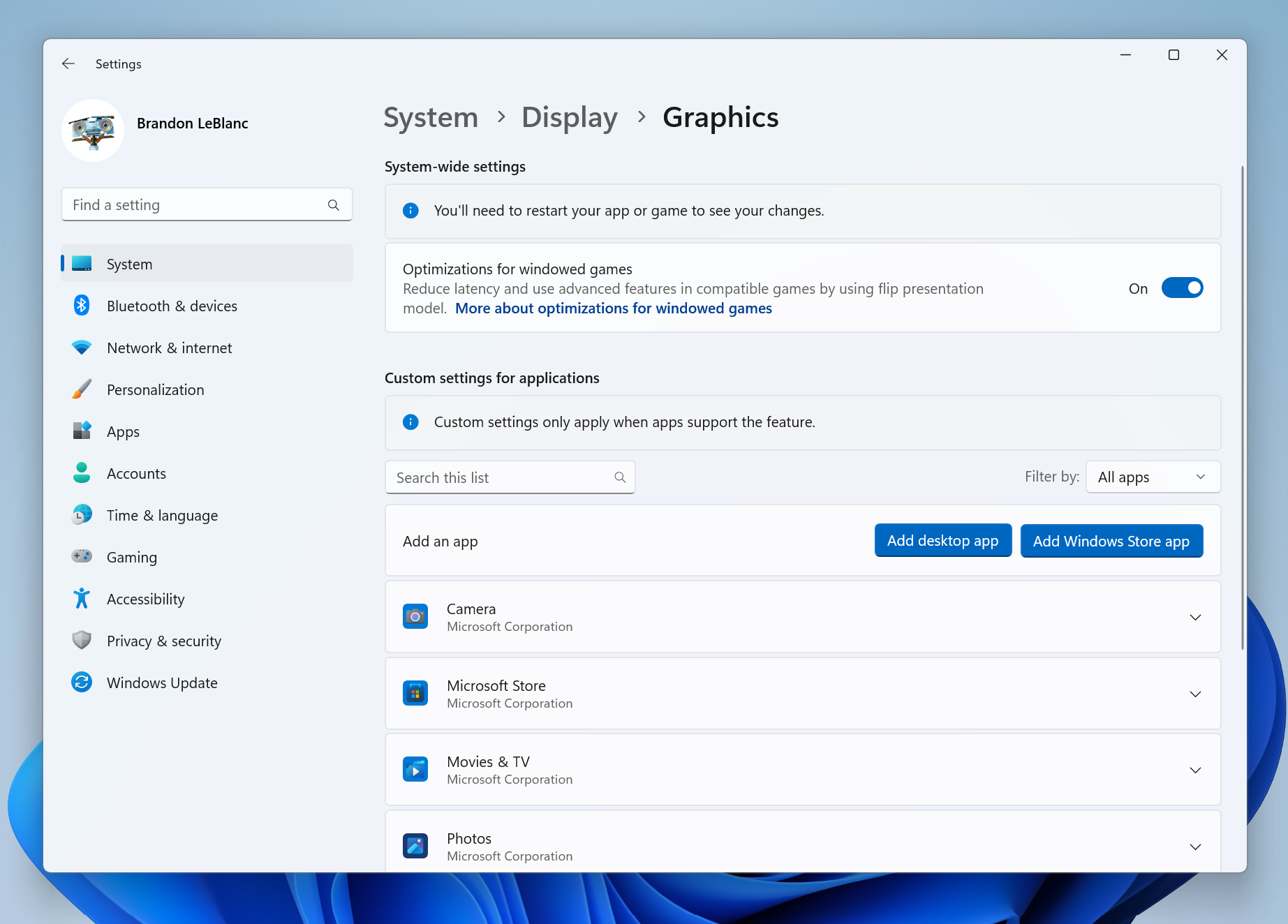
- Starting with this build, we are beginning to try out different treatments for how Windows Spotlight looks. All treatments will continue to share existing core Windows Spotlight features such as hovering over the icon on the desktop, right-clicking on the icon on the desktop, and double-clicking on the icon on the desktop. The treatments for Spotlight will include richer UI around displaying the title and description and learning more information about the image displayed on your desktop via Spotlight. We’re also trying out different ways of switching to different pictures with previews, a full-screen experience, and a minimized experience. Insiders in the Dev Channel will see different treatments across their PCs so not everyone will see the same thing and the treatments will be shown in English only.
- Aligning with the new Windows 11 design principles, we’ve redesigned the graphics settings page under Settings > Display > Graphics to help you get to graphics configurations such as ‘GPU preference’ and ‘Auto HDR’ with greater ease. The functionality of these settings remains unchanged from prior versions of Windows, but we now have a more streamlined visual appearance.
- Updated the printer icon in the system tray when printing something, so it better aligns with other modern icons.
- When navigating the taskbar using WIN + T and arrow keys, the position of the app icon should now be called out by Narrator (for example, File Explorer might say “one out of fifteen”, if it’s in the first position and there are 15 app icons on your taskbar).
- Updated the error dialog when network discovery is off so that it points to the correct location to enable it.
- Fixed an explorer.exe crash which could happen when closing File Explorer.
- Fixed an issue where SSID wasn’t being populated on the properties page for your Wi-Fi in Network & Internet Settings.
- In the scenario where you are prompted with the UAC dialog when switching a network between private and public, that UAC dialog should now come to the foreground rather than being behind other windows.
- Fixed an issue where Quick Settings might not be able to re-open after going to the Wi-Fi section and closing the flyout.
- Right clicking a snap group in Task View and selecting “show this group on all desktops” shouldn’t crash explorer.exe anymore.
- Fixed an issue where Narrator wasn’t announcing when the @ mentions window popped up in Outlook.
- Fixed an issue that could cause some app uninstalls to get stuck and fail the uninstall in the last few builds.
- Fixed an issue which was causing the Windows print queue window to crash sometimes in recent builds.
- Fixed an issue which could cause SQL Server Management Studio to fail to launch.
Get the Windows Central Newsletter
All the latest news, reviews, and guides for Windows and Xbox diehards.
