Latest Windows 11 preview build brings search to the Task Manager app
You can search for running processes now.
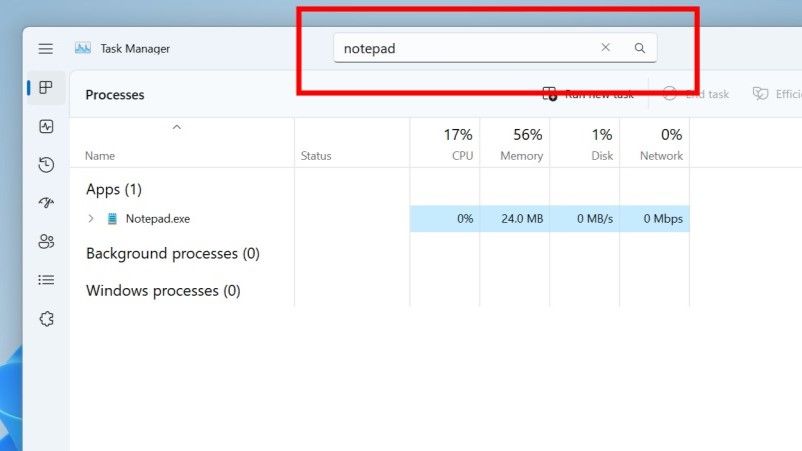
What you need to know
- Insiders in the Beta Channel can now download Windows 11 build 22623.891.
- The build includes an updated Task Manager with search capabilities and UI improvements.
- There's also general taskbar fixes and a new settings backup feature.
Microsoft is rolling out a new Windows 11 preview build for Insiders in the Beta Channel that brings with it an updated Task Manager app that features a new search bar along the top, along with general UI improvements to keep it consistent with the rest of the Windows 11 design language.
The big new feature in today's build is the ability to search for running processes within the Task Manager. Now, when you have Task Manager running, a search bar will be present along the top of the app which will allow you to type in the name of an app or process that's currently running on your device, and quickly end that task or put it into efficiency mode.
In addition to the search bar, Microsoft has also enabled the ability to change the Task Manager's theme independently from your main Windows OS theme. There's also an updated UI for selecting columns and putting apps into efficiency mode.
Improvements outside of the Task Manager app include fixes to the Taskbar and its new System Tray, such as aligning animations and overall quality of life updates. Lastly, Microsoft notes there's a new backup option for "applicable settings" which can now be backed up to your account.
Here's the full changelog:
- We are bringing process filtering to Task Manager. This is the top feature request from our users to filter/search for processes. You can filter either using the binary name, PID or publisher name. The filter algorithm matches the context keyword with all possible matches and displays them on the current page. The filter is also applied as you switch between pages. You can also use the keyboard shortcut ALT + F to focus on the filter box. This is a helpful feature if you want to single out a process or a group of processes and want to take action or just monitor the performance of the filtered processes.
- We have added the ability to use your preferred theme in Task Manager regardless of the active theme in Windows. You can set it in the setting page in Task Manager.
- Task Manager now also supports themes for in-app dialogs. All dialog except for “Run new task” and Properties dialog now support themes and will adhere to either app specific theme or Windows theme.
- We are making it easy for you to apply Efficiency mode and offering the ability to opt-out of the confirmation dialog. You can make changes on the Efficiency mode dialog box by unchecking “Don’t ask me again” or you can enable/disable it the settings for Task Manager.
- We have made improvements to Emoji search for Japanese and Simplified Chinese by handling Kana/Kanji and Pinyin properly in the emoji panel.
- When using the bottom right edge gesture to see Quick Settings, the taskbar should no longer get stuck in the expanded state (instead of dismissing to collapsed state).
- Fixed an issue causing the do not disturb icon to disappear while in do not disturb mode.
- The new show hidden icons flyout’s animation should now be consistent with other taskbar flyouts.
- The show hidden icons flyout background color should now align with your accent color if “Show accent color on Start and taskbar” is enabled in Settings > Personalization > Colors.
- Fixed multiple explorer.exe crashes impacting taskbar performance.
- New! You can back up applicable settings to your Microsoft account. You can also sync these settings on any Windows device and in Microsoft Office.
- We fixed an issue that affected File Explorer. It failed to localize folders.
- We fixed an issue that affected the CopyFile function. It might have sometimes returned error 317: ERROR_MR_MID_NOT_FOUND.
- We fixed an issue that affected process creation. It failed to create security audits for it and other related audit events.
- We fixed an issue that affected printing in landscape mode in Microsoft Edge. The print output was incorrect. This issue occurred when you used Microsoft Defender Application Guard.
- We fixed an issue that affected Microsoft Defender when it was not the primary antivirus. Microsoft Defender failed to turn off passive mode. This issue occurred when you turn off Smart App Control (SAC).
- We added .wcx to the list of Dangerous Extensions that some app control policies do not allow.
- We fixed an issue that affected a computer account. Use of non-standard characters can stop the cleanup of the Out of Box Experience (OOBE) accounts.
- We fixed an issue that affected the Windows Firewall service. It did not start when you turned on the Override block rules option.
- We fixed an issue that might have affected applications that run on the Windows Lock Down Policy (WLDP). They might have stopped working.
Get the Windows Central Newsletter
All the latest news, reviews, and guides for Windows and Xbox diehards.
