Is your device getting the Windows 11 2022 Update on September 20?
The Windows 11 2022 Update is rolling out now, but your device may not get it yet.
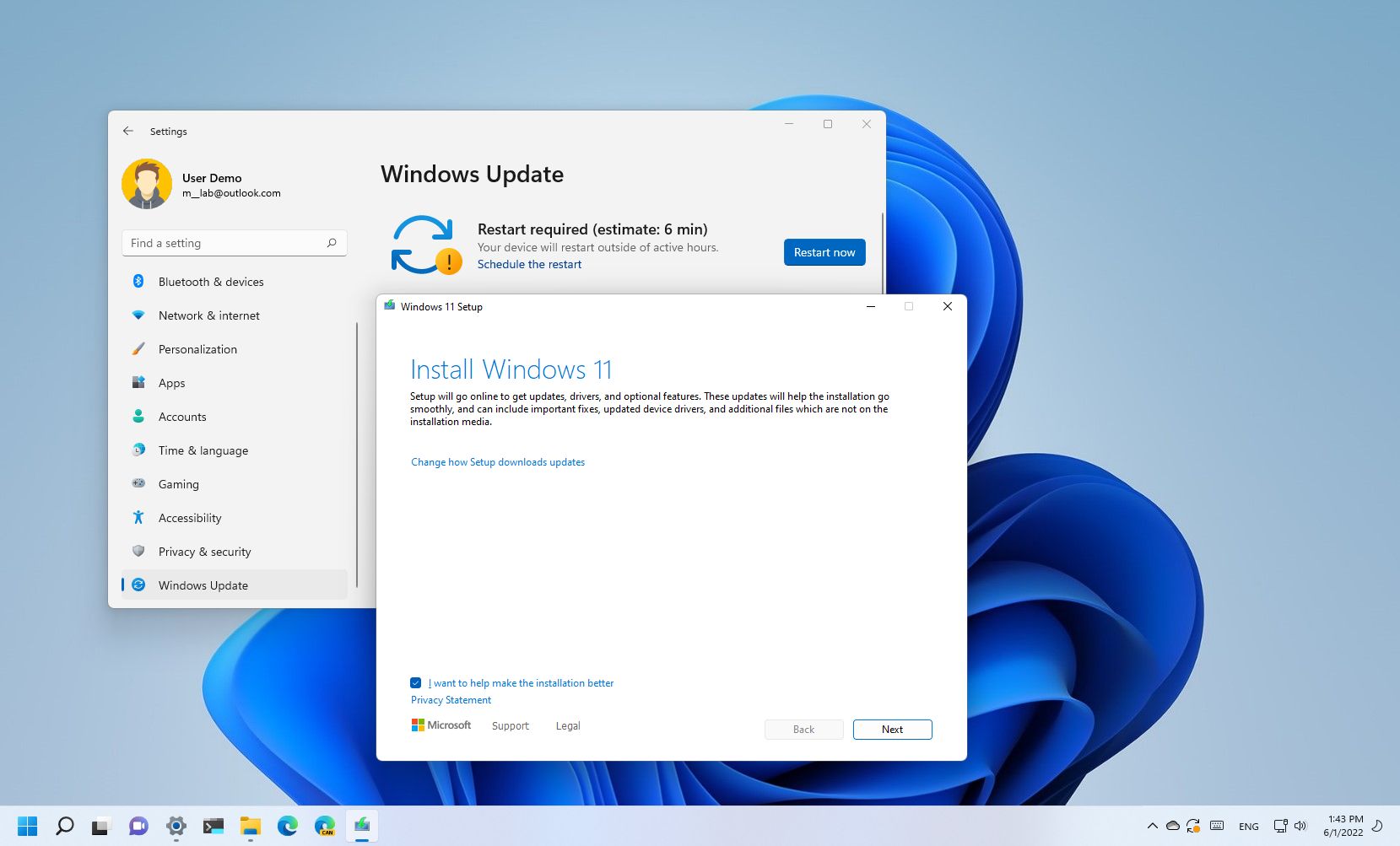
Microsoft is expected to begin the controlled rollout of the Windows 11 2022 Update (version 22H2) on September 20. This is the first significant update of the new version of Windows for desktops and laptops that will ship with new features and a slew of visual improvements.
In the same way that the company releases feature updates for Windows 10, the latest version of Windows 11 will roll out slowly as an optional install, and it will take some time before the update reaches every device. Also, since this is technically a new version, the upgrade will require complete reinstallation, whether you use Windows Update, Installation Assistant, ISO file, or any other installation method.
This guide will review the Microsoft servicing approach to upgrading devices to the Windows 11 2022 Update.
What devices will get the Windows 11 2022 Update first?
As with previous rollouts, Microsoft plans to offer the Windows 11 2022 Update as an optional download for compatible devices running the original release of Windows 11 or the most recent version of Windows 10. Since the upgrade won't happen automatically, you will have to trigger the installation manually to get it.

Starting on September 20, the company will use Artificial Intelligence (AI) and Machine Learning (ML) to update devices known to have a smooth upgrade experience. Usually, the feature update will be available for computers with newer hardware first. Then as the update proves more reliable, it'll expand to other devices.
However, the availability of the feature update on your device will be affected by several factors. For instance, if the system detects a problem with the hardware configuration or peripherals, incompatible drivers, apps, or security programs, you won't get the option to upgrade until the issue is resolved. Also, the device's geographical location will play a role in when the update will be available to you.
Windows 11 version 22H2 will be available as a manual upgrade, but devices nearing the end of service will eventually download it automatically through Windows Update. However, this won't happen immediately. Typically, it could take months before the rollout occurs automatically.
Get the Windows Central Newsletter
All the latest news, reviews, and guides for Windows and Xbox diehards.
Can I force the upgrade to the Windows 11 2022 Update?
Yes, as soon as the feature update becomes available, you can force the upgrade using different methods, including the Installation Assistant and ISO file. However, you should never rush the upgrade. Instead, you should wait until you receive the notification automatically through Windows Update.
Installation Assistant
The Installation Assistant is a tool that lets you update to the latest version in the case that Windows Update isn't working on the computer. However, anyone can use it to install the Windows 11 2022 Update at any time.
After version 22H2 becomes available, you can click the Download Now button to download the tool from this Microsoft support website. Then you only need to launch the installer and click the Accept and install button.
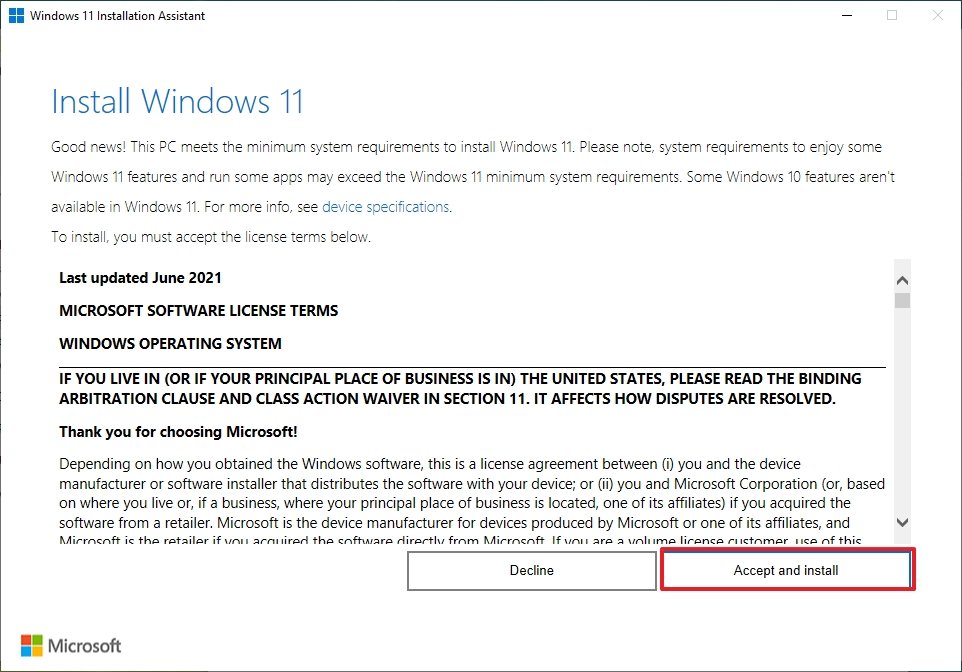
ISO file
Another easy way to perform an in-place upgrade is to mount the official ISO file to File Explorer to launch the setup.
You can download the Windows 11 2022 Update ISO file from the Microsoft support website, under the "Download Windows 11 Disk Image (ISO)" section, using the Download button.
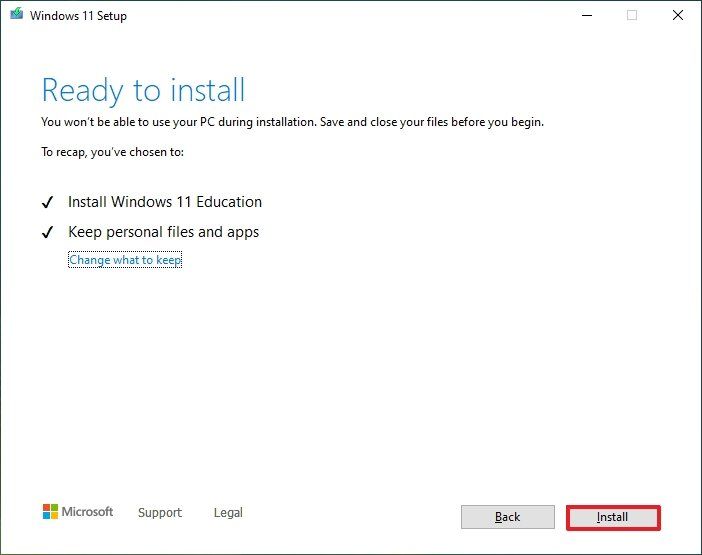
In the past, the Media Creation Tool included the option to perform an in-place upgrade, but starting with Windows 11, the tool has been updated, and now it only works to create an installation media.
Whether you choose to go with Installation Assistant or ISO file, it's always recommended to create a temporary backup in case you need to roll back or recover files.
More resources
For more helpful articles, coverage, and answers to common questions about Windows 10 and Windows 11, visit the following resources:
Mauro Huculak has been a Windows How-To Expert contributor for WindowsCentral.com for nearly a decade and has over 15 years of experience writing comprehensive guides. He also has an IT background and has achieved different professional certifications from Microsoft, Cisco, VMware, and CompTIA. He has been recognized as a Microsoft MVP for many years.

