How to use Keepa extension to snag the best deals on Black Friday 2022
If you plan to shop during Black Friday 2022, use the Keepa extension to check the price history before buying an Amazon product.
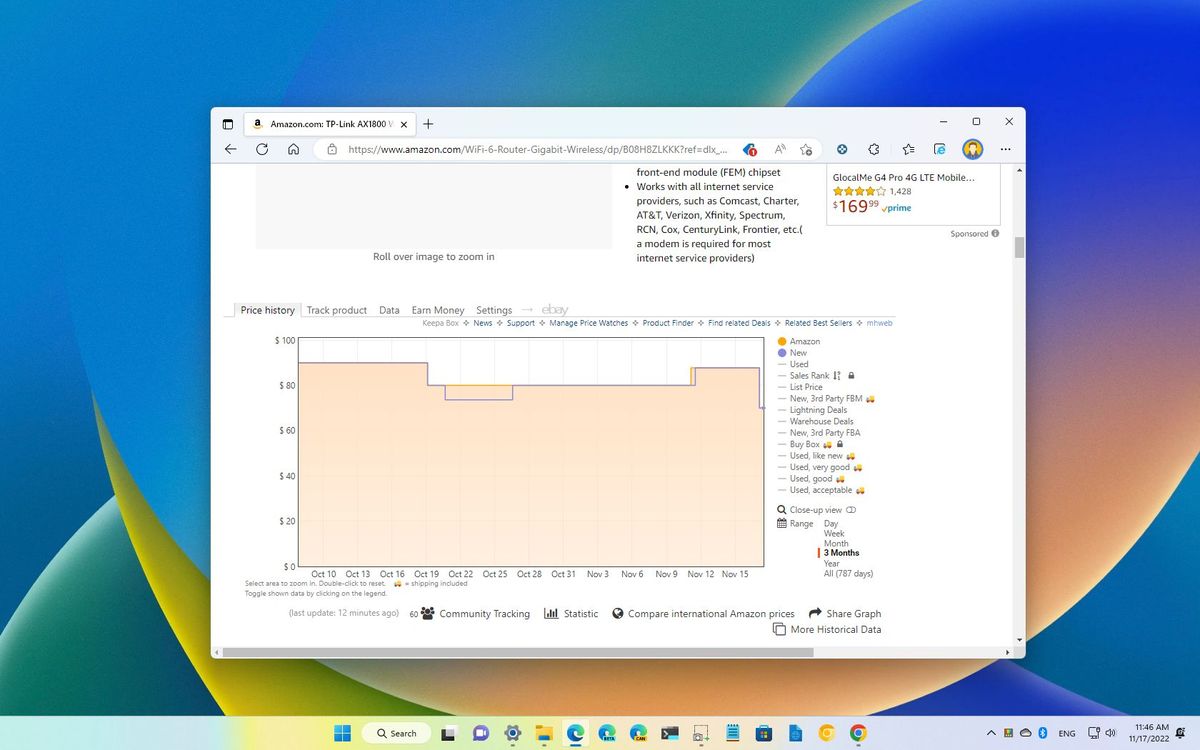
This year, Black Friday 2022 is on November 25 in the United States, and this means that companies like Amazon, Best Buy, Microsoft Store, and many others will be lowering their prices on many products.
However, with a lot of discounts on devices running Windows 11, hardware components like graphics cards, peripherals like monitors, keyboards, mice, and tons of other home and entertainment items, you will come across many deals that are not worth your time and money, and to avoid this from happening this is when Keepa can help.
Keepa is a well-known service dedicated to tracking the prices of Amazon products, and the extension for Windows 11 and other platforms gives you access to the price history within the product page to ensure the deal is legit. Furthermore, if the product doesn't have the price you want, you can even create a tracker and receive alerts as soon as the price drops to your desired amount.
This guide will walk you through the steps to get started with the Keepa extension to review and track the pricing history of Amazon products to make sure you are getting the best deal on Black Friday 2022.
How to get Keepa on your browser
The Keepa plugin is available for all the major browsers, including Google Chrome, Mozilla Firefox, Microsoft Edge, Safari, and Opera, and the installation is straightforward.
Install on Edge
To install Keepa on Microsoft Edge, use these steps:
Get the Windows Central Newsletter
All the latest news, reviews, and guides for Windows and Xbox diehards.
- Open Microsoft Edge.
- Open the Edge Add-ons store.
- Click the Get button.
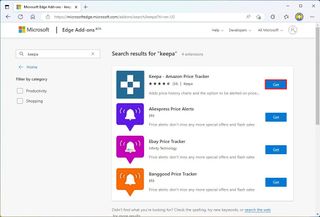
- Click the Add extension button.
Install on Chrome
To install Keepa on Google Chrome, use these steps:
- Open Google Chrome.
- Open the Chrome Web Store.
- Click the Add to Chrome button.
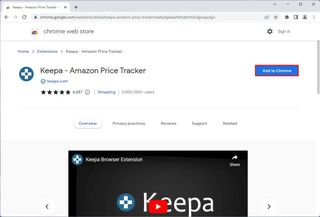
- Click the Add extension button.
Install on Firefox
To install Keepa on Mozilla Firefox, use these steps:
- Open Mozilla Firefox.
- Open the Firefox Add-Ons store.
- Click the Add to Firefox button.
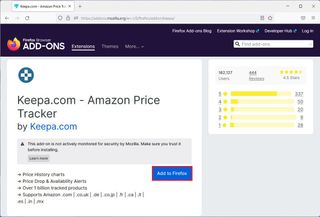
- Click the Add button.
Once you complete the steps, the extension will be ready to display historical pricing data during Amazon's Black Friday 2022 sales event.
How to check price history on Amazon with Keepa
To review the price history of an Amazon product with Keepa, use these steps:
- Open the Amazon store.
- Sign in with your account (as necessary).
- Search for a product to purchase this Black Friday.
- Confirm the Keepa embedded information below the product description.
- Click the Price history tab.
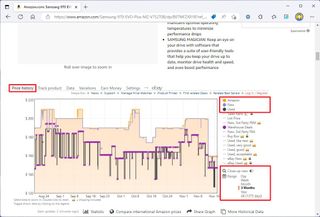
The "Price history" page includes a graph with the price history from Amazon and third-party sellers:
- The orange chart shows the product sold and fulfilled by Amazon.
- The purple chart shows the history of third-party sellers.
- The gray chart is for used products from third-party sellers and Amazon.
You will find options to customize the view on the right pane. You can toggle each option to show or hide details to focus only on the details that will help you find the best deal.
The Range function allows you to change the price history range from a day to a month to a year to all the data.
After reviewing the information, you will be able to see if the product has a worthy Black Friday discount or something you can get later.
In addition to the price history information that Keepa provides, it's also a good idea to search online since the product could be cheaper in some other online or physical retailer.
How to track prices on Amazon with Keepa
If you want to follow a specific Amazon product during Black Friday 2022 and receive an alert as soon as the price drops to your desired amount, you will have to create an account with Keepa.
Create new account
To create a new account with Keepa, use these steps:
- Open the Keepa website.
- Click the Register button in the top-right.
- Click the Register tab.
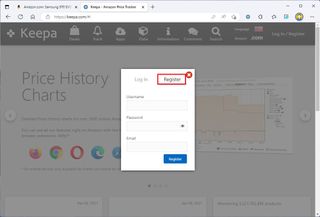
- Confirm the account details.
- Click the Register button.
Once you complete the steps, you can start tracking product prices with alerts as soon as their prices drop to your desired amount.
Create price tracker
To track an Amazon product on Black Friday 2022 and beyond, use these steps:
- Open the Amazon store.
- Sign in with your account information (as necessary).
- Search and open the product page.
- Click the Track product tab.
- Click the Log In option on the right and sign in to Keepa (if applicable).
- In the "Tracking mode" setting, choose the Basic option.
- In the orange box enter the price you are willing to pay for the product.
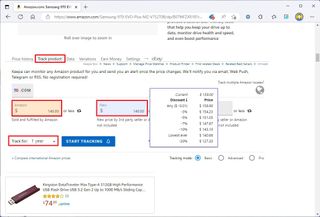
- In the purple box, enter the maximum amount to pay for the product sold by a third-party seller.
- Use the "Track for" drop-down menu and choose how long to track the product.
- Click the Start tracking button.
After completing the steps, the tracking will start, and when the price drops to your desired amount, Keepa will send you an alert to purchase the product. (If you get a notification, get it immediately, as good deals usually last only a short time.)
You can always view the complete list of trackers on your Keepa account. In the account, you can delete items you already purchased or are no longer interested in.
How to configure Keepa for best experience
You can also manage different settings in your Keepa account to make tracking prices easier during Black Friday 2022.
To change the Keepa settings, use these steps:
- Open the Keepa website.
- Sign in with your credentials (as necessary).
- Click the account menu button in the top-right and choose the Settings option.
- Click the Notifications tab.
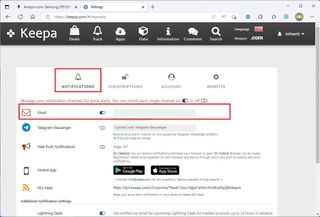
- Select the options to get notified about price alerts, including email, Telegram, web push notifications, or RSS feed.
- Click the Website tab.
- Under the "Chart appearance" section, you can change different settings, such as:
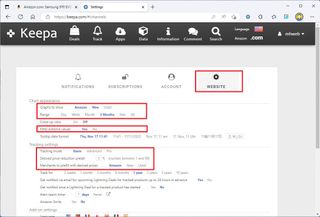
- Graphs to show — Specifies the default sellers to display in the "Pricing history" tab.
- Range — Sets the default time range for the product's price history.
- Filter extreme values — Removes (extremely) high prices from the graph view.
- Under the "Tracking settings" section, you can change the default tracking settings:
- Tracking mode — Selects the default tracking mode for new trackers.
- Desired price reduction preset — Sets the default discount when creating a tracker for an Amazon product.
- Merchants to prefill with desired prices — Automatically enter the desired price based on the price reduction preset.
- Track for — Configures the default time range when creating a tracker for an Amazon product.
- Alter rearm timer — Sends price drop alerts even after the price has reached the desired price.
- (Optional) Under the "Add-on settings" section, you can customize the styling experience, including vertical and horizontal sizes, default views, and more.
Once you complete the steps, the next time you need to monitor the price of an Amazon product, the creation of the trackers will take fewer steps.
These instructions should work anywhere where Keepa is supported, such as on Windows 11, 10, macOS, and Linux.
More resources
For more helpful articles, coverage, and answers to common questions about Windows 10 and Windows 11, visit the following resources:
Mauro Huculak has been a Windows How-To Expert contributor for WindowsCentral.com for nearly a decade and has over 15 years of experience writing comprehensive guides. He also has an IT background and has achieved different professional certifications from Microsoft, Cisco, VMware, and CompTIA. He has been recognized as a Microsoft MVP for many years.
