How to use Copilot to find products on Microsoft Shopping quickly
Copilot now makes finding online products even faster. Here's how.
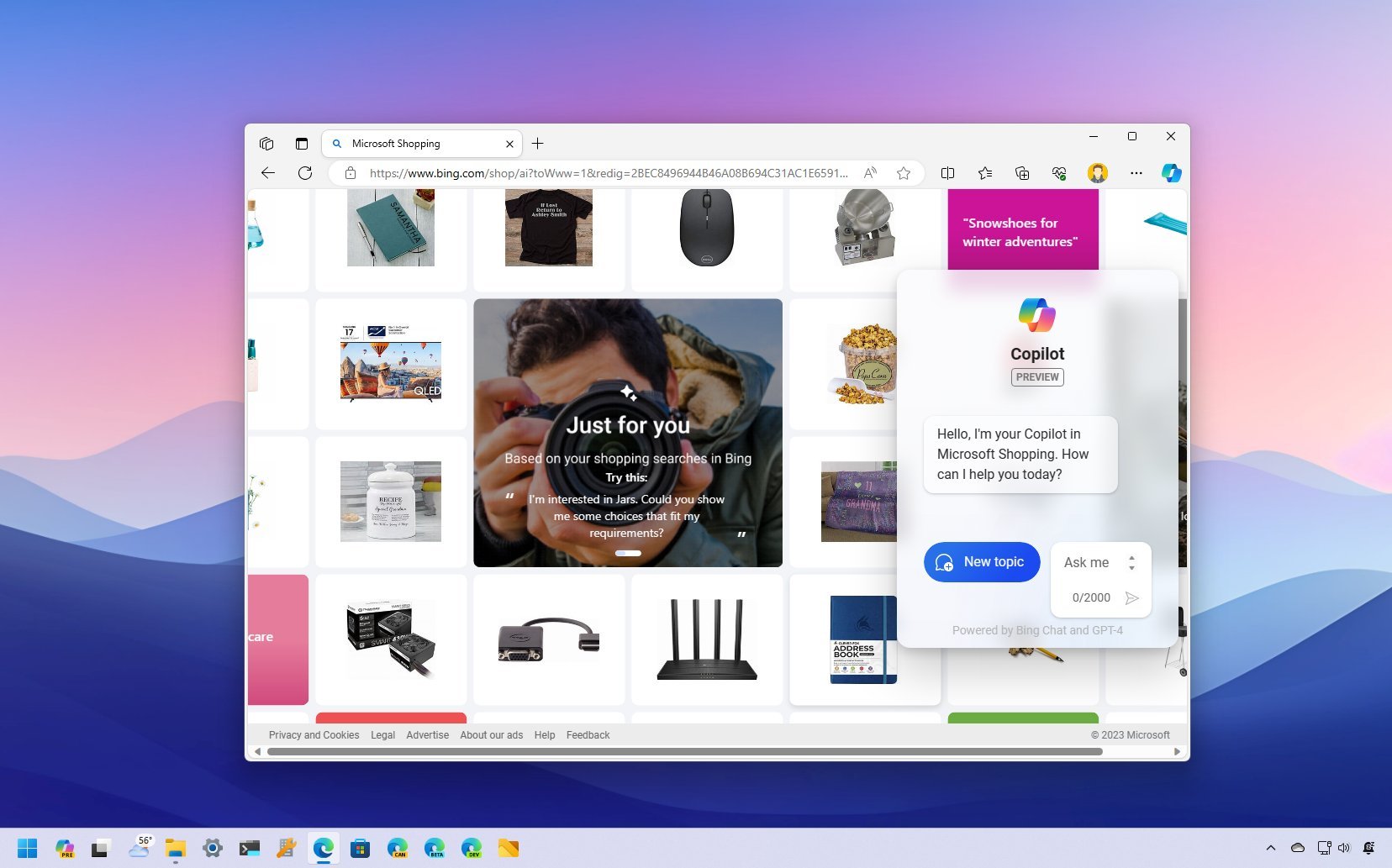
Alongside adding Copilot to Windows 11 and the Edge browser, Microsoft is also bringing the chatbot AI to the Microsoft Shopping (formerly Bing Shopping) experience to help you speed up the process of finding online products and the perfect gift for that special someone.
This version of Copilot is tailored to the Microsoft Shopping experience to help you find the best deals and products online through simple queries and follow-up questions from the assistant to help you narrow down ideas or find a specific product at the best price.
In this how-to guide, I'll walk you through the steps to the chatbot AI shop online using any browser.
How to use Copilot to shop for online products
To leverage Copilot on Microsoft Shopping to find the right product online, use these steps:
- Open Microsoft Edge.
- Open Copilot on Microsoft Shopping (Bing).
- Compose a query using natural language in the prompt box for a product you need to buy. For example: "What are gift ideas for a female friend?"

- Answer Copilot's questions to narrow down the idea. For instance, the assistant may ask you for more details. For example, "What is the occasion for the gift? Birthday, anniversary, graduation, Christmas, or just because?"
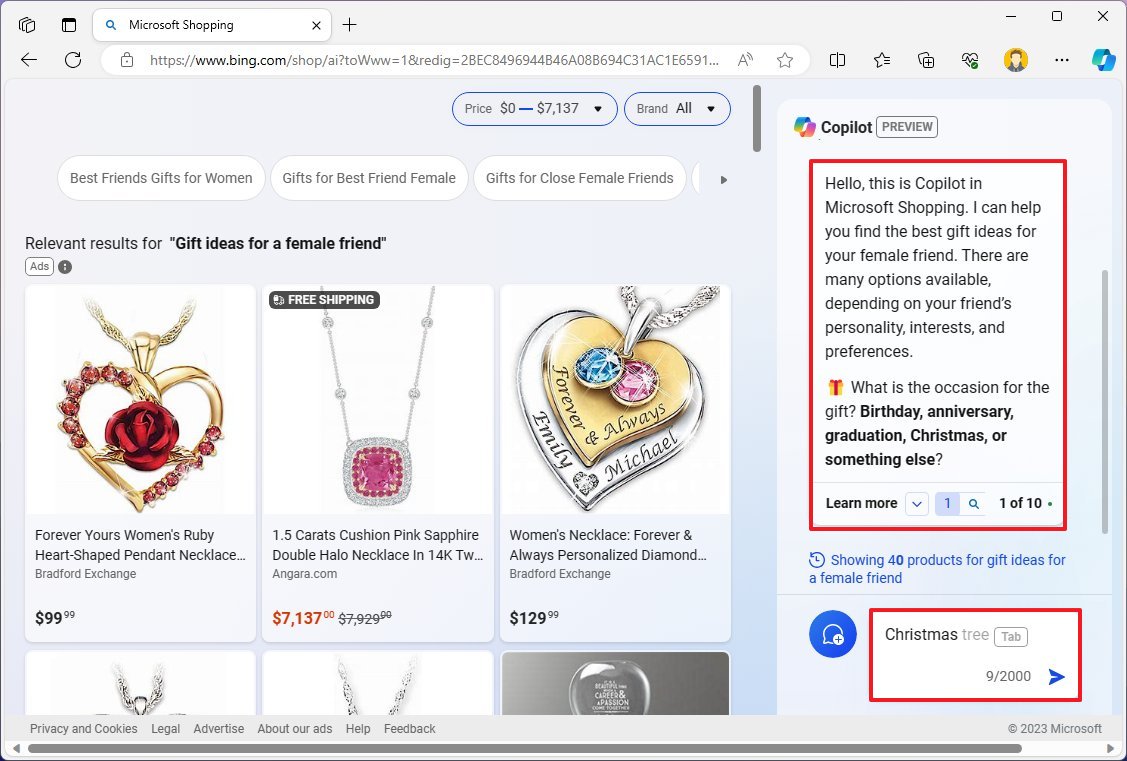
- Check the product ideas on the left side.
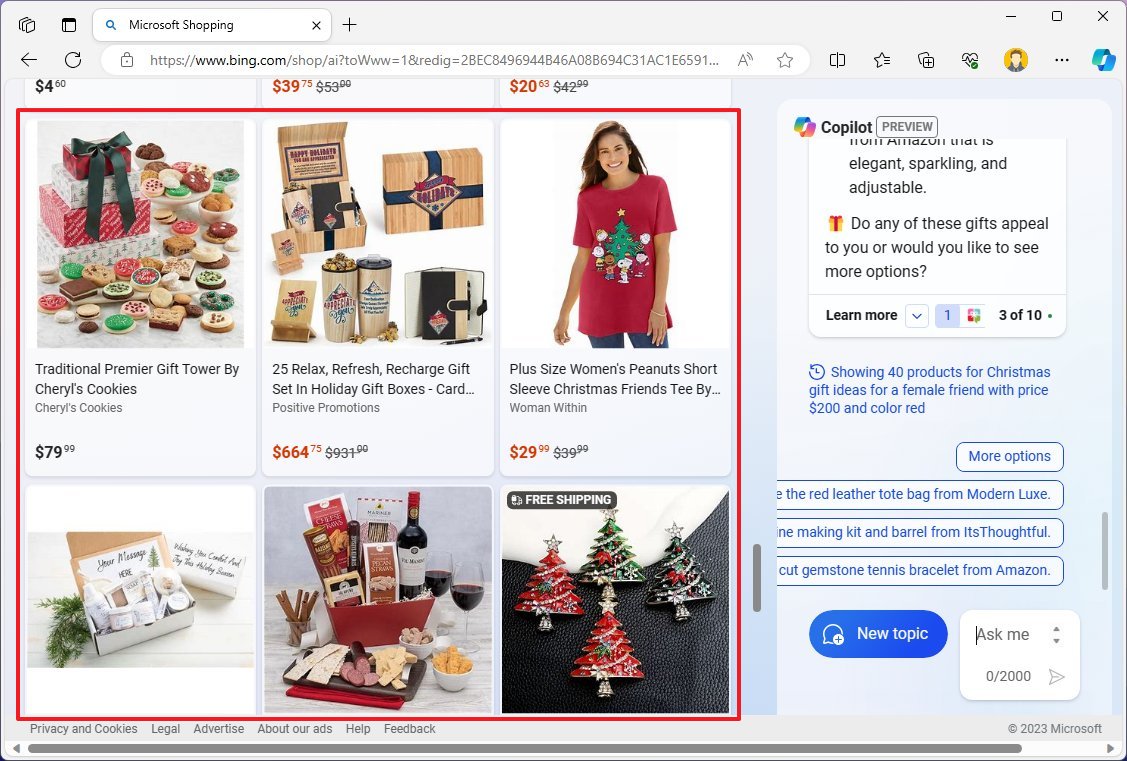
- Quick note: The first section contains sponsored results.
- Click the product to open a page overlay with details about the product, including description, price history, specifications, and related links.
- Click the Visit site button to review the product further and complete the purchase.
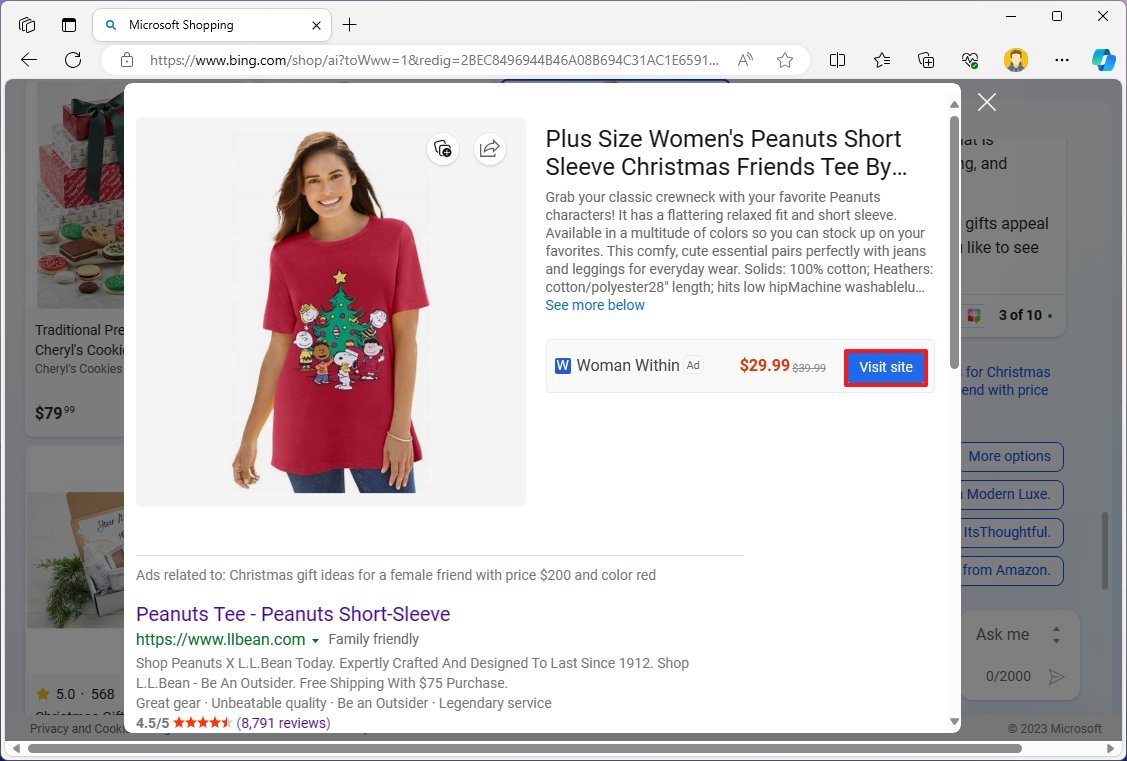
Once you complete the steps, the Microsoft Shopping AI assistant will help you find the best product you want at the best price possible.
If you want to open the main page again, click the "Copilot" icon at the top of the chatbot AI interface.
Also, Microsoft has said that in future updates, you will be able to use an image to search for products online.
Get the Windows Central Newsletter
All the latest news, reviews, and guides for Windows and Xbox diehards.
How to use Copilot to summarize product reviews
To use Copilot on Microsoft Edge to summarize online reviews, use these steps:
- Open Microsoft Edge.
- Click the Copilot button in the top-right corner.
- Compose a query using natural language in the prompt box to get a summary. For example, "Give me a summary of what people are saying about the Surface Pro 9."
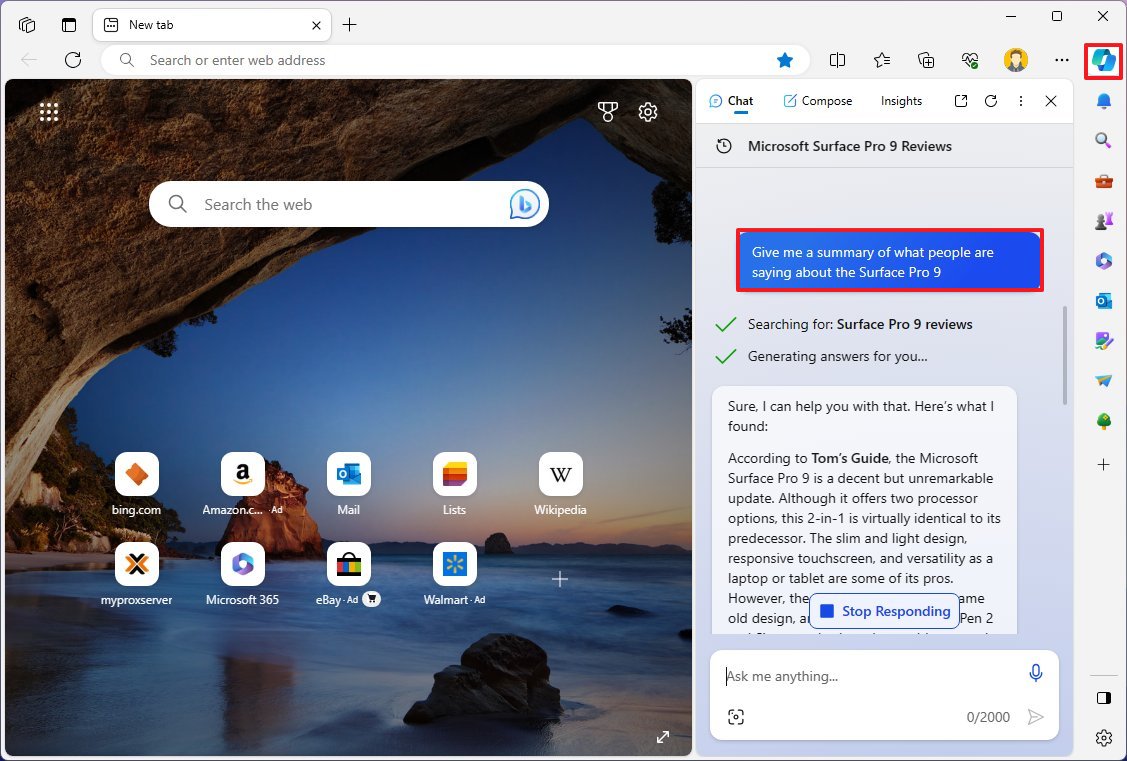
Quick tip: You can also ask Copilot the same question, but instead of using the product name, you can insert the link of the product.
After you complete the steps, you will have a better idea of the product based on the many reviews available online.
If you plan to shop online this Black Friday and Cyber Monday, you should try the new Copilot to find the best deals on that new flat-screen TV, game console, or the perfect present for family members and friends.
It's important to note that you can use the version of Copilot for Microsoft Shopping on any browser, but the experience is using Microsoft Edge. While testing the feature, I noticed that Edge's Copilot appears different from the Copilot in Microsoft Shopping, as their answers were not the same.
More resources
For more helpful articles, coverage, and answers to common questions about Windows 10 and Windows 11, visit the following resources:
Mauro Huculak has been a Windows How-To Expert contributor for WindowsCentral.com for nearly a decade and has over 15 years of experience writing comprehensive guides. He also has an IT background and has achieved different professional certifications from Microsoft, Cisco, VMware, and CompTIA. He has been recognized as a Microsoft MVP for many years.

