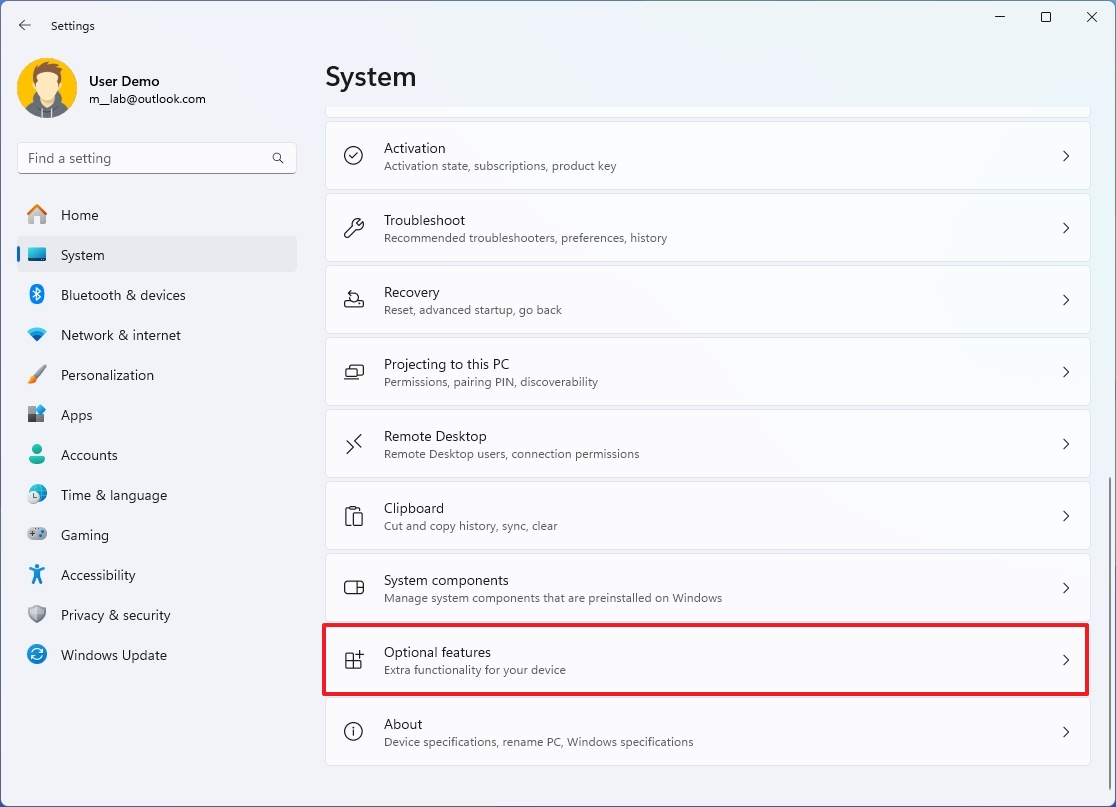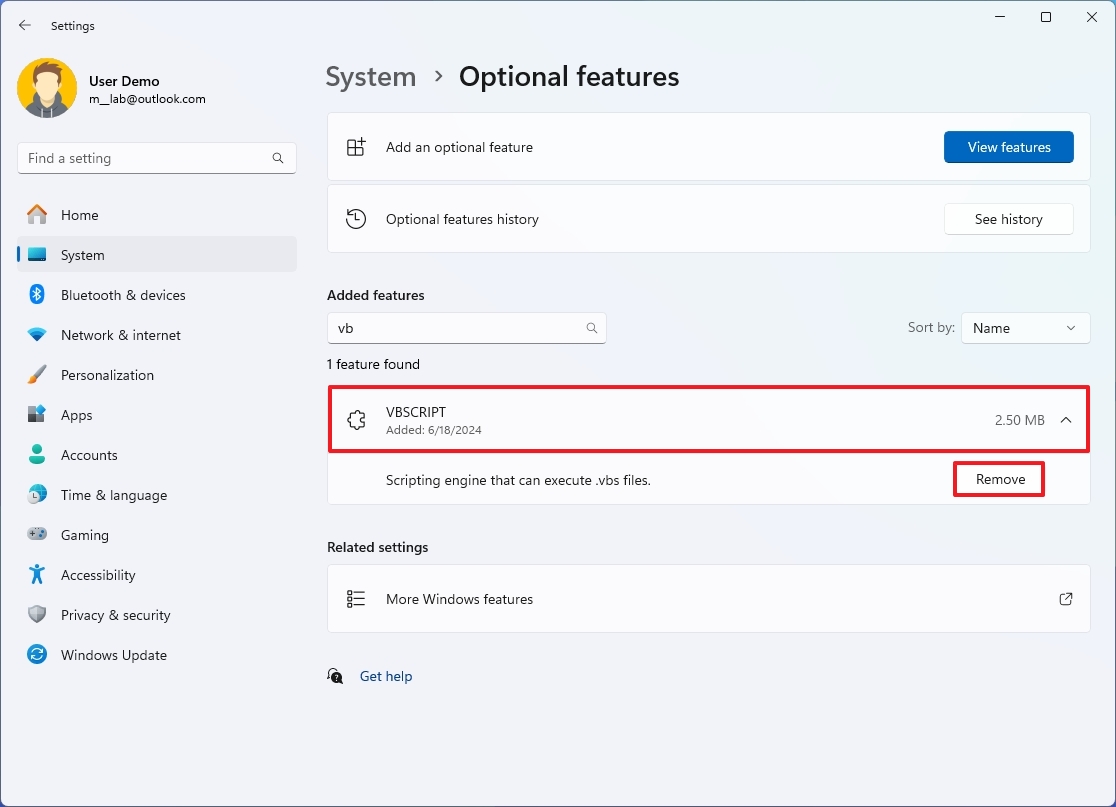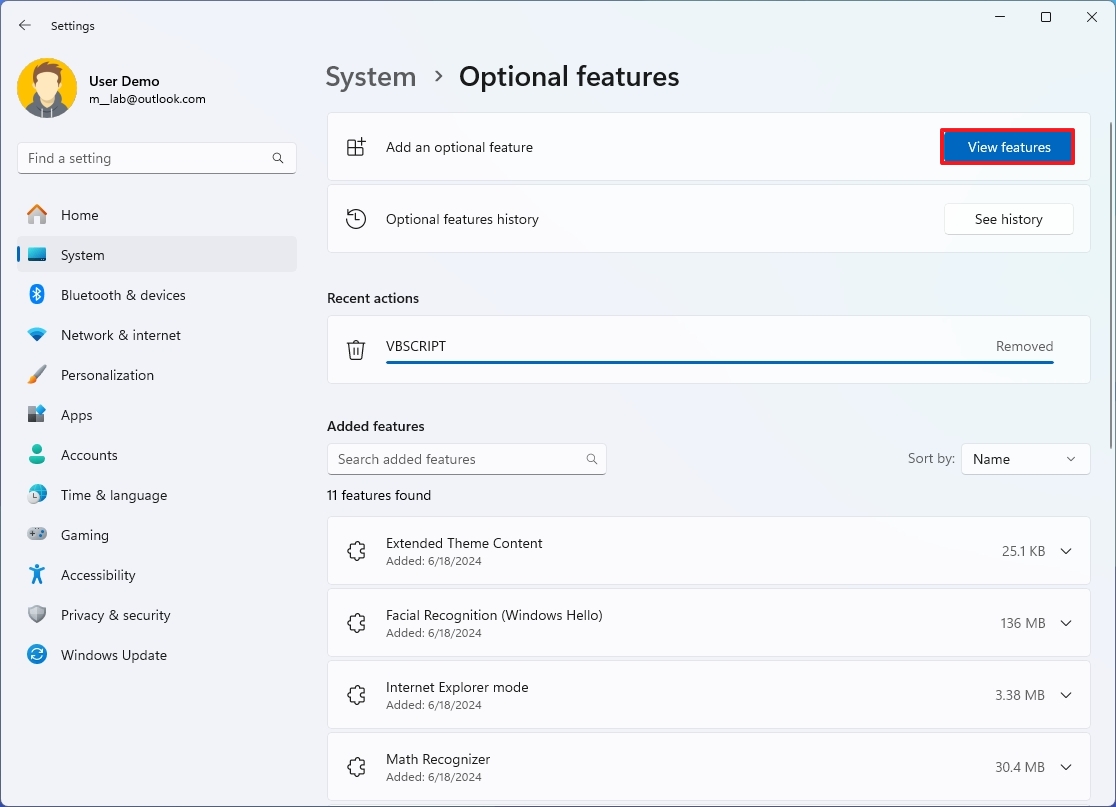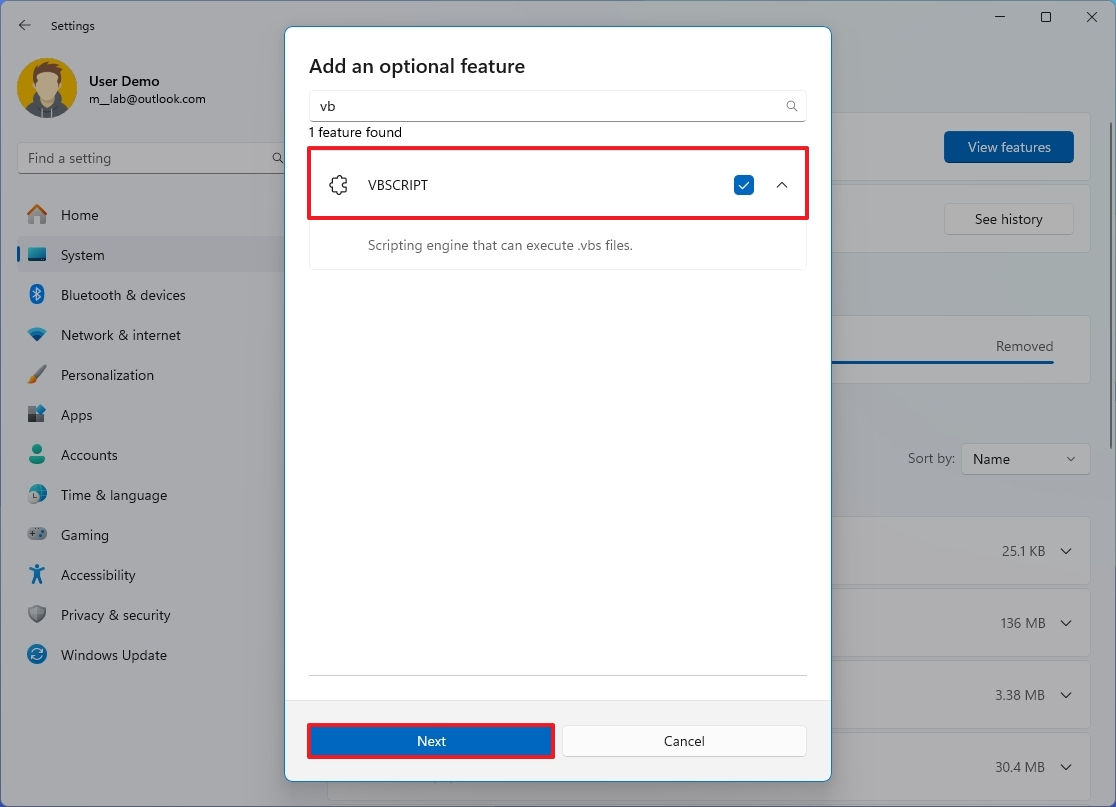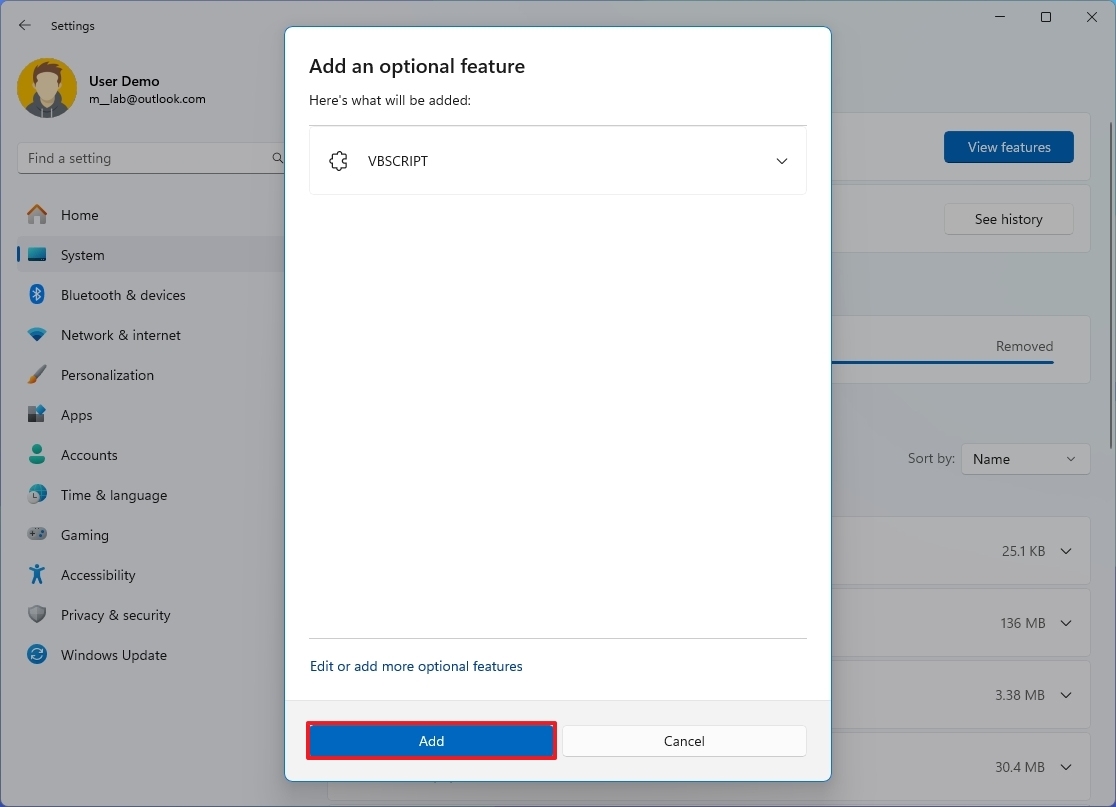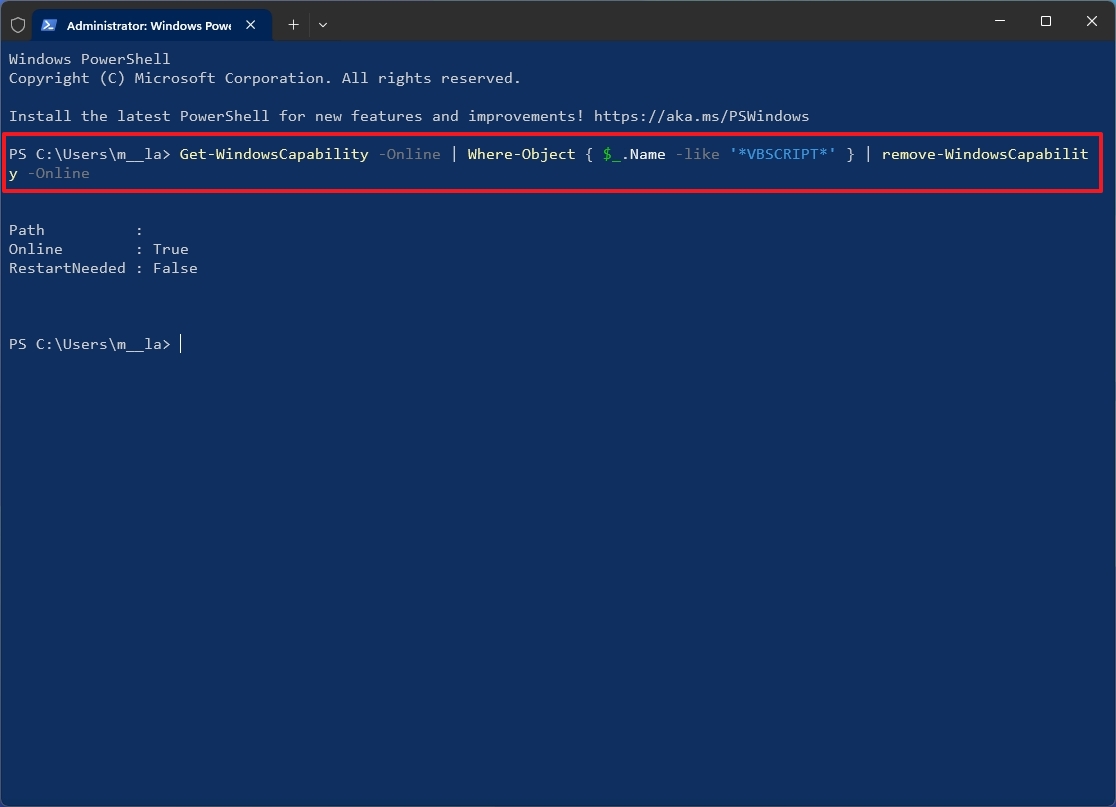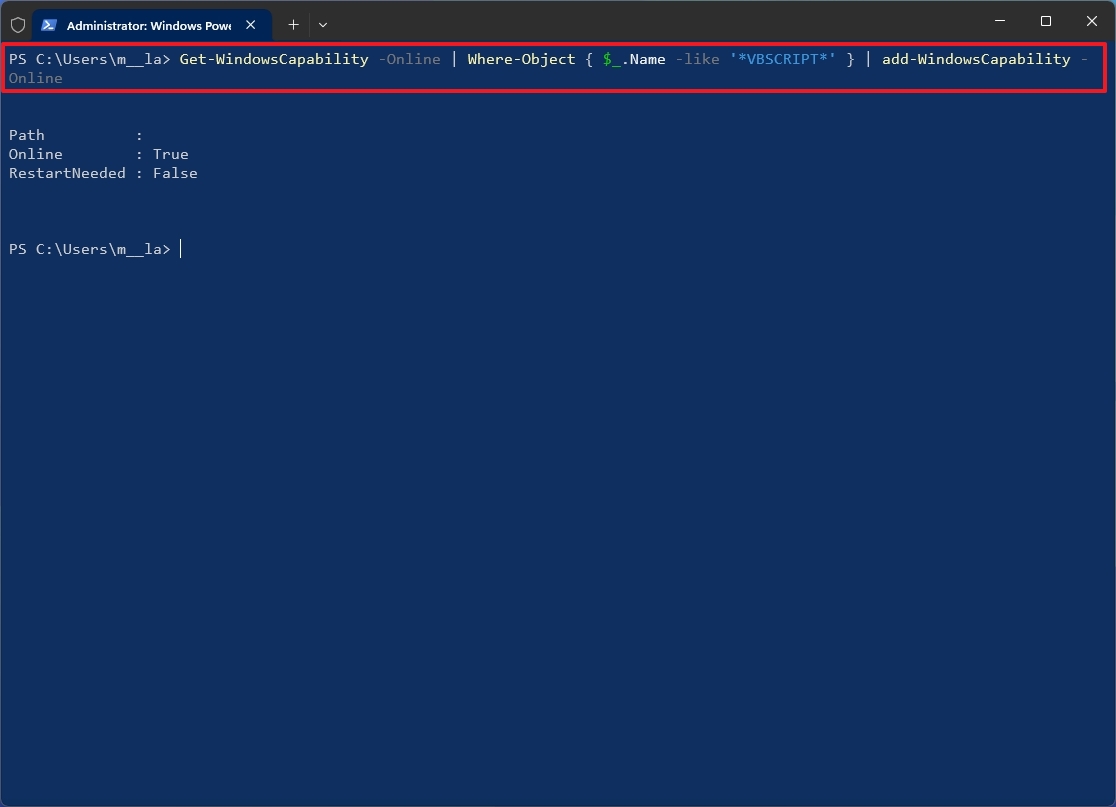How to uninstall VBScript (and why you should) on Windows 11 version 24H2 (2024 Update)
You shouldn't use VBScript anymore; as such, it's time to remove it from Windows 11.
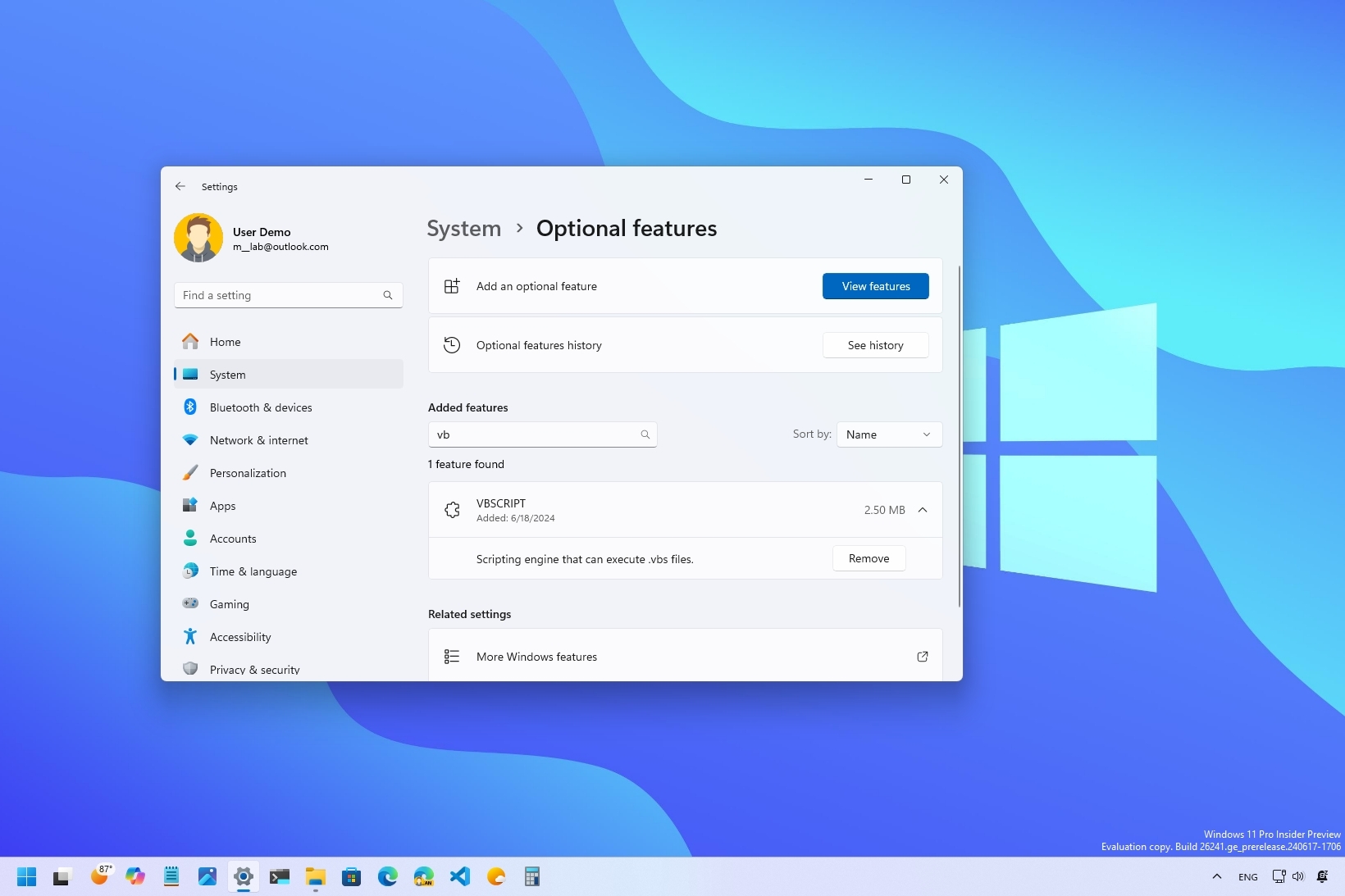
Starting on Windows 11 version 24H2 (2024 Update), Microsoft is making the VBScript a feature on-demand that you can completely remove from your computer, and in this guide, I will show you the steps to complete this configuration.
VBScript (Microsoft Visual Basic Scripting Edition) is a lightweight scripting language designed to automate tasks and add functionality to web pages in the operating system. However, since it may contain security vulnerabilities, a lack of functions compared to modern languages, and a lack of development, Microsoft no longer recommends using this feature unless it's essential.
As a result, starting with the 2024 Update, Windows 11 includes an option to remove the feature using the Optional features settings or PowerShell.
In this how-to guide, I will outline the different ways to uninstall the VBScript feature on Windows 11.
Important: The Windows 11 2024 Update is partially available since June 18, 2024, for Copilot+ PCs, but it doesn't include all the intended features, including Windows Recall, as it has been postponed until further notice. In September or October, the feature update will become more broadly available for existing devices. As a result, some of the new features and changes may not be available to everyone on day one. Also, some features (especially AI features) may require new hardware to be available.
How to uninstall VBScript on Windows 11 using Settings
To uninstall the VBScript feature on Windows 11, use these steps:
- Open Settings on Windows 11.
- Click on System.
- Click the Optional features page from the right side.
- Click on VBScript.
- Click the Remove button.
Once you complete the steps, the operating system will remove the VBScript feature from the computer.
Install VBScript from Settings
To install the VBScript feature, use these steps:
All the latest news, reviews, and guides for Windows and Xbox diehards.
- Open Settings.
- Click on System.
- Click the Optional features page from the right side.
- Click the View features button in the "Add an optional feature" setting.
- Search for VBScript and check the feature from the result page.
- Click the Next button.
- Click the Add button.
After you complete the steps, the VBScript feature will install again on your computer.
How to uninstall VBScript on Windows 11 using PowerShell
To uninstall the VBScript feature using PowerShell, use these steps:
- Open Start.
- Search for PowerShell, right-click the top result, and choose the Run as administrator option.
- Type the following command to remove the VBScript feature and press Enter: Get-WindowsCapability -online | Where-Object { $_.Name -like '*VBSCRIPT*' } | Remove-WindowsCapability -online
Once you complete the steps, the PowerShell command will remove the VBScript feature from Windows 11.
Install VBScript from PowerShell
To install the VBScript feature using PowerShell commands, use these steps:
- Open Start.
- Search for PowerShell, right-click the top result, and choose the Run as administrator option.
- Type the following command to remove the VBScript feature and press Enter: Get-WindowsCapability -online | Where-Object { $_.Name -like '*VBSCRIPT*' } | add-WindowsCapability -online
After you complete the steps, the PowerShell command will re-install the scripting feature on Windows 11.
More resources
For more helpful articles, coverage, and answers to common questions about Windows 10 and Windows 11, visit the following resources:
- Windows 11 on Windows Central — All you need to know
- Windows 10 on Windows Central — All you need to know

Mauro Huculak has been a Windows How-To Expert contributor for WindowsCentral.com for nearly a decade and has over 22 years of combined experience in IT and technical writing. He holds various professional certifications from Microsoft, Cisco, VMware, and CompTIA and has been recognized as a Microsoft MVP for many years.