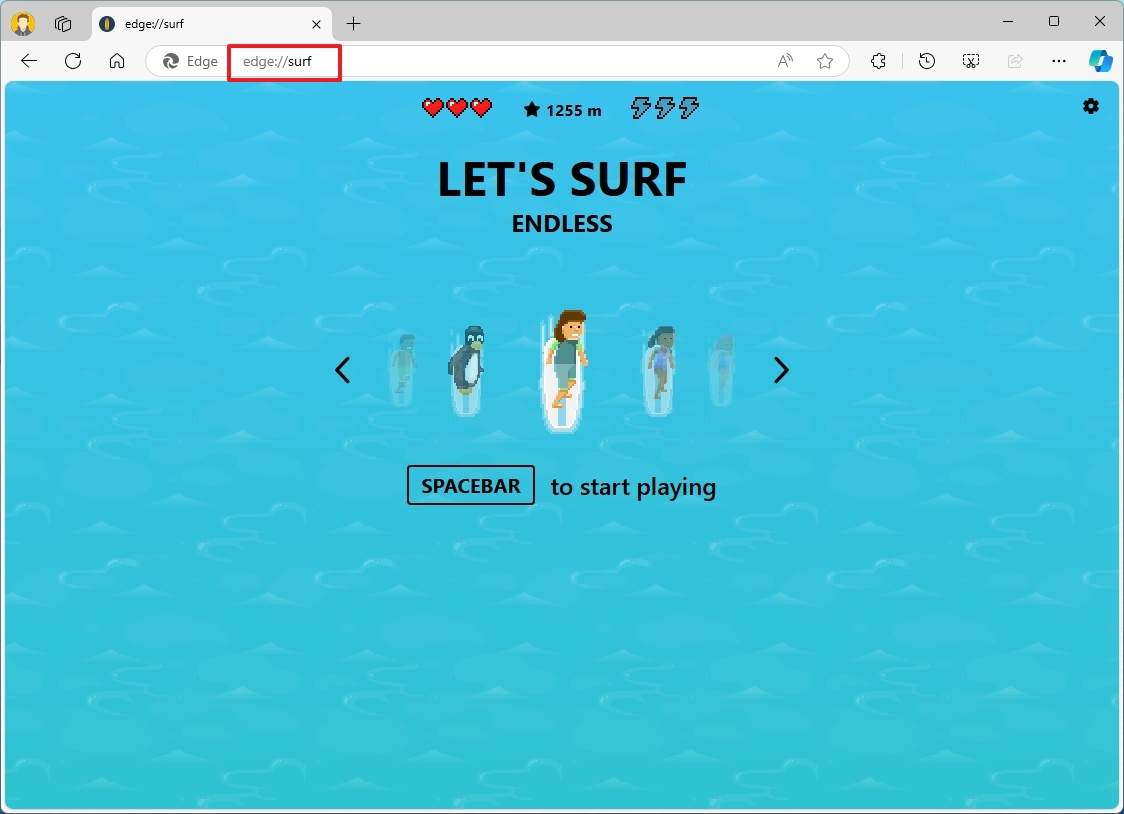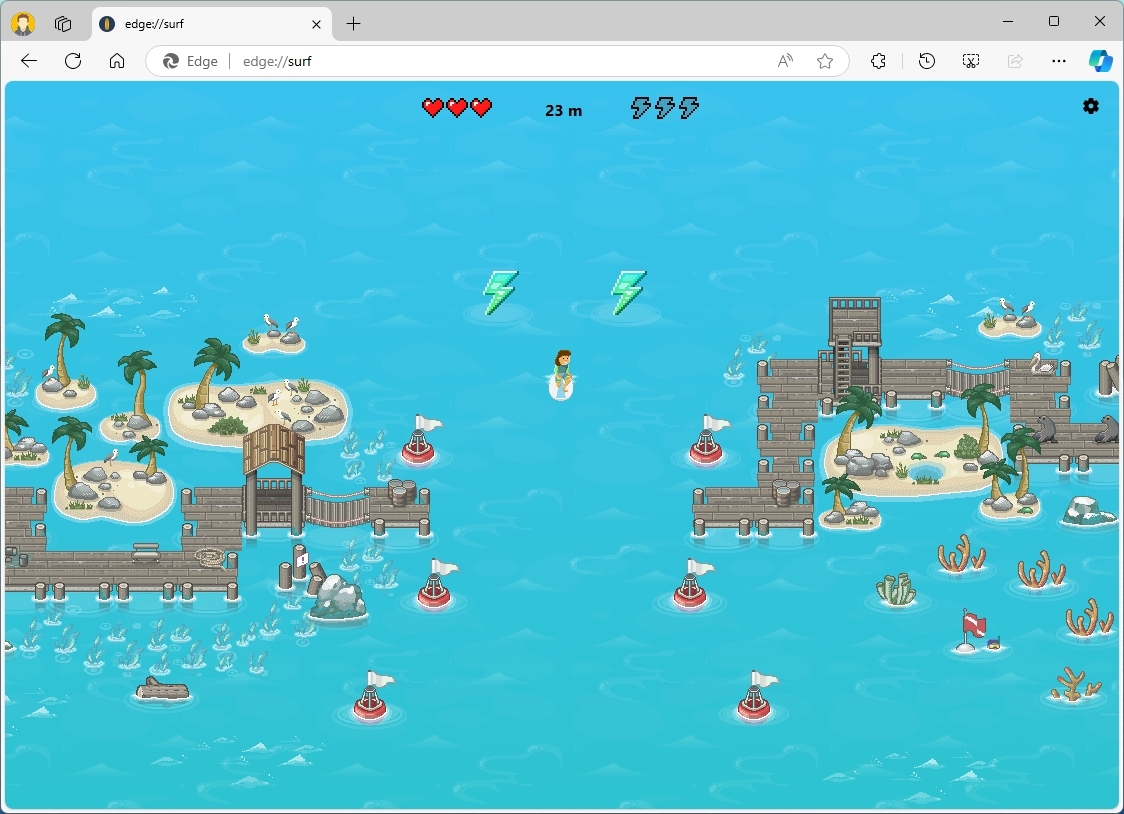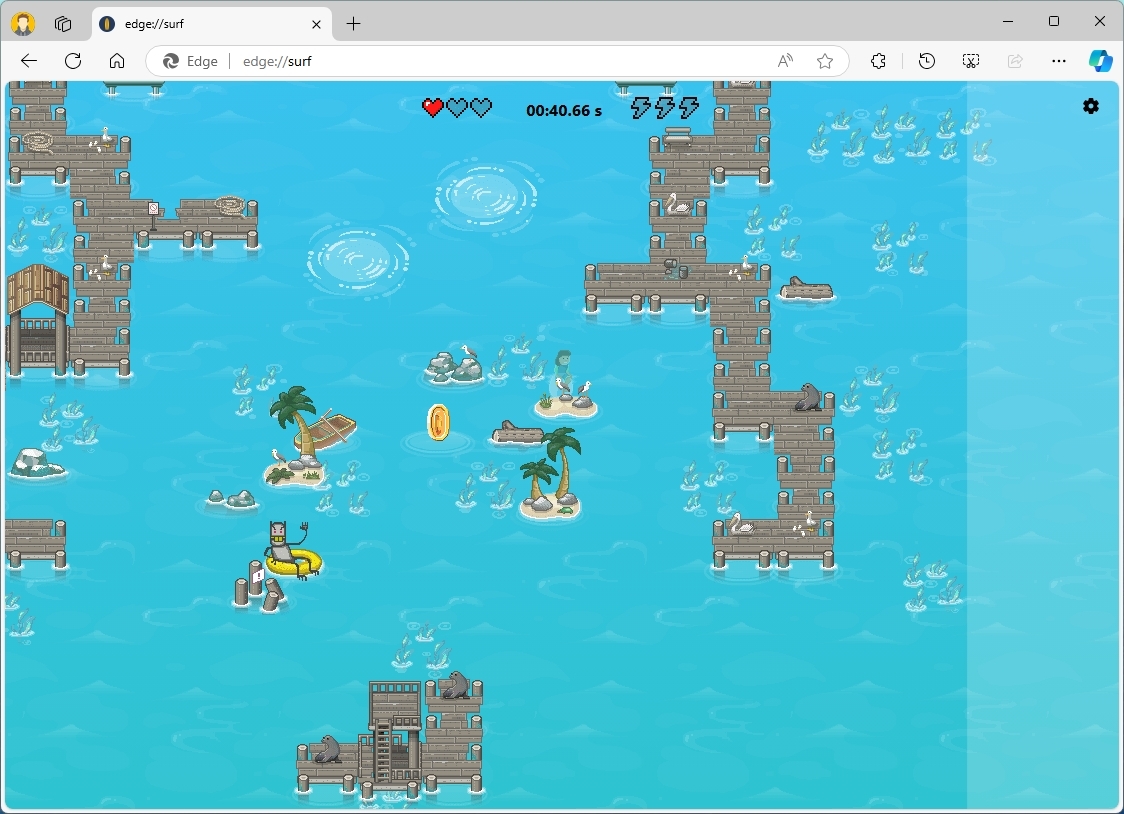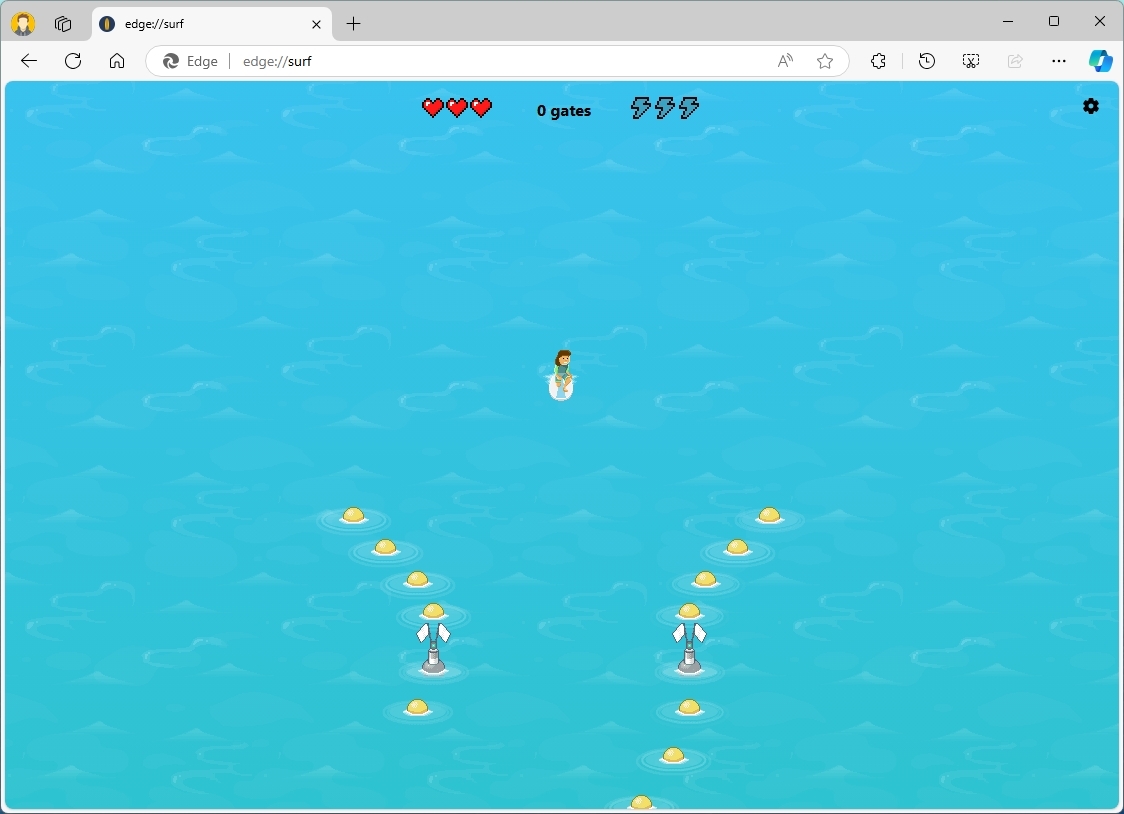How to take a quick break with the Surf game on Microsoft Edge
Did you know that Edge comes with a game you can play even when you're offline? Here's what you need to know about Surf.
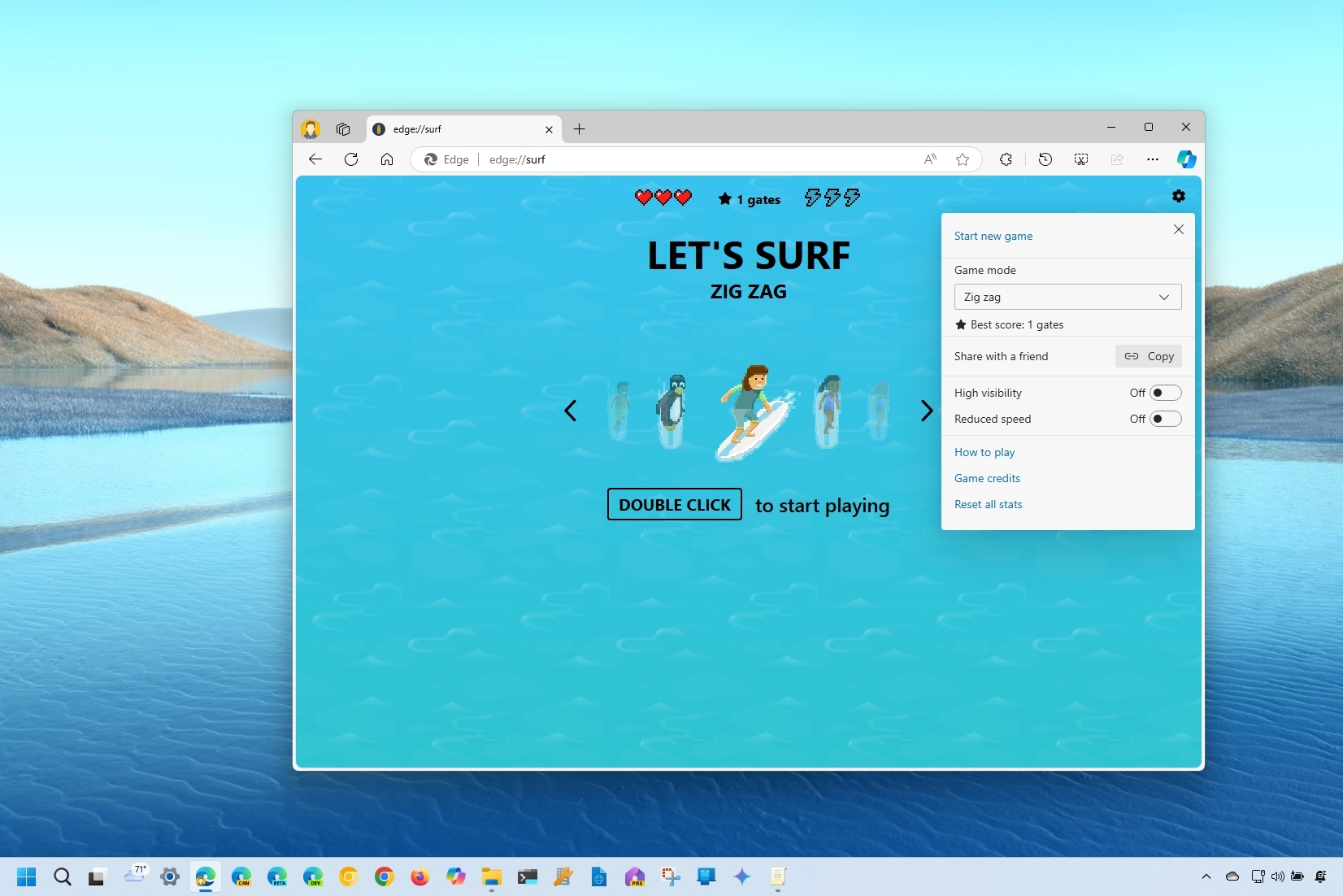
Microsoft Edge includes a secret game that you can play at any time on Windows 11, 10, macOS, Linux, and virtually on any platform the browser is available.
What's Surf?
The game is called "Surf," a simple game based on the "SkiFree" game for Windows. The game allows you to choose one of the surfer characters you can use to ride through the water, avoid obstacles, and complete different challenges along the way.
As part of the experience, you must collect hearts to extend the lives of the surfer and bust their speed.
How to play Surf on Edge?
The Surf game is available from multiple places, depending on where you are. For example, on Microsoft Edge, the game is more like an Easter Egg, which can be accessed by typing "edge://surf" and pressing "Enter" in the address bar. (You can access the game even when offline.)
You can also find it using the https://www.microsoft.com/en-us/edge/surf URL. If you try to access it from Google Chrome or Mozilla Firefox, you can play the game, but you will access the more limited version. If you want to access the full game, you have to use Microsoft Edge on your desktop or mobile device.
To start the game, select one of the surfers. You can pick from a variety of characters, including a penguin.
You can open the main menu (gear) from the top right to control the game settings. You can change the mode to endless (default), time-trial, or zig-zag.
All the latest news, reviews, and guides for Windows and Xbox diehards.
The "endless" mode lets you surf for as long as possible.
The "time trial" mode provides an experience where you have to end the course as fast as possible, and you can collect coins to shorten the traveled time.
The "zig zag" mode offers a course with many gates to travel.
In addition, you can turn on high visibility, and there's an option to reduce the surfing speed.
Once you're ready, you can use the spacebar key to start playing, the arrow keys to move left and right, and the up arrow to stop.
You can also use the mouse. You can double-click to start and move the mouse pointer in the direction you want the surfer to ride.
If you have a touch-enabled device, you can double-tap to start, and then you can change directions on the part of the screen.
At the top of the screen, the game will list the amount of life left and the number of meters traveled.
Finally, this game even comes with support for gamepads and controllers, including Xbox and Xbox Adaptive Controller, PlayStation, and Switch Pro.
It's important to note that the browser will keep a record of your score for each mode. If you set a new record, you will receive a notification in the browser.
Although the game still remains somewhat unknown to many users, it's not new. Back in 2023, the game was spotted during the Out-of-box Experience as something you can play with while you wait for the system to finish setting up.
However, since then, I have performed many Windows 11 installations, and I don't recall ever seeing the option to play. Perhaps the next time you have to reinstall the operating system, you will find the option to play. If that doesn't happen, you can always go to "edge://surf" from your browser.
What's the backstory of Surf?
Microsoft didn't plan to build the Surf game for Edge. Instead, it was a special Easter Egg that the company created back in 2019 to promote the new browser, although it was still not available to everyone.
Originally, testers had to follow a number of challenges that eventually led to the Surf game, and in the end, the users were shown the new Microsoft Edge icon.
After the company concluded the Easter Egg, users began to request the game more, and then it became the game that it is today.
More resources
For more helpful articles, coverage, and answers to common questions about Windows 10 and Windows 11, visit the following resources:
- Windows 11 on Windows Central — All you need to know
- Windows 10 on Windows Central — All you need to know

Mauro Huculak has been a Windows How-To Expert contributor for WindowsCentral.com for nearly a decade and has over 22 years of combined experience in IT and technical writing. He holds various professional certifications from Microsoft, Cisco, VMware, and CompTIA and has been recognized as a Microsoft MVP for many years.