How to get best Amazon deals with 'The Camelizer' extension during October event
The Camelizer extension can help you to avoid bad deals during the Amazon Early Access sales event — here's how.
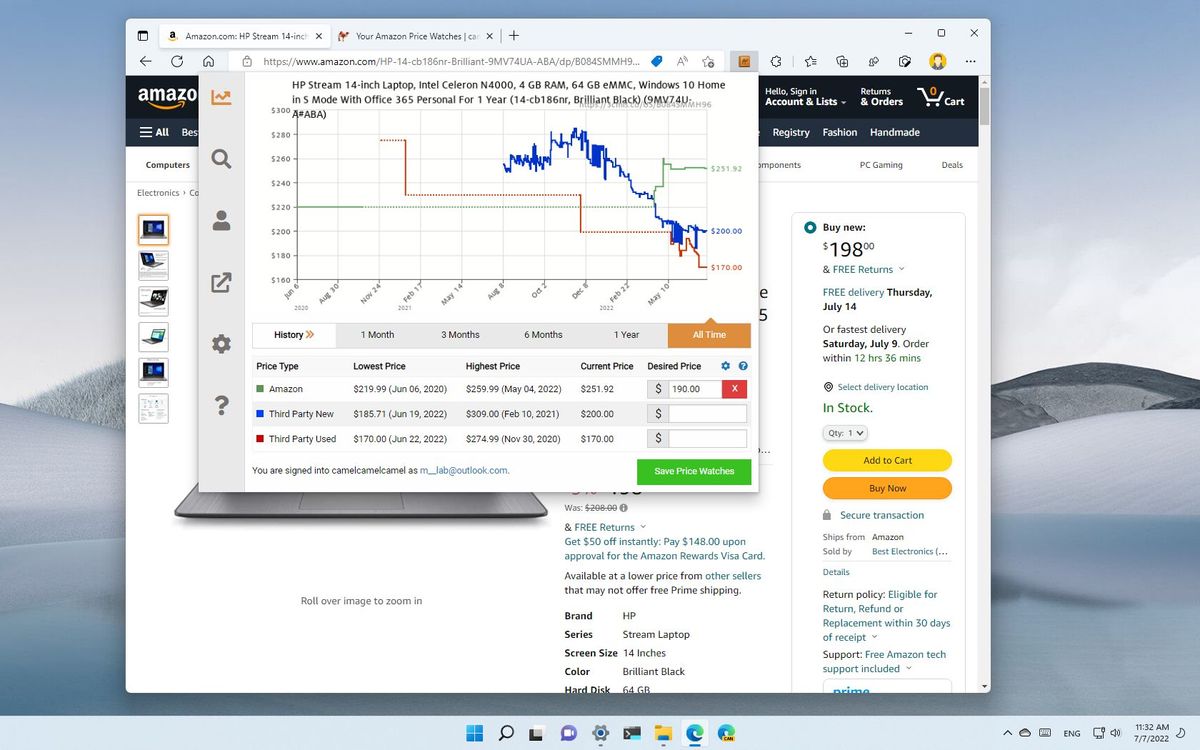
If you plan to shop during the Amazon sales event on October 11 and 12, you must use The Camelizer to get the best deals. The Camelizer is an extension you install on your web browser to check the price history of Amazon products.
The data is available from the CamelCamelCamel service, and it will help you review how the price of a specific product has changed over time to find out whether the Amazon deal is good enough.
For example, you can determine whether the deal is being compared with the original price to make it seem like you are saving money, but the regular price is similar every other day.
This guide will walk you through the steps to install and get started with The Camelizer extension on Windows 11.
How to install The Camelizer in web browser
CamelCamelCamel's "The Camelizer" extension is available on all the most popular web browsers, including Microsoft Edge, Mozilla Firefox, and Google Chrome. (Plus Safari and Opera.)
The Camelizer for Edge
To install The Camelizer on Microsoft Edge, use these steps:
Get the Windows Central Newsletter
All the latest news, reviews, and guides for Windows and Xbox diehards.
- Open Microsoft Edge.
- Open the "Edge Add-ons" store to get The Camelizer .
- Click the Get button.
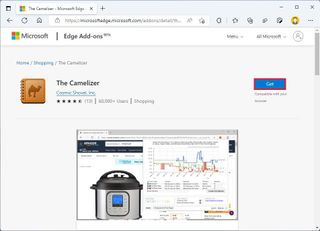
- Click the Add extension button.
The Camelizer for Chrome
To install The Camelizer on Chrome, use these steps:
- Open Google Chrome.
- Open the Chrome Web Store to download The Camelizer.
- Click the Add to Chrome button.
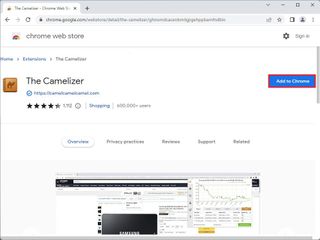
- Click the Add extension button.
The Camelizer for Firefox
To install The Camelizer on Firefox, use these steps:
- Open Mozilla Firefox.
- Open the Firefox Add-Ons store to get The Camelizer.
- Click the Add to Firefox button.
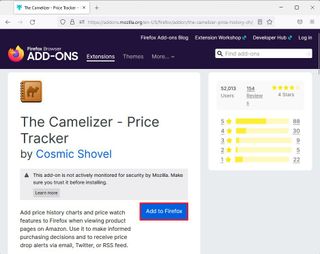
- Click the Add button.
Once you complete the steps, you'll be able to check the price history for Amazon products during October 2022 sales event.
How to use The Camelizer to check Amazon price history
To check the price history for Amazon products during the Early Access sales event, use these steps:
- Open the Amazon website.
- Sign in with your account (if applicable).
- Open the product page.
- Click The Camelizer button from the toolbar.
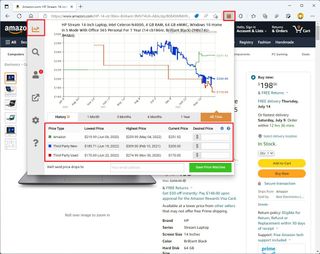
The extension is very straightforward. The interface has different tabs, which you can navigate using the left pane. The most important one is the Price history tab, which shows historical data on the product from Amazon and third-party sellers.
The Camelizer can display several historical data, including the history of a product available directly from Amazon (green), third-party sellers (blue), and used products from third-party sellers (red).
The Amazon historical data is the one you want to focus your attention on. You can always toggle the blue and red options at the bottom of the page to disable this data in the chart.
Also, under the chart, you will find the History section with options to change the time range to "1 Month," "3 Months," "6 Months," "1 Year," and "All Time," depending on the product.
How to create Amazon price trackers with The Camelizer
The Camelizer extension also offers the option to create trackers to get alerts when the price of a product drops to your desired price. However, you will need to sign up for a free account to use the feature.
Create an account
To create an account with CamelCamelCamel, use these steps:
- Open the CamelCamelCamel website.
- Confirm your email address.
- Create a new password for the account.
- Click the Create my account button.
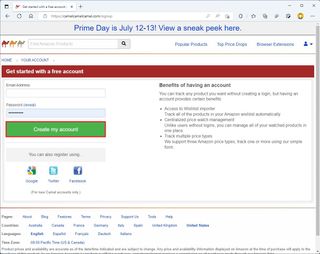
Once you complete the steps, you can add products to your list to track their price history and get notifications when the price reaches the desired price you want to pay.
Create tracker
To create trackers to track Amazon products with The Camelizer, use these steps:
- Open the Amazon website.
- Sign in with your account information (if applicable).
- Search for the product you want.
- Click The Camelizer extension button from the address bar.
- Under the "Price type" section, use the lowest and highest price to determine the desired price available directly from Amazon.
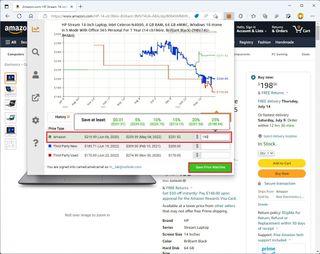
- (Optional) Specify the desired price available through a third-party merchant.
- (Optional) Specify the price to pay for the product in used condition.
- Click the Save Price Watches button.
After you complete the steps, the tracker will save, and when it reaches the price you want, CamelCamelCamel will send you a notification to grab the item quickly.
You can always view your list of items at the CamelCamelCamel website.
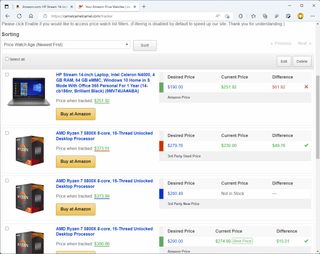
If you want to view more details, click the item to review the price history, change the desired price, or delete it from the tracking list.
You can also update the details and settings using the CamelCamelCamel website.
More resources
For more helpful articles, coverage, and answers to common questions about Windows 10 and Windows 11, visit the following resources:
Mauro Huculak has been a Windows How-To Expert contributor for WindowsCentral.com for nearly a decade and has over 15 years of experience writing comprehensive guides. He also has an IT background and has achieved different professional certifications from Microsoft, Cisco, VMware, and CompTIA. He has been recognized as a Microsoft MVP for many years.
