How to log off other users on Windows 11
Are other people staying signed in to Windows 11? Here are three ways to kick them out.
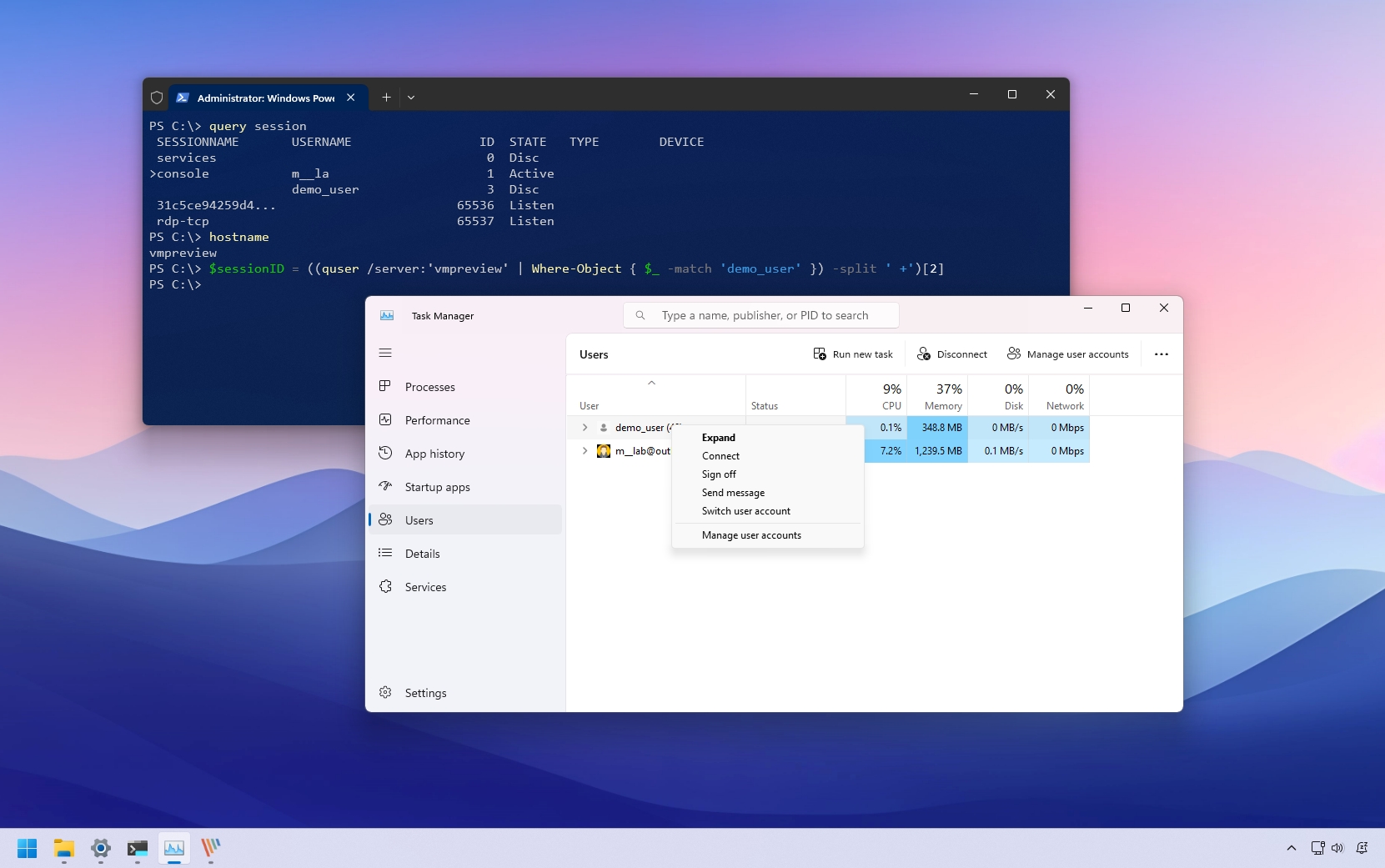
On Windows 11, you can share a computer with others, and each user can have an account to keep their files, settings, and applications separate. However, if someone forgets to sign out, the session will remain loaded into the system, wasting resources that can affect performance and power usage.
You can always ask the other person to sign back in and sign out, or you can perform this task if you know their credentials, but it takes extra steps and time that can break your workflow. However, there are some other easier ways that include logging off the user manually without signing out of your account through Task Manager, Command Prompt, and PowerShell.
In this how-to guide, I will show you the different ways to log off other users on Windows 11.
How to log out other users from Task Manager
To sign other users out of Windows 11, use these steps:
- Open Start.
- Search for Task Manager and click the top result to open the app.
- Quick tip: You can also use the "Ctrl + Shift + Esc" keyboard shortcut or choose the "Task Manager" option from the Taskbar context menu.
- Click on Users from the left navigation page.
- Right-click the user and choose the "Sign off" option.
- Click the "Sign out user" button.
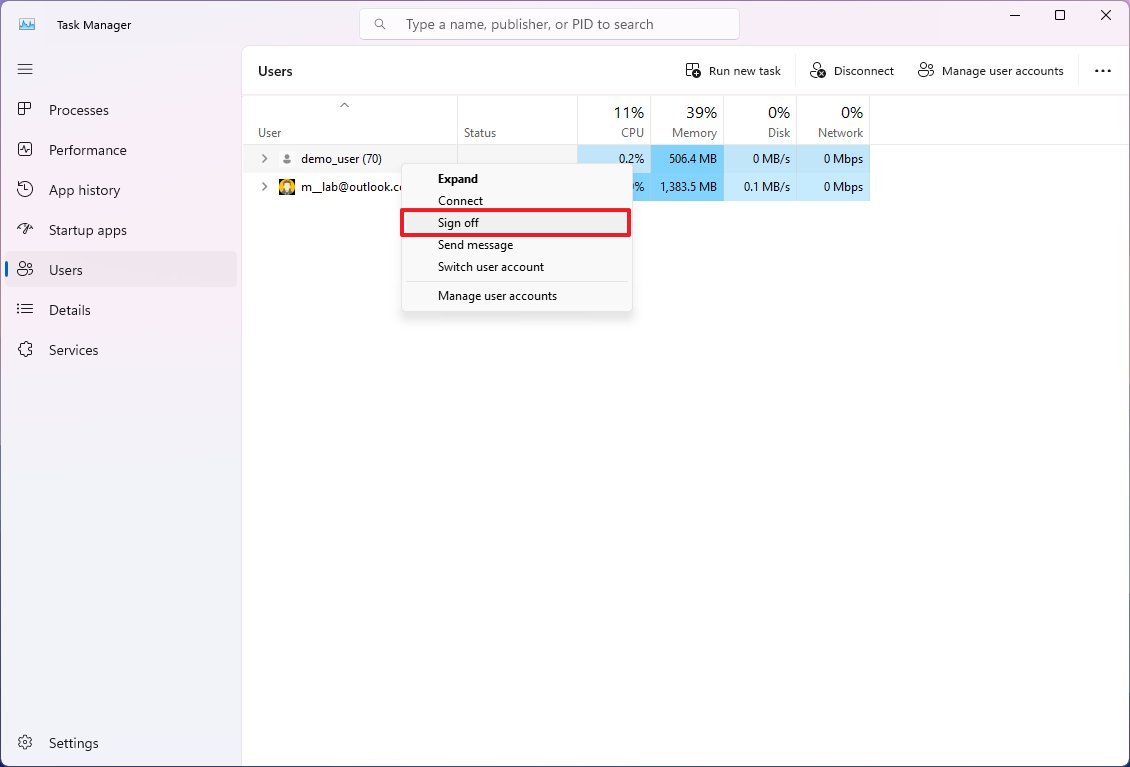
Once you complete the steps, the system will sign out the users and terminate that specific session.
How to log out other users from Command Prompt
To sign out users through Command Prompt on Windows 11, use these steps:
- Open Start.
- Search for Command Prompt, right-click the top result, and select the Run as administrator option.
- Type the following command to view current users and confirm the user "ID," and press Enter: query session
- Type the following command to sign out the other user and press Enter: logoff ID-NUMBER
In the command, replace "ID-NUMBER" with the number of the account you want to sign out. This example logs off the "user_demo" account with the ID of 2: logoff 2
Get the Windows Central Newsletter
All the latest news, reviews, and guides for Windows and Xbox diehards.
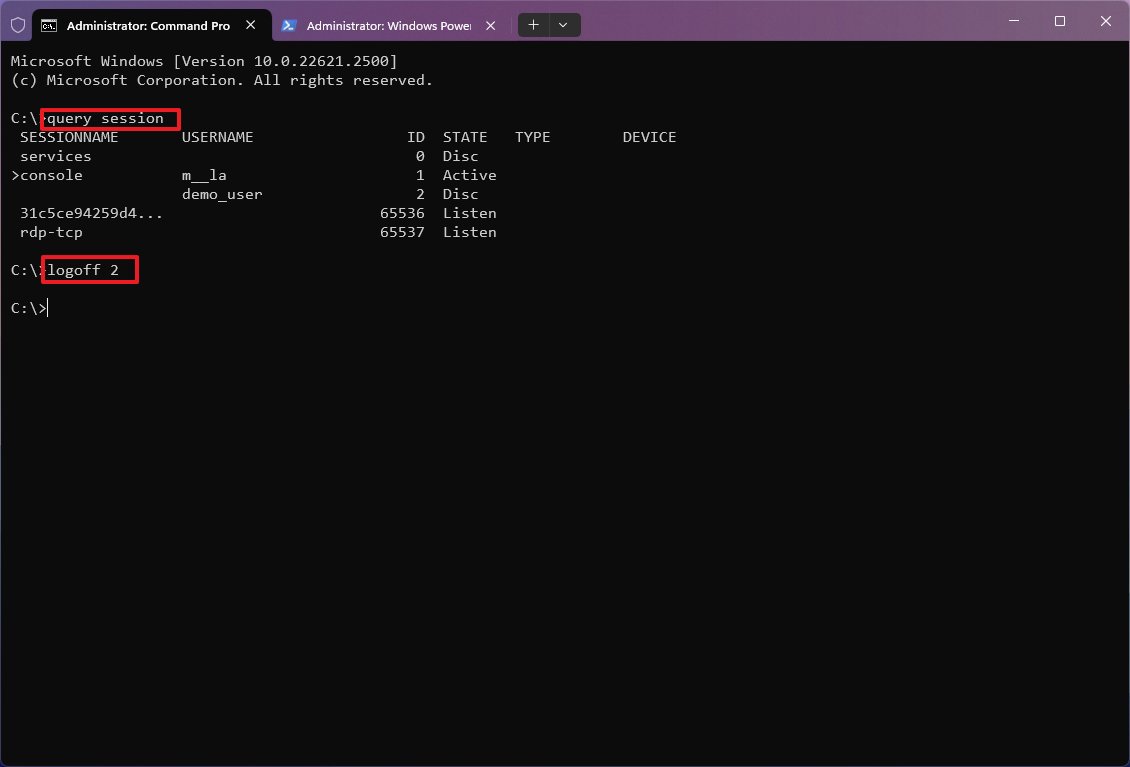
After you complete the steps, the user will no longer be signed in on Windows 11.
How to log out other users from PowerShell
To sign out users through PowerShell on Windows 11, use these steps:
- Open Start.
- Search for Command Prompt, right-click the top result, and select the Run as administrator option.
- Type the following command to view current users and confirm the user "ID," and press Enter: query session
- Type the following command to query the computer and press Enter: hostname
- Type the following command to sign out a specific user and press Enter: $sessionID = ((quser /server:'COMPUTER-NAME' | Where-Object { $_ -match 'USERNAME' }) -split ' +')[2]
In the command, change "COMPUTER-NAME" for the name of the computer and "USERNAME" for the name of the user to log off from the system. Here's an example on how the command should read: $sessionID = ((quser /server:'vmpreview' | Where-Object { $_ -match 'demo_user' }) -split ' +')[2]
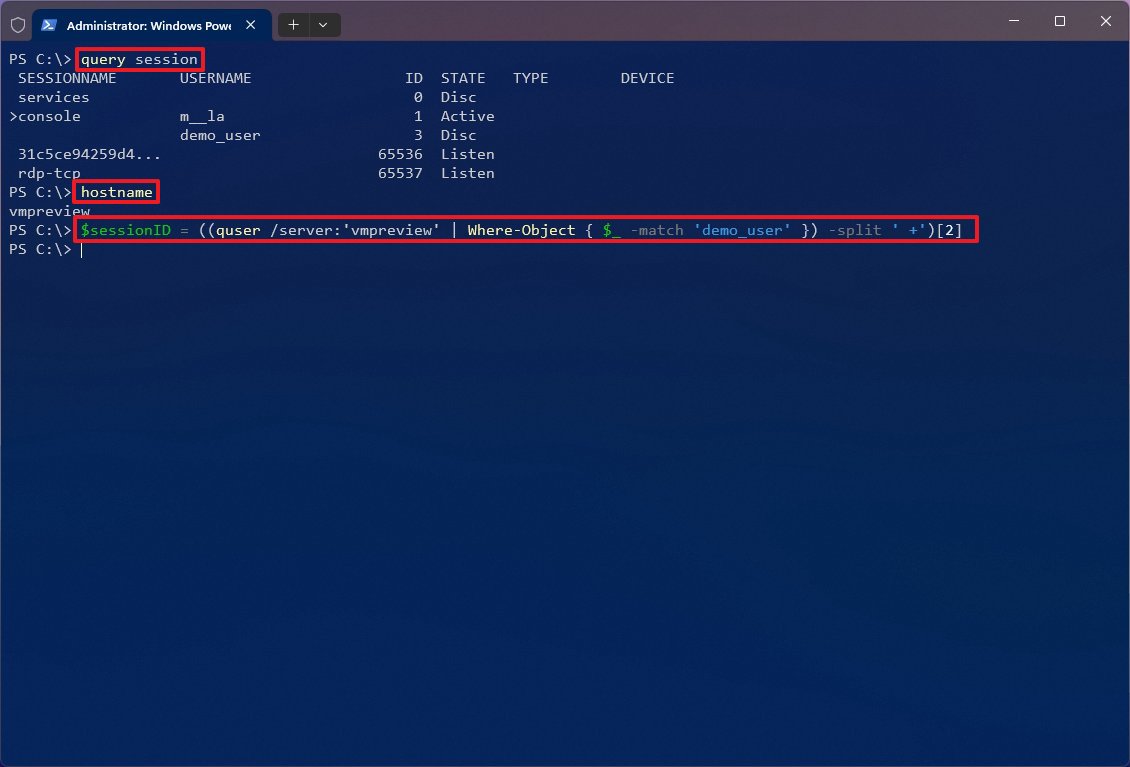
Once you complete the steps, the PowerShell command will sign the user out of the system.
More resources
For more helpful articles, coverage, and answers to common questions about Windows 10 and Windows 11, visit the following resources:
Mauro Huculak has been a Windows How-To Expert contributor for WindowsCentral.com for nearly a decade and has over 15 years of experience writing comprehensive guides. He also has an IT background and has achieved different professional certifications from Microsoft, Cisco, VMware, and CompTIA. He has been recognized as a Microsoft MVP for many years.
