How to get the Windows 11 2023 Update final release before anyone else
It's possible to download the Windows 11 version 23H2 before it's officially available, and in this guide, you will learn how.
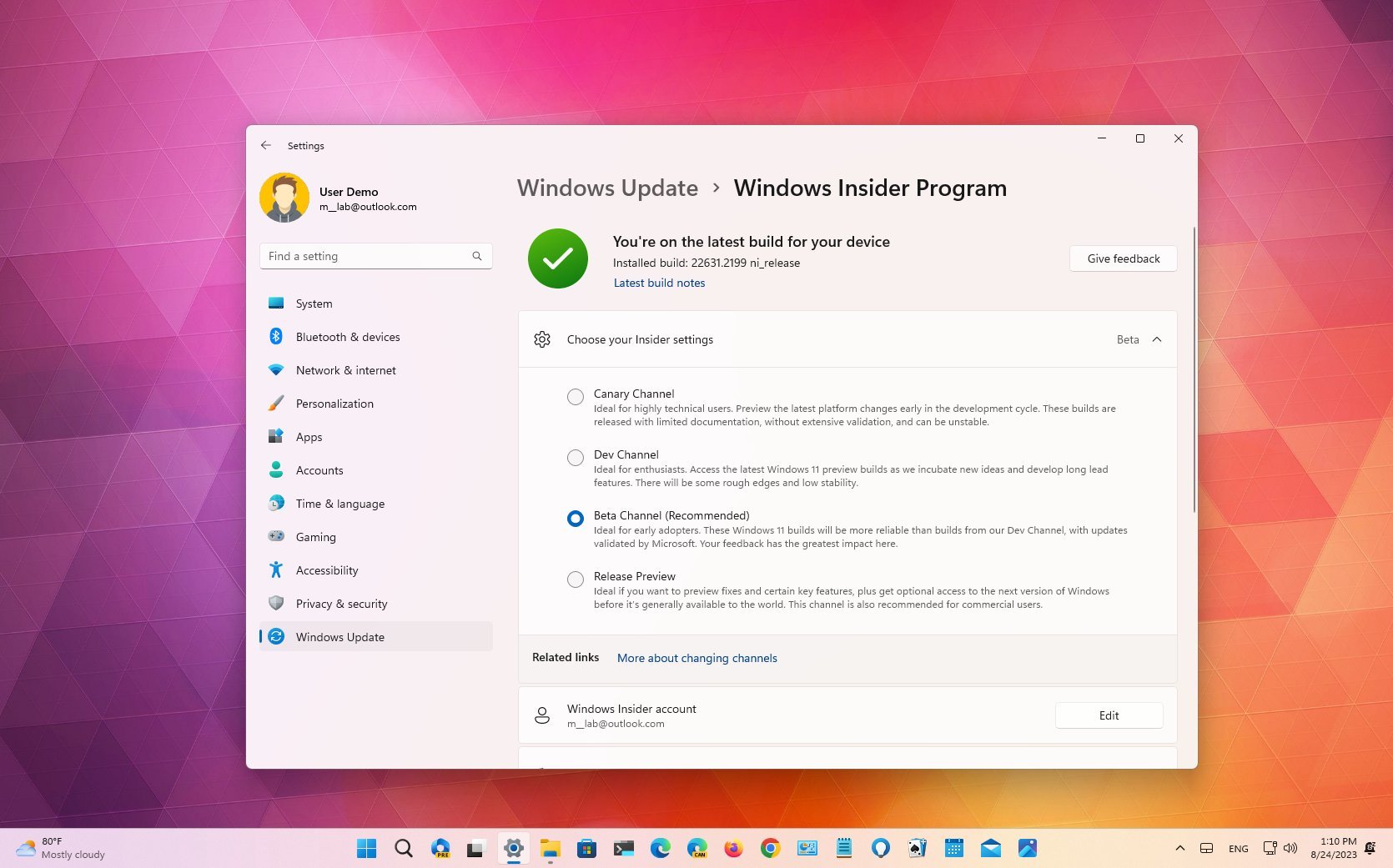
Although the Windows 11 2023 Update will take a little more time to become generally available, it's possible to download and install the final version early through the Windows Insider Program.
Microsoft created the program with developers, network administrators, and tech enthusiasts in mind to test preview builds of the operating system to provide feedback on new changes through a four readiness levels system, including Canary, Dev, Beta, and Release Preview Channels. However, after every new development, the final version of Windows 11 has to pass through every channel in the program. This means you can usually use the Release Preview Channel (or the Beta Channel) to perform an early upgrade.
This how-to guide will walk you through the different ways to download the Windows 11 2023 Update before the official rollout on September 26, 2023. You can also read our full Windows 11 2023 update review to learn more about what is in store.
How to install Windows 11 2023 Update from Insider Program
When a new version of Windows 11 appears in the Release Preview Channel, typically, it means that the feature update is complete and Microsoft is testing the final version before making it available to everyone. However, at this stage, the update may still contain some known and unknown issues.
Important: This is a friendly reminder that modifying your current setup can negatively impact the experience. Before proceeding, we recommend creating a temporary backup of your computer.
Enroll in Release Preview Channel
To get Windows 11 2023 Update through the Windows Insider Program as soon as it's ready, use these steps:
- Open Settings.
- Click on Windows Update.
- Click the Windows Insider Program page on the right side.
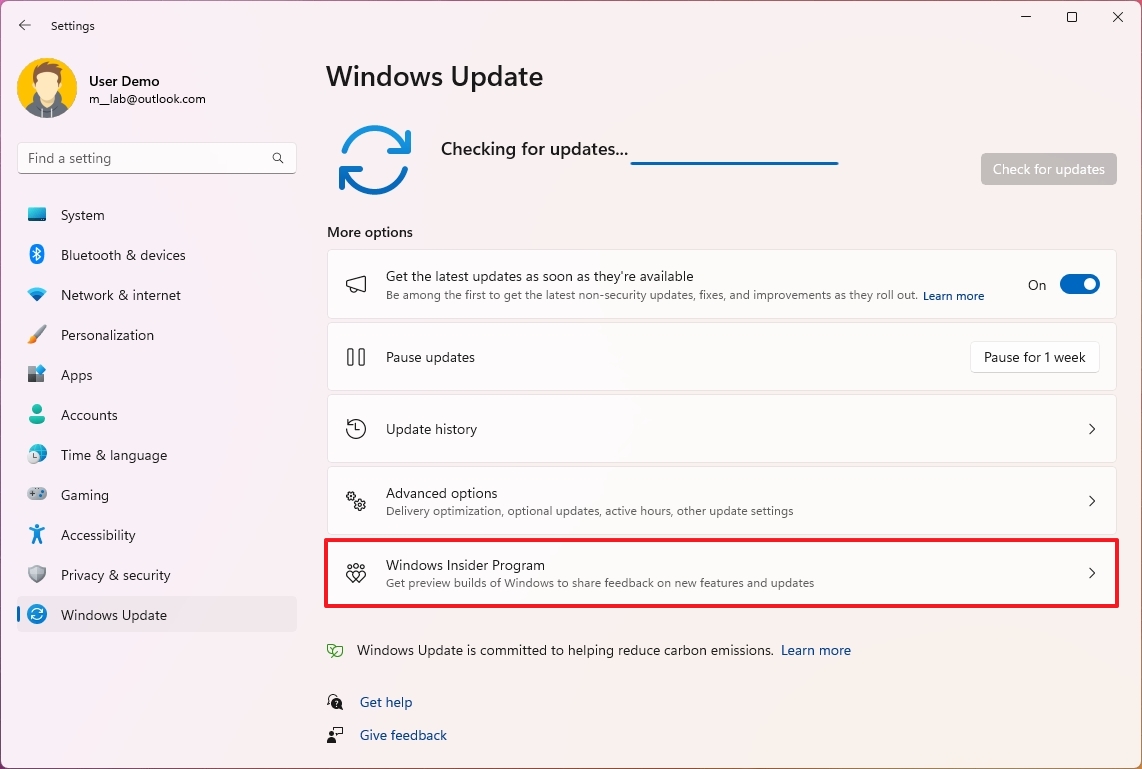
- Click the Get started button.
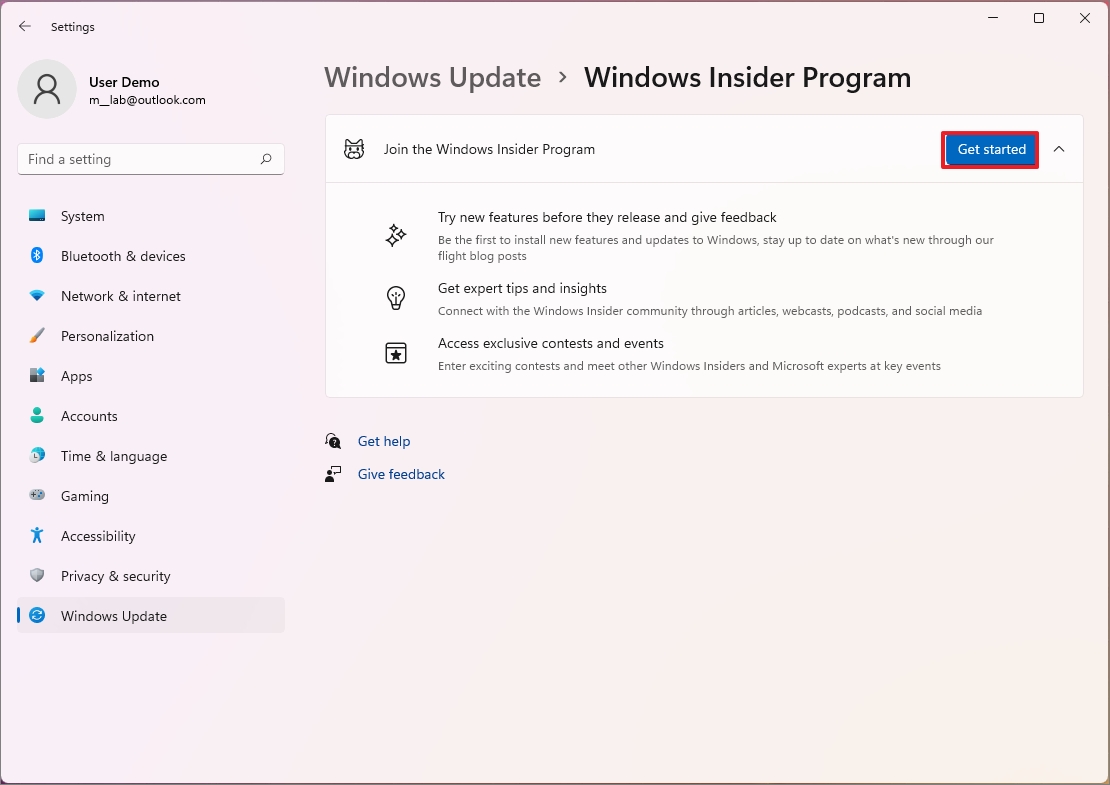
- Click the "Link an account" button.
- Select your Microsoft account.
- Click the Continue button.
- Select the "Release Preview Channel" option.
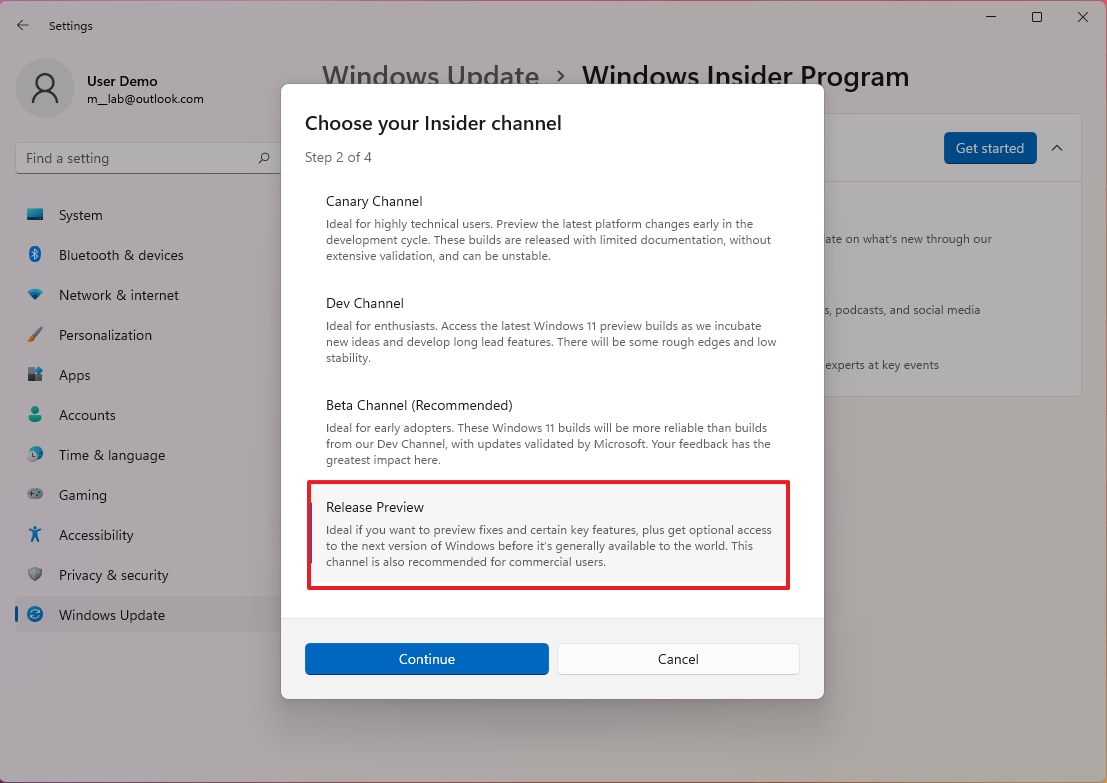
- Click the Continue button.
- Click the Continue button again.
- Click the Restart now button.
- Open Settings again.
- Click on Windows Update.
- Click the "Check for updates" button.
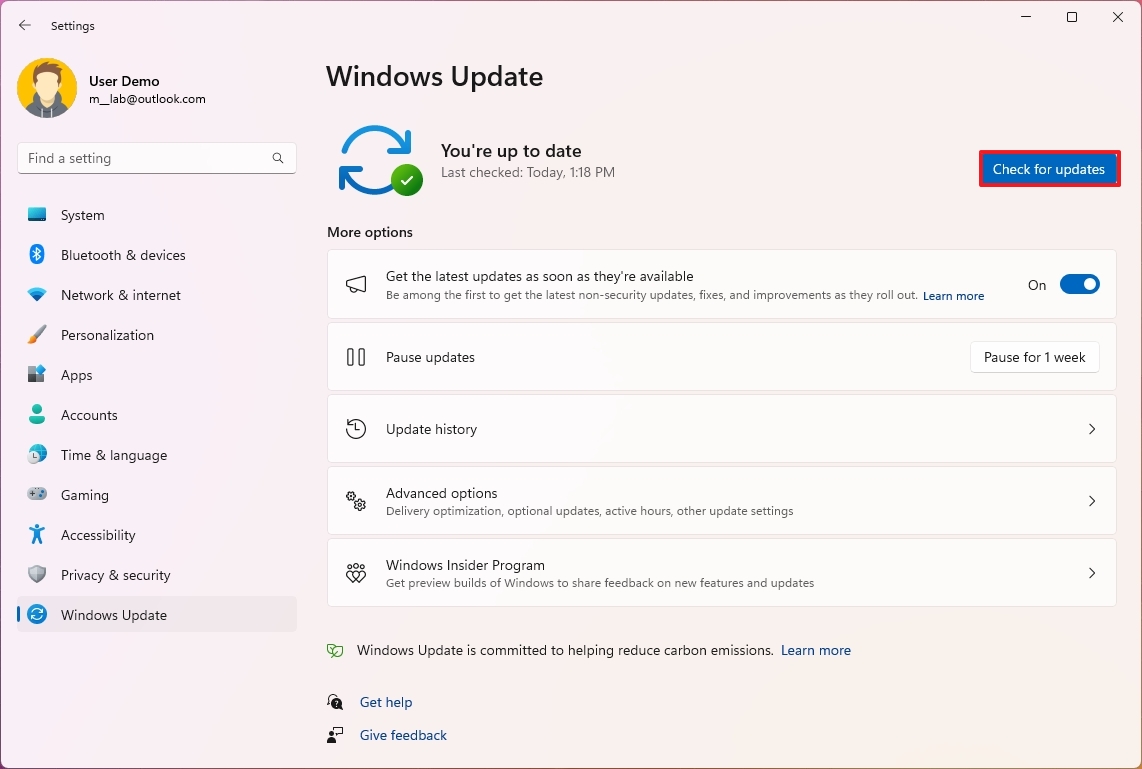
- Click the "Download & install" button.
- Click the Restart now button.
Once you complete the steps, the system will download and install the Windows 11 2023 Update as a cumulative update without reinstallation.
Get the Windows Central Newsletter
All the latest news, reviews, and guides for Windows and Xbox diehards.
Try Beta Channel instead
If the new feature update isn't downloading from the Release Preview Channel and Microsoft has already signed off on the final version, you can also try to get version 23H2 from the Beta Channel.
To change the channel settings to update your computer to version 23H2, use these steps:
- Open Settings.
- Click on Windows Update.
- Click the Windows Insider Program page on the right side.
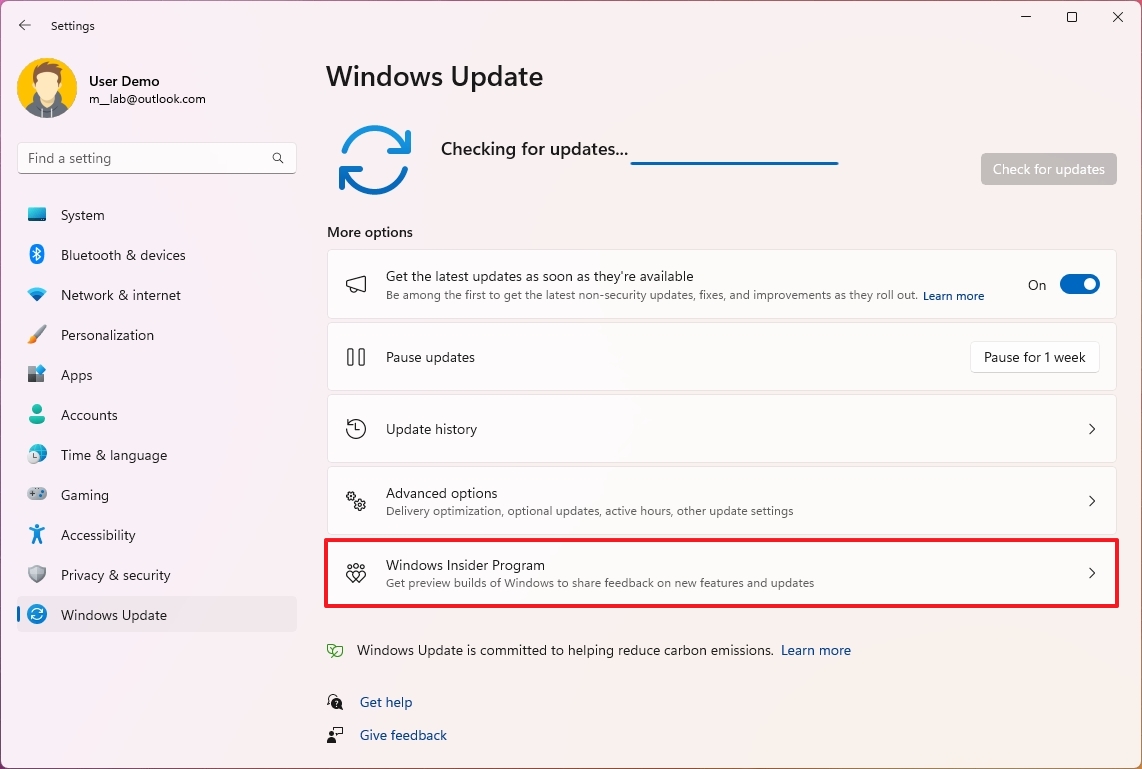
- Click on "Choose your Insider" settings.
- Select the Beta Channel option.
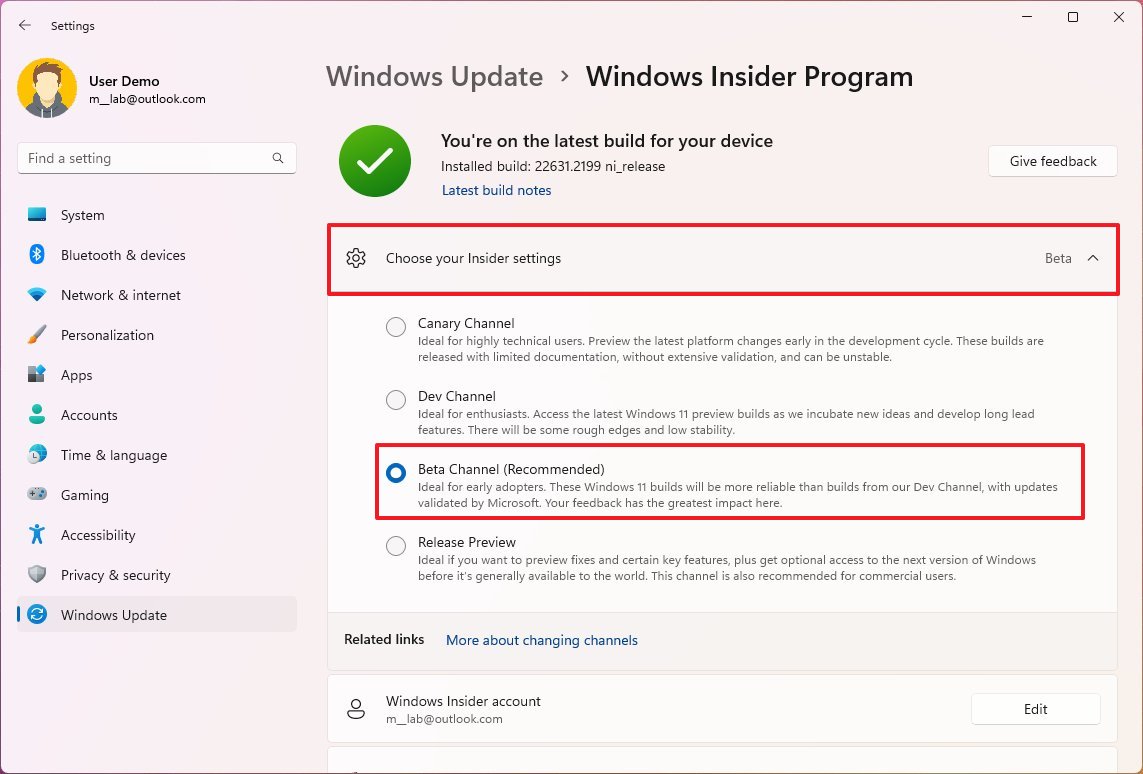
- Click on Windows Update.
- Click the "Check for updates" button.
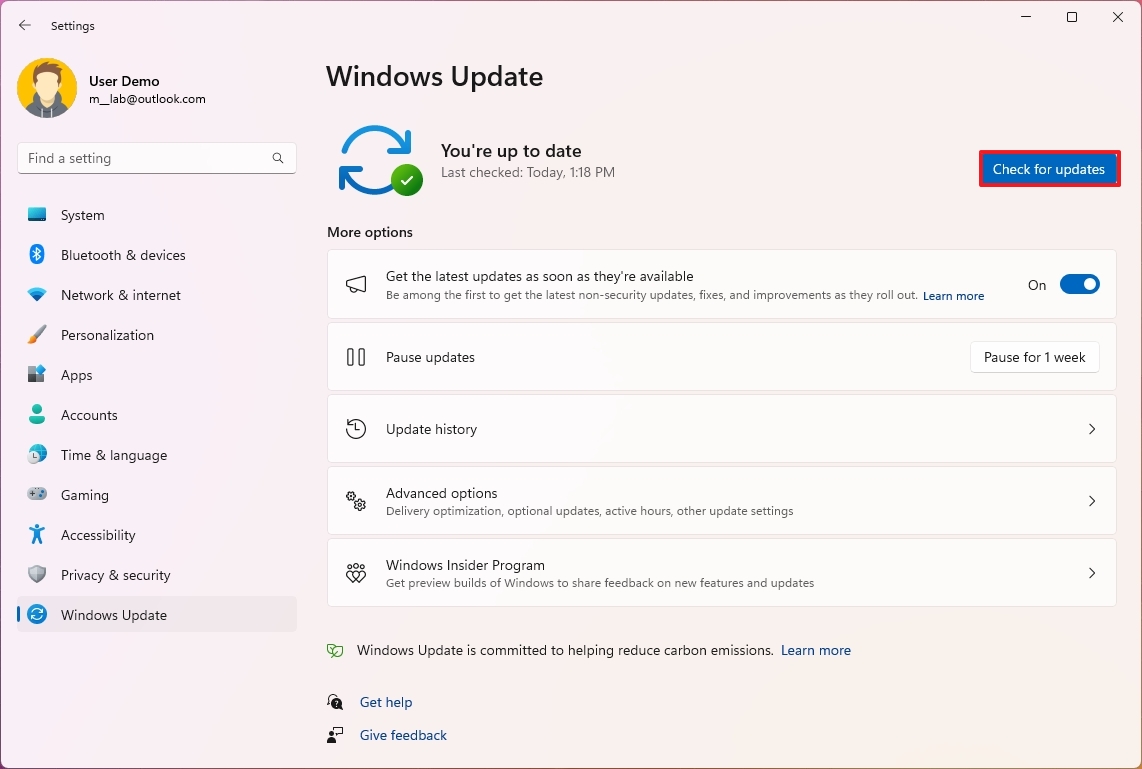
After you complete the steps, Windows 11 2023 Update should download through Windows Update.
Opt-out of Insider Program
Once the update is installed on the computer, removing the device from the Windows Insider Program is recommended to stop receiving builds for the following operating system release.
To opt out of the Windows Insider Program after installing the Windows 11 2023 Update, use these steps:
- Open Settings.
- Click on Windows Update.
- Click the Windows Insider Program page on the right side.
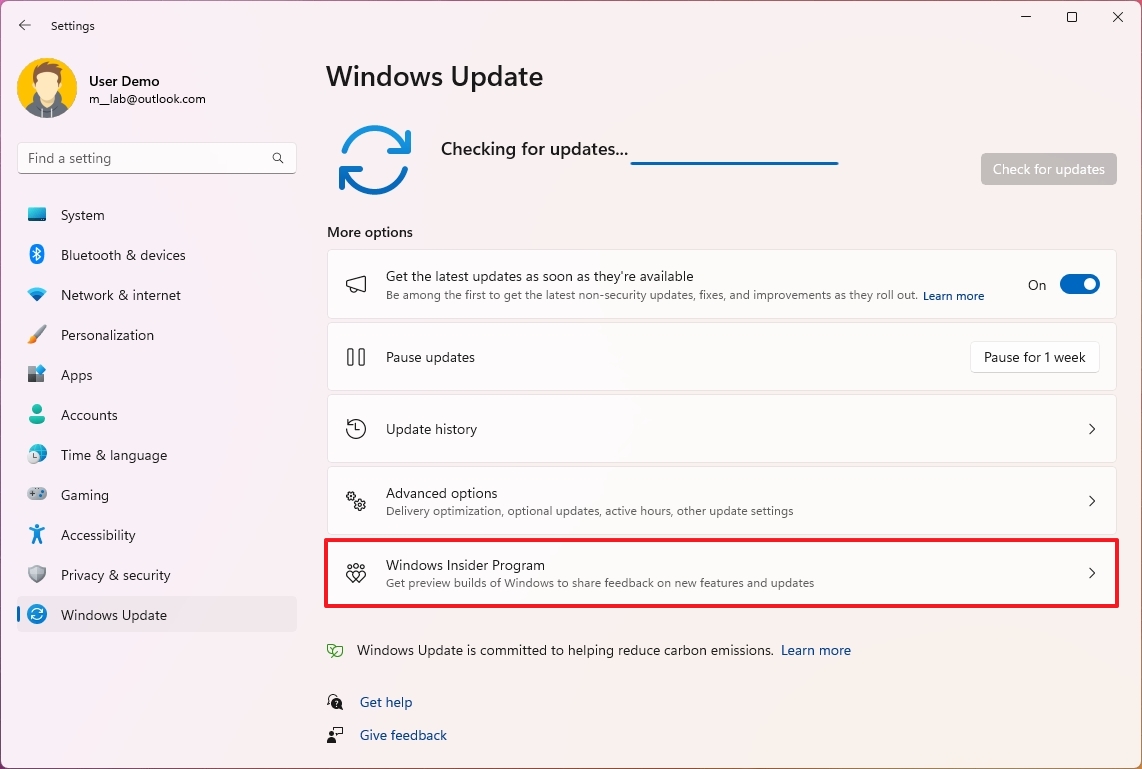
- Click the "Stop getting preview builds" setting.
- Turn off the "Unenroll this device when the next version of Windows releases" toggle switch.
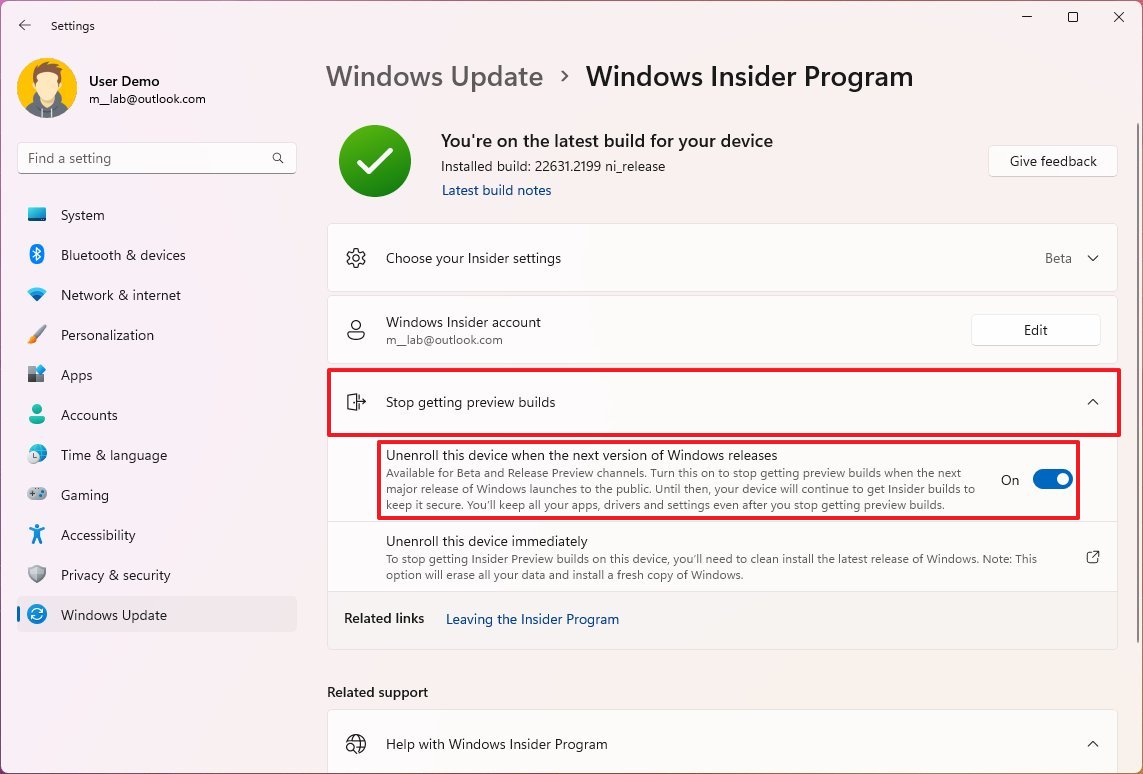
After you complete the steps, the system will gracefully remove the computer from the Windows Insider Program when the final version becomes officially available.
Once the device unenrolls from the system, the installation will continue to receive maintenance updates for as long as the version is supported.
The above instructions will help you to upgrade early to version 23H2. However, typically, even after the feature update becomes available, it may take some time to become fully available to every device configuration. As a result, it's always recommended to wait until the update arrives through Windows Update automatically.
It's important to note that at the time of writing, the update available in the Release Preview Channel only includes some of the expected features for version 23H2. Still, it won't change the current version number since it's incomplete. So, technically, this is an update for version 22H2.
More resources
For more helpful articles, coverage, and answers to common questions about Windows 10 and Windows 11, visit the following resources:
Mauro Huculak has been a Windows How-To Expert contributor for WindowsCentral.com for nearly a decade and has over 15 years of experience writing comprehensive guides. He also has an IT background and has achieved different professional certifications from Microsoft, Cisco, VMware, and CompTIA. He has been recognized as a Microsoft MVP for many years.

