How to disable TCP/IPv6 (IPv6) on Windows 11
Windows 11 offers at least three ways to disable IPv6 on your computer, and in this guide, I'll show you how.
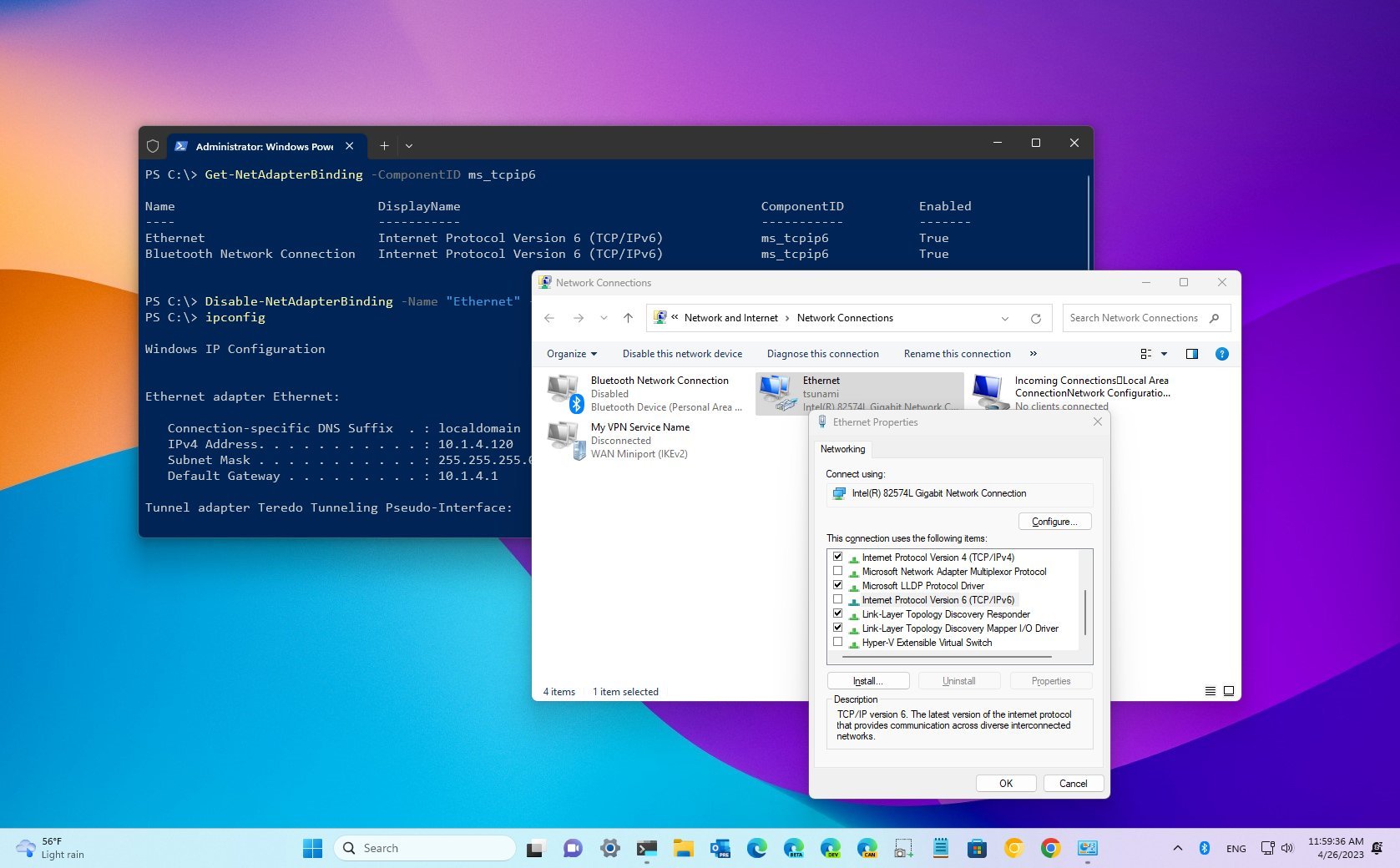
On Windows 11, by default, the system uses the Internet Protocol version 6 (TCP/IPv6) and IPv4 protocols in a dual-stack configuration. Although IPv4 is still the primary protocol in local networks, using both versions is a good idea since more and more modern applications depend on the protocol.
However, if IPv6 is causing problems in a specific scenario or you determine there's no need for the networking feature in your network, Windows 11 provides various ways to disable it. For example, disabling IPv6 has been known to fix issues with PC Game Pass games not syncing or installing correctly, in some situations. Microsoft offers a variety of ways to turn off Internet Protocol version 6 through the Settings app, Command Prompt, and PowerShell.
This how-to guide will teach you the steps to disable the IPv6 networking feature on Windows 11.
How to disable IPv6 from Settings on Windows 11
To disable the IPv6 protocol on Windows 11, use these steps:
- Open Settings.
- Click on Network & internet.
- Click the "Advanced network settings" option.
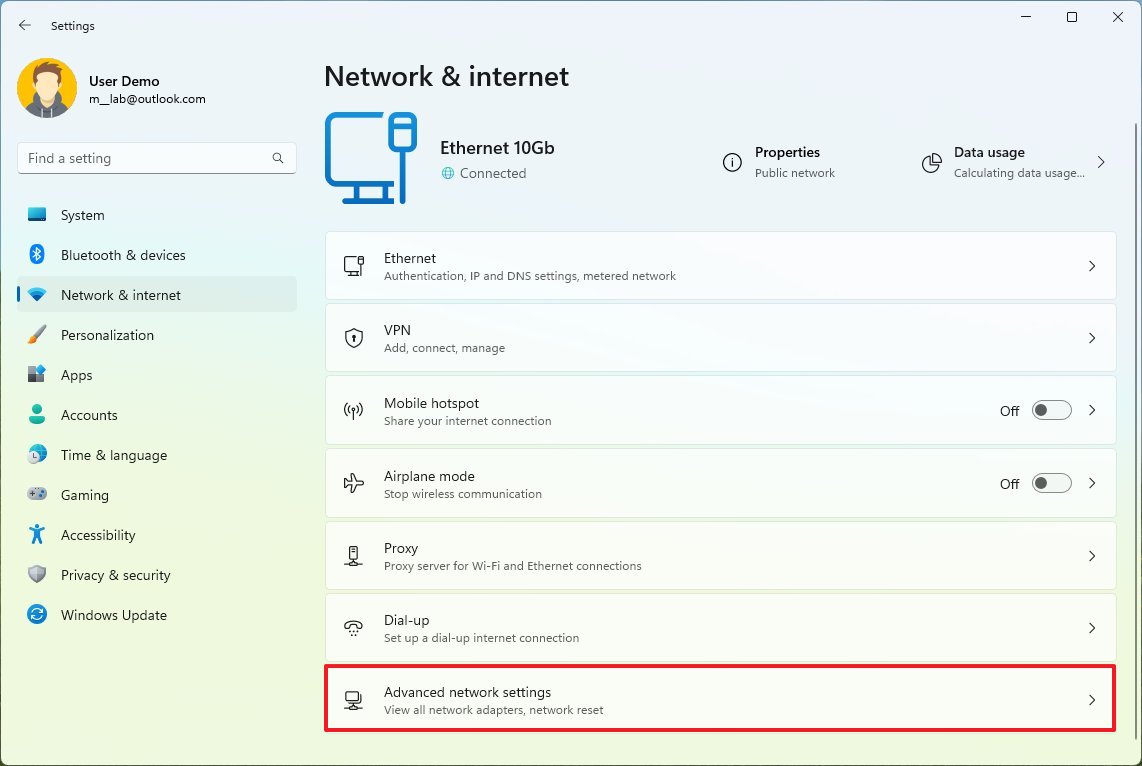
- Under the "Related settings" section, click the "More network adapter options" setting.
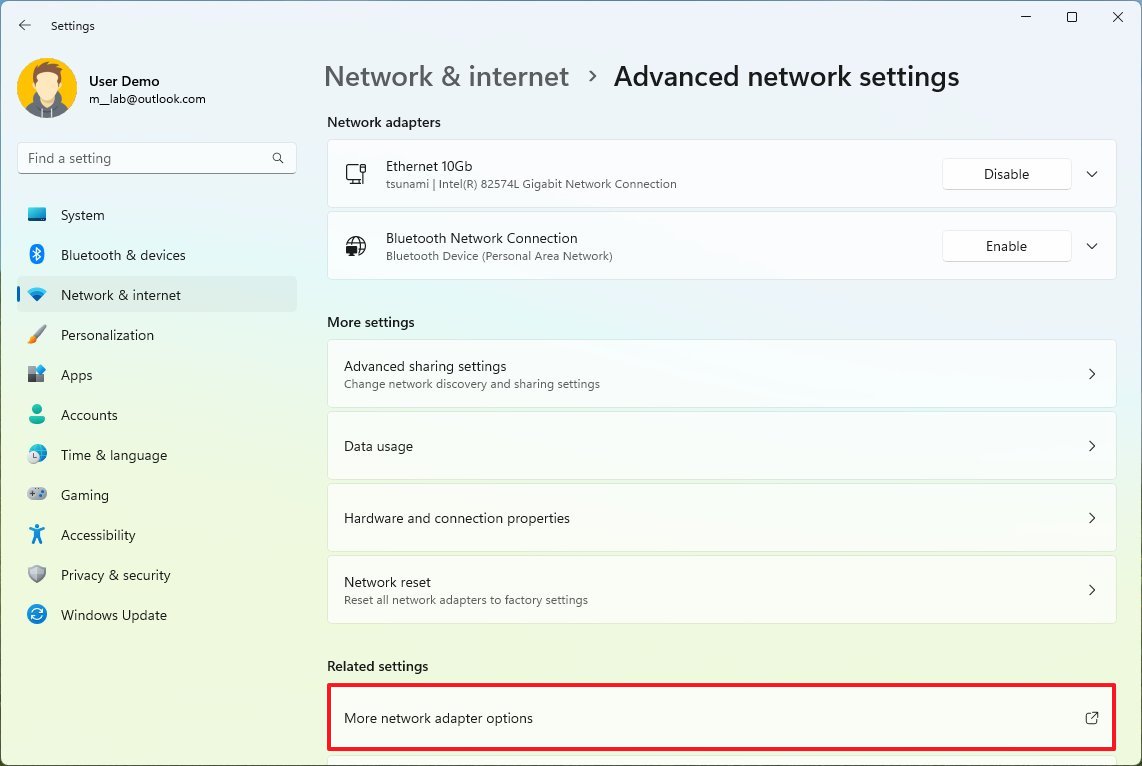
- Right-click the network adapter and choose the Properties option.
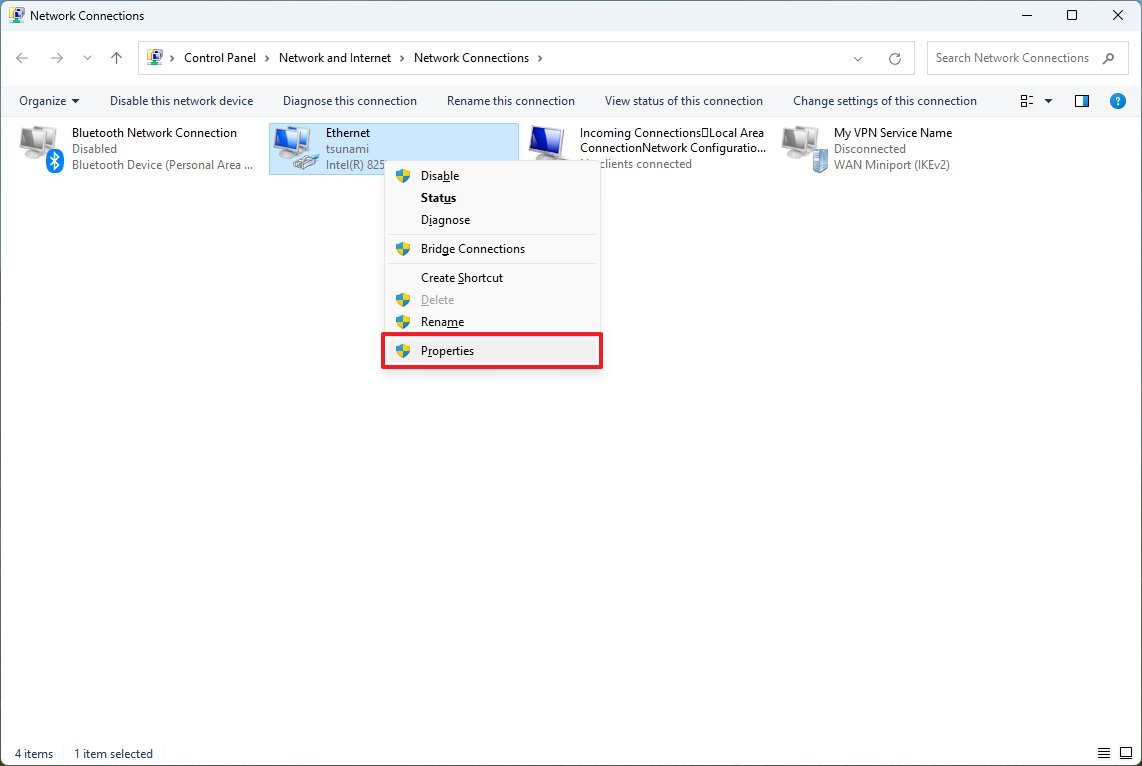
- Clear the "Internet Protocol Version 6 (TCP/IPv6)" option.
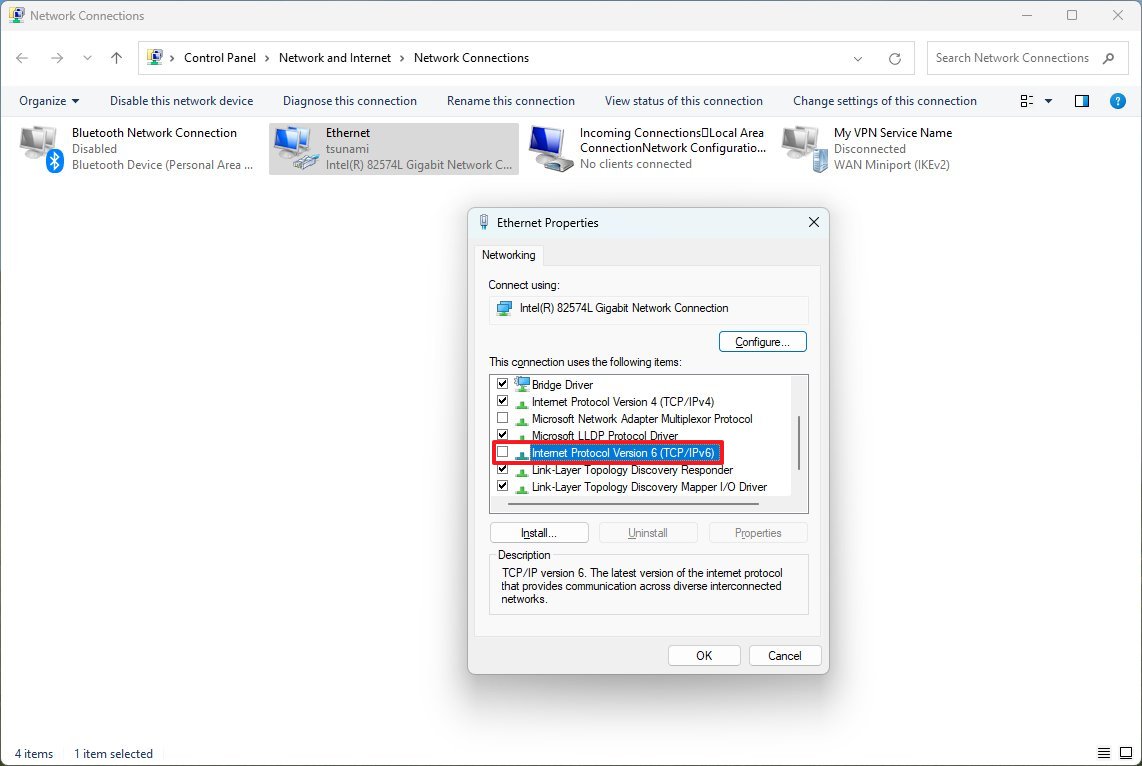
- Click the OK button.
Once you complete the steps, the IPv6 protocol will no longer be available on the system. Although it's not a requirement, restarting the computer to ensure the changes apply correctly is a good idea.
How to disable IPv6 from Command Prompt on Windows 11
Warning: This is a friendly reminder that editing the Registry is risky and can cause irreversible damage to your installation if you do not complete the task correctly. It is a good idea to create a backup of the device before proceeding.
To turn off IPv6 using commands, use these steps:
Get the Windows Central Newsletter
All the latest news, reviews, and guides for Windows and Xbox diehards.
- Open Start.
- Search for Command Prompt, right-click the top result, and select the Run as administrator option.
- Type the following command to disable IPv6 on Windows 11 and press Enter: reg add "HKEY_LOCAL_MACHINE\SYSTEM\CurrentControlSet\Services\Tcpip6\Parameters" /v DisabledComponents /t REG_DWORD /d 255 /f
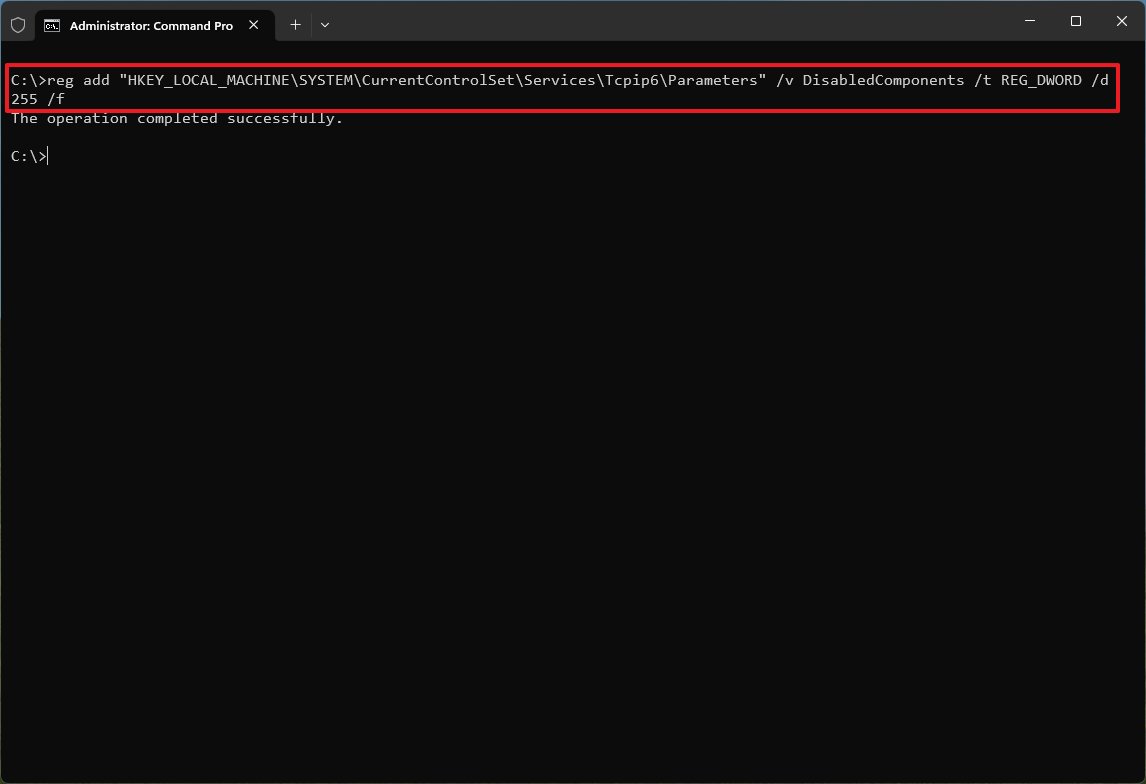
- (Optional) Type the following command to re-enable IPv6 on the computer and press Enter: reg delete "HKEY_LOCAL_MACHINE\SYSTEM\CurrentControlSet\Services\Tcpip6\Parameters" /v DisabledComponents /f
- Restart the computer.
After you complete the steps, the device will only use the IPv4 protocol on Windows 11.
How to disable IPv6 from PowerShell on Windows 11
To disable the TCP/IPv6 protocol with PowerShell commands, use these steps:
- Open Start.
- Search for PowerShell, right-click the top result, and select the Run as administrator option.
- Type the following command to determine the state of IPv6 and the network adapter name and press Enter: Get-NetAdapterBinding -ComponentID ms_tcpip6
- Type the following command to disable IPv6 on the adapter and press Enter: Disable-NetAdapterBinding -Name "Ethernet" -ComponentID ms_tcpip6
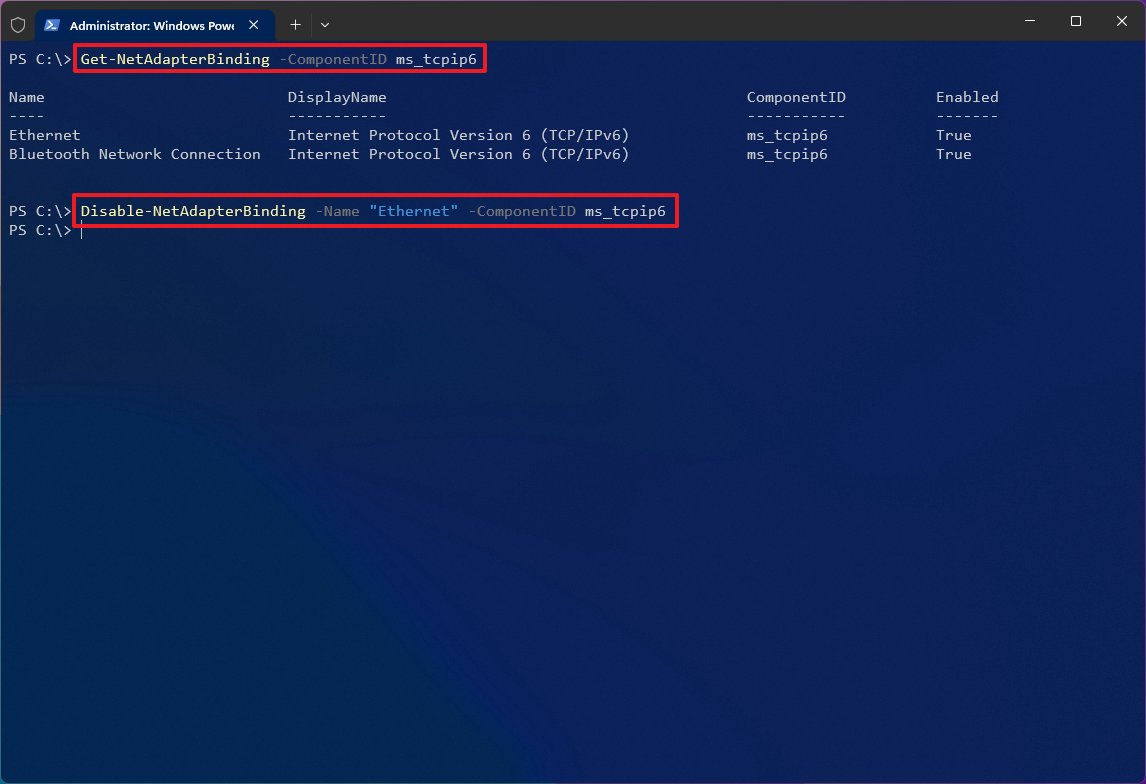
In the command, replace "Ethernet" with the name of your network adapter.
- Type the following command to re-enable IPv6 on the adapter and press Enter: Enable-NetAdapterBinding -Name "Ethernet" -ComponentID ms_tcpip6
Once you complete the steps, the Internet Protocol version 6 networking feature will be disabled on Windows 11. However, the computer can still access the local network and the internet through the IPv4 protocol.
IPv6 is the next version of the networking protocol to overcome the limitations of IPv4. Primarily, the new version of the protocol deals with the shortage of IP addresses, as IPv4 uses a 32-bit address scheme that offers close to 4.3 billion, and IPv6 uses a 128-bit address scheme that provides trillions of addresses. However, since the transition has been slower than expected, operating systems like Windows run both network stacks simultaneously.
Typically, you should keep the IPv6 protocol enabled, but you may find times when to disable it. However, if you are experiencing networking issues, it's probably because the protocol has been disabled, in which case, turning it on again may resolve the issue.
More resources
For more helpful articles, coverage, and answers to common questions about Windows 10 and Windows 11, visit the following resources:
Mauro Huculak has been a Windows How-To Expert contributor for WindowsCentral.com for nearly a decade and has over 15 years of experience writing comprehensive guides. He also has an IT background and has achieved different professional certifications from Microsoft, Cisco, VMware, and CompTIA. He has been recognized as a Microsoft MVP for many years.

