How to create AI themes for Chrome on Windows 11
Google Chrome now lets you change the appearance of the browser using AI, and here's how.
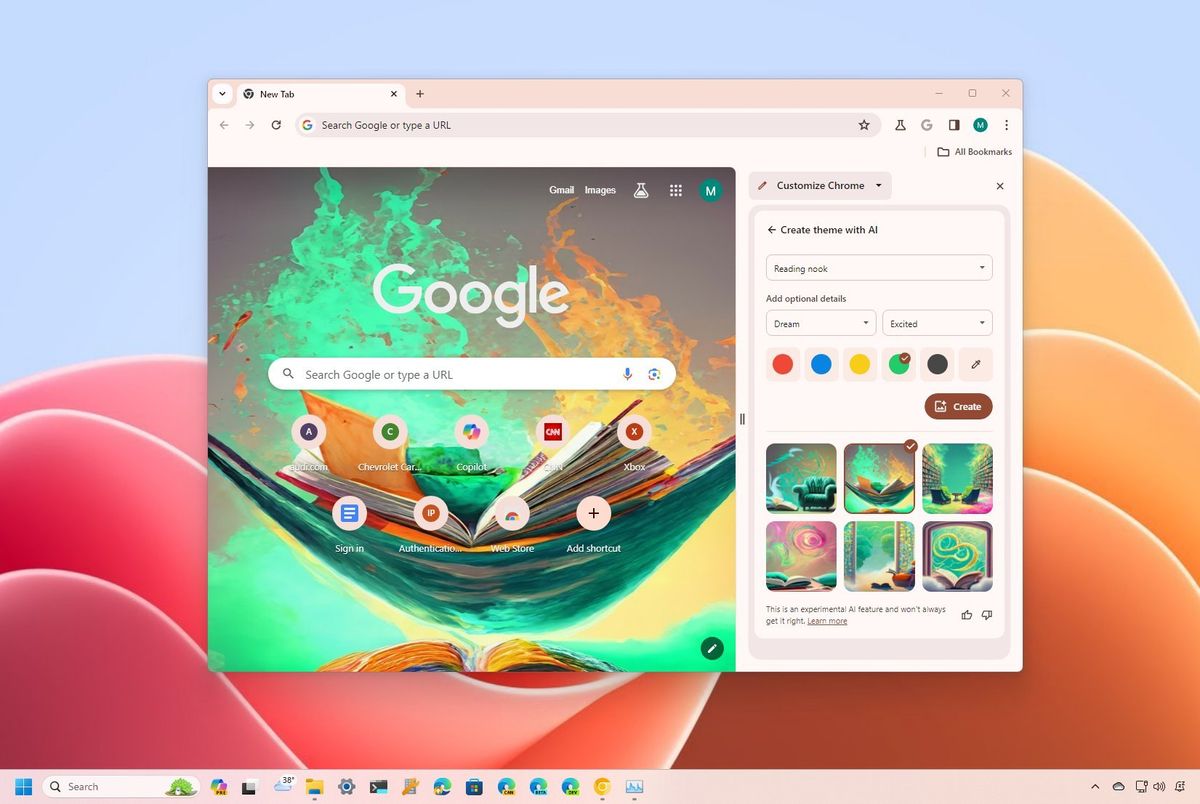
On Google Chrome, it's now possible to create themes with AI to quickly change the browser's appearance, and in this guide, I'll teach you how to complete this task on Windows 11.
Although Chrome has many themes with background images and colors to change the look and feel of the browser, starting with version 121, the company is adding the ability to create themes using AI.
At the time of this writing, Google is slowly rolling out the feature for users in the United States, but it's expected that the feature will expand to regions in the near future.
In this how-to guide, I'll walk you through the steps to create new themes with AI on Google Chrome on Windows 11. (These instructions should also work on other supported platforms.)
How to use Chrome AI to create and apply themes
To create themes with AI for Google Chrome, use these steps:
- Open Chrome.
- Open a new tab page (Ctrl + T).
- Choose the Customize Chrome option at the bottom of the page.
- Click the Change theme button.
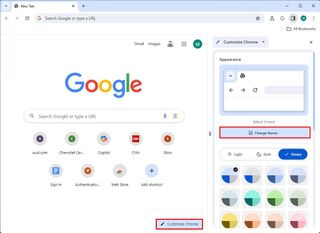
- Quick tip: You can also access the customization options from the Side Panel. You can learn more about the features available from the Side Panel in this guide.
- Click the "Create with AI" option.

- Select the theme topic to create in the "Subject" setting.
- Choose one of the 16 styles (Animated, Dream, Fantasy, etc.).
- Choose one of the 12 moods (Dark, Serene, Snowy, etc.).
- Select the primary color for the theme.
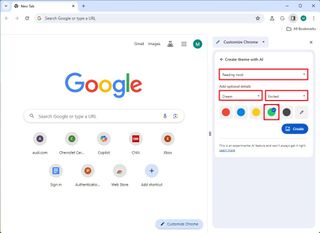
- Quick tip: You can also click the "Custom Color" button to choose a different color.
- Click the Create button.
- Select the AI theme to apply it.
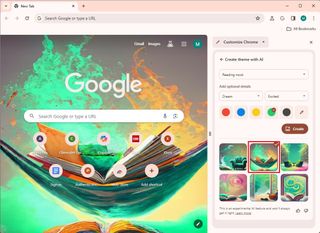
Once you complete the steps, the new color scheme with the custom background for the new tab page will apply to Google Chrome.
If you can't find the option to create themes, you will have to enable it manually from Settings > Experimental AI by turning on the "Try out experimental AI features" toggle switch and the "Create themes with AI" toggle switch.
Get the Windows Central Newsletter
All the latest news, reviews, and guides for Windows and Xbox diehards.
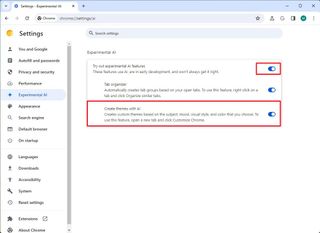
In case the settings are unavailable, it's possible you're not running the latest version of the browser. You can download the newest update from Settings > About Chrome.
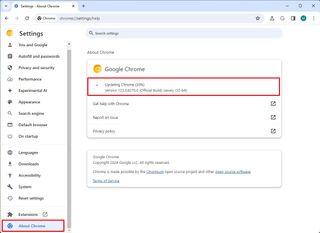
More resources
For more helpful articles, coverage, and answers to common questions about Windows 10 and Windows 11, visit the following resources:
Mauro Huculak has been a Windows How-To Expert contributor for WindowsCentral.com for nearly a decade and has over 15 years of experience writing comprehensive guides. He also has an IT background and has achieved different professional certifications from Microsoft, Cisco, VMware, and CompTIA. He has been recognized as a Microsoft MVP for many years.
