How to add support for HEIC and HEVC files on Windows 11
Here are the steps to install the extensions (at no cost) to support HEIF images or H.265 videos on Windows 11.
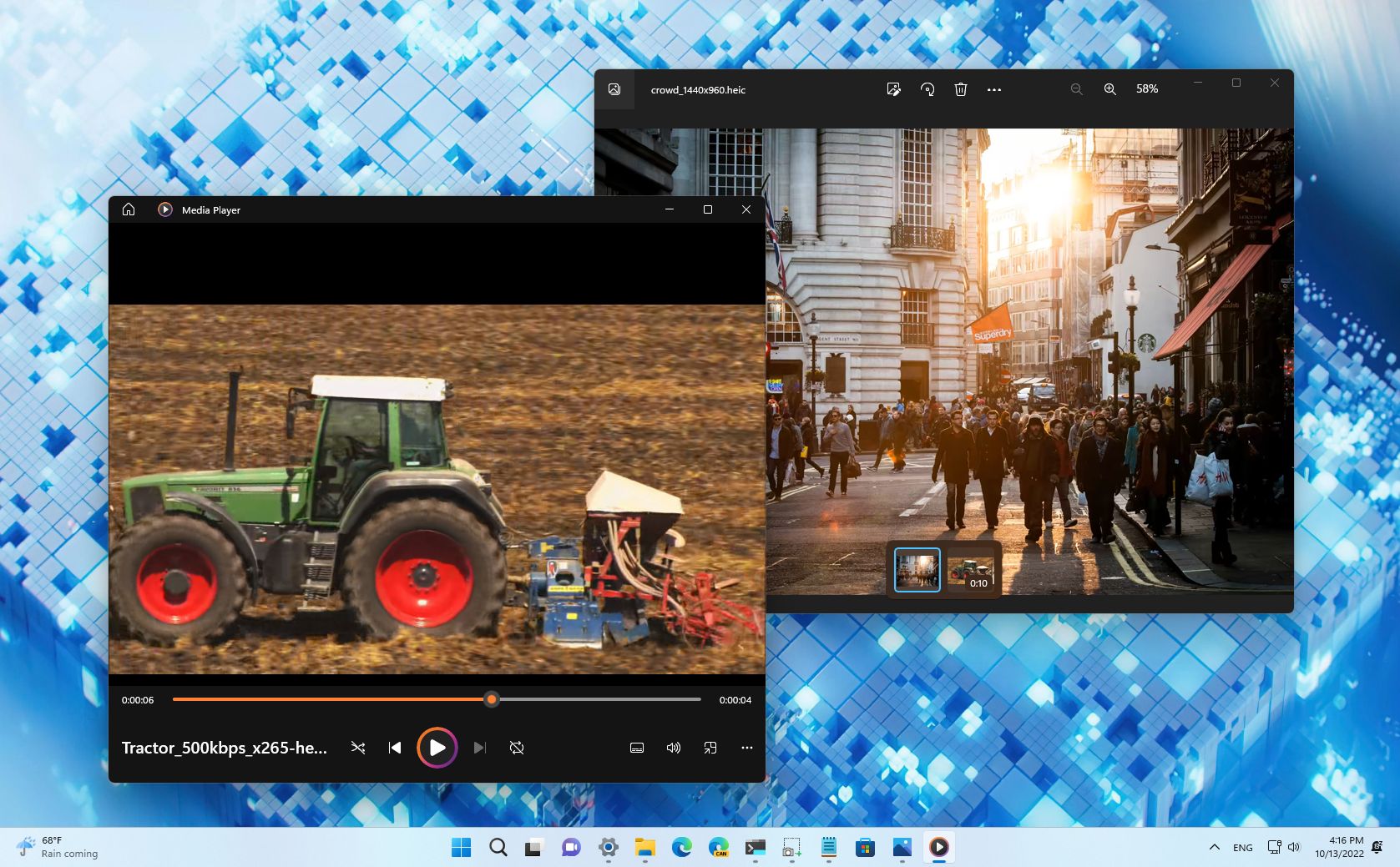
If you plan to view pictures and videos from your mobile device on Windows 11, you will probably need to install the HEIF codecs. The High-Efficiency Image File Format (HEIF) is a container for images and videos that improves compression while improving image quality and adding new benefits over older formats (JPEG, PNG, and GIF) and videos using the High-Efficiency Video Codec (HEVC) specification.
The container has been around for a long time. However, it wasn't until Apple decided to implement the HEIF container on its products that other companies began to adopt it, such as Google, which implemented the technology with Android 9.
The HEIF codes for images (MPEG-H Part 2) should be installed by default, but it's not always the case. And if you want to play H.265 videos, you still have to install the HEVC extension.
This guide will walk you through the steps to install the HEIF support on your Windows 11 device using the original or the 22H2 version.
How to add HEIF codecs support on Windows 11
In some installations, these codecs may already be installed. However, in many cases, you will need to install them manually. The only problem is that you will likely find the paid version of the extensions if you search for them in the Microsoft Store. However, you can always get them for free.
To enable support for HEIF of Windows 11, use these steps:
- Open browser.
- Open the HEVC extension page.
- Click the "Get in Store app" button.
- Click the Get (or Install) button from the Microsoft Store.
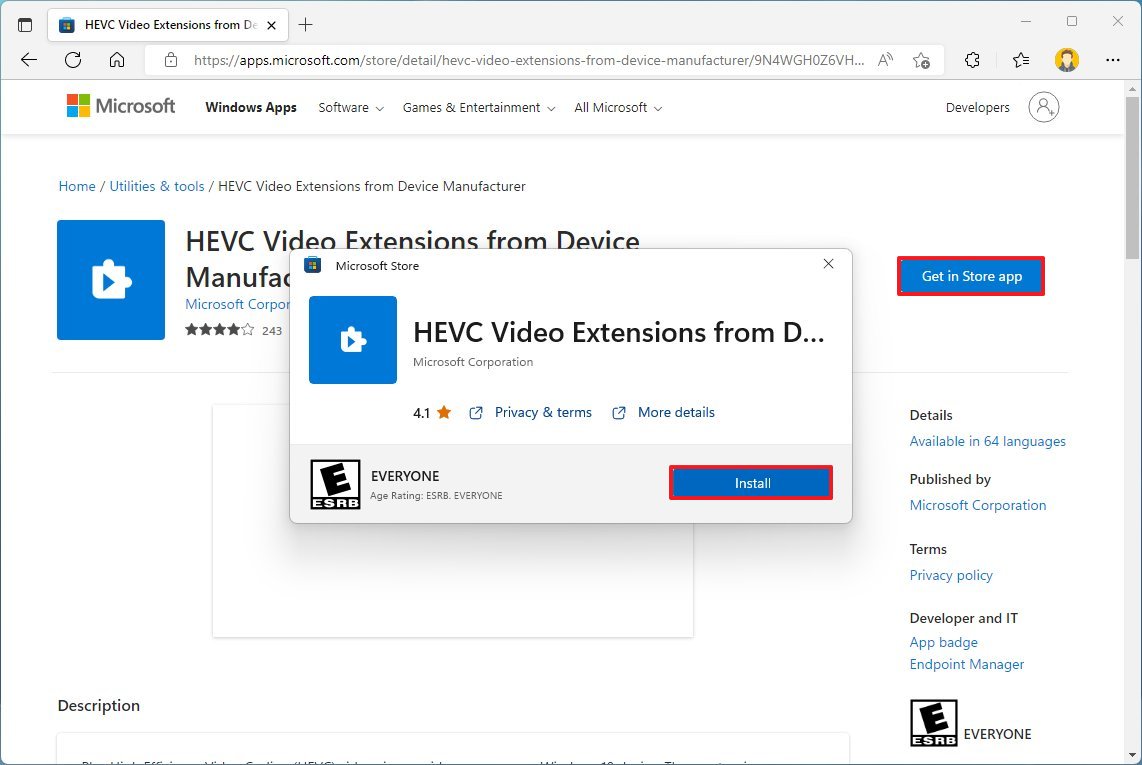
- Open the HEIF extension page.
- Click the "Get in Store app" button.
- Click the Get (or Install) button from the Microsoft Store.
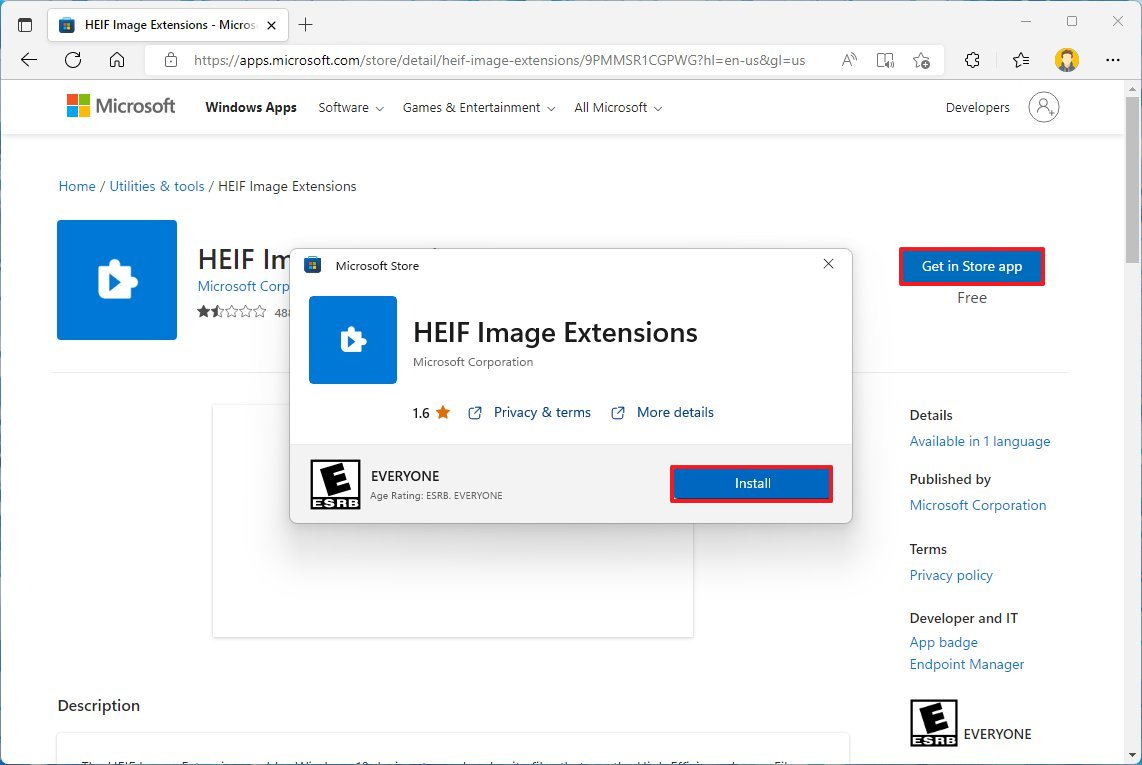
Once you complete the steps, you can start viewing ".heic" file extensions encoded using the HEIF container with Photos or another compatible app.
Get the Windows Central Newsletter
All the latest news, reviews, and guides for Windows and Xbox diehards.
How to fix HEIF codecs support on Windows 11
If the codecs are not working, you can reset the extensions by uninstalling and installing them again. The "Installed apps" page does not list these extensions as installed on the computer at the time of this writing. However, you can use the winget command to remove them from Windows 11.
To fix HEVC and HEIF issues on Windows 11, use these steps:
- Open Start.
- Search for Command Prompt, right-click the top result, and select the Run as administrator option.
- Type the following command to uninstall the HECV extension and press Enter: winget uninstall Microsoft.HEVCVideoExtension_8wekyb3d8bbwe
- Type the following command to uninstall the HEIF extension and press Enter: winget uninstall Microsoft.HEIFImageExtension_8wekyb3d8bbwe
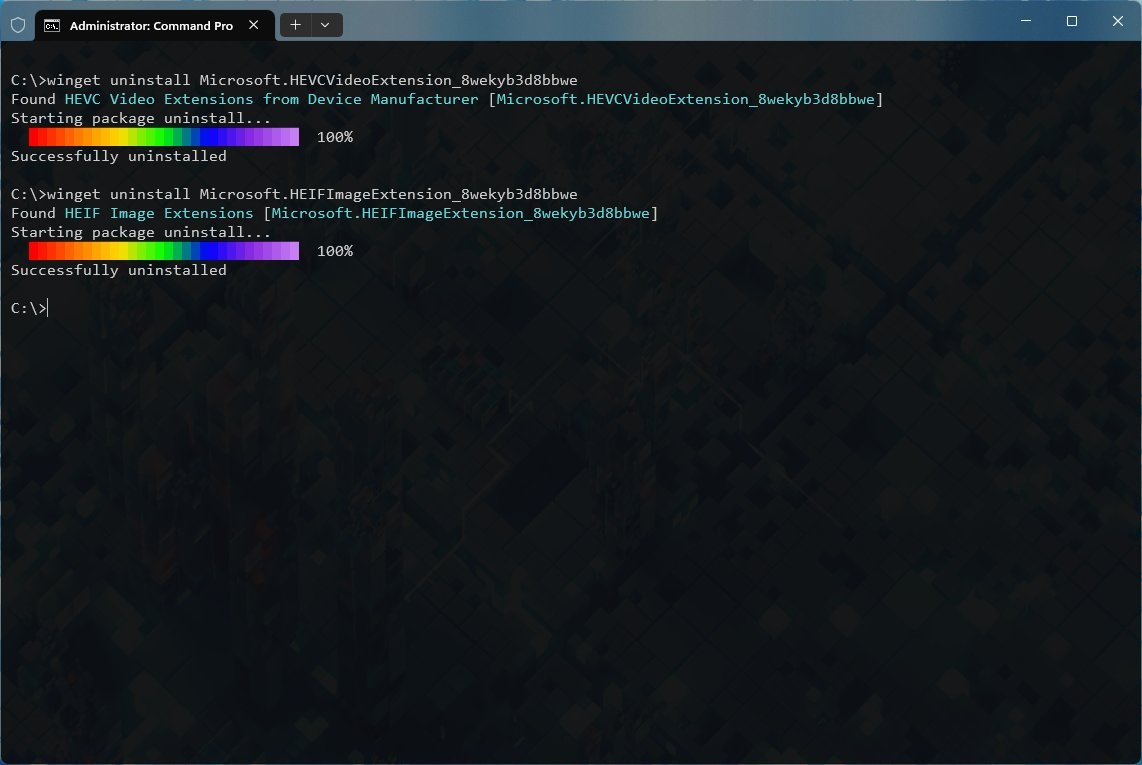
After you complete the steps, repeat the previous steps outlined at the beginning to reinstall the extensions, which should resolve most issues.
More resources
For more helpful articles, coverage, and answers to common questions about Windows 10 and Windows 11, visit the following resources:
Mauro Huculak has been a Windows How-To Expert contributor for WindowsCentral.com for nearly a decade and has over 15 years of experience writing comprehensive guides. He also has an IT background and has achieved different professional certifications from Microsoft, Cisco, VMware, and CompTIA. He has been recognized as a Microsoft MVP for many years.

