Copilot on Windows has a new home, or at least it has moved a few pixels on your taskbar
The latest Windows Insider build moves where the Copilot icon appears in the taskbar.
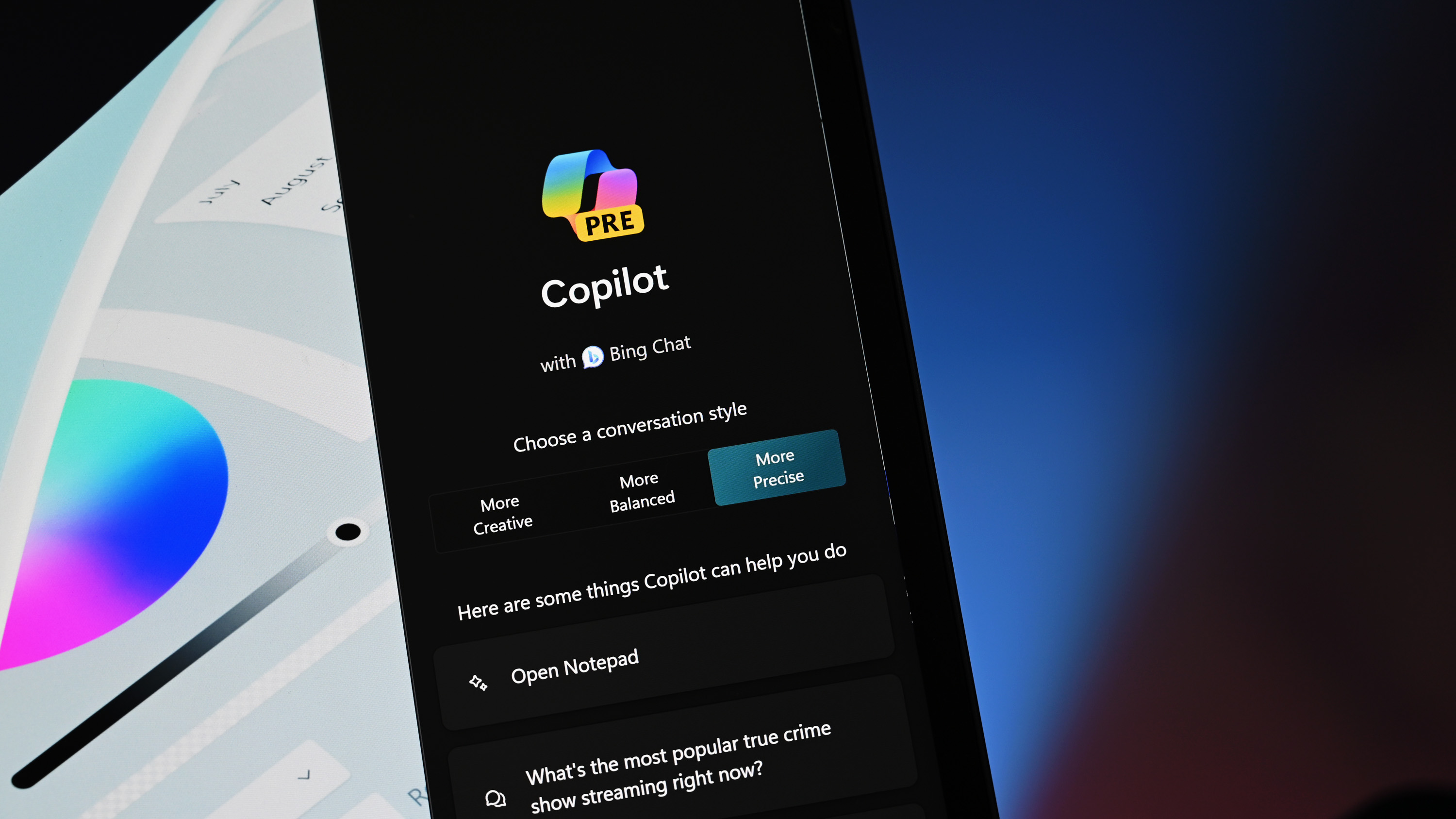
What you need to know
- Microsoft just released Windows 11 Build 23595 to Insiders in the Dev Channel.
- The update moves where the Copilot icon appears on the taskbar.
- Using Copilot across multiple monitors has been improved by the update as well.
Windows Insiders in the Dev Channel have a new update to install. Build 23595 just shipped, and it has a few handy improvements and changes to test out.
Headlining the update is a small move of the Copilot icon in the taskbar. The change is designed to make it easier to find the Copilot icon as it now appears closer to where Copilot appears.
Microsoft also brought back a change that was previously in testing. Starting again in this build, users can summon Copilot in Windows on a specific monitor.
Here are all the changes in the update, as shared by Microsoft:
Windows 11 Build 23595: Changes and Improvements
Copilot in Windows
- We are making a change where the Copilot icon is shown on the right side of the system tray on the taskbar to make the entry point to Copilot more clear and easily accessible by being closer to where the Copilot pane opens. As part of this change, we have defaulted the “show the desktop” behavior for the far-right corner of the taskbar to off and this can be re-enabled in the taskbar behaviors section under Settings > Personalization > Taskbar (you can simply right-click on the taskbar to get to this).
- We are beginning to re-rollout the change previously documented with Build 23570 that introduces support for Copilot in Windows to be used across multiple monitors. Simply press the Copilot button on the taskbar on whichever monitor you want Copilot to show on or use the WIN + C shortcut to show Copilot on the last monitor that it was visible on. If you are using a keyboard, you can use the WIN + T keyboard shortcut to put the keyboard focus on the taskbar and navigate to the Copilot taskbar button to show Copilot on any monitor.
Windows Share
- If you’re signed in with a Microsoft Entra ID, in addition to being able to share to your Microsoft Teams (work or school) contacts, you can also now share directly to specific Microsoft Teams Channels and groups chats as well directly within the Windows share window.
Windows Ink
- We are expanding the ability to use digital handwriting (inking) in some edit boxes for Windows Ink to the following languages and locales: Chinese Simplified (People’s Republic of China), English (Australia), English (Canada), English (India), English (United Kingdom), French (Canada), French (France), German (Germany), Italian (Italy), Japanese (Japan), Korean (Korea)Portuguese (Brazil), Spanish (Mexico), and Spanish (Spain). This also includes more accurate recognition technology, gestures to delete, select, join, and split words and also gesture to insert a new line.
Nearby Sharing
- We’re beginning to roll out a change where you will be able to able to discover and share files with their Android devices in discoverable mode through Bluetooth under Nearby Share in the Windows share window.
Task Manager
- We improved process grouping in the processes page for Task Manager.
Settings
- This update starts the roll out of account-related notifications for Microsoft accounts on the Settings homepage. A Microsoft account connects Windows to your Microsoft apps. The account backs up all your data and helps you manage your subscriptions. You can also add extra security steps to keep you from being locked out of your account. This feature displays notifications across the Start menu and Settings. You can manage Settings notifications in Settings > Privacy & security > General.
- Xbox Game Bar is now Game Bar under Settings > Gaming.
- We’re beginning to update references to Azure Active Directory (AAD) to Microsoft Entra ID in Settings.
Get the Windows Central Newsletter
All the latest news, reviews, and guides for Windows and Xbox diehards.

Sean Endicott is a tech journalist at Windows Central, specializing in Windows, Microsoft software, AI, and PCs. He's covered major launches, from Windows 10 and 11 to the rise of AI tools like ChatGPT. Sean's journey began with the Lumia 740, leading to strong ties with app developers. Outside writing, he coaches American football, utilizing Microsoft services to manage his team. He studied broadcast journalism at Nottingham Trent University and is active on X @SeanEndicott_ and Threads @sean_endicott_.
