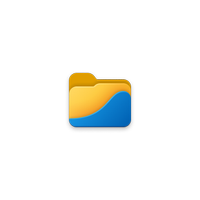A major update just shipped to the Files app, adding a modern touch to the archaic copy-paste progress dialogs in the stock File Explorer on Windows 11
Files v3 adds a modern touch and appeal to Microsoft's File Explorer.
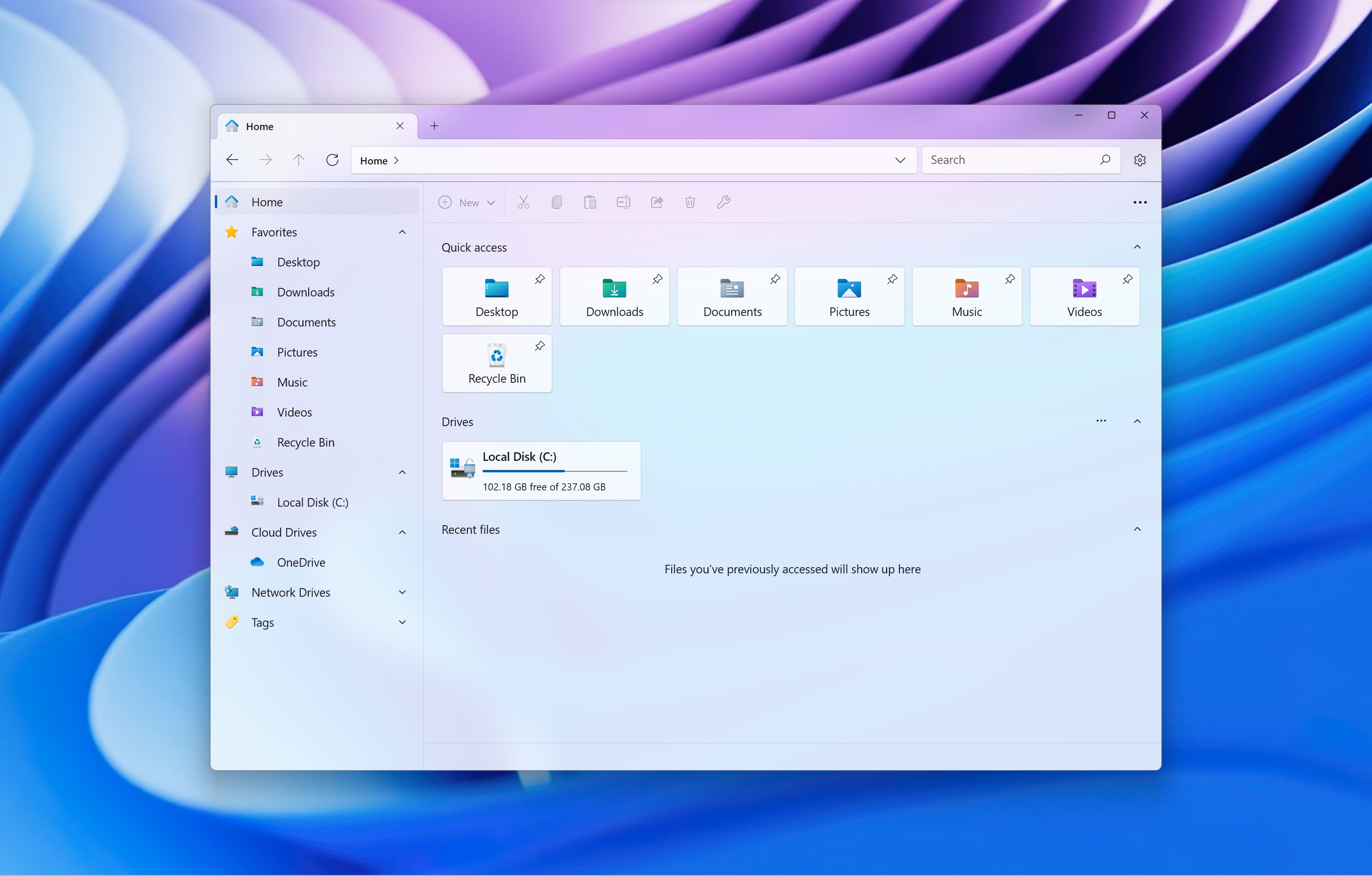
What you need to know
- The third-party file manager app "Files" just received a significant update, bumping it to version 3.
- Files v3 brings brand-new icons to the Files app and a redesigned UI.
- It also modernizes the archaic copy-paste progress dialogs in the stock File Explorer.
File Explorer is perhaps the most essential element for users on Windows 11, and Microsoft is well aware of this. In the past few months, we've seen the company ship significant updates to the platform, ultimately overhauling its user experience.
For instance, the just-released Windows 11 2023 Update (version 23H2) adds a modern appeal to File Explorer via a new codebase using the WinUI 3 from the Windows App SDK (WASDK) and XAML, while retaining the look and feel of the legacy version.
While Microsoft continues doubling its efforts to make File Explorer better and more modern, the updates might not necessarily satisfy the user's wants fully. Luckily, there's a third-party file manager dubbed "Files" that can help you achieve the sophisticated and modern appeal you're seeking. Moreover, a significant update for the platform just dropped, bumping it to version 3.0.
Like Start11 from Stardock (which also received a significant update recently), which lets users customize the Start menu, Files serves a similar purpose, but its capabilities are focused on the File Explorer.
The new update brings brand-new icons to the Files app. The public version retains its yellow color to maintain familiarity with the stock File Explorer, whereas the developer and preview versions are purple and blue, respectively.
It also ships with a redesigned user interface featuring "a rounded files area, adjusted background opacity, and a reworked from the ground-up sidebar." Moreover, files pinned on the sidebar will now have a distinct icon color, making it easy for the user to identify them.
Files v3 also adds a classic and modern touch to the "outdated copy-paste progress dialogs in the stock File Explorer." Users can check the status of the current procedure by clicking on the progress icon in the upper-right corner of the app.
Get the Windows Central Newsletter
All the latest news, reviews, and guides for Windows and Xbox diehards.
Here's the full changelog for the release:
Files App | $8.99 at Microsoft Store
This third-party file explorer has many features people have requested for years from the built-in File Explorer on Windows. It has tabs, a column view, a file preview, and a customizable interface.
FILES V3: WHAT'S NEW
- New icons. Files v3 features brand-new icons for stable and preview builds, each featuring its distinct color. The public version is yellow (to retain familiarity with the stock File Explorer), while the developer and preview are purple and blue.
- New design. The Files app now has a more modern user interface with a rounded files area, adjusted background opacity, and a reworked from the ground-up sidebar. In addition, files pinned to the sidebar have a distinct icon.
- Modern copy-paste dialogs. This change will delight those unhappy with the outdated copy-paste progress dialogs in the stock File Explorer. You can click the progress icon in the upper-right corner of the app to check out the status of your current procedure.
- Office files preview. You can preview Office documents in the preview pane. Select a file, open the pane, and tap "Preview." The Files app can also preview other file formats with registered shell preview handlers.
- Command Pallete. The Files app v3 has a built-in command system that lets you execute various actions using quick commands. Press Ctrl + Shift + P and type the action you need, such as "Create new folder," "Group items by date created," "Create a ZIP archive," etc.
- Keep in the background. With the latest update, you can keep the File app running in the background to reduce its launch time.
FILES V3: CHANGES AND IMPROVEMENTS
- Added support for renaming network drives
- Theme names are now localized in the settings dialog
- Keyboard shortcuts are now displayed in the right click menu
- Added support for opening shortcut files as another user
- Added support for additional archive formats including gz, mcpack, mcworld, jar, lzh, and appxbundle
- Added support for elevated file operations
- Folders in special locations that don’t have a directory watcher will now refresh when changes are made
- Display error message when transferring files that are too large for FAT32
- Removed the margin when using the compact spacing option
- Added a “What’s new” popup that can be viewed after an update
- Files will now display a custom thumbnail when it’s the registered handler for viewing archives.
- Automatically update items when the date changes
- Added support for canceling tab tear off by pressing the esc key
- Added support for copying the paths of multiple items together
- Improved the design and performance of the startup options in settings
- Added ctrl + shift + n shortcut to create a new folder
- Added support for unblocking downloaded folders from the properties window
- Improved the icon resolution on tabs
- Added support for Proton Drive
- Added file operation support for FTP
- Added support for formatting drives from the properties window
- Added support to switch between items using arrow keys in the conflicts dialog
Files App | $8.99 at Microsoft Store
This third-party file explorer has many features people have requested for years from the built-in File Explorer on Windows. It has tabs, a column view, a file preview, and a customizable interface.

Kevin Okemwa is a seasoned tech journalist based in Nairobi, Kenya with lots of experience covering the latest trends and developments in the industry at Windows Central. With a passion for innovation and a keen eye for detail, he has written for leading publications such as OnMSFT, MakeUseOf, and Windows Report, providing insightful analysis and breaking news on everything revolving around the Microsoft ecosystem. While AFK and not busy following the ever-emerging trends in tech, you can find him exploring the world or listening to music.