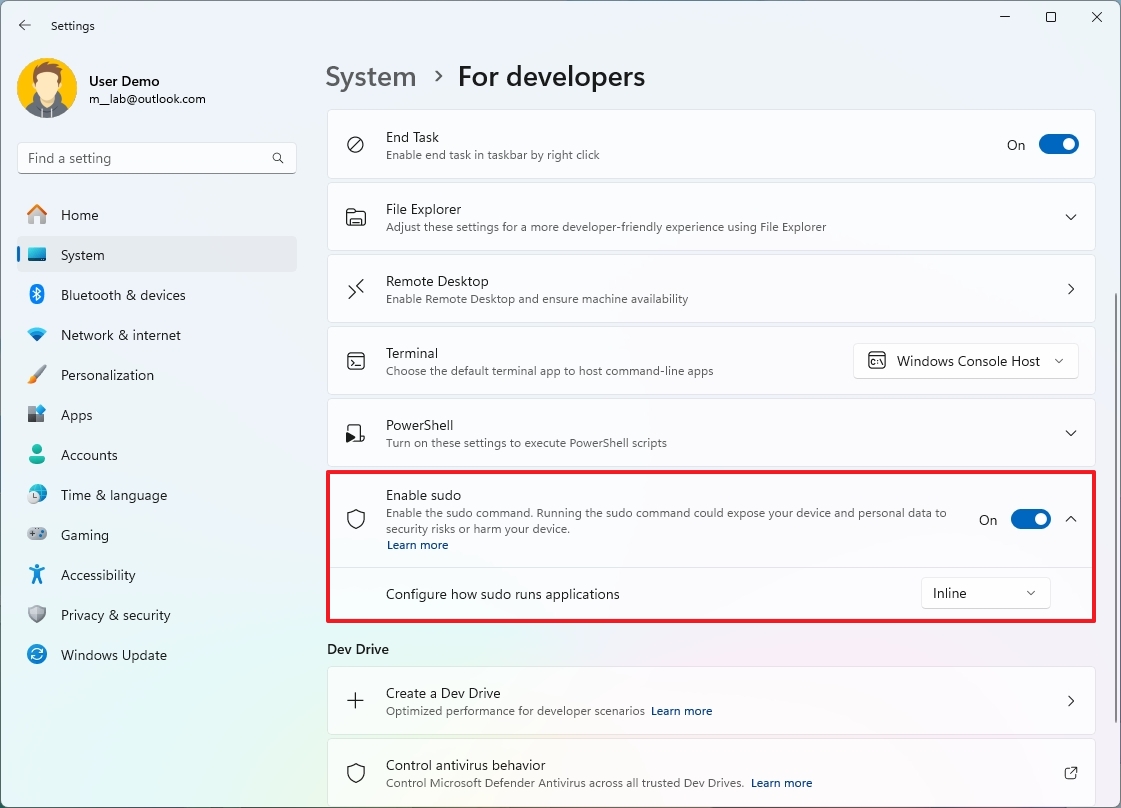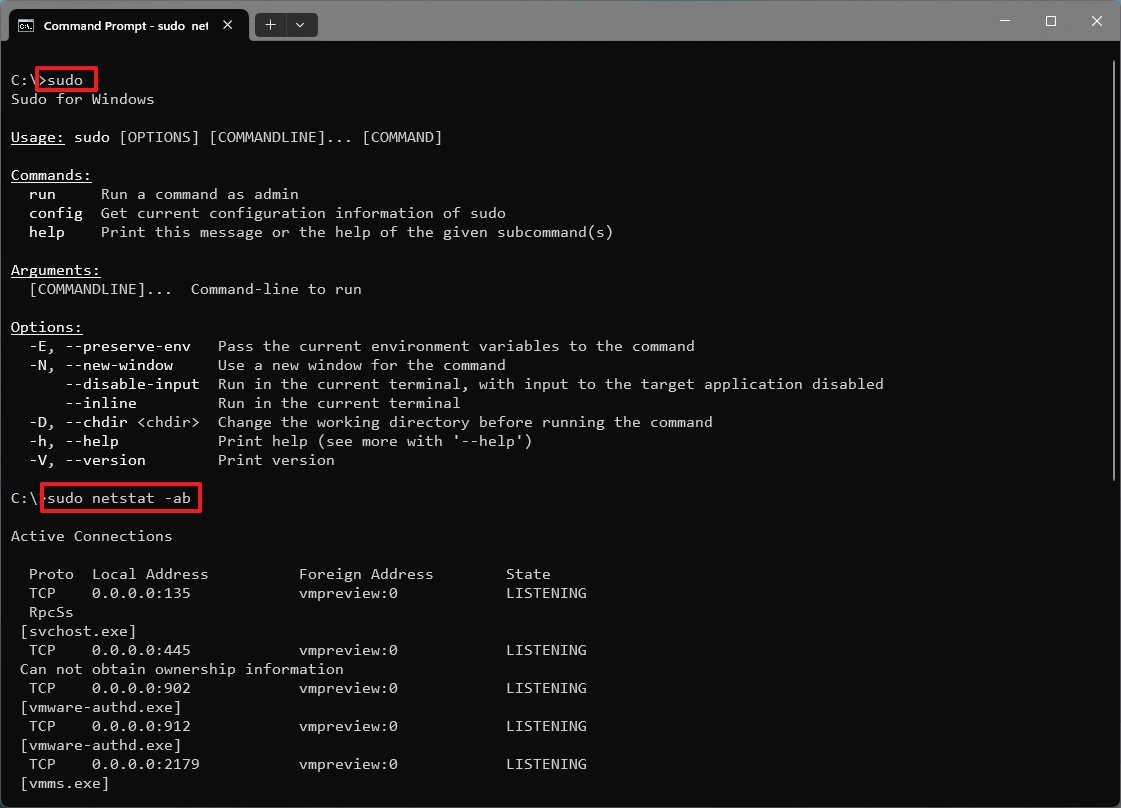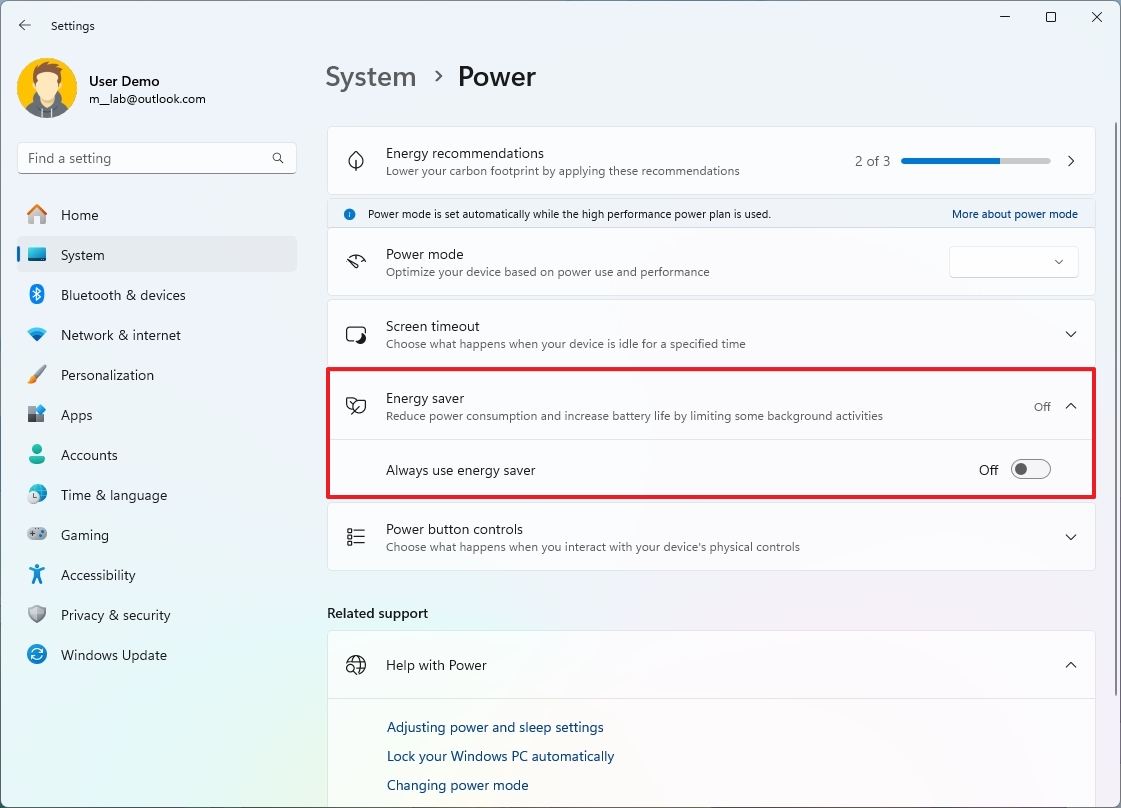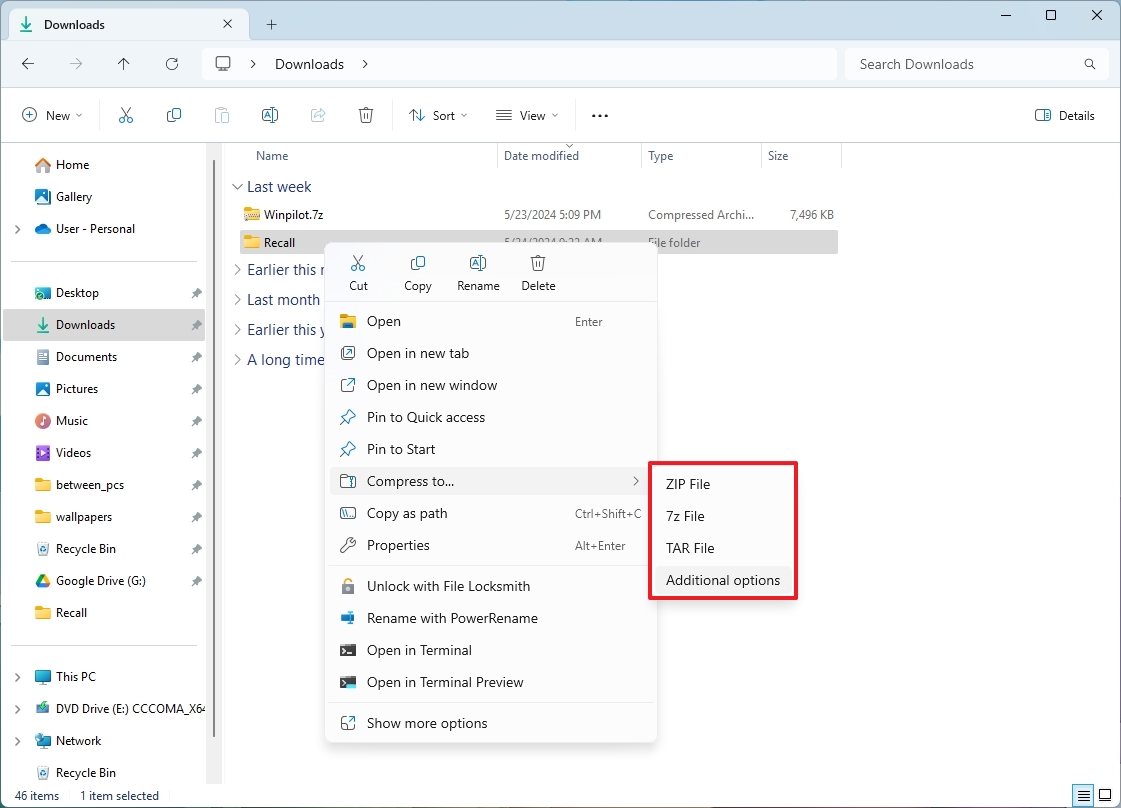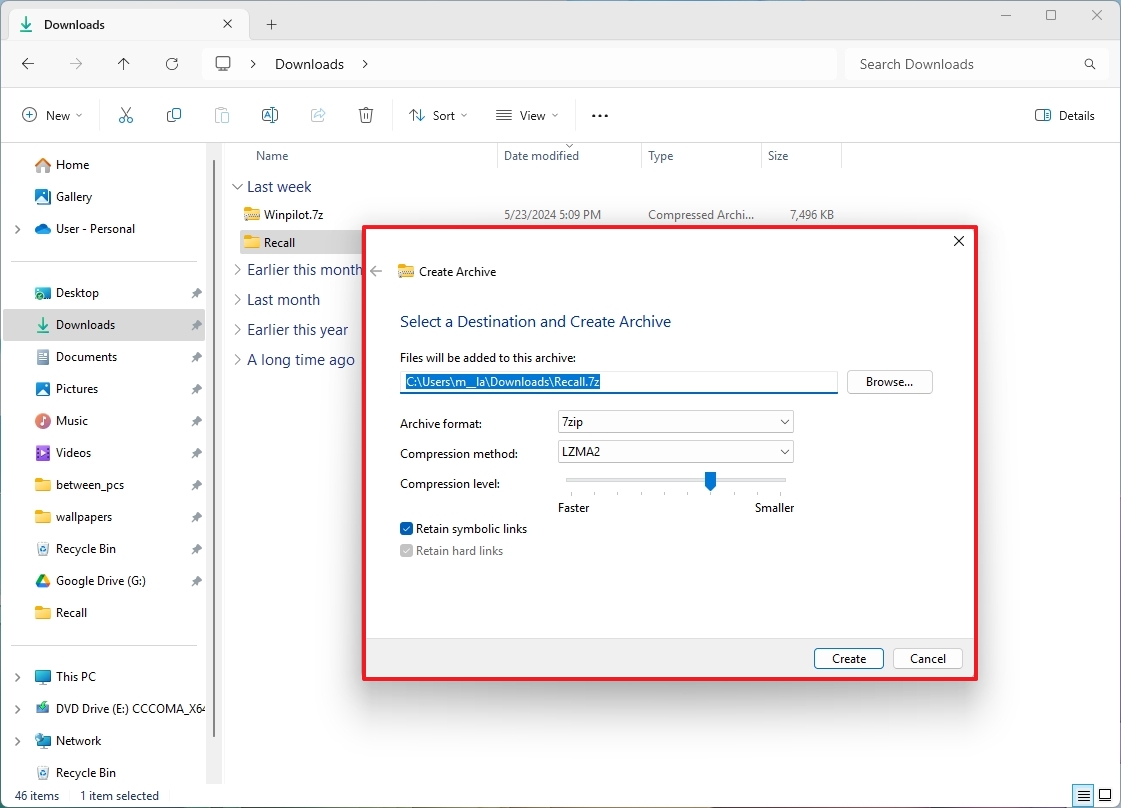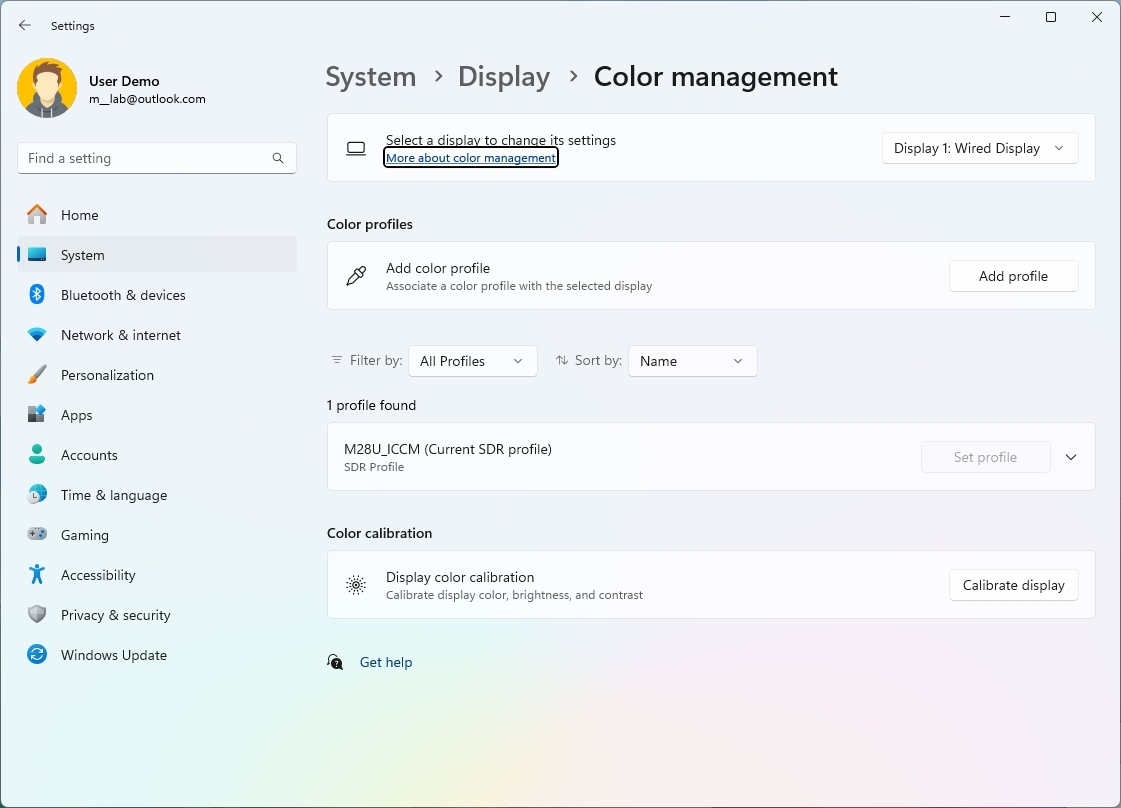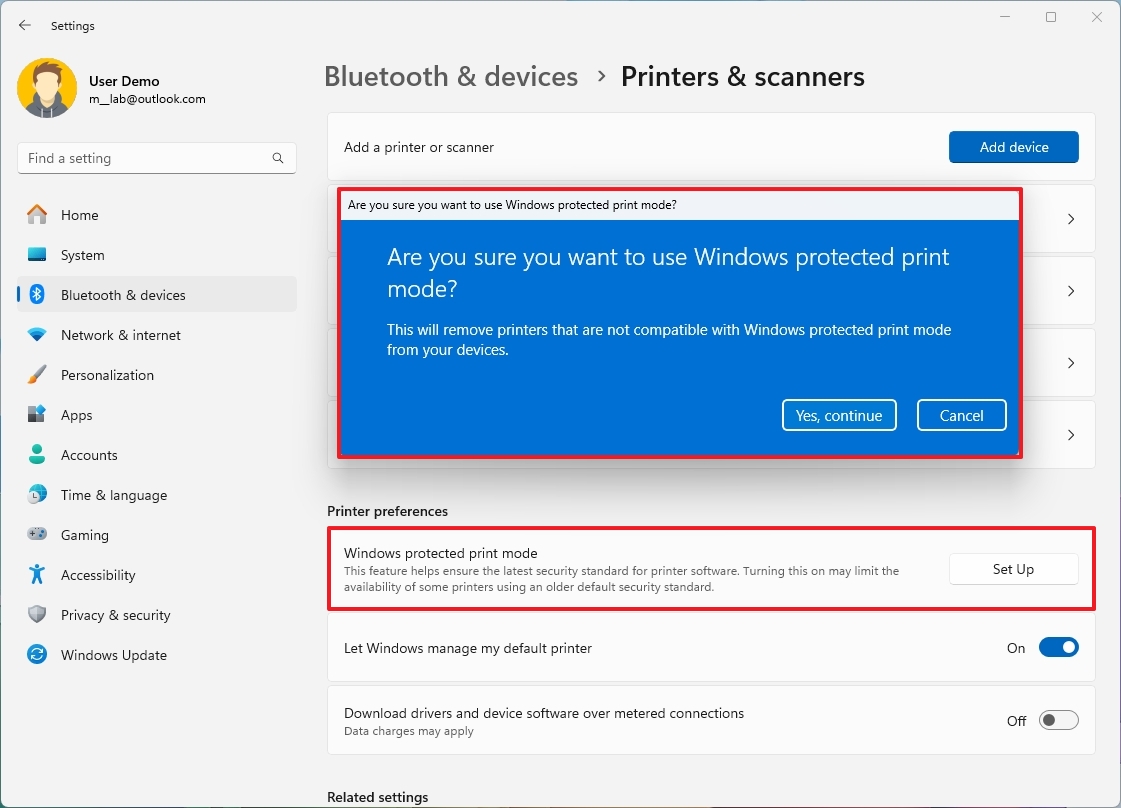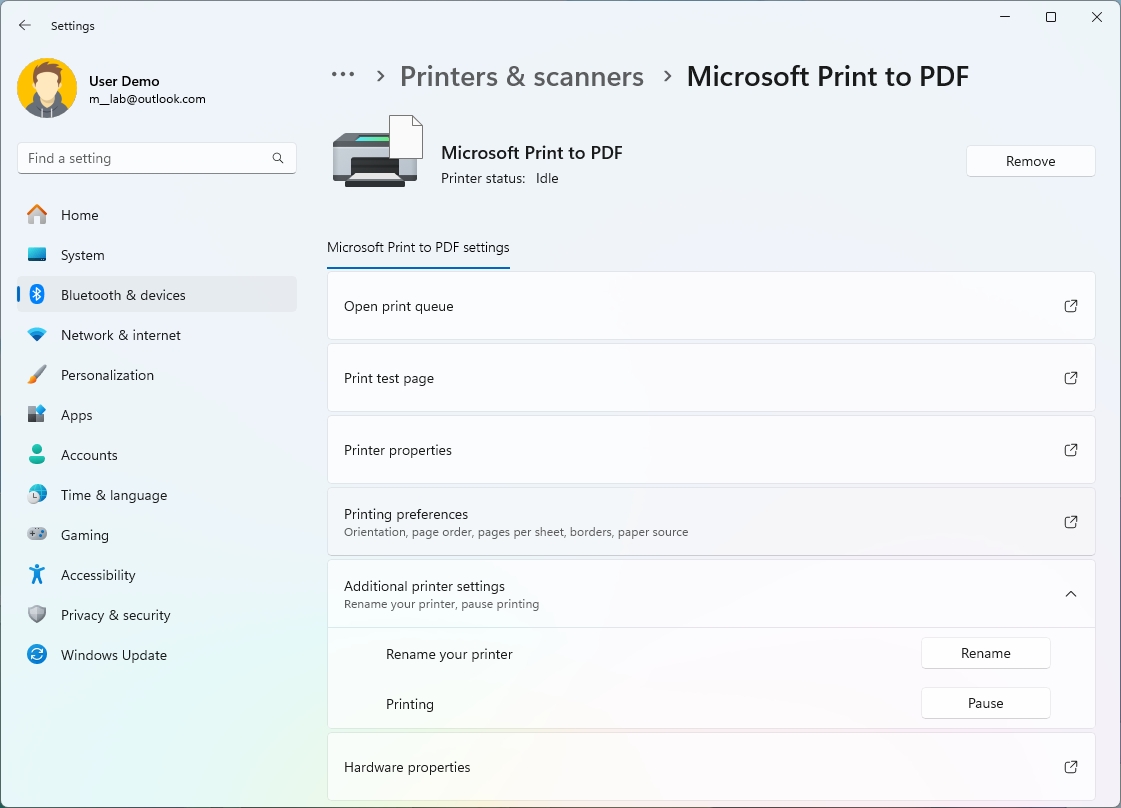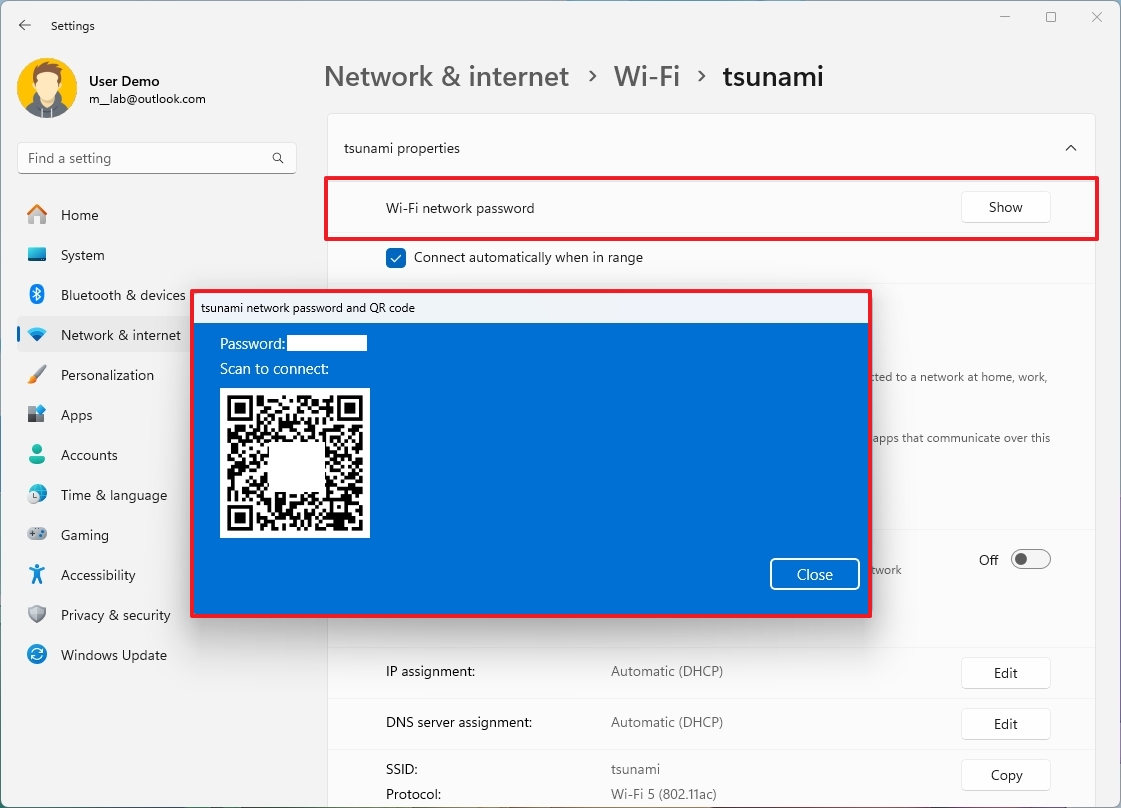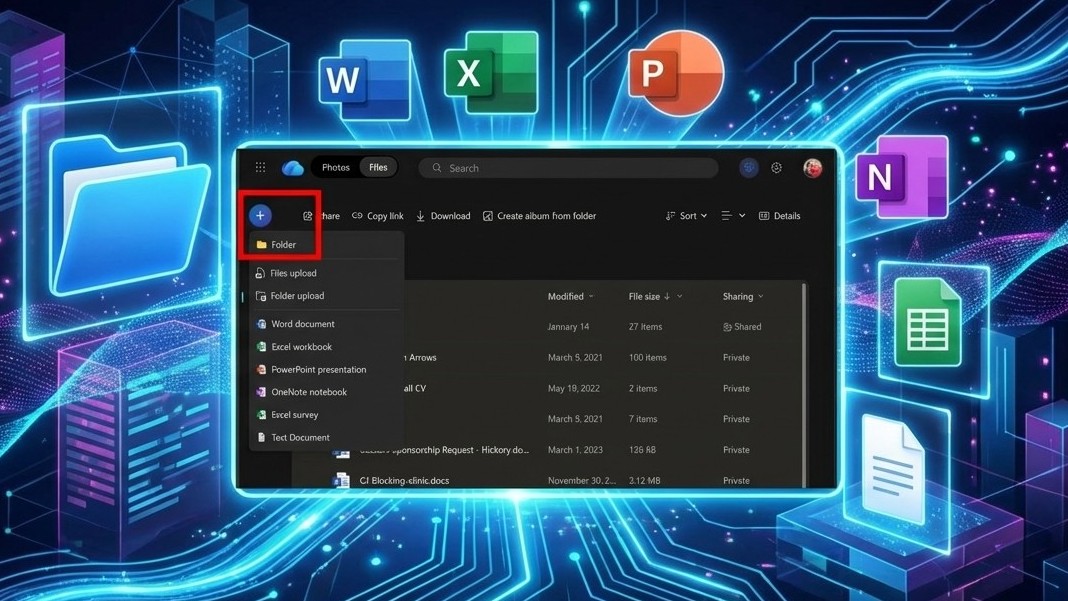6 non-AI features I'm excited about on Windows 11 version 24H2 (2024 Update)
These are the best (regular) new features that you will find after upgrading to the 2024 Update.
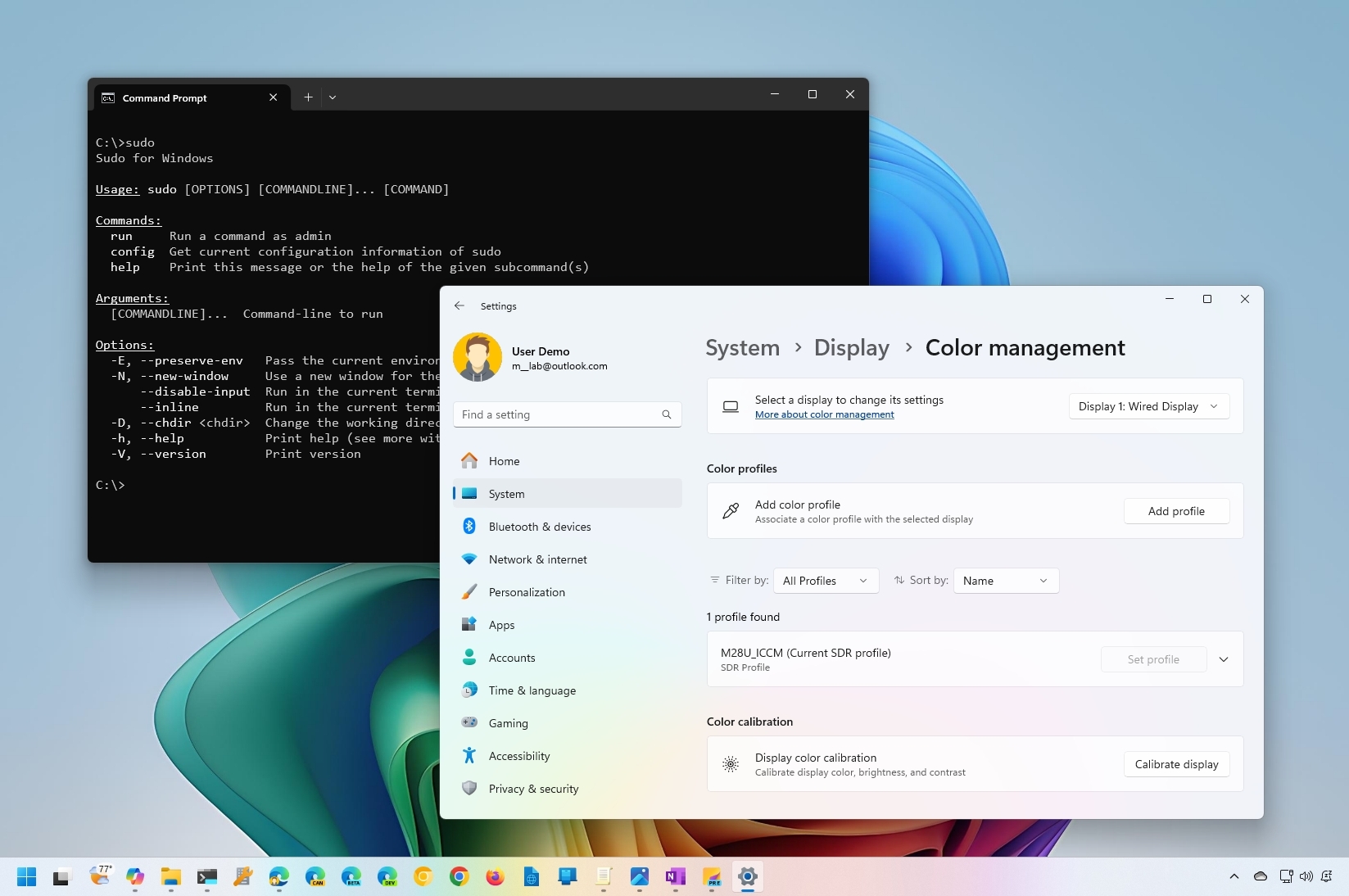
Although Windows 11 2024 Update (version 24H2) is laser-focused on further integrating AI, the feature update also comes with many non-AI features that will continue to enhance the overall experience across the desktop.
For example, in version 24H2, Microsoft finally brings the Sudo (Superuser Do) command like the one available on macOS and Linux. The Energy Saver mode will help you save energy whether you have a laptop or a desktop computer with a battery. File Explorer can finally create archival formats like 7zip and TAR. You will also find a new universal print driver that no longer requires you to supply the device driver from the manufacturer, and the operating system now supports Wi-Fi 7, among other things.
In this guide, I will dive into the most interesting non-AI features that are part of Windows 11 version 24H2.
Non-AI features shipping on Windows 11 2024 Update
In the latest version of Windows 11, you will find these new features.
1. Sudo for Windows 11
Windows 11 is finally getting the same Sudo command that Unix-based systems have had for more than three decades.
The new Sudo command has been designed to help you run commands in the elevated mode without having to re-open the Windows Terminal as an administrator.
Using this command, you can delete protected files, invoke elevated commands, and launch a new terminal window. However, it's very limited compared to the Sudo command available on Linux or macOS.
All the latest news, reviews, and guides for Windows and Xbox diehards.
You must enable this feature manually from Settings > System > For developers and turn on the "Enable sudo" toggle switch.
It's also possible to change the behavior of the command to run applications:
- Inline: This option runs virtually any command in elevated mode, such as Linux and macOS.
- With input disabled: This option runs the command elevated, but it will close the ability to receive input from the current console.
- In a new window (default): This option will launch a new window to run the command elevated.
If you want to try this command, open the Windows Terminal in Command Prompt or PowerShell and run this sudo netstat -ab command.
2. Energy Saver
On Windows 11 version 24H2, Energy Saver is a new mode to save energy on laptops and desktop computers without a battery.
The new power-saving mode isn't entirely new. It's based on the existing "Battery Saver" and "Power mode" features. In other words, Energy Saver extends battery life and reduces energy usage at the cost of performance.
You can enable the feature from Settings > Power & battery (or Power), click the "Energy saver" toggle switch and then configure the feature.
If you have a laptop, you will be able to specify when to turn on the feature as the battery drops, or you can choose to have the feature running all the time.
On desktop computers without a battery, you can only turn on the feature manually to conserve energy.
3. Archival format creation support
As part of the improvements for File Explorer, the feature update is introducing a new wizard to create archival formats, including 7zip and TAR. Of course, this is in addition to Zip files.
If you want to create an archival format, you can right-click a file, folder, or selection of files and folders and then choose the "7z" and "TAR" options to create the archive with the default settings.
If you choose the "Additional options," you will open the wizard with the options to select the archival format, including 7zip, different types of TAR formats, or Zip.
Depending on the format you're trying to create, you can also select the compression method and the compression level.
You can also control the symbolic and hard links for the archival format.
Finally, you only have to click the "Create" button.
It's important to note that it's not possible to work with passwords. If you have to open or create archival formats with encryption using a password, you will still need to source to a third-party solution.
4. Color profiles on Settings
Although the ability to add color profiles has been available for a long time, it was available through the Control Panel, but now, Windows 11 is porting the feature into the Settings app.
Starting with version 24H2, you can manage color profiles from Settings > Display > Color profile. On the page, you can choose the display you want to configure and then click the "Add profile" button to import the "ICM" or "ICC" file to your computer.
You can import as many profiles as you need, and you can change between them from the section below.
On the page, you will also find an option to open the legacy app to calibrate the display.
5. Windows Protected Print mode
The Windows Protected Print mode (WPP) mode is a new universal driver that allows you to set up printers without installing third-party software. You connect the printer to the computer and start using it right away.
The new universal modern print stack streamlines the print setup process and increases security for these peripherals. The only caveat is that it's only available for Mopria printers.
If you have a Mopria printer, you can enable this feature from Settings > Bluetooth & devices > Printers & scanners. Then, click the "Set Up" button for the "Windows protected print mode" setting and continue with the on-screen direction steps.
When using this feature, the system will delete all the existing print drivers from the computer.
In addition, inside the printer properties page, Windows 11 is also adding a new "Additional printer settings" section with the option to rename the printer or pause a print job. In the past, these features were available through the Control Panel.
6. Wi-Fi 7 support
Another exciting non-AI feature coming to version 24H2 is support for Wi-Fi 7. This is the latest IEEE 802.11be Extremely High Throughput (EHT) standard for wireless connectivity, boasting a theoretical maximum speed of over 40 Gbps.
The support also requires a Wi-Fi 7 network adapter and a wireless access point that supports the standard.
It's important to note that as part of the wireless improvements, the Quick Settings flyout includes a new refresh button to refresh the list of available networks.
Also, on Settings > Network & internet > Wi-Fi, inside the wireless properties, the "Wi-Fi network password" setting is at the top of the page, and clicking the "Show" button to reveal the wireless password.
In addition to the password, you will also notice a QR Code that you can scan with any camera app on another device to share the wireless credentials.
I'm only curating the non-AI features that I believe are the best ones. This feature update packs many different features, including those with AI capabilities (such as Windows Recall) and many improvements to existing features.
Important: As a result of Microsoft gradually rolling out new features and improvements for Windows 11 versions 23H2 and 24H2, not all the changes will be available on day one with the release of the 2024 Update. Also, some improvements meant for version 24H2 will eventually be ported to version 23H2. The company is even working on changes that will first be available on version 23H2, and then they will be ported to version 24H2. Also, it is worth noting that the feature update became partially available on June 18, 2024, for Copilot+ PCs, but with only some of the intended features, excluding Windows Recall, as it has been postponed until further notice. In October, the feature update will become more broadly available for existing devices. Finally, AI features may require new hardware (such as NPU) to be available.
More resources
For more helpful articles, coverage, and answers to common questions about Windows 10 and Windows 11, visit the following resources:
- Windows 11 on Windows Central — All you need to know
- Windows 10 on Windows Central — All you need to know

Mauro Huculak has been a Windows How-To Expert contributor for WindowsCentral.com for nearly a decade and has over 22 years of combined experience in IT and technical writing. He holds various professional certifications from Microsoft, Cisco, VMware, and CompTIA and has been recognized as a Microsoft MVP for many years.