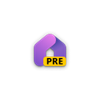Windows 11 gets widgets for monitoring CPU, GPU, RAM and more
You don’t have to be a Windows Insider to try out these new monitoring widgets
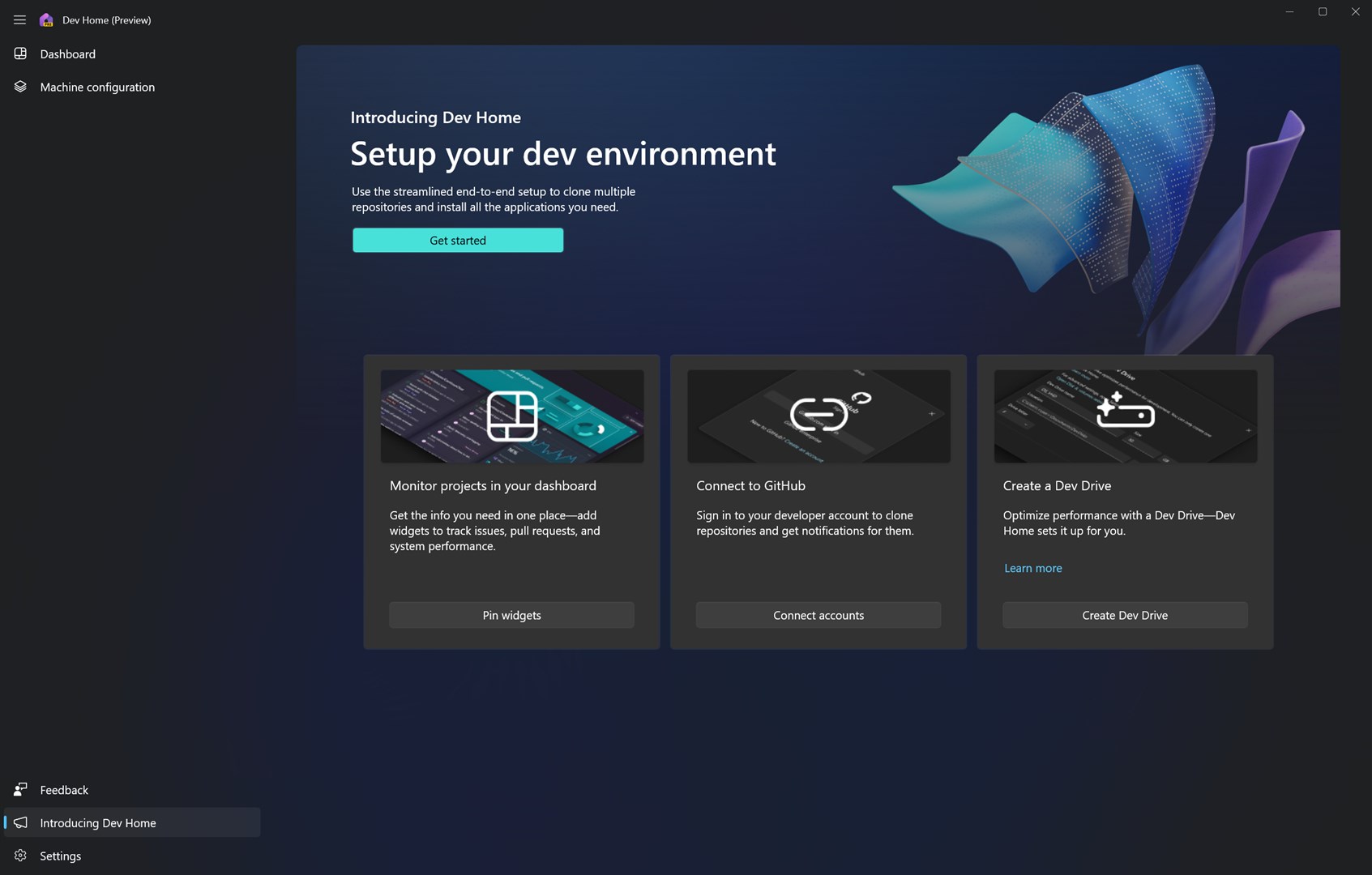
What you need to know
- The new Dev Home app announced during the 2023 Build Conference adds new monitoring widgets to Windows 11
- You do not need to be a part of the Windows Insider program, but Dev Home is still in its early preview stage.
- Users will be able to set up widgets for monitoring CPU, GPU, RAM and Network utilization.
Whether you’re the type of power user to push your Windows 11 PC to the limit in hopes of getting the most power out of your hardware as possible or you’re a habitual link-clicker who frequently stumbles onto malware chances are good you’ll want to monitor your computer’s system resources at some point.
Monitoring system resources can be a useful tool with which to draw awareness to potential problems like hardware failure, malware, or bugs in software. There are multiple ways to keep an eye out on your system, including Windows’ built in Task Manager, Resource Monitor, and Game Bar or through third party apps.
During the 2023 Microsoft Build conference a new app called Dev Home was announced to help users monitor projects via customizable widgets on an easy to navigate dashboard. Windows 11 users can monitor their CPU, GPU, RAM and Network performance with widgets on the Dev Home dashboard without the need to join the Windows Insider program.
While Dev Home is primarily geared toward developers who want to manage their workflow, the app is free and available to download via the Microsoft store for anyone. It is still in its early preview stages, however, and many users have reported that the app crashes frequently. If you don’t mind the potential bugginess of pre-release software here are the instructions on how you can turn on system monitoring widgets in Dev Home:
- Download the Dev Home Preview app from the Microsoft Store or GitHub.
- Press WIN + W to open Windows Widgets.
- A notification will alert you that there are new widgets.
- Press Add it now or press + and select a widget from the menu to add widgets you would like to monitor on your dashboard.
- Click the + to add the widgets you would like to monitor to the taskbar.
If you're interested in giving yourself more opportunities to do as you wish in Windows 11 but want a more stable app, its worth looking into Microsoft PowerToys, another free app with a multitude of add-on features geared toward Windows 11 power users.
Dev Home
Dev Home is a dashboard for managing tasks and workflow while also monitoring your system resources. The app is still pre-release and may not be fully stable.
Available now: Microsoft store | GitHub
Microsoft Power Toys
A collection of utilities aimed at power users on Windows, PowerToys continues to integrate new features that improve your experience with the OS.
Available at: Microsoft Store | GitHub
Get the Windows Central Newsletter
All the latest news, reviews, and guides for Windows and Xbox diehards.

Cole is the resident Call of Duty know-it-all and indie game enthusiast for Windows Central. She's a lifelong artist with two decades of experience in digital painting, and she will happily talk your ear off about budget pen displays.