Unlike Chrome, Microsoft Edge cares about RAM; sleeps 1.3 billion tabs in September
Microsoft’s web browser is smart enough to know when too much RAM is too much.
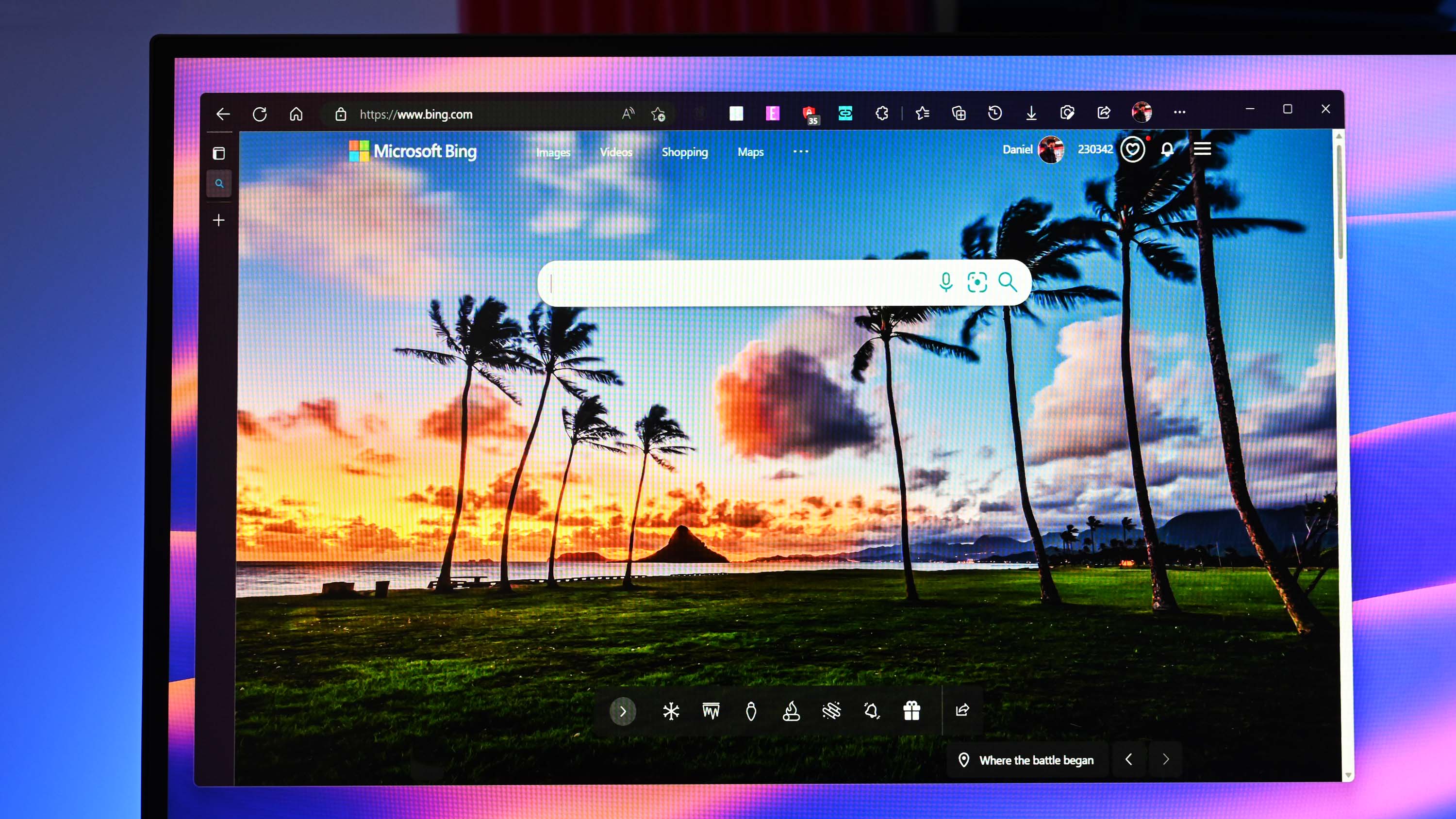
What you need to know
- Starting in September, Microsoft Edge 105 introduced the ability to sleep high-resource tabs.
- The feature only kicks in when your device’s memory is near the limit.
- In September, Edge put to sleep 1.3 billion tabs because of this reason.
- Because the tabs resume without reloading the page, everything seems faster.
Microsoft Edge is the browser that keeps getting smarter. One of the running jokes in browser lore is how Google’s popular Chrome browser eats RAM (look up the memes, they’re hilarious). But, of course, Microsoft’s browser is not immune to consuming RAM, either. Still, the company has taken a more innovative approach to managing tabs when your system’s memory is reaching its peak.
Sleeping Tabs is not a new feature, but its original usage was to unload browser tabs that weren’t used for X amount of time (from 30 seconds to 12 hours of inactivity). The feature is great because if you haven’t touched a tab in 10 minutes, the tab goes to sleep and frees up system resources, including CPU processes and system memory (RAM). Moreover, when you return, it does not need to reload (refresh) the page, so you can click where you left off without delay.
Microsoft has been building out Sleeping Tabs in Microsoft Edge with features like Efficiency Mode, which sets the idle time to 5 minutes but also helps improve power usage and extend battery life, which is critical for laptops.
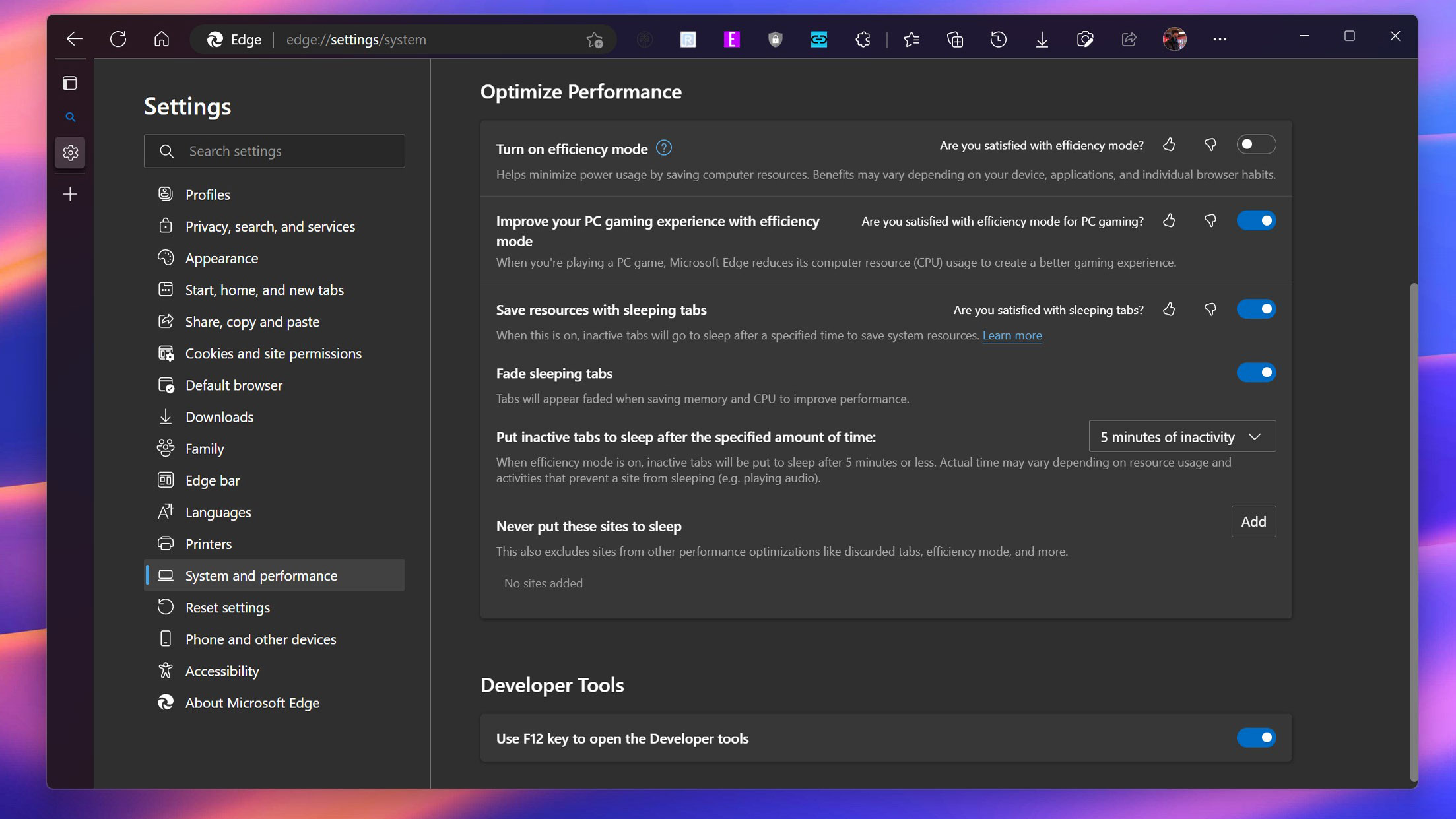
Another feature in September’s Edge 105 update is “Save resources with sleeping tabs.” Unlike the previous functionality, when this feature is enabled, tabs also go to sleep when system resources, specifically RAM, start to run low in addition to the timeout setting. Such a feature is critical for systems with 16GB or less RAM, especially budget PCs with 8GB or even 4GB of memory.
Despite Sleeping Tabs being built of existing Chrome tech, Google doesn’t make use of it, at least officially. Instead, you can head into chrome://flags and find the feature Reduce (formerly “freeze”) and enable it. This hidden flag setting allows Chrome to detect inactivity and put the tab to ‘sleep.’ However, unlike Microsoft Edge, there are neither configuration options (timing intervals) nor a choice based on system RAM levels.
Here’s what Microsoft has learned about Sleeping Tabs and how they help you, the user, some of which was shared by Microsoft today in a new blog post:
- A sleeping tab uses 26% less CPU on average compared to a non-sleeping tab
- Sleeping tabs reduce total memory usage by 16% on average
- Sleeping a tab saves 83% of its memory on average
- Edge slept 6 billion tabs in May (timeout)
- In May, Sleeping Tabs saved 273.7 Petabytes of RAM (39.1MB saved per tab)
- Edge slept 1.38 billion tabs in September (due to memory limits)
Those are some impressive numbers.
Get the Windows Central Newsletter
All the latest news, reviews, and guides for Windows and Xbox diehards.
By default, Sleeping Tabs should be enabled in Microsoft Edge, but if you want to check your configuration, go to Edge > Settings > System and Performance> Optimize Performance, where you can toggle the various related settings for Sleeping Tabs.

Daniel Rubino is the Editor-in-chief of Windows Central. He is also the head reviewer, podcast co-host, and analyst. He has been covering Microsoft since 2007 when this site was called WMExperts (and later Windows Phone Central). His interests include Windows, laptops, next-gen computing, and wearable tech. He has reviewed laptops for over 10 years and is particularly fond of 2-in-1 convertibles, Arm64 processors, new form factors, and thin-and-light PCs. Before all this tech stuff, he worked on a Ph.D. in linguistics, performed polysomnographs in NYC, and was a motion-picture operator for 17 years.
