This WSL tool is a must-have if you run many different distros
Use WSL Distro Manager to optimize your time.
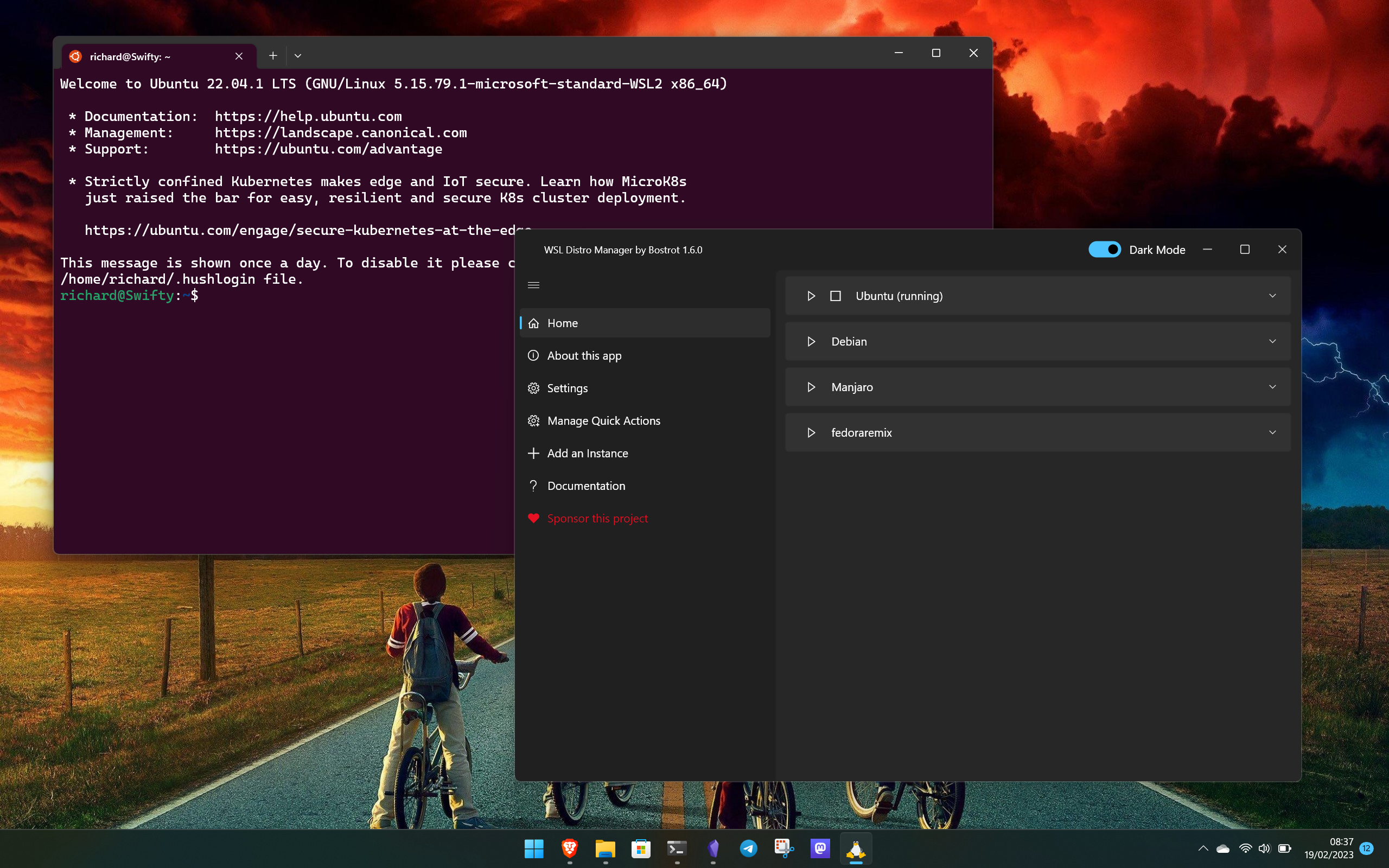
The Windows Subsystem for Linux (WSL) is a mighty powerful tool made even better by the fact you can have many different distros installed on the same system. Most interaction with WSL comes from within the terminal, but if you have many different distros installed there is potentially a better way to manage them.
This third-party tool, simply known as WSL Distro Manager, adds a little GUI into the mix and some interesting additional features that make regular use and maintenance that much easier.
You can grab it free from GitHub or buy the paid version from the Microsoft Store to help support development.
Manage all your WSL distros in one easy place
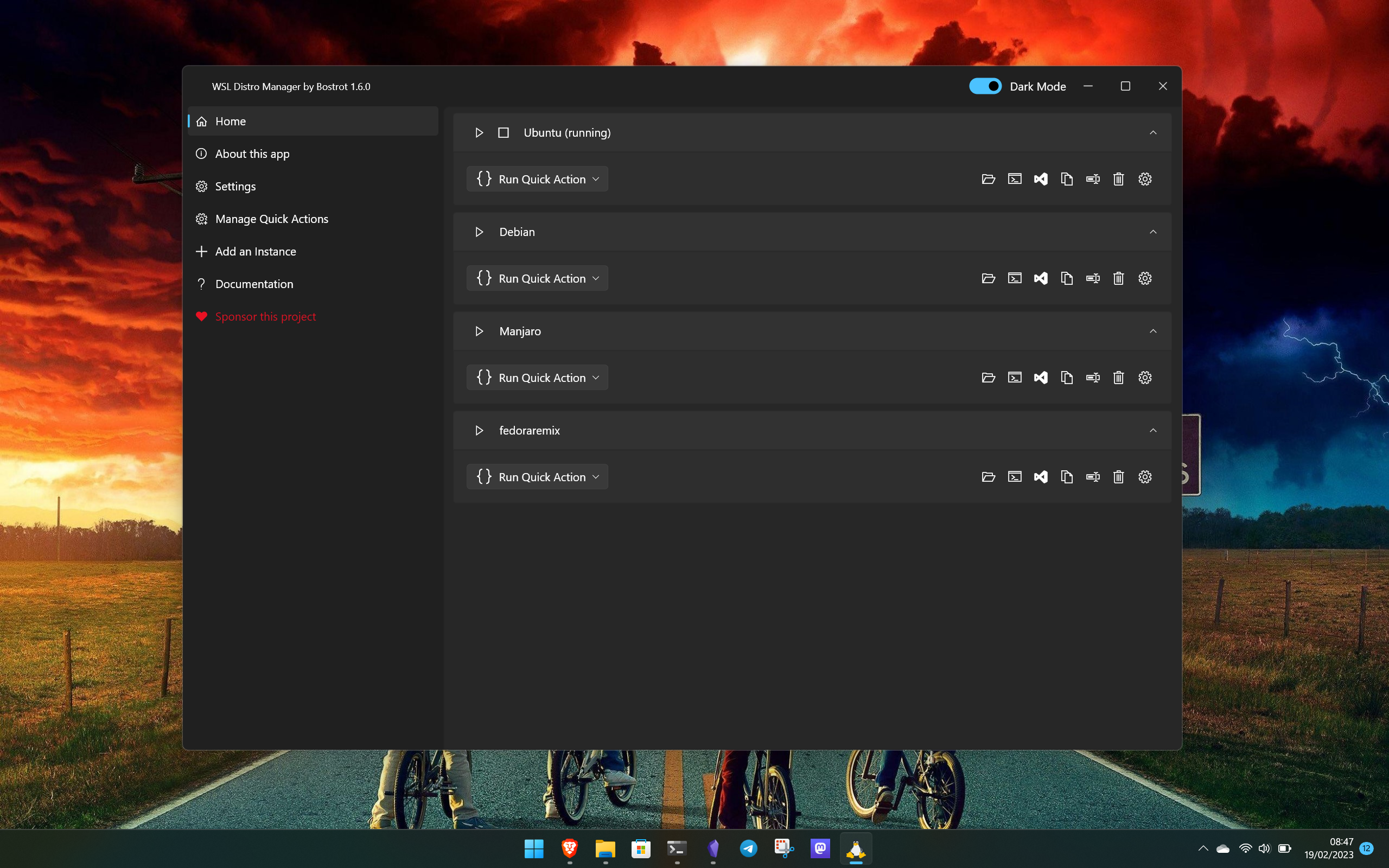
Launching different distros is hardly tough, but why would anyone turn down a chance to make it a little easier and more streamlined? WSL Distro Manager allows you to launch any of your distros with a single click and zero need to open up a terminal window first. So if you have a lot, it's just cleaner.
That isn't all it does, of course.
Using Distro Manager you have a bunch of shortcuts for easy access to not only launching a terminal window but to file systems in File Explorer. There's also the ability to launch a VSCode session inside that WSL distro and even make a copy of it, all, again, without needing to be inside the terminal.
Distro Manager should automatically identify anything you have installed, and recognize when new distros are added to your system. But it also has a way to add a new instance from within by adding a path to the relevant rootfs and can even create a default user for you. Once again, adding some streamlining and convenience to your experience.
Get the Windows Central Newsletter
All the latest news, reviews, and guides for Windows and Xbox diehards.
It's meme-worthy that Linux users spend all of their time in the terminal, but it's also not a necessity. Obviously, much of WSL relies on using it, but Distro Manager lets you take care of lots of more tedious parts of the experience in a more Windows-friendly way. It even looks great, with a dark mode and full Windows 11-esque styling.
But none of these are my favorite part of Distro Manager.
Add quick actions to do things without touching the terminal
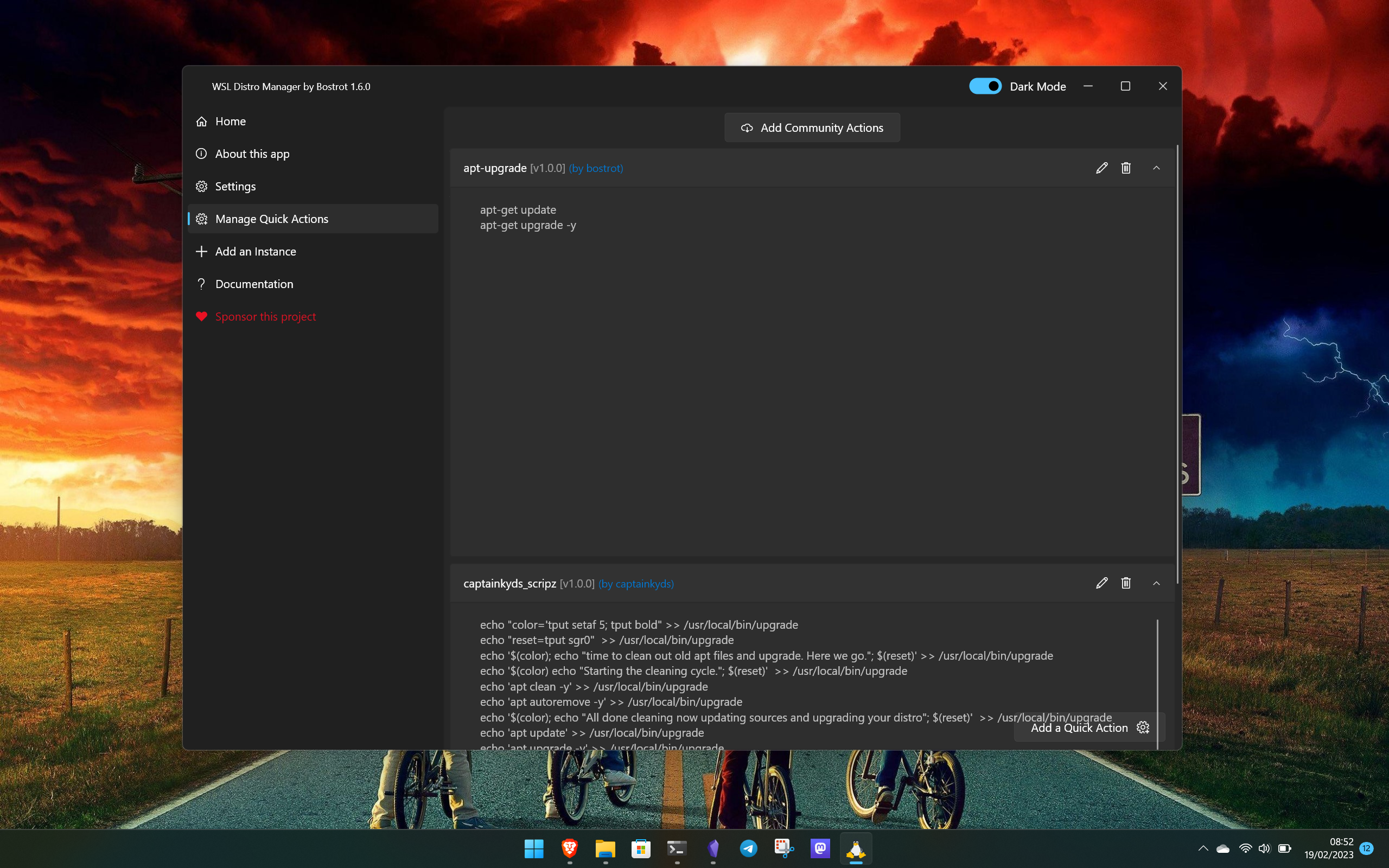
The quick actions feature allows you to build a script capable of performing actions on your WSL distros without the need to open them up first. For example, running a Debian-based distro, you can use a quick action to carry out an apt update and apt upgrade from within the app.
Once you run a quick action, Distro Manager will pop open a window and run it, then close it when it's finished. Simple, quick, effective.
That's just a simple example of what it can do. If you're more versed in scripting then you can build much more complex actions. If they're compatible with more than one of your installed distros, you only need to create it once and you can run it on any.
Easy access to advanced WSL settings
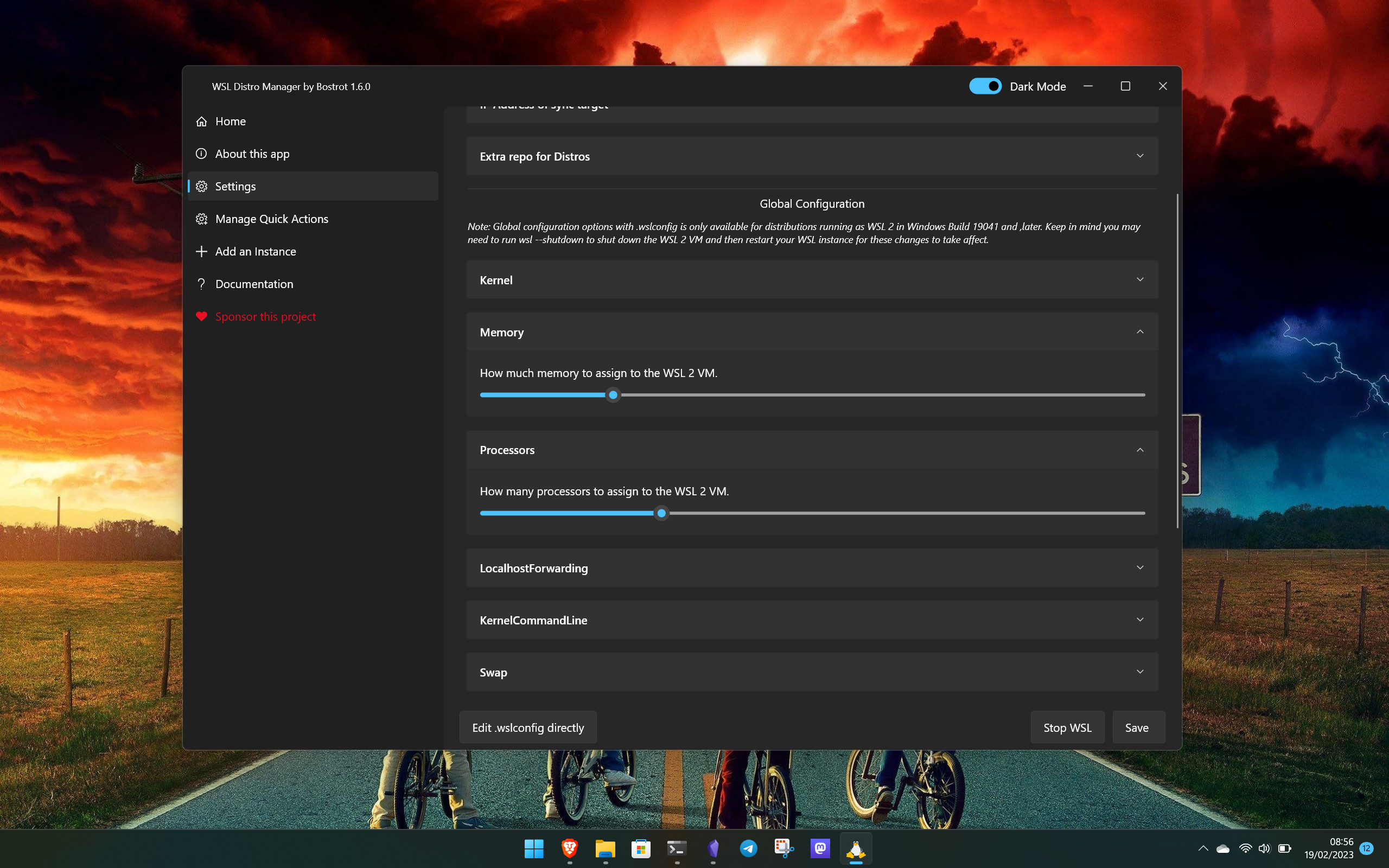
One other big reason to give WSL Distro Manager a try is that it allows you to easily access more advanced settings. Traditionally you would write a .wslconfig file manually to change these, but with this app, you don't need to.
These are global settings, though there are also distro-specific settings you can enable and disable at will such as systemd. On a global basis you can use Distro Manager to set things such as how much system memory to allocate to WSL, how much of the CPU, which kernel to use if you have a custom one, enable nested virtualization, and much, much more.
Whether you're a new user or more proficient, this is a much easier way to handle these settings than writing config files.
All-in-all, WSL Distro Manager might be the missing link you've been looking for to make your WSL experience a little more streamlined and easy to manage. You can grab it free from GitHub or buy the paid version from the Microsoft Store to help support development.

Richard Devine is a Managing Editor at Windows Central with over a decade of experience. A former Project Manager and long-term tech addict, he joined Mobile Nations in 2011 and has been found on Android Central and iMore as well as Windows Central. Currently, you'll find him steering the site's coverage of all manner of PC hardware and reviews. Find him on Mastodon at mstdn.social/@richdevine
