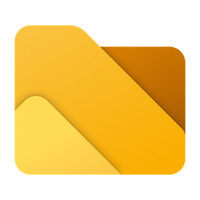This third-party file explorer beat Microsoft to the punch yet again
The Files app now supports vertical and horizontal orientation when using dual pane mode.
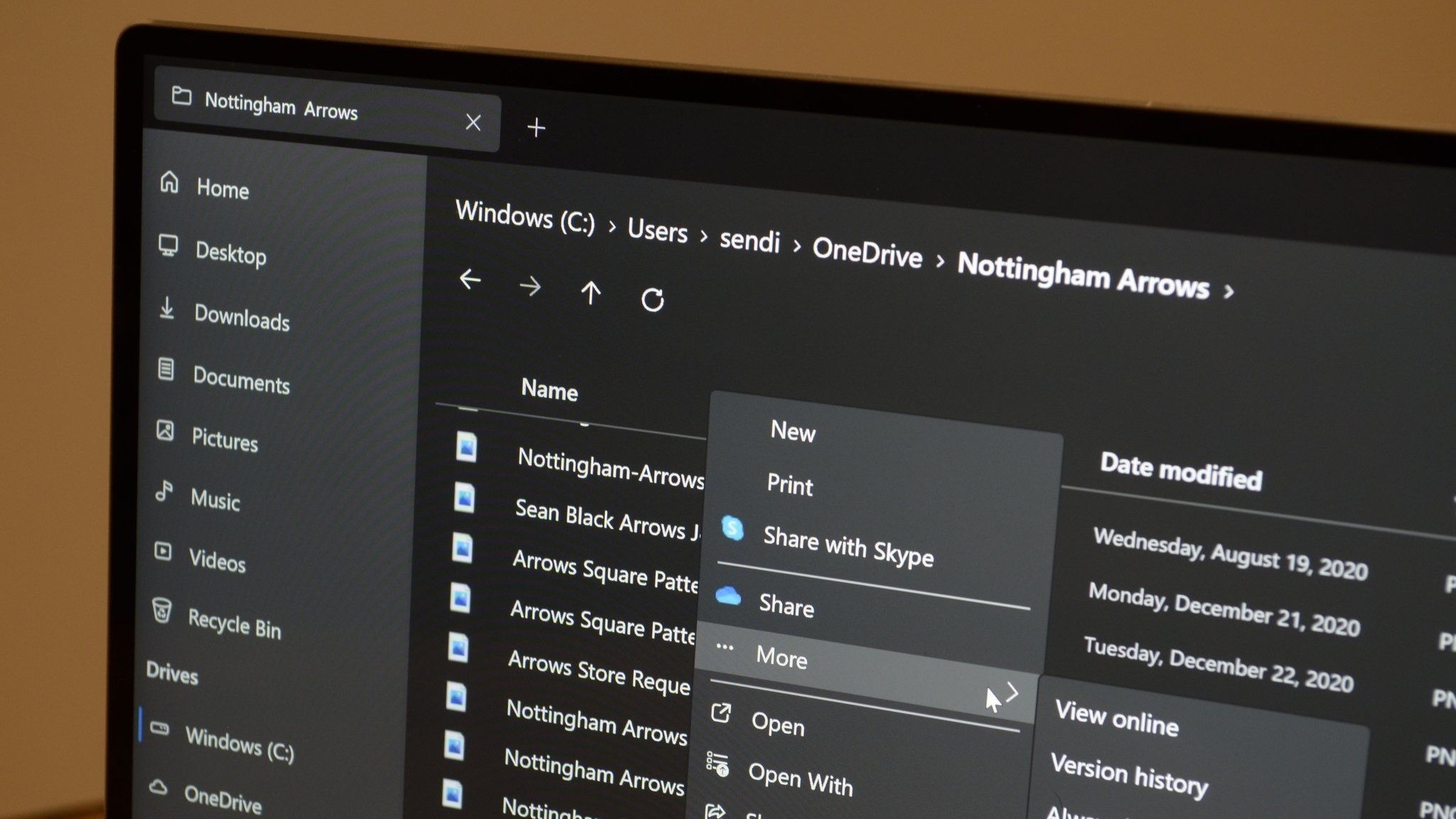
What you need to know
- Files, a third-party file explorer on Windows 11, received an update recently that adds a new orientation option when using dual pane mode.
- The app can now display dual panes either horizontally or vertically.
- The update also adds a few other small features and a lengthy list of fixes.
Third-party file explorer "Files" just received an update that makes dual pane mode more versatile. The app can now display dual panes vertically as well as horizontally. Previously, the app could only show dual panes side-by-side. The update brings Files to version 3.6 and includes several fixes and a few other new features, such as adding an "Actions" menu to the app's title bar.
Dual pane mode creates to areas within Files that you can navigate. It looks and acts similar to split screen mode in Microsoft Edge. The advantage of dual pane mode is that you don't have to deal with duplicate versions of navigation elements or swap between tabs.
Files | $8.99 at Microsoft Store
This third-party file management app is gorgeous. It also packs in many features that are not available in Microsoft's official File Explorer on Windows 11. The latest update adds a vertical orientation when using dual pane mode and brings in several other features and fixes.
🔥The hottest trending deals🔥
- 🎮 Seagate Xbox Series X|S Card (2TB) | $249.99 at Best Buy (Save $110!)
- 🕹️Xbox Game Pass Ultimate (3-months) | $29.29 at CDKeys (Save $21!)
- 🎮Lenovo Legion Go (Z1 Extreme, 512GB) | $599.99 at Best Buy (Save $100!)
- 💻HP Victus 15.6 Laptop (RTX 4050) | $599 at Walmart (Save $380!)
- 📺Amazon Fire TV Xbox Game Pass bundle | $82.85 at Amazon (Save $37!)
- ⌨️Surface Pro Keyboard + Slim Pen 2 | $112.99 at Best Buy (Save $167!)
- 🕹️Xbox Game Pass Core (12-months) | $42.09 at CDKeys (Save $18!)
- 💻Lenovo Yoga 7i 16 (Core i5) | $774.99 at Lenovo (Save $365!)
- 🖱️Razer DeathAdder V3 Wired Mouse | $50.99 at Best Buy (Save $19!)
- 💻HP OMEN Transcend 14 (RTX 4050) | $1,099.99 at HP (Save $500!)
- 🖱️Razer Basilisk V3 Wired Mouse | $49.99 at Best Buy (Save $20!)
- 🖥️Lenovo ThinkStation P3 (Core i5 vPro) | $879.00 at Lenovo (Save $880!)
- ⌨️Alienware Pro Wireless Gaming Keyboard | $149.99 at Dell (Save $50!)
- 🖱️Alienware Pro Wireless Gaming Mouse | $119.99 at Dell (Save $30!)
- 🕹️No Man's Sky (PC, Steam) | $24.19 at CDKeys (Save $36!)
- 💻Dell XPS 13 (Snapdragon X Elite) | $1,099.99 at Dell (Save $200!)
Before the recent update, Files only supported a horizontal orientation when using dual pane mode. Of course, that was already one more orientation than the official Windows 11 File Explorer from Microsoft, which does not have a dual pane mode. You can somewhat replicate dual pane mode by opening two instances of File Explorer, but that's not as elegant of a solution.
The developer of Files details all of the app's new features and fixes in the releases page of the app's GitHub listing.
Files v3.6: What's new
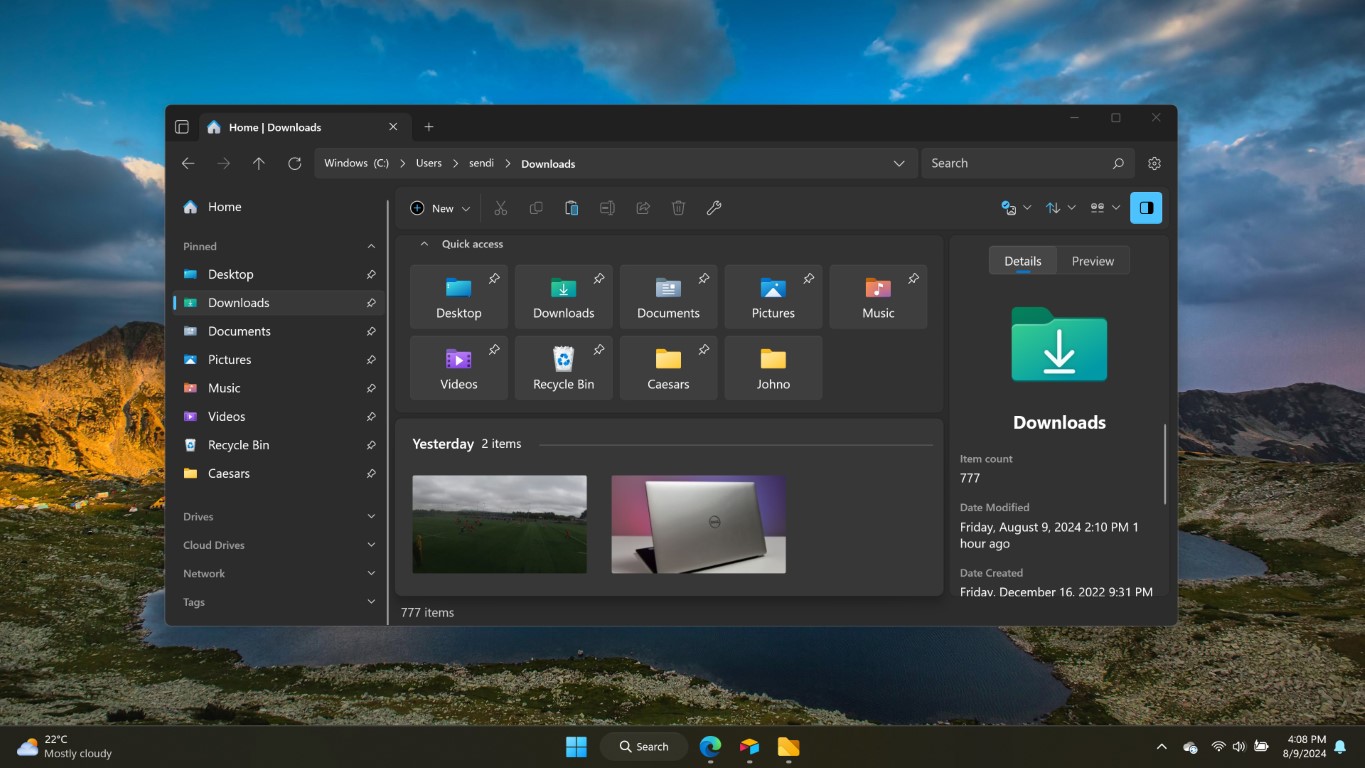
- Added support for changing the pane orientation in Dual Pane mode
- Added an "Actions" menu to the title bar
- Customize folder locations with unique background images
- Added localization for Malay
- Optimized sorting performance when loading large folders
- Moved the sidebar toggle button to the address toolbar
- Added a keyboard shortcut to toggle the toolbar visibility
Ctrl+Shift+B - Added a keyboard shortcut to move focus between panes in Dual Pane mode
Ctrl+Shift+Right - Added support for clicking links when previewing markdown files
- Added an action to toggle the dot files setting
Files v3.6: What's fixed
- Fixed an issue where the tab title was empty when opening a folder in a new tab
- Fixed an issue where dragging or opening multiple items would use the wrong sort mode
- Fixed an issue where Run with PowerShell didn't display a window
- Fixed an issue where the Home Page was opened when Files was launched with custom args
- Fixed an issue where changing the layout size didn't work when adaptive layout was enabled
- Fixed an issue where quick search filtering wasn't cleared when navigating to another folder
- Fixed an issue where non-cached windows sometimes had the wrong theme
- Fixed an issue where settings weren't exported in the correct format
- Fixed an issue where double tap to rename was too sensitive
- Fixed an issue where hover to open was too sensitive
- Fixed an issue where the cursor wasn't inline when resizing columns in the Details View
- Fixed an issue where online files were downloaded when loading tooltips
- Fixed an issue where navigation button had the wrong foreground in the disabled state
- Fixed an issue where arguments weren’t passed when running shortcuts as admin
- Fixed an issue with compressing and extracting archives on ARM64 devices
- Fixed an issue where a warning about WSL would display on startup
- Fixed the position of the "New item" flyout
- Fixed a crash that would sometimes occur when updating Files
- Fixed a crash that would occur when entering invalid parameters via command line
- Fixed crash that would sometimes occur when adding items to the jumplist
- Fixed ArgumentNullException in DefaultSettingsSerializer.ReadFromFile
- Fixed ArgumentNullException in SortingHelper.OrderFileList
- Fixed ArgumentException in PinnedFoldersManager
- Fixed ArgumentException in PathNormalization.NormalizePath
- Fixed TypeInitializationException in UIHelpers
- Fixed DirectoryNotFoundException when pinning items to the start menu
- Fixed FileNotFoundException in Recycle Bin watcher
- Fixed NullReferenceException in DriveItem.LoadThumbnailAsync
- Fixed NullReferenceException in SystemTrayIcon.OnQuitClicked
- Fixed NullReferenceException in RecycleBinLocationItem.RefreshSpaceUsed
- Fixed NullReferenceException in DrivesWidgetViewModel.NavigateToPath
- Fixed InvalidOperationException in SideloadUpdateService.CheckForUpdatesAsync
- Fixed COMException in MainWindow.EnsureWindowIsInitialized
- Fixed COMException in SidebarItem.ItemGrid_Drop
Get the Windows Central Newsletter
All the latest news, reviews, and guides for Windows and Xbox diehards.

Sean Endicott is a tech journalist at Windows Central, specializing in Windows, Microsoft software, AI, and PCs. He's covered major launches, from Windows 10 and 11 to the rise of AI tools like ChatGPT. Sean's journey began with the Lumia 740, leading to strong ties with app developers. Outside writing, he coaches American football, utilizing Microsoft services to manage his team. He studied broadcast journalism at Nottingham Trent University and is active on X @SeanEndicott_ and Threads @sean_endicott_.