This Spotify hack transformed my music — thanks to Taylor Swift
Prepare for a sonic revelation, courtesy of a Swifty.
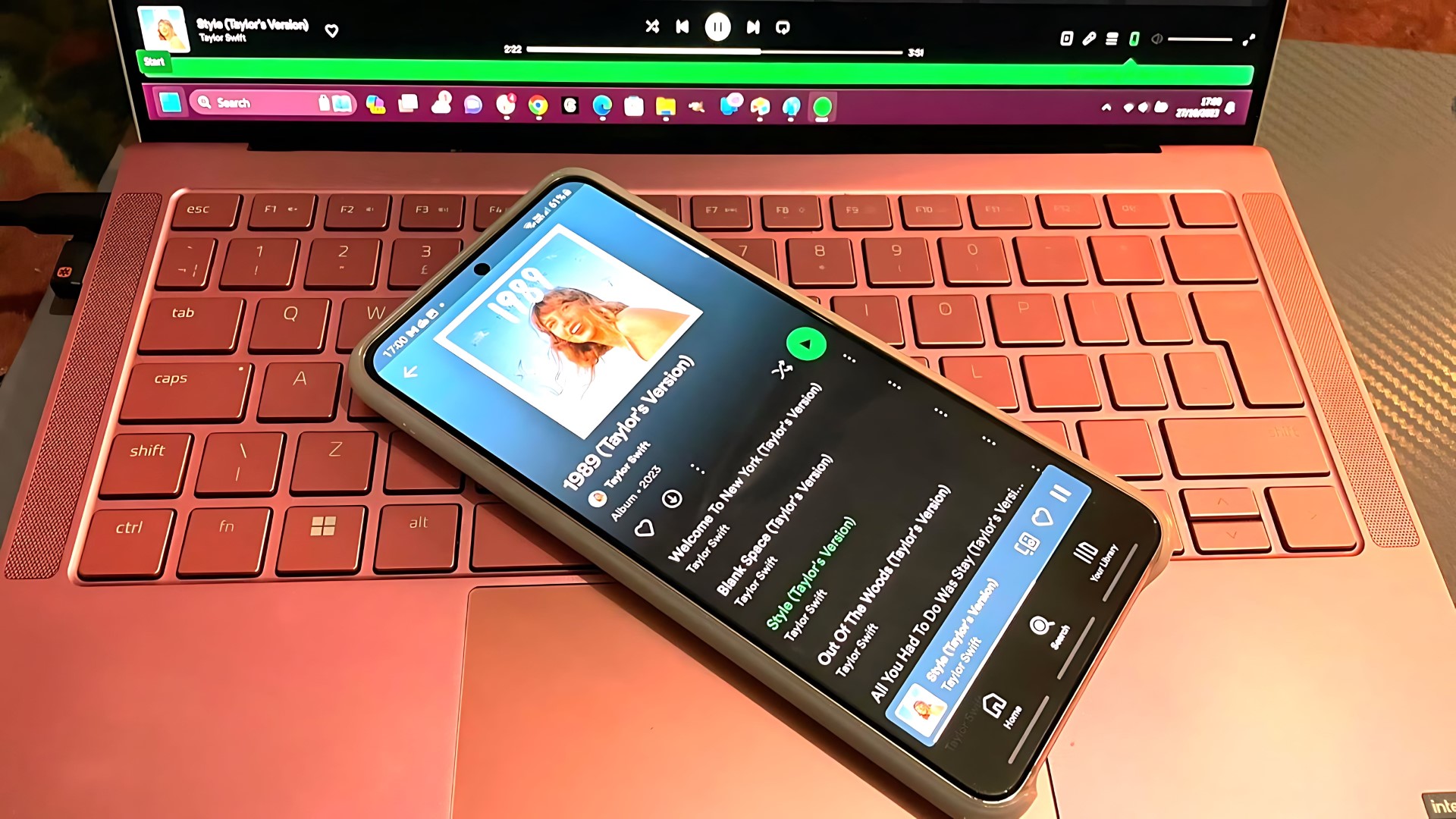
I love Spotify, so much so that I'd take my subscription to the grave, and it's even more cherished than my Xbox Game Pass subscription. Despite being a daily Spotify user for the past 15 years, I've only just stumbled upon a groundbreaking tip today, and I'm eager to share it with all of you.
My discovery was made as I delved into the Taylor Swift subreddit on this momentous day when "1989 Taylor's Version" made its debut. While I promise not to go full-on fan mode, this tip is too good to keep to myself.
Amidst the buzz, one post caught my eye: "Switch off this Spotify setting to get the most out of Taylor Swift's new album.". The post gives instructions on how to turn off 'normalization' in your Spotify settings, allowing the original production values of the music to shine through without Spotify attempting to normalize every note to the same volume. I tried it myself, and the difference in sound was like night and day. I shared it with my friends, and they all agreed that they now need to revisit their entire Spotify libraries.
Here's how you can elevate the quality of your music:
Spotify: Windows PC version
- Open Spotify on your Windows PC, in the top right corner hover over your profile image
- Click Settings
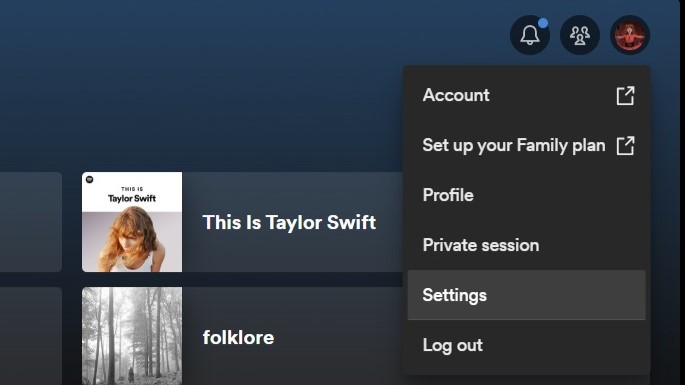
- Scroll down to Audio Quality
- Next to Normalise volume, set the slider to OFF
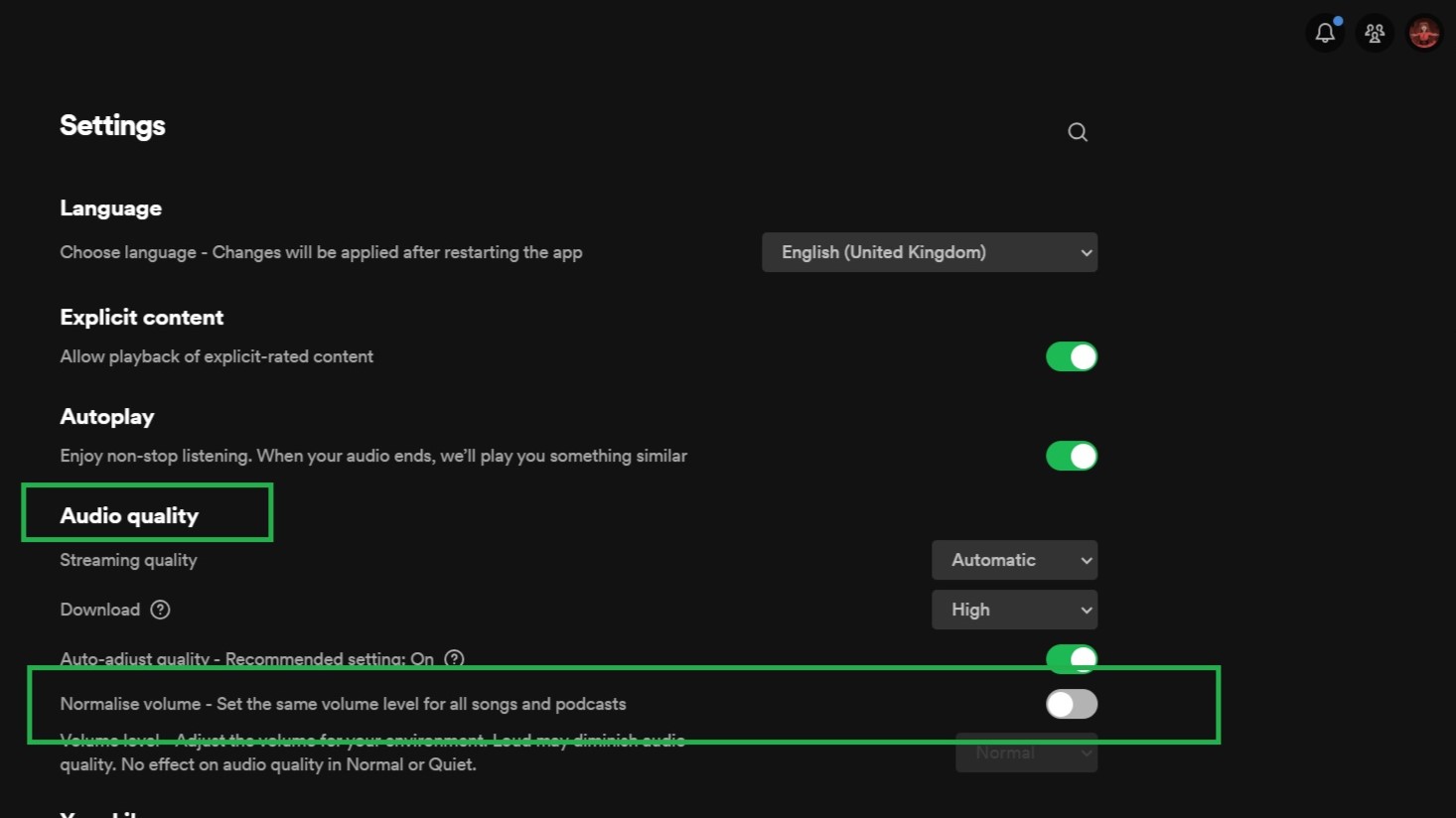
Once I turned this off, I heard a massive difference in my music. The highs and lows were exactly as intended, and the vocals sounded crisper. If you're using Spotify on your mobile, don't forget to tweak the settings there as well. Here's how:
Spotify: Mobile app
The setting in question may have a different name on your Spotify app, depending on what mobile OS you use. To clarify, it's called "Normalise volume" if you are using Android, but if you are on an Apple device, you'll find it under "Audio Normalization".
- On Spotify Mobile, click your profile picture (top right on Android).
- Click Settings and Privacy.
- On Android, scroll down to Playback options.
- On iPhones, click Playback to be taken into the relevant menu.
- On Android turn off 'Normalise volume'.
- On iPhone, turn off 'Enable Audio Normalisation'.
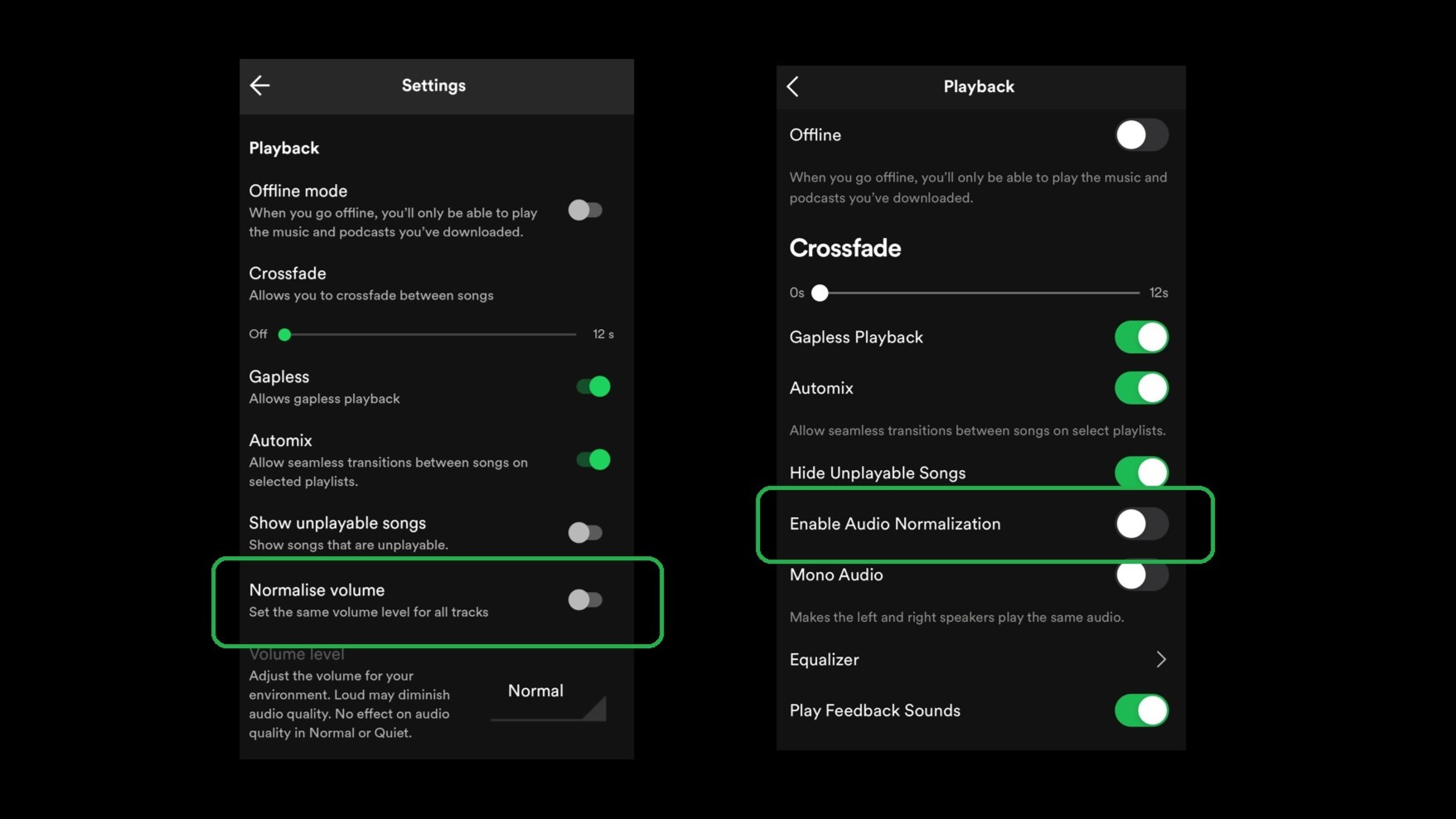
And there you have it – a Swifty to the rescue. To truly grasp the difference, you'll need to experience it for yourself. After some research, I discovered that audio normalization is known to impact the production values and sound of music on Spotify.
Its primary function is to balance volume levels between songs, so you're not constantly adjusting your volume. But this can significantly alter the emotional impact of songs that are meant to have a specific dynamic range (the difference between the loudest and quietest parts of a song). With this setting turned on, that impact is somewhat muted.
While Spotify claims on its website that audio normalization preserves the dynamic range of songs and only applies a limiter to prevent distortion when the volume is too high, many audiophiles and music enthusiasts disagree. For me, the music sounds so much better with it turned off. From Taylor Swift to System of a Down, I'm about to re-listen to my entire playlist collection with a fresh set of ears.
Get the Windows Central Newsletter
All the latest news, reviews, and guides for Windows and Xbox diehards.
Jen is a News Writer for Windows Central, focused on all things gaming and Microsoft. Anything slaying monsters with magical weapons will get a thumbs up such as Dark Souls, Dragon Age, Diablo, and Monster Hunter. When not playing games, she'll be watching a horror or trash reality TV show, she hasn't decided which of those categories the Kardashians fit into. You can follow Jen on Twitter @Jenbox360 for more Diablo fangirling and general moaning about British weather.
-
aarnich01 Thanks to the Taylor Swift detective work, it sounds like there's a hidden gem waiting for us to discover. Turning off that mysterious setting could be the key to unlocking the ultimate music experience!Reply
And speaking of unlocking, did you know you can boost your Spotify presence and become, dare I say it, Streaming Famous? Just sprinkle that magic phrase into your musical journey and watch the magic happen!

