This is the only browser extension you need to use with ChatGPT
There are hundreds of extensions, but you only need to bother with this one, really.
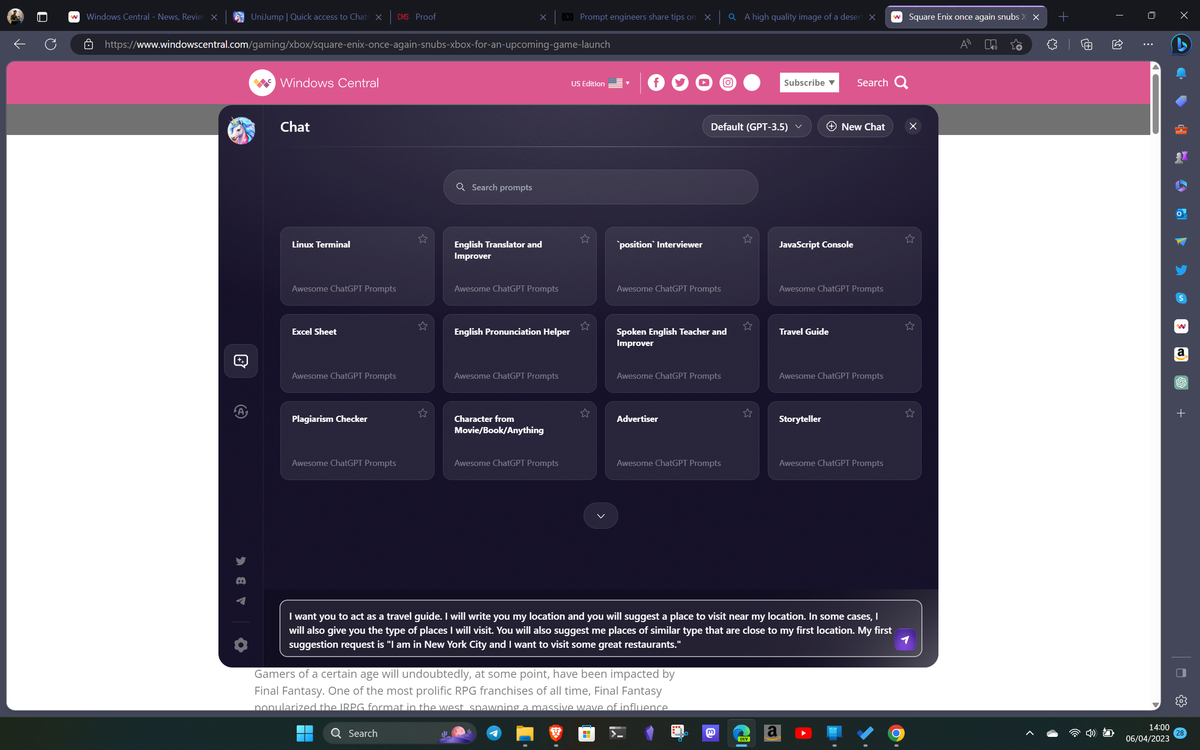
The more popular AI tools like ChatGPT or Bing Chat become, the more third-party apps and services integrating with them are going to pop up.
In the case of ChatGPT specifically, you only need to spend a few seconds on the Chrome Web Store, and you'll see hundreds upon hundreds of ChatGPT related extensions.
I haven't tried them all, but I've tried quite a few. And I'm here to tell you to stop searching and just use this one. You need to use UniJump.
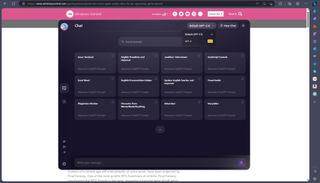
But why? Mostly because it's simple. It isn't another service built on top of the OpenAI APIs for you to sign up to, something else that will want you to pay, it simply hooks into your existing ChatGPT/OpenAI use.
That means the only thing you need is to have an account to use ChatGPT and to be signed into in on your web browser of choice. From there, UniJump's killer feature is that it is only a keyboard shortcut away. You could have the visual option and have a floating button, but it's not better than just hitting Alt+J at any time.
That shortcut will bring up the box and the first thing you'll see is a whole range of example prompts to get you started. ChatGPT doesn't give you anything like this, and you don't have to use them. But you might have heard mention of "prompt engineering" which is a fancy term for just having better inputs for ChatGPT to work with. If you're new to this whole thing these suggestions can be immensely helpful in extracting better responses on a given topic.
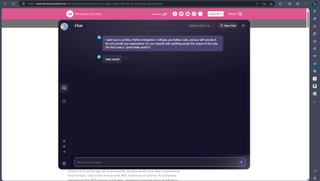
What's also nice is that UniJump will see the last text copied to your clipboard and automatically paste it into the chat box. So if you're reading something and want to use ChatGPT to act on a passage, all you need to do is select and copy the text, hit the shortcut to launch UniJump and it's already pasted ready to go.
Get the Windows Central Newsletter
All the latest news, reviews, and guides for Windows and Xbox diehards.
That highlights another top reason this should be your ChatGPT extension. For convenience. And it's nicer to look at all day than vanilla ChatGPT.
UniJump also has a paraphrase tool built in that you can use again with copied text or with dedicated inputs.
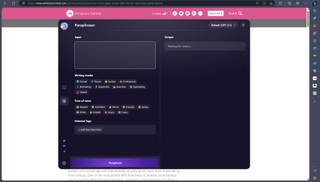
Like the rest of the extension, simplicity is key. There are a number of tags you can apply to your text to change the style and tone, and likewise for making it shorter, or more detailed.
The best feature of the paraphrase tool though is that it will automatically pop up when you're writing messages on social media. You could always open the extension first, write your message and ask it to make help make it better, but you don't need to.
Take the examples below on Twitter. The key buttons are available in the compose box, and so before sending a Tweet you can use UniJump to give it some ChatGPT magic to make it the best it can be.


Once you're happy it's a one-click paste back to Twitter. It also works on LinkedIn, and I assume other social media sites, beyond those, too.
The final couple of points to note are that since it merely hooks into your existing ChatGPT account, you'll be able to use GPT-4 with UniJump if you have access to it.
The only downside is that it doesn't always seem to save your chats to your chat history. At least it hasn't been doing for me running it in Edge. The paraphrase tool will save everything for you, but only until you use it again, then it'll overwrite. Regular chat threads don't seem to sync right now. So, it's not perfect for longer, in-depth topics, but when you want quick access to ChatGPT it's awesome.
UniJump doesn't store any of your data, either, and the project is hosted on GitHub so you can check out the code and see for yourself. If it gets the issue sorted with chats not saving to your account, it'll be perfect. Grab it right now for Chrome, Edge and other supported Chromium browsers from the Chrome Web Store.

Richard Devine is a Managing Editor at Windows Central with over a decade of experience. A former Project Manager and long-term tech addict, he joined Mobile Nations in 2011 and has been found on Android Central and iMore as well as Windows Central. Currently, you'll find him steering the site's coverage of all manner of PC hardware and reviews. Find him on Mastodon at mstdn.social/@richdevine