The best Linux distros for WSL on Windows 10 and 11
Looking to use WSL on your Windows PC? These are the distros you'll want to use.
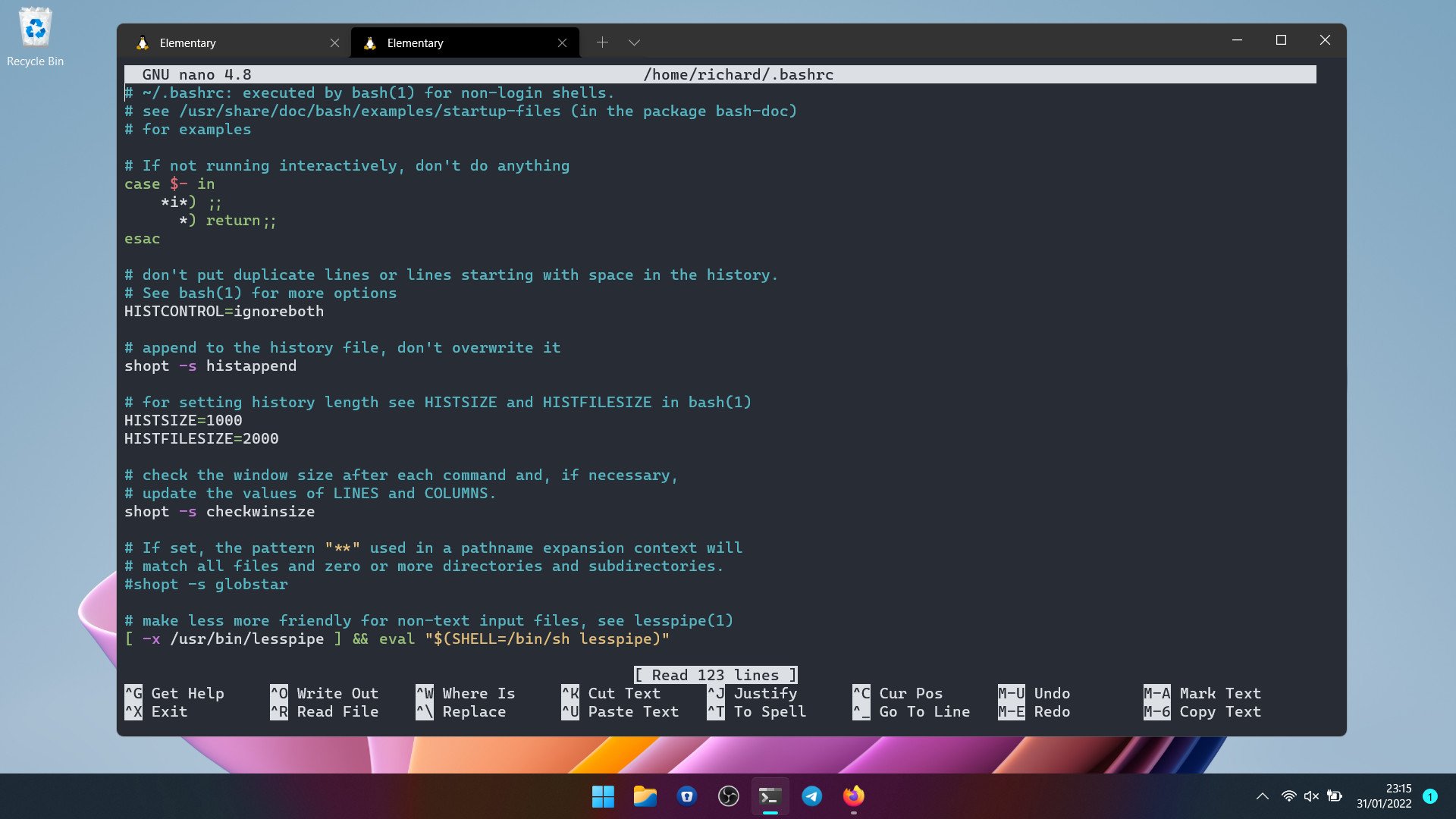
- Ubuntu
- Debian
- Fedora Remix
- Manjaro
- Pengwin
The Windows Subsystem for Linux (WSL) is a phenomenal tool bringing the full power of Linux to Windows 10 and Windows 11 for developers and casual users alike, and it's super easy to install WSL2.
While WSL is baked into Windows natively you first have to install the necessary bits and, crucially, pick a distro (or multiple distros) to use with it. It's an entirely optional feature, there for those who want it and never to be seen for those who don't.
There's a good selection of Linux distros to use with WSL, available through the Microsoft Store and other sources such as GitHub. Here are the ones you'll want to use.
Ubuntu
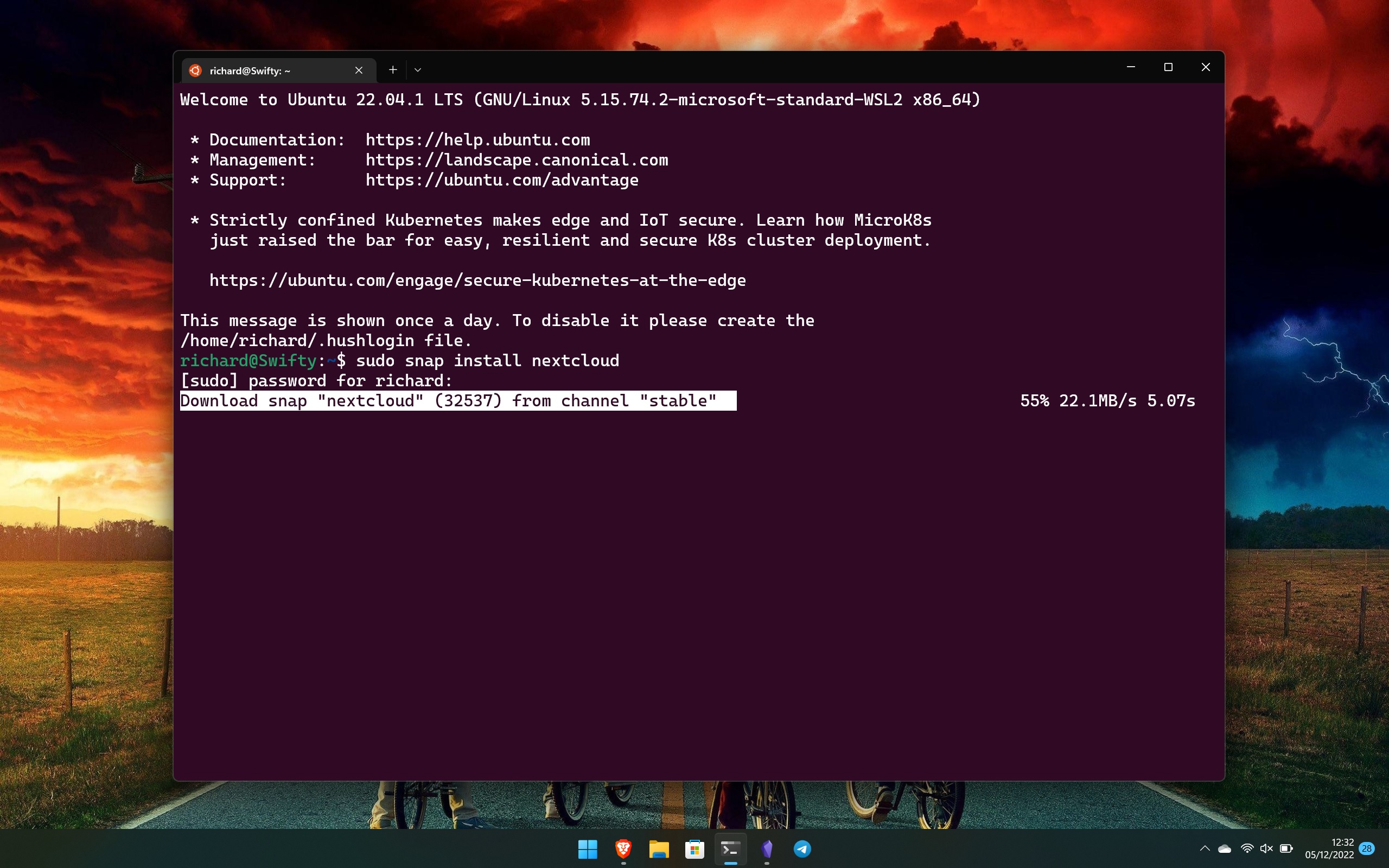
If you use the wsl --install command to set up WSL2 on your PC then the default distro that will come with that is Ubuntu. You don't have to use it, but for most it's the best place to start.
For one, Canonical and Microsoft have worked closely together to make Ubuntu the best it can be on Windows. It's not quite the same still as running it on bare metal, but it's pretty close. And with systemd support (also developed jointly between Canonical and Microsoft) you have access to the Snap package manager as well as the default apt.
Ubuntu is always kept up to date, too, with the latest versions available, but you're also able to grab the absolute latest builds to install directly from Canonical. Ubuntu is one of the more user-friendly distros for new users, and the wealth of documentation available will always ensure you can troubleshoot with minimal issues. Download it from the Microsoft Store.
Debian
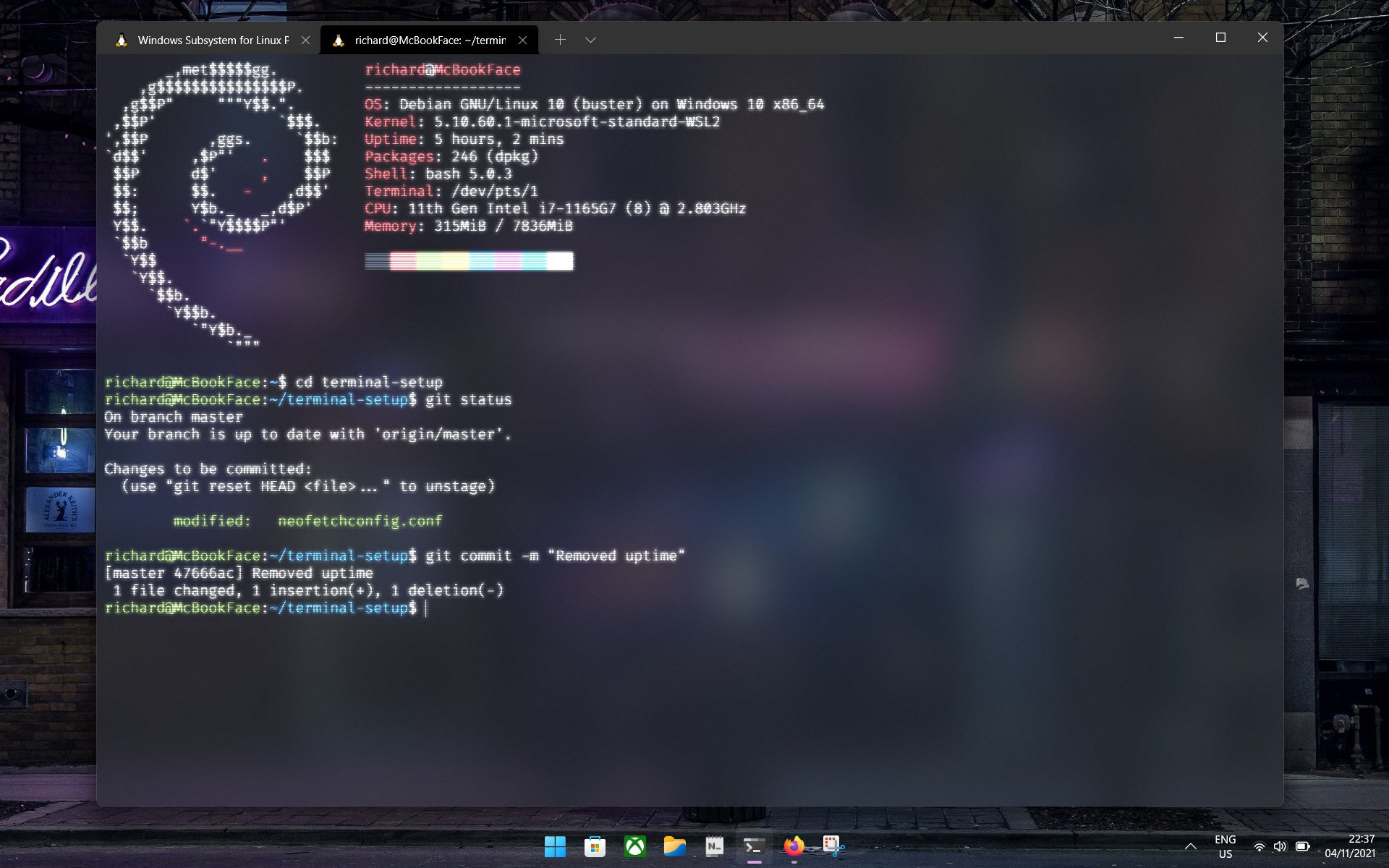
Ubuntu is one of the most well-known and popular Linux distros, while also being easy to use. But it's also derived from Debian. What does this mean? In simple terms, Ubuntu uses the same apt package manager and a number of libraries and packages from Debian.
Get the Windows Central Newsletter
All the latest news, reviews, and guides for Windows and Xbox diehards.
It also makes Debian a perfect alternative to Ubuntu if you're looking for something a little different. For the most part, you'll be able to seamlessly move over to using Debian if you're already familiar with Ubuntu.
Why would you want to? Debian stable is extremely, well, stable. It's similar to an Ubuntu LTS (long-term support) release. The trade-off is that it will often feature older versions of software compared to other Debian-based distros as it chases this stability. But if stability is what you're looking for, Debian is definitely a place you'll find it. Download it for your PC from the Microsoft Store.
Fedora Remix
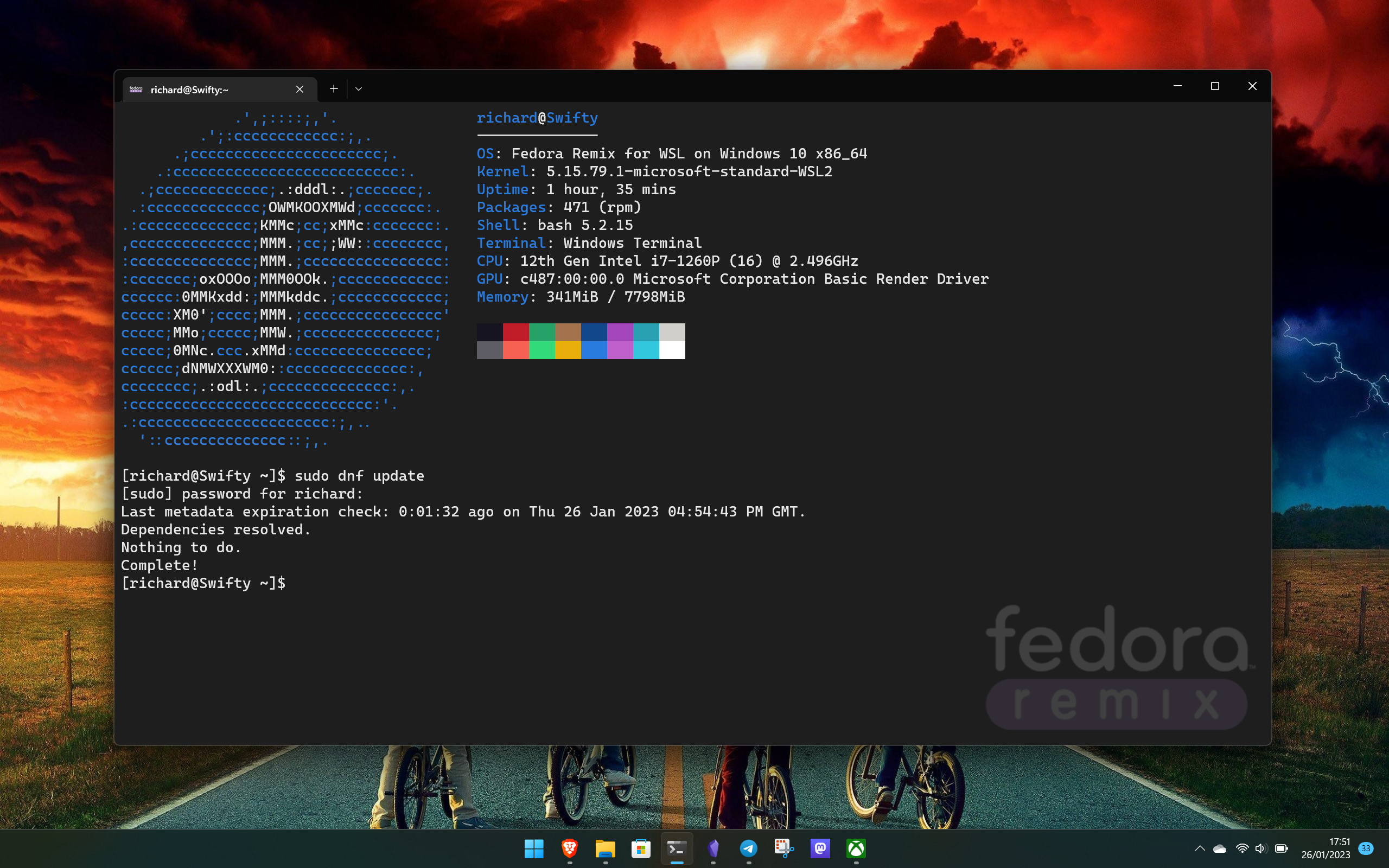
If you prefer your Linux based on Red Hat, then you'll be pleased to know that Fedora has a version available for WSL. This isn't the official release of Fedora, as the name might imply, instead it has been 'remixed' and optimized for WSL.
It's available as a paid option in the Microsoft Store if you want to help support development, but it's also available for free from its GitHub repository. It contains modifications to the regular Fedora release, but it delivers the experience you're looking for.
There is no official support for Fedora Remix, it's offered on a community basis. But this doesn't mean you'll run into issues, and like other WSL distros, it supports GUI apps and the new systemd integration if you should choose to enable it. This is the easiest way to get Fedora on WSL, and with RPMFusion added you'll be as close to the real thing as you can get. It also supports Windows on ARM.
Manjaro
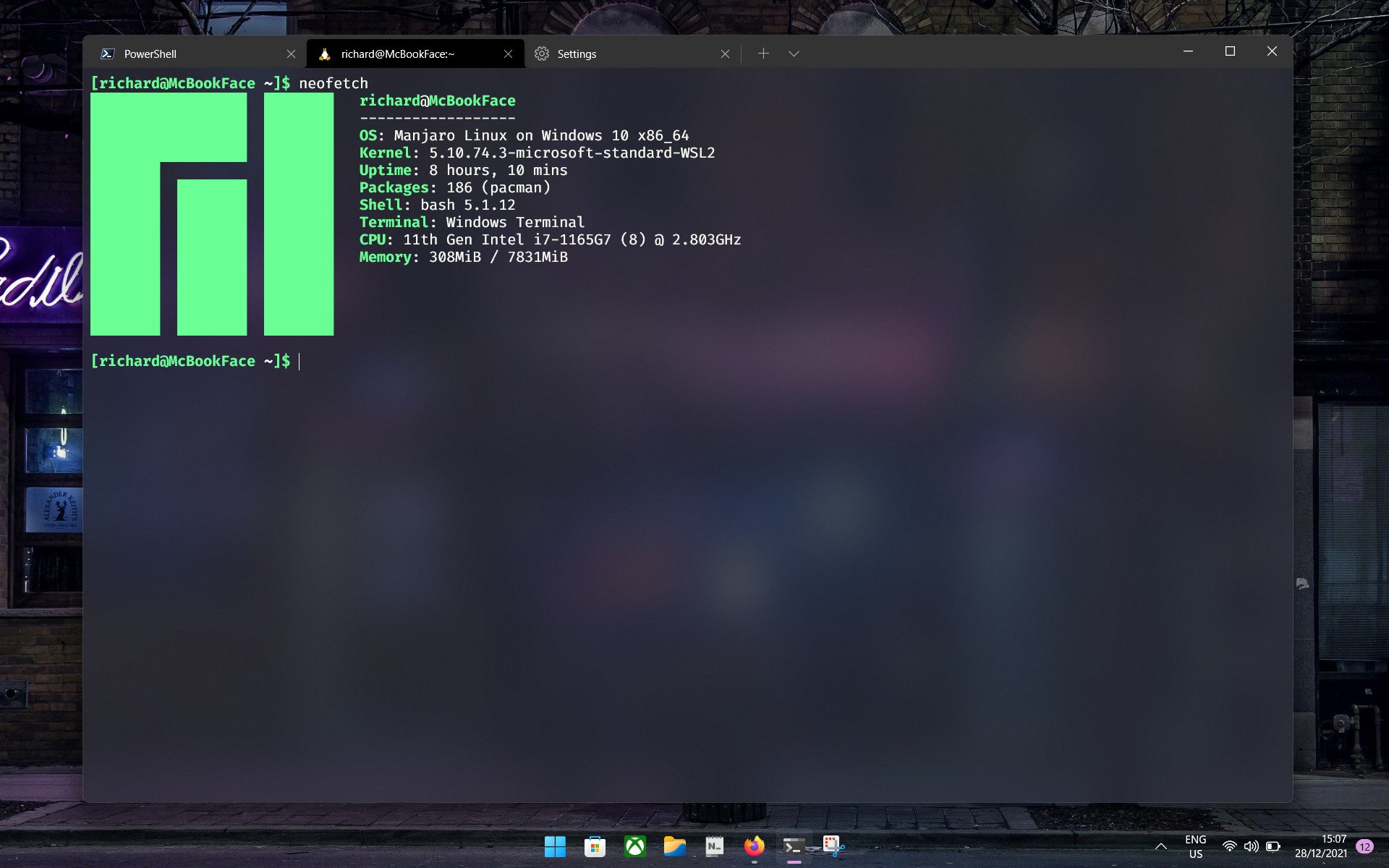
There are no officially released Arch-based distros in the Microsoft Store for WSL, but if this is what you're looking for then this community-developed release of Manjaro is the one for you. There are others but this one has always worked flawlessly in my experience.
Available through GitHub, installation is a breeze as you simply download the package, open it up and it will do all the legwork for you. Once completed, you'll have a fully functioning version of Manjaro to use on your Windows machine with WSL.
There is still a little more setup to go through than on some of the other distros, and our guide to installing Manjaro on WSL will walk you through anything you might need to know. By default, you'll have the Pacman package manager, but you can also install Manjaro's own by entering sudo pacman -S pamac-gtk into the terminal. Manjaro on WSL also supports Windows on ARM.
Pengwin
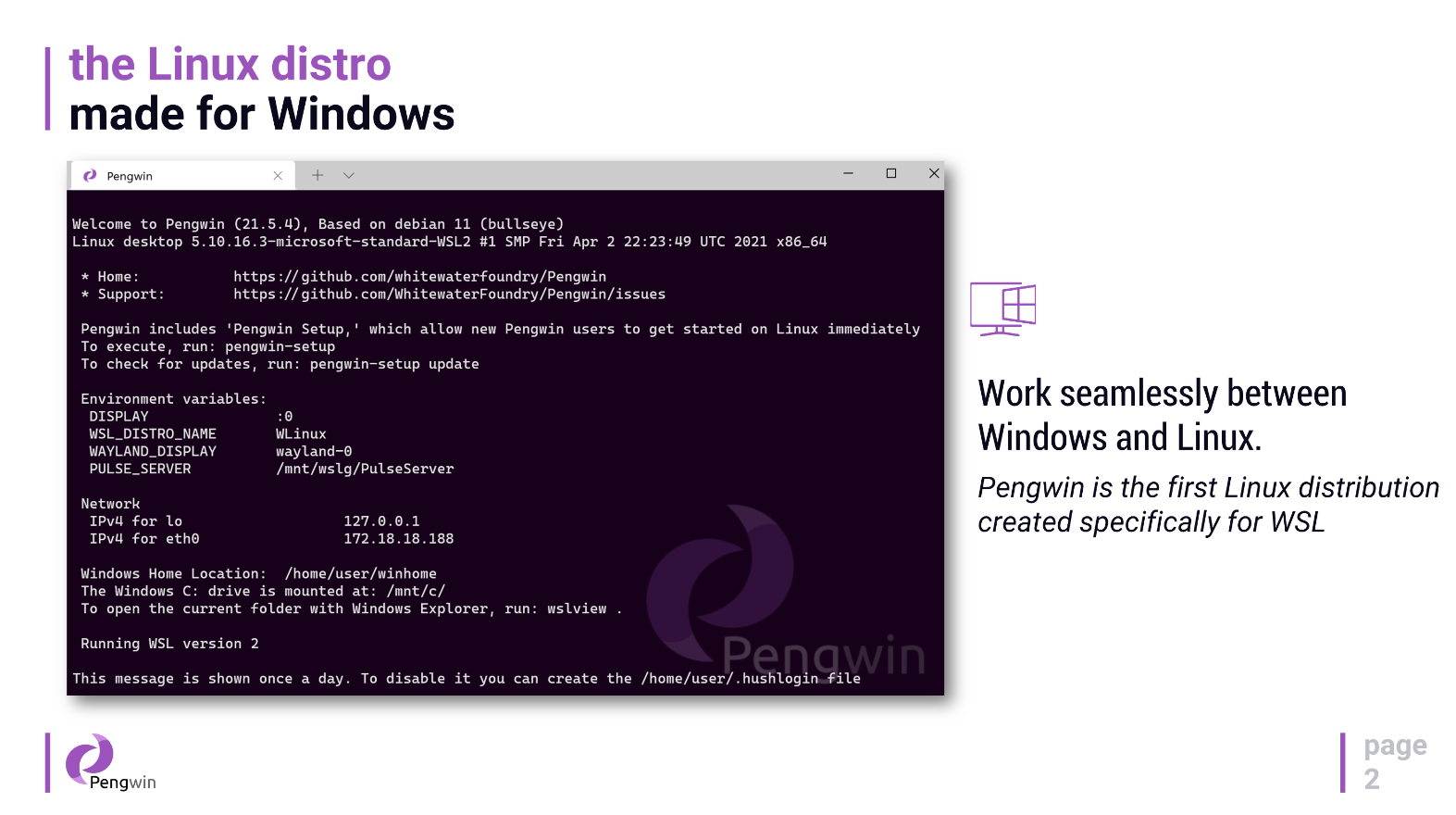
Pengwin is arguably the closest you can get to 'proper' Linux on a Windows PC as it was built from the ground up for WSL. It has end-user support, a full setup process, and is arguably the best way to make use of GUI apps on WSL.
It's a paid distro available through the Microsoft Store only. It's based on Debian, unlike Fedora Remix from the same developer, and includes the open-source utility wslu as standard.
For some users, Pengwin may well be a little advanced, but it's also a solid place to start if you're new to Linux. Thanks to its additional UI and ease of setup, for those taking a first step in Linux and WSL, it might well be worth buying for all the additional features it brings to the table over regular Debian. Additionally, for tasks such as sysadmin, Pengwin has full support for Linux-native terminals such as Konsole if there are features these offer over Windows Terminal.
There are many other Linux distros available for WSL that you can use. These include official releases, such as Oracle, and community developed such as Arch, Elementary OS, and Linux Mint.
The five I've highlighted here are great places to start, though, whether you're an old hand or stepping in for the first time. Ubuntu is certainly the most beginner-friendly, though, and the work between Canonical and Microsoft makes it one of the best overall experiences, too.

Richard Devine is a Managing Editor at Windows Central with over a decade of experience. A former Project Manager and long-term tech addict, he joined Mobile Nations in 2011 and has been found on Android Central and iMore as well as Windows Central. Currently, you'll find him steering the site's coverage of all manner of PC hardware and reviews. Find him on Mastodon at mstdn.social/@richdevine
