PowerPoint for the web gains support for closed captions in Microsoft's latest push to improve accessibility
You can now insert videos with closed captions into PowerPoint for the web.
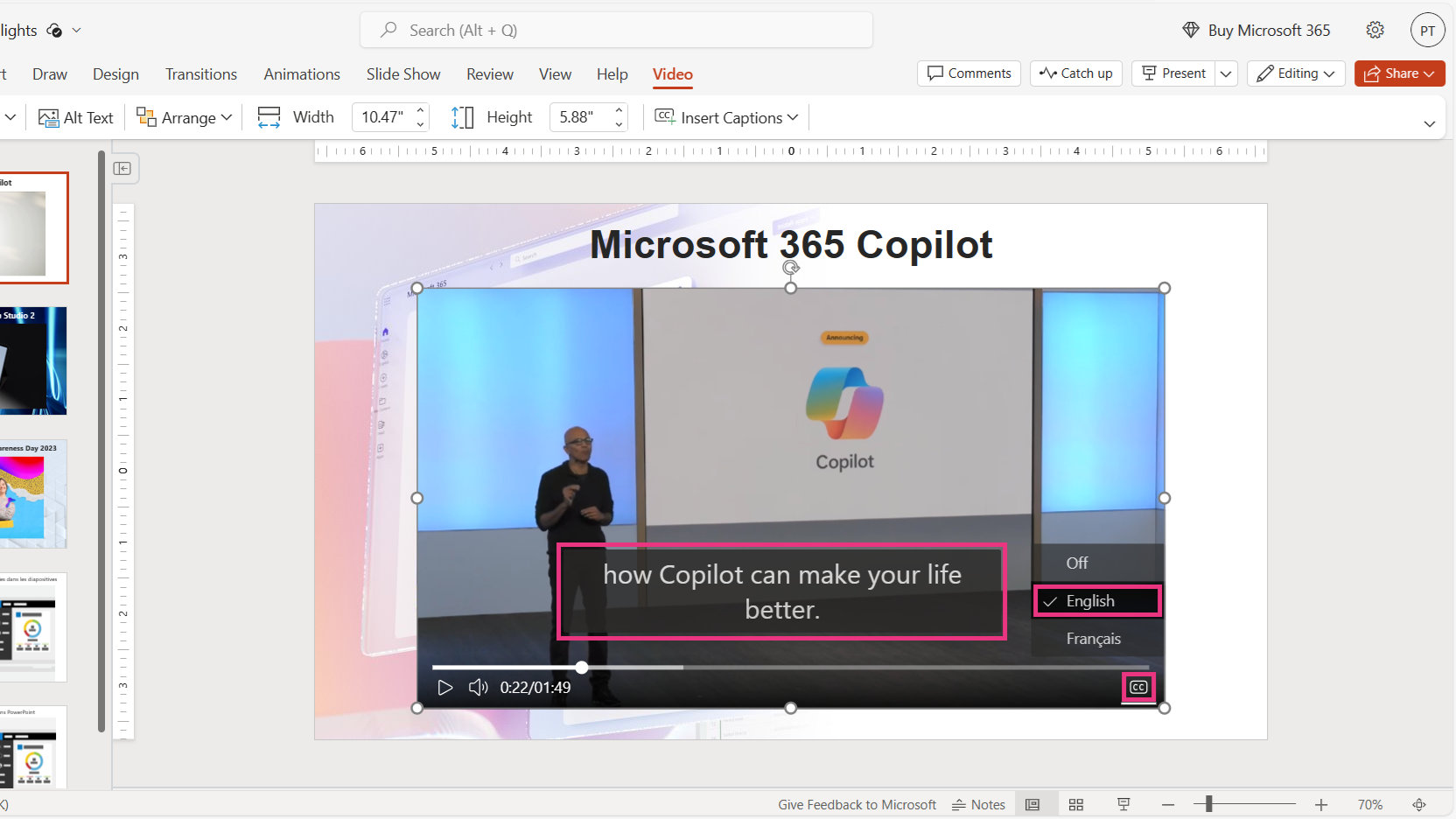
What you need to know
- PowerPoint for the web now supports inserting videos with closed captions and subtitles.
- It's possible to create closed captions and subtitles with a specialized tool or with a simple text editor like Notepad.
- Subtitles and closed captions make videos more accessible and are also useful for viewing videos in a crowded space or anywhere you need to have the volume turned down.
- PowerPoint for the web supports adding closed captions in multiple languages.
PowerPoint for the web now supports inserting videos with closed captions and subtitles. Microsoft announced the feature earlier this week in an Insider blog post, but the feature is available to all PowerPoint for the web users, no need to be an Insider.
Windows and Mac users can insert captions using PowerPoint for the web. Viewing captions works in PowerPoint for iOS but you cannot add captions using the app on that platform.
Closed captions first came out as an accessibility feature. While they still fit into that category, they're also used by a wider audience, such as those who need to watch a video with the volume down in a crowded space. Peter Wu, Microsoft Principal Software Engineer on the PowerPoint team, highlighted that closed captions are also useful for people who have difficulty understanding accents.
Microsoft outlined the steps to embed a video and insert captions in an Insider blog post:
- Create a new presentation in PowerPoint for the web by going to https://ppt.new and signing in with your organization account or your personal Microsoft account.
- Select Insert > Video > Insert Video From: This Device, and then select the video file you want to upload.
- Select Video > Insert Captions, and then select the captions file in WebVTT format you would like to insert.
Closed captions files need to be in the WebVTT format, which can be made with a caption-creation tool or with text editor like Notepad. A separate support document from Microsoft outlines how to make closed captions files.
It's possible to add more than one captions file for a video, which allows you to support multiple languages.
All the latest news, reviews, and guides for Windows and Xbox diehards.

Sean Endicott is a tech journalist at Windows Central, specializing in Windows, Microsoft software, AI, and PCs. He's covered major launches, from Windows 10 and 11 to the rise of AI tools like ChatGPT. Sean's journey began with the Lumia 930, leading to strong ties with app developers. Outside writing, he coaches American football, utilizing Microsoft services to manage his team. He studied broadcast journalism at Nottingham Trent University and is active on X @SeanEndicott_ and Threads @sean_endicott_.
