Microsoft's solution to the HP Smart app forcing its way onto PCs is to make you install a tool and use Command Prompt
The Microsoft Printer Metadata Troubleshooter Tool will rename your printer to its correct name and uninstall the HP Smart app.
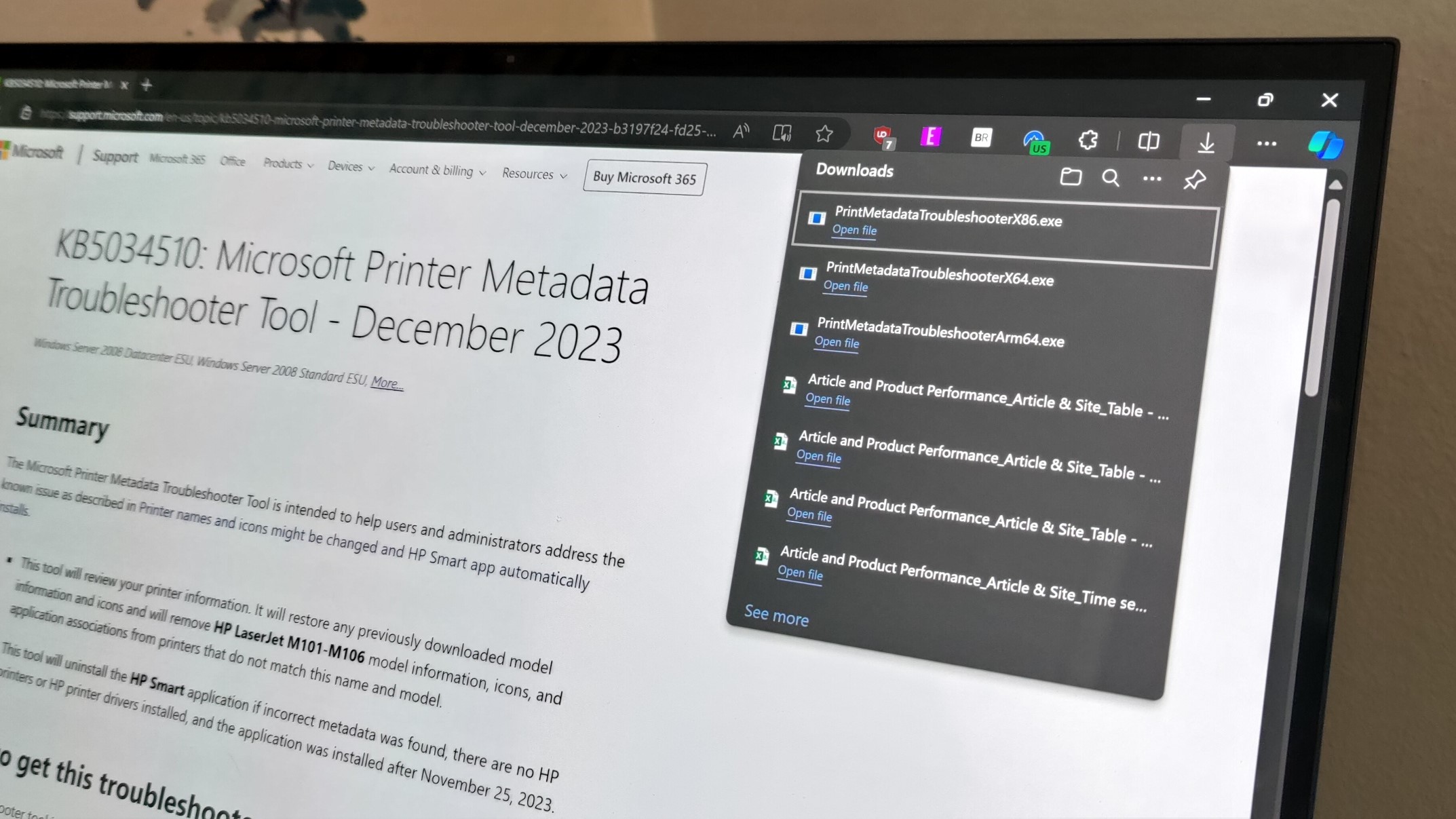
What you need to know
- A Windows bug installed the HP Smart app onto some PCs without permission.
- The issue also renamed printers to be listed as HP devices, even if they were made by a different brand.
- Microsoft released the Printer Metadata Troubleshooter Tool to fix the issue on affected PCs, though it requires you to use Command Prompt.
Earlier this month, a peculiar bug installed the HP Smart app onto PCs without permission. Windows added the app to computers without any HP devices connected or printer drivers installed. The same bug also renamed printers, regardless of brand, to be listed as HP printers.
Microsoft confirmed the issue and promised a fix. That fix is now here, though it's in a different form than many Windows bug fixes. Rather than a Windows update rolling out with a fix, Microsoft has made a separate tool available that will uninstall the HP Smart app and fix the names of your printers.
Specifically, the Microsoft Printer Metadata Troubleshooter Tool will restore the model information and icons of your printer and remove the "HP LaserJet M101-M106" model information (unless that's the exact model of printer you have). The tool will also uninstall the HP Smart app if that app should not have been installed on your PC.
Microsoft outlines how to use the tool in a support document:
- When it is run by enterprise administrators, correcting printers for all users and sessions on a system requires running the tool as the Local System account. Tools such as PsExec or Windows Task Scheduler can run commands as Local System.
- When it is run by users managing their own printers, this tool must be run using administrative credentials. The following are recommended steps to execute the file and confirm it worked:
- Click Start, type cmd, right-click Command Prompt, and then select Run as Administrator.
- In the opened command prompt, type cd /d “[path_to_downloaded_tool]” and then press Enter.
- Type the name of the file appropriate for your device from the list below (for instance PrintMetadataTroubleshooterX86.exe) and then press Enter.
- The tool will return the message Troubleshooter completed successfully on devices where incorrect printer information was found/fixed. Or, it will return the message Troubleshooter not applicable since metadata package not found on devices that are not affected.
A strange bug gets a strange fix
The bug Microsoft just fixed is rather strange. Windows PCs without an HP printer or any HP device connected installed the HP Smart app, seemingly at random. The issue would also rename printers, regardless of their brand, to be listed as HP printers. Many were upset by the bug, since it meant software appeared on their PC without permission. The issue also locked some users out of advanced printer features, since their printer had been mislabeled.
The fix for Windows installing an app without permission is to make people download and install another tool. The Microsoft Printer Metadata Troubleshooter Tool takes up very little space, the entire download is 877.7 KB. But still, it's somewhat ironic that you have to download something and install it to fix a bug that downloaded and installed an app without permission.
Even with the tool installed, applying the fix requires using Command Prompt as an administrator. Tech savvy users will be fine entering code into Command Prompt, but many people have never used Command Prompt. More importantly, people shouldn't have to use Command Prompt and a separate tool to fix a Windows bug.
Get the Windows Central Newsletter
All the latest news, reviews, and guides for Windows and Xbox diehards.

Sean Endicott is a tech journalist at Windows Central, specializing in Windows, Microsoft software, AI, and PCs. He's covered major launches, from Windows 10 and 11 to the rise of AI tools like ChatGPT. Sean's journey began with the Lumia 740, leading to strong ties with app developers. Outside writing, he coaches American football, utilizing Microsoft services to manage his team. He studied broadcast journalism at Nottingham Trent University and is active on X @SeanEndicott_ and Threads @sean_endicott_.
-
wojtek > Earlier this month, a peculiar bug installed the HP Smart app onto PCs without permission.Reply
I'm sorry but what the actually F...
