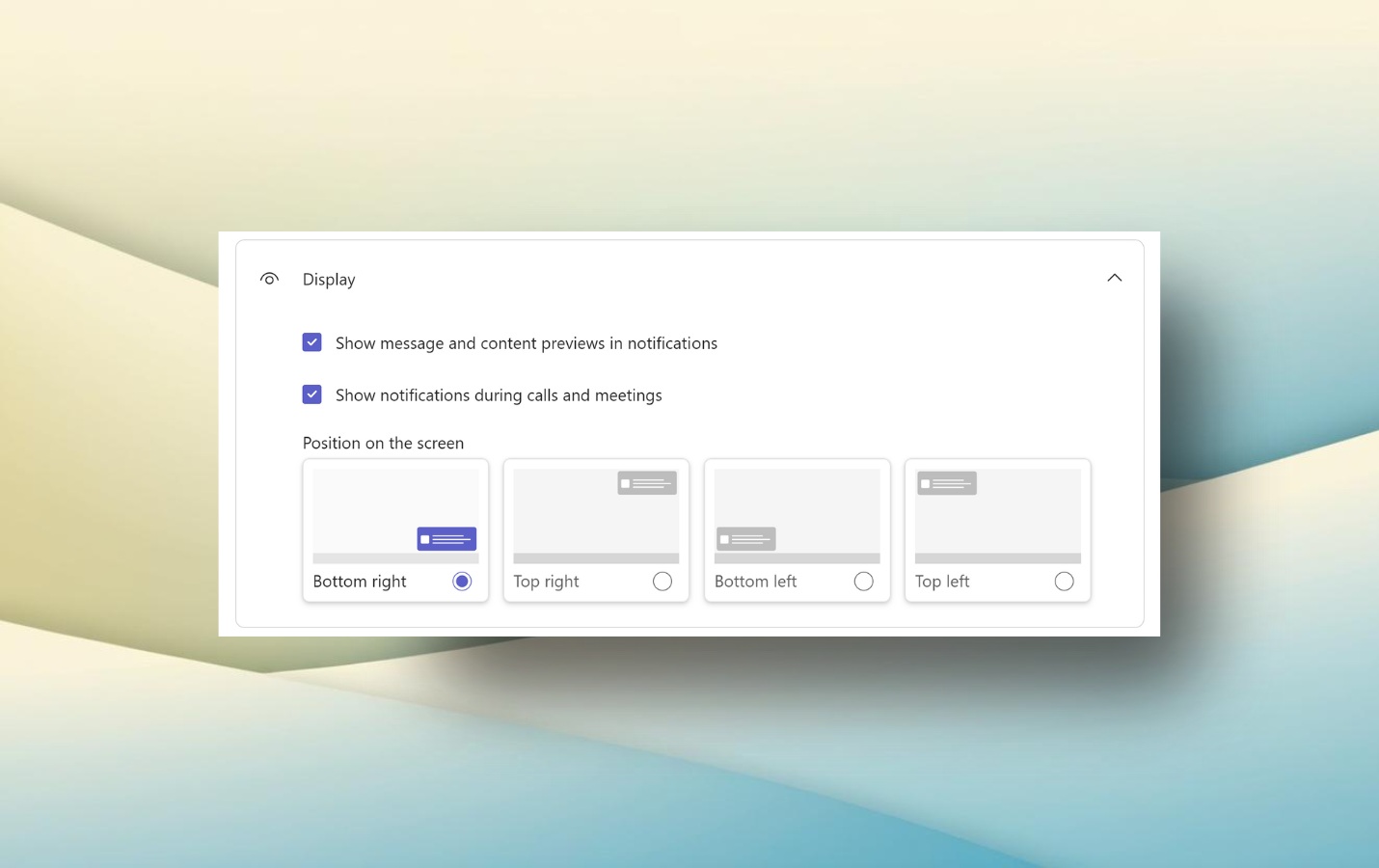Microsoft Teams is about to get this feature it should have had on day one
You'll soon be able to customize the location of Microsoft Teams notifications.
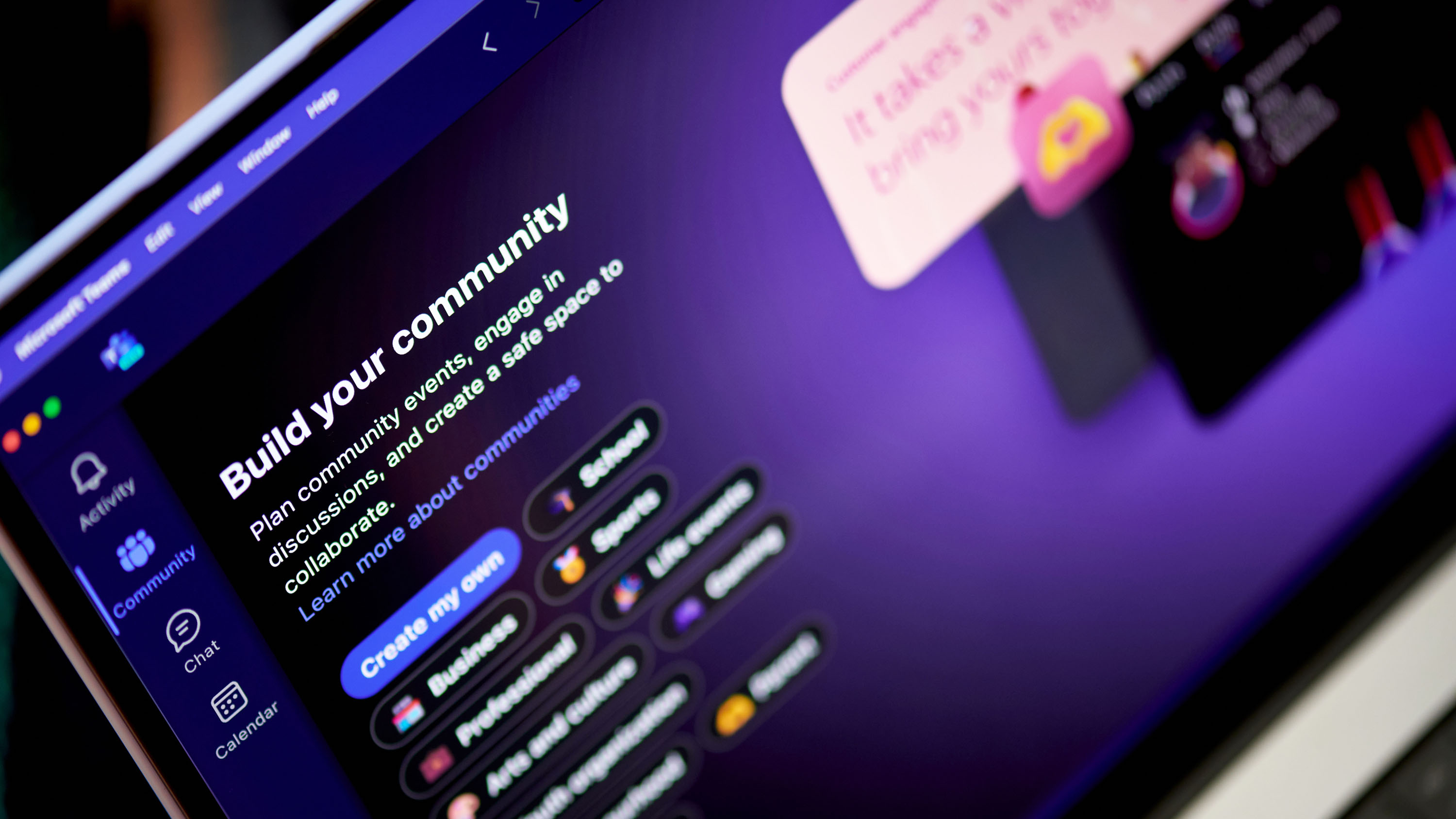
Microsoft Teams has been around since 2017 and is used by hundreds of millions of people, but the app still lacks some functionality that seems like it should have shipped on day one. One of those gaps is about to close, since Microsoft started testing the option to customize where notifications appear on your PC recently.
The developers behind Teams are quite active, often adding new features and options within the app. While many features center around AI, Microsoft also rolls out improvements to the interface of Teams quite often. For example, possibly the biggest change in Teams history revamped how teams, chats, and channels are organized within the app.
A blog post from Microsoft outlines the benefits of choosing where notifications appear:
- Greater focus: By positioning notifications in less intrusive areas of the screen, you minimize distractions and better concentrate on tasks.
- Improved productivity: With notifications appearing where they are most visible and least disruptive, you can stay informed without breaking your workflows, thereby boosting overall efficiency.
- Intuitive and flexible interface: You can adjust notification locations to best fit your current workspace, ensuring a seamless, comfortable, and adaptable working environment.
Those all seem to be fair arguments for why the feature is a nice addition to Teams, though I admit I wonder why it took eight years to integrate the option into the app.
The ability to customize where Microsoft Teams notifications appear is available for those on Windows devices who are in Teams Public Preview or Microsoft 365 Targeted Release.
If you have access to the option, here is how to customize where Teams notifications appear:
- Open Settings within Microsoft Teams.
- Navigate to Notifications and activity.
- Navigate to Display.
- Choose where you want notifications to appear.
All the latest news, reviews, and guides for Windows and Xbox diehards.

Sean Endicott is a news writer and apps editor for Windows Central with 11+ years of experience. A Nottingham Trent journalism graduate, Sean has covered the industry’s arc from the Lumia era to the launch of Windows 11 and generative AI. Having started at Thrifter, he uses his expertise in price tracking to help readers find genuine hardware value.
Beyond tech news, Sean is a UK sports media pioneer. In 2017, he became one of the first to stream via smartphone and is an expert in AP Capture systems. A tech-forward coach, he was named 2024 BAFA Youth Coach of the Year. He is focused on using technology—from AI to Clipchamp—to gain a practical edge.