I still use a Windows XP app from 2003 to clean up my hard drive and I'll never stop
WinDirStat saves the day when I'm running low on storage.

Recent updates
WizTree fans, I see you in my inbox and DMs. I promise to check it out, but I can't promise to stop using WinDirStat. I am just that old and stubborn.
I've tinkered with deep settings and user-made software ever since my parents brought home our first computer running Windows 3.1 without Internet connectivity. We didn't get an ISP hookup until Windows 98, first upgrading to a Windows 95 PC purely to get access to Microsoft Office and Encarta. However, that doesn't mean third-party apps weren't available. On the contrary, we had a stack of 3.5-inch floppy disks with gems shared by friends and family, and I still use one of my favorites found back in the Windows XP era.
Yes, I still used floppy discs with Windows XP; they were much cheaper than a CD-RW burner drive. In fact, I didn't buy a 128MB USB flash drive until 2005, and (I think) I still have it in a box somewhere.
Back in the early 2000s, backing up essential files was rough; with only 1.44MB of space on each floppy, I had to be incredibly selective about which games I could install and still have space for my 'critical' apps like Microsoft FrontPage and MSN Messenger. Luckily, clever coders Bernhard Seifert and Oliver Schneider compiled a lifesaving app in Visual C++ and Microsoft's Foundation Class Library (MFC) that I cherished and still use in Windows 11. Here's why you should use it, too.
WinDirStat is Windows Directory Statistics
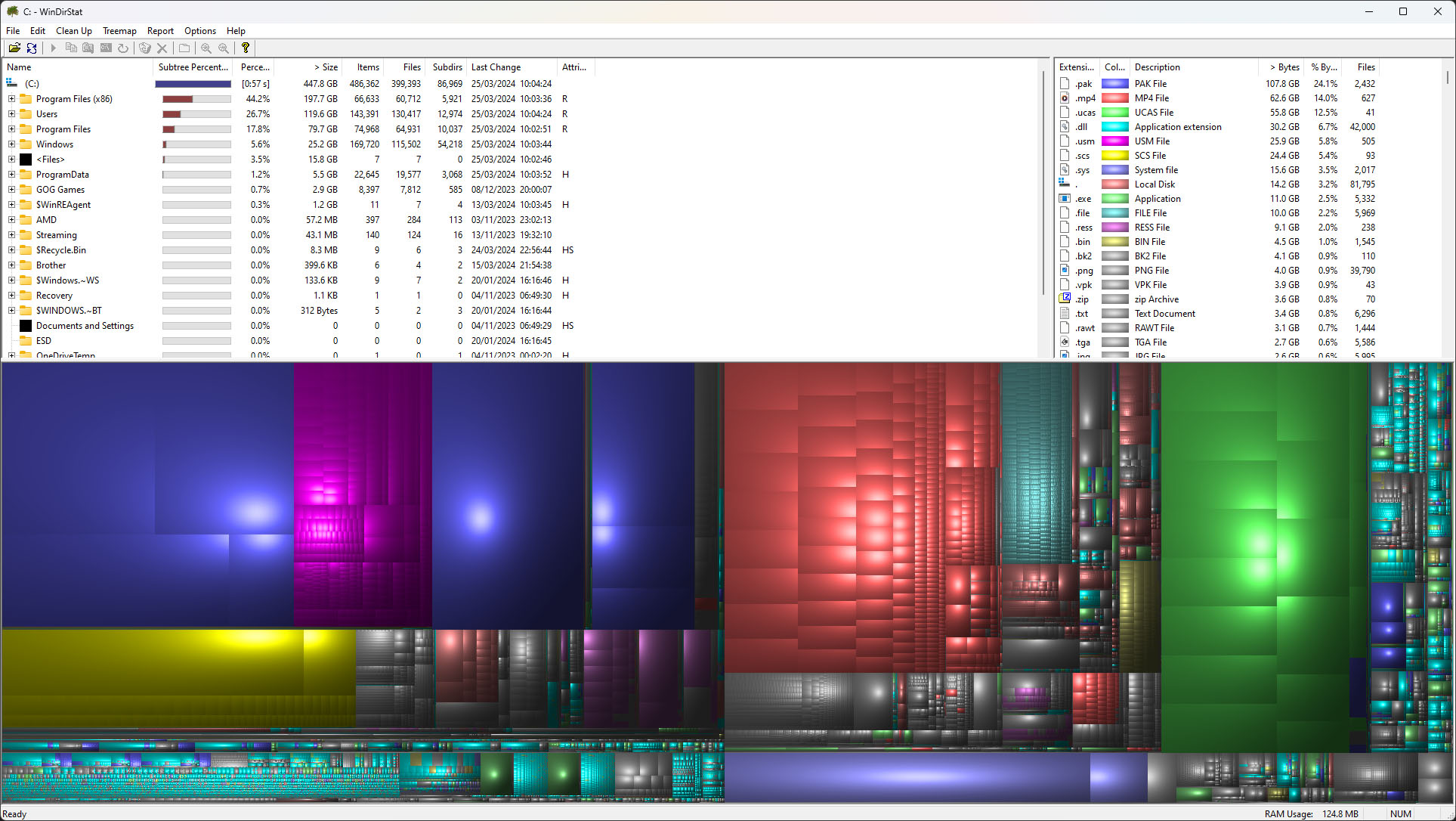
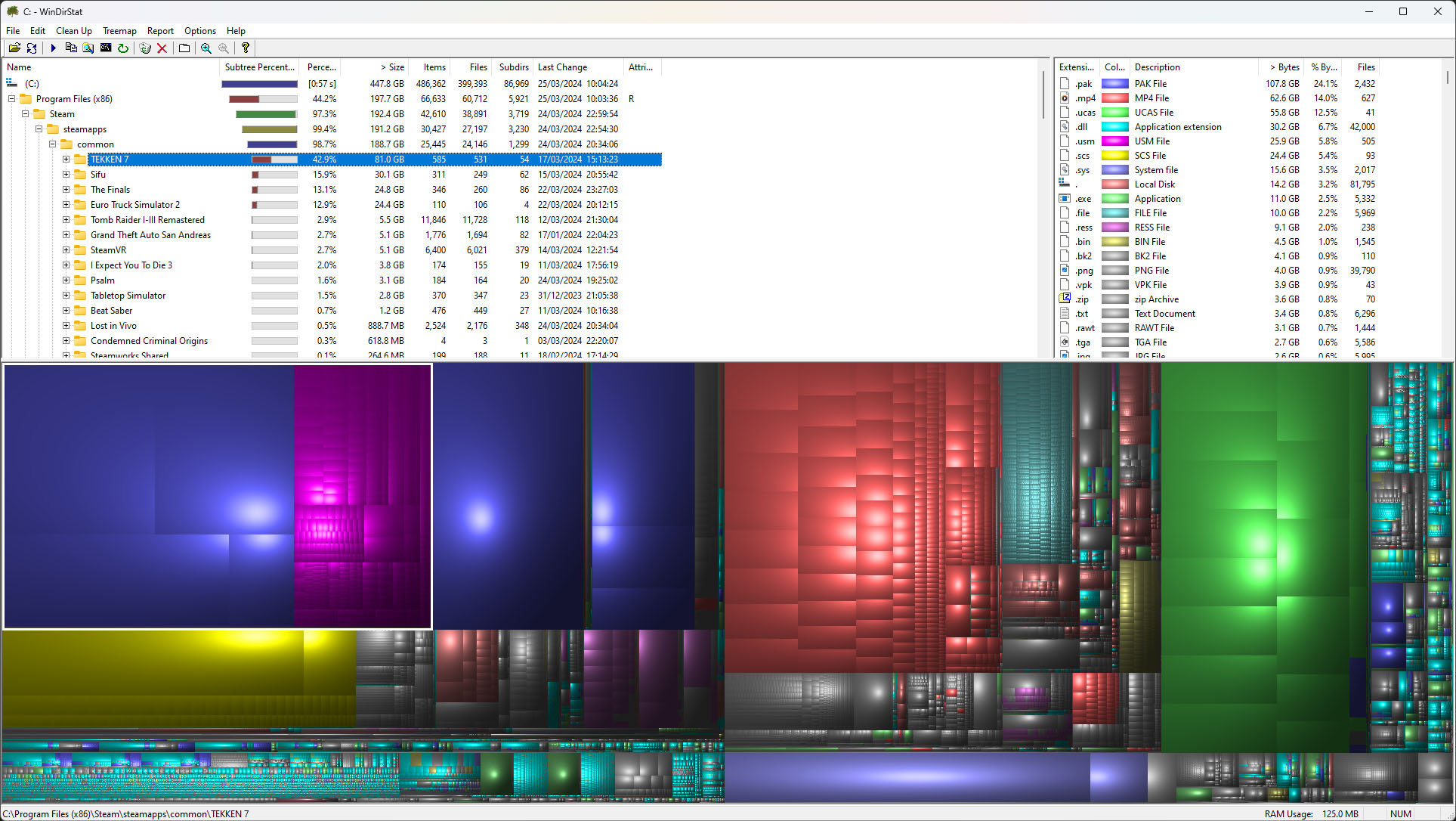
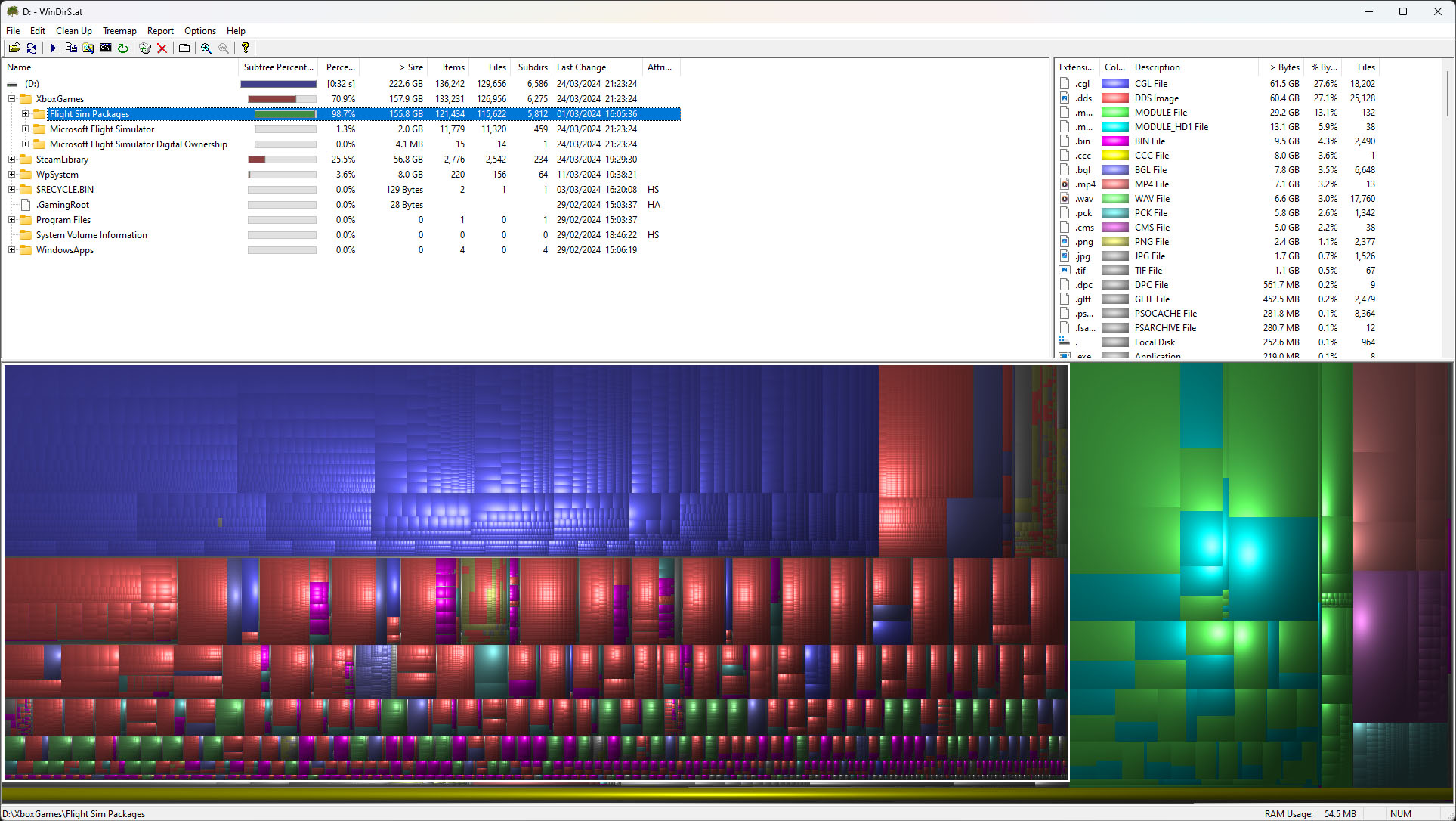
At first glance, WinDirStat looks like someone dropped several buckets of paint across a traditional Windows GUI, but there's a clever reason for the old-school radial gradients and their bright colors. Each chunk represents a single file, and the color of that section represents the folder containing it. Everything is automatically sorted in descending order, with the largest files at the top, a disk use percentage, and the total file size of that subtree. A breakdown on the right side shows which file types are to blame for hogging the most storage space.
The best part is that it barely uses 128MB of RAM in a throwback to the lightweight apps of Windows XP.
When paired with the colorful and clickable squares, it's one of the best ways to see how many .PNG images I've accidentally hoarded over the past few months. It all works extremely similarly to how mobile users free up storage space on Android smartphones, offering a simplistic view of which file types and folders are to blame for the lack of storage that makes solving the problem a breeze. The best part is that it barely uses 128MB of RAM in a throwback to the lightweight apps of Windows XP, and I don't have to go digging through a hidden control panel.
Find and delete the drive-hogging culprits
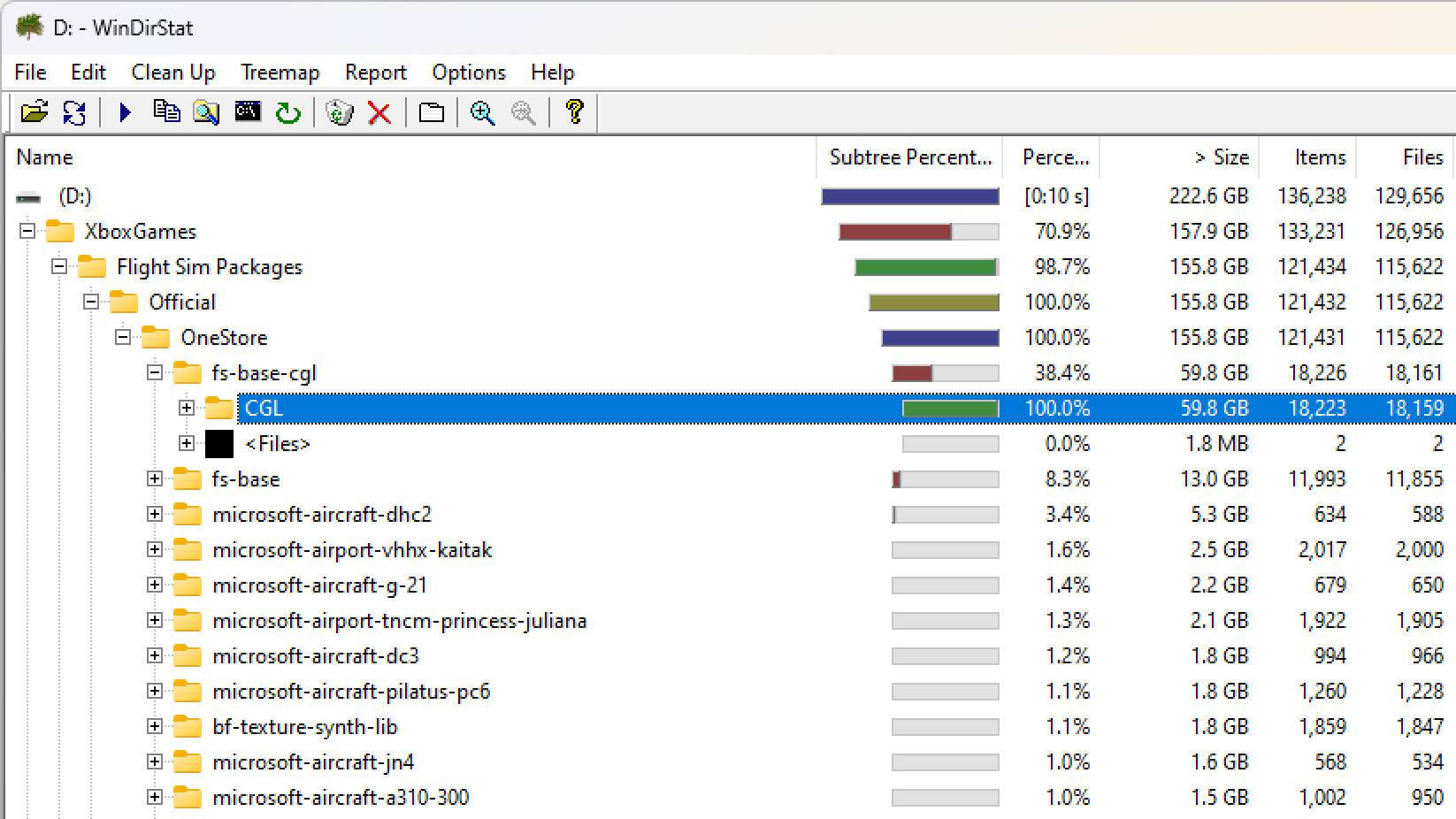
These days, video games almost always cause me storage woes since so many are far above a minimum 100GB install size. Imagine my surprise when WinDirStat exposed Microsoft Flight Simulator and its 155GB+ installation as the main reason for suddenly needing a cleanup investigation. In fairness to the game, it does emulate a complete virtual representation of the globe, though I rarely make it far from London with how casually I approach the ultra-realistic gameplay. Still, it gets a pass and can stay since I found more troublesome and bloated files elsewhere for deletion.
No matter how often Microsoft updates Windows 11 and its control panel, I always come back to WinDirStat when I need to quickly understand what happened to all my free space — it's just too easy to use.
Get the Windows Central Newsletter
All the latest news, reviews, and guides for Windows and Xbox diehards.
Of course, there are modern, sane methods to free up hard drive space on Windows, and there's no pressing reason for most users to suddenly switch to the retro aesthetics of WinDirStat. Then again, it's fast, easy, and offers a unique visual representation of your files, and best of all, it's free. I'd love to see this level of detail built into Microsoft's native methods of managing storage devices on Windows 11, but I can't imagine it's a priority for now. If you're regularly, or even occasionally, needing to clear out space on your desktop PC or laptop, give WinDirStat a shot. There are no downsides to a tidy drive.
WinDirStat | Free via SourceForge
Scan your directory tree and see it in unique views sorted by size. Files are displayed as colored rectangles proportional to their size, arranged in a straightforward structure that helps cleanup.

Ben is a Senior Editor at Windows Central, covering everything related to technology hardware and software. He regularly goes hands-on with the latest Windows laptops, components inside custom gaming desktops, and any accessory compatible with PC and Xbox. His lifelong obsession with dismantling gadgets to see how they work led him to pursue a career in tech-centric journalism after a decade of experience in electronics retail and tech support.
-
marsilies The article has been updated to mention recommendations for WizTree , which is much faster at accumulating file data for a drive, although it should be noted WizTree is only free for personal use. Since WinDirStat is open source, it's free for commercial use as well.Reply
I also found a version of WinDirStat called Fast WinDirStat from Ideal Software that uses their CognosNT file scanner to speed up performance. From what I can see, this version is just free to use, no limit on using Fast WinDirStat in commerical settings, although if you want to use CognosNT in other commercial software, you'll have to license it. -
Ben Wilson Oh, interesting; I haven't had time to look into the details yet, but I didn't know about the licenses!Reply -
tyushk You should try out Filelight. It's part of the KDE environment, but they have Windows builds that are quite fast. I often use it to clear out terabytes of data at a time.Reply -
Ben Wilson Replytyushk said:You should try out Filelight. It's part of the KDE environment, but they have Windows builds that are quite fast. I often use it to clear out terabytes of data at a time.
If the flatpak works on SteamOS I could try it out -
maktaba Thank you for sharing the utility as I think it is useful to know such small third party utilities. I am a great fan of using such utilities and many of the times they work much better and more efficiently than native Windows settings. Like you our first PC was also Windows 3.1 so I might have some idea of your preference of using lightweight third party utilities to do things on Windows. I will definitely try WinDirStat.Reply

