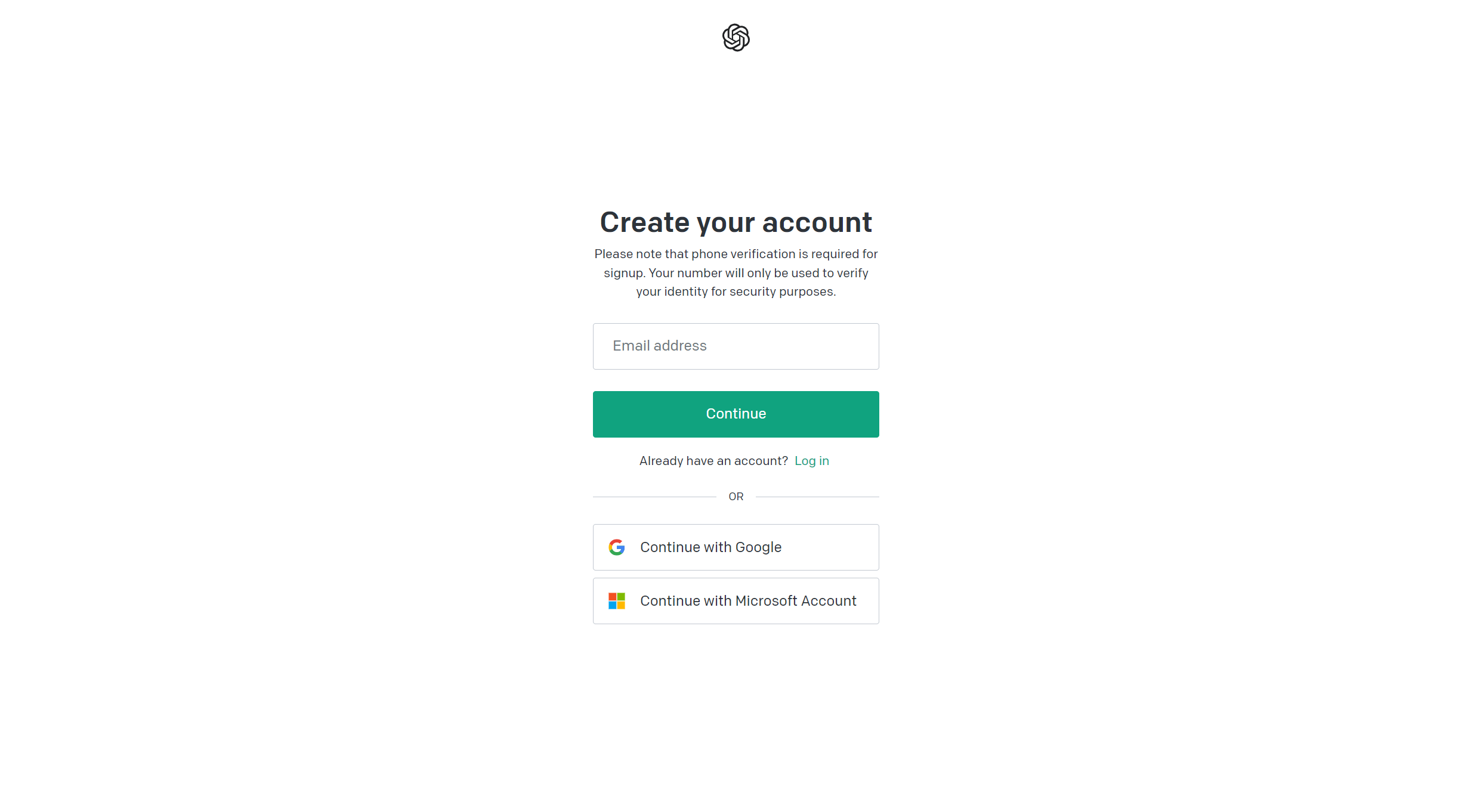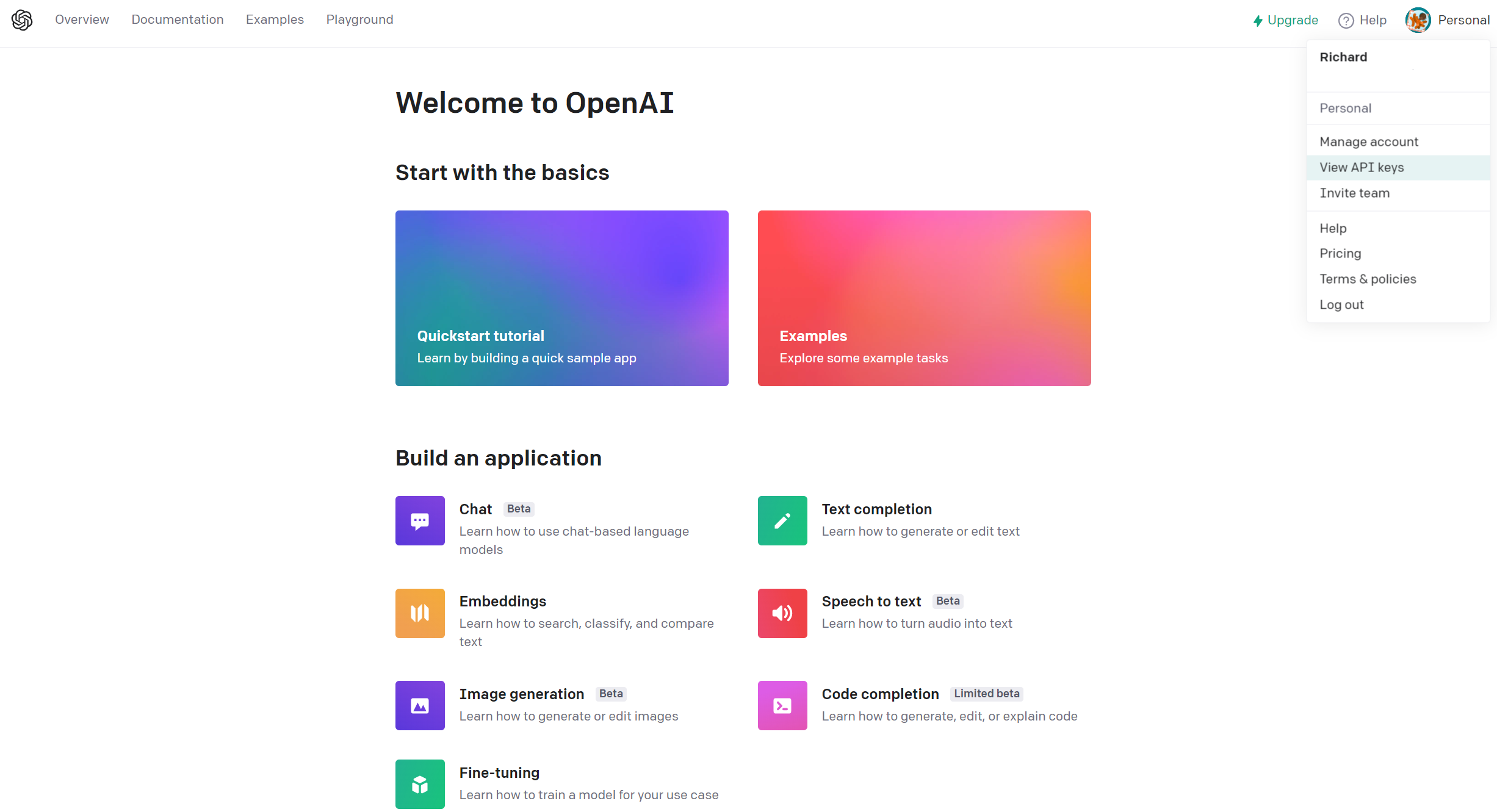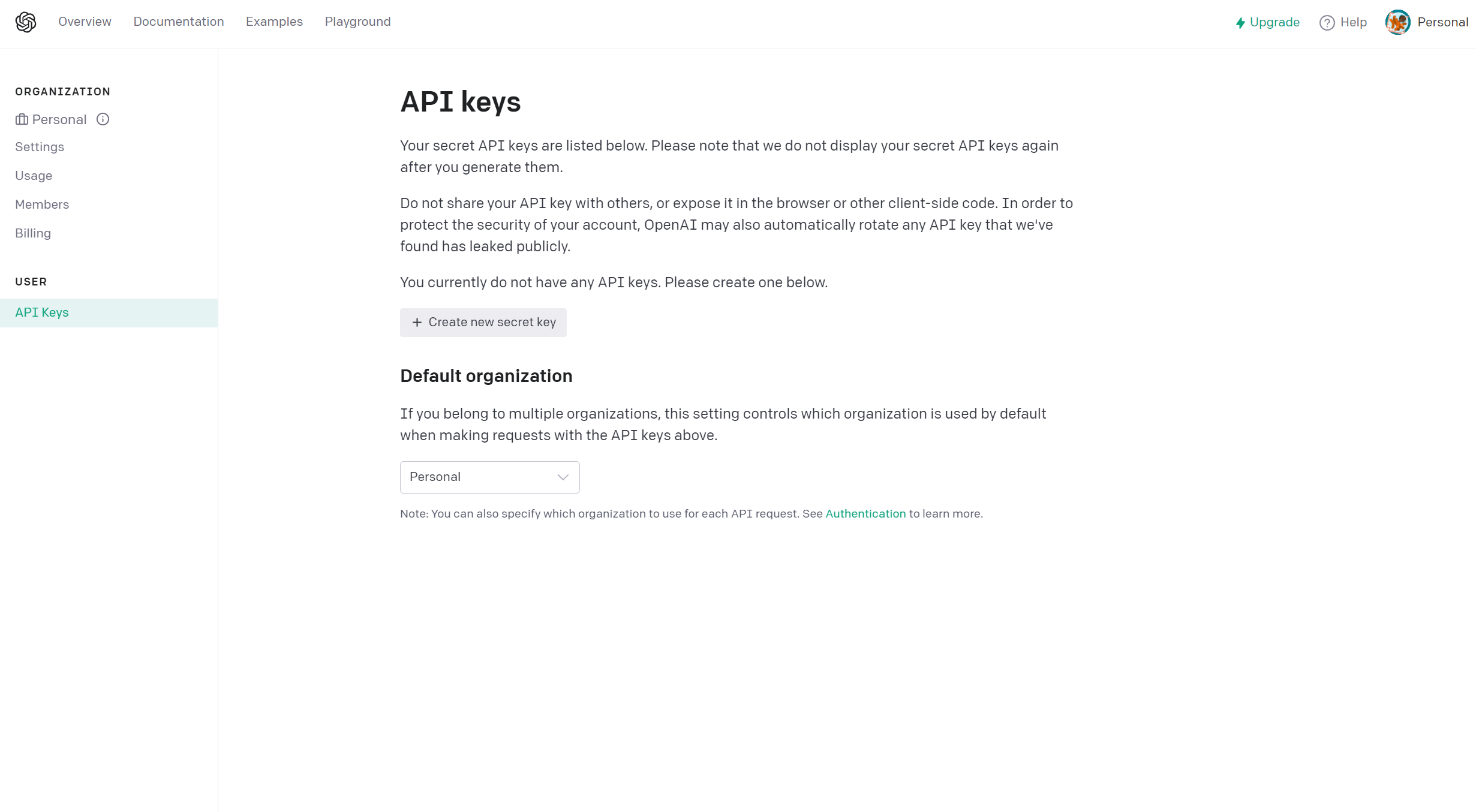How to get an OpenAI API key
If you want to use a bunch of third-party AI projects you'll need to get yourself an API key first.
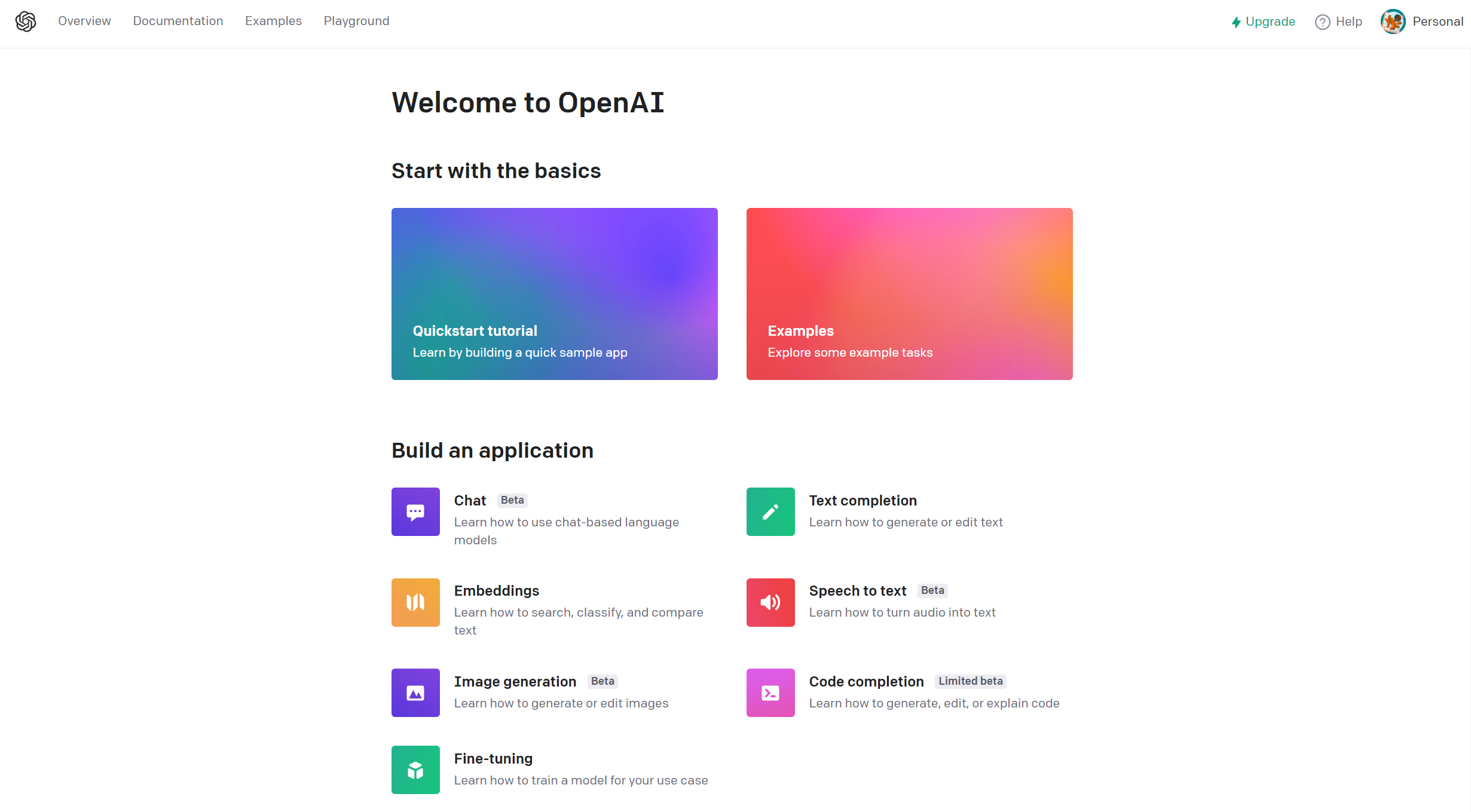
AI is the hot ticket right now with the likes of Bing Chat and ChatGPT constantly hitting the headlines. But it doesn't just come down to products from large companies, even independent developers are building cool AI projects that you can source from locations like GitHub.
However, there's a cost behind all of this. Access to servers is critical to be able to make the AI smarts do its thing, and in the case of most of these smaller tools you'll need to provide your own OpenAI API key.
OpenAI is providing the backend, but in all but the biggest cases it's more effective (and cost-efficient) to provide your own API key from your own OpenAI account. Otherwise, there would be dollar costs involved to use the app. Using OpenAI isn't free, either, but after your free trial, you'll only be billed for what you use rather than paying a flat fee to keep an app running.
If you're looking to get started though, here's what you need to do to get yourself an OpenAI API key.
How to create an OpenAI account and get a private API key
To get an OpenAI API key, you'll need to create an account first. It's free to sign-up for personal use, though, as noted, if you use it regularly, you'll have to pay once your free trial credit has expired.
If you don't want to use your email address, there are options to simply log in using your existing Google or Microsoft accounts if you'd prefer.
From there, you'll need to enter your name and cell phone number to be sent a verification code, and you're all set. Once you see the dashboard, it's time to go on and generate an API key.
All the latest news, reviews, and guides for Windows and Xbox diehards.
To get your API key, follow these steps:
1. Navigate to https://platform.openai.com/
2. Click on your avatar in the top right-hand corner of the dashboard.
2. Select View API Keys.
3. Click Create new secret key.
Your key will only be shown once, so make sure you copy it and save it somewhere safe if you're not using it immediately. Once you close the popup box, you won't be able to see that key again, and you'll have to generate another.
The key is just a character string that you will be able to paste into your third-party tools and it'll allow them to communicate with OpenAI. Naturally, never share your key with anyone else, not unless you fancy paying the bill for their access.
But that's all there is to actually generating a key to use for your own personal use. Go forth and AI all the things.

Richard Devine is a Managing Editor at Windows Central with over a decade of experience. A former Project Manager and long-term tech addict, he joined Mobile Nations in 2011 and has been found on Android Central and iMore as well as Windows Central. Currently, you'll find him steering the site's coverage of all manner of PC hardware and reviews. Find him on Mastodon at mstdn.social/@richdevine