How to enable Bing AI Chat directly in Microsoft Edge’s toolbar for Android and iOS
A new hidden ‘flag’ lets you enable the new Bing Chat AI right into the Microsoft Edge for Android and iOS toolbar.
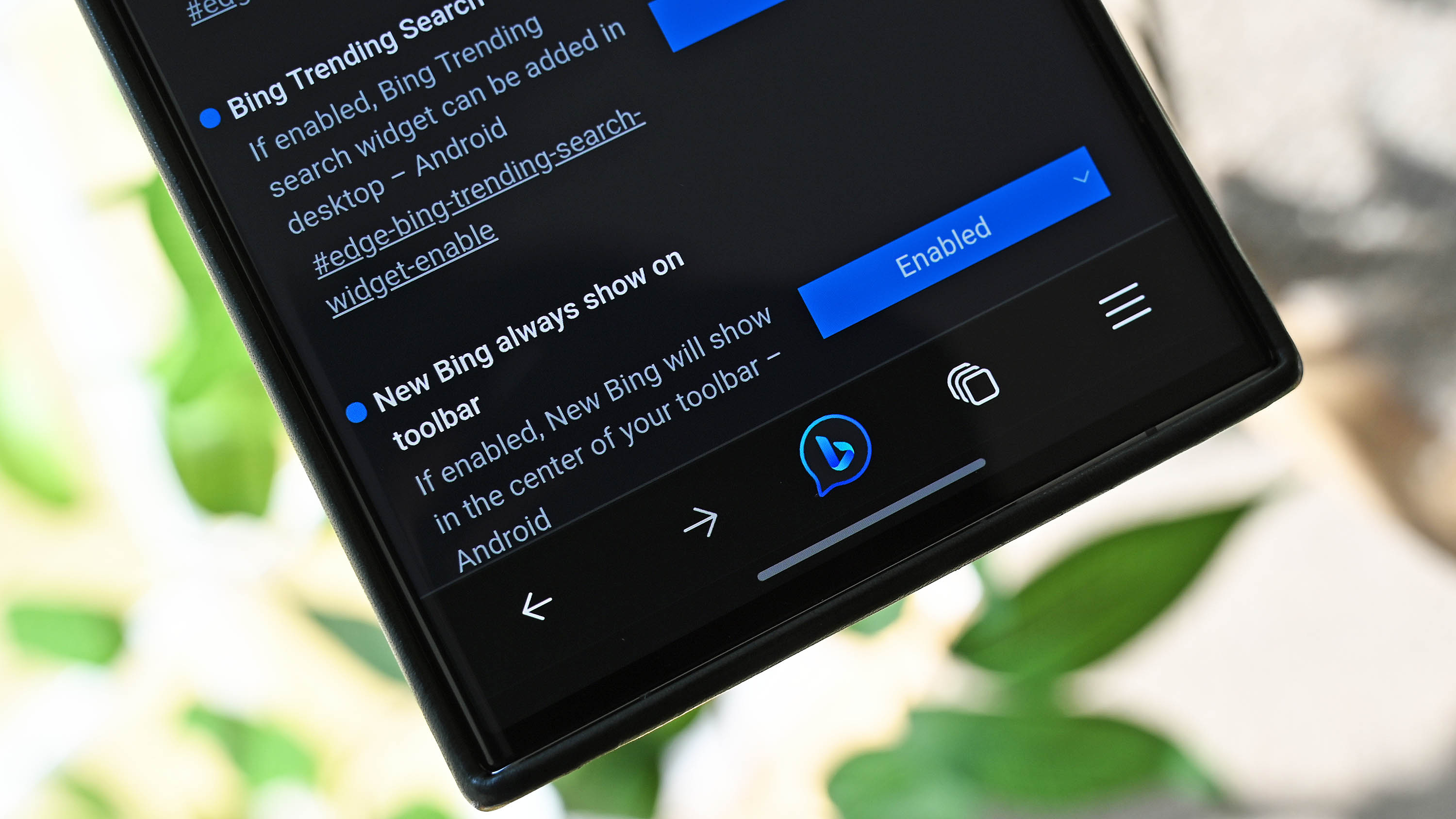
Microsoft is pushing hard on its new Bing Chat, powered by ChatGPT-4, with multiple releases across the Edge web browser, Bing apps, Skype, and more. Now, the first integration into the Microsoft Edge browser for Android is here, although you need to enable it first to use it.
Once enabled, users will get the new Bing Chat logo placed in the middle of Edge’s toolbar at the bottom for one-click access to the AI, which allows voice or text input depending on user preference. The implementation is similar to how Bing Chat works in the Android apps for Bing and Start but lets the user stay within the Edge browser.
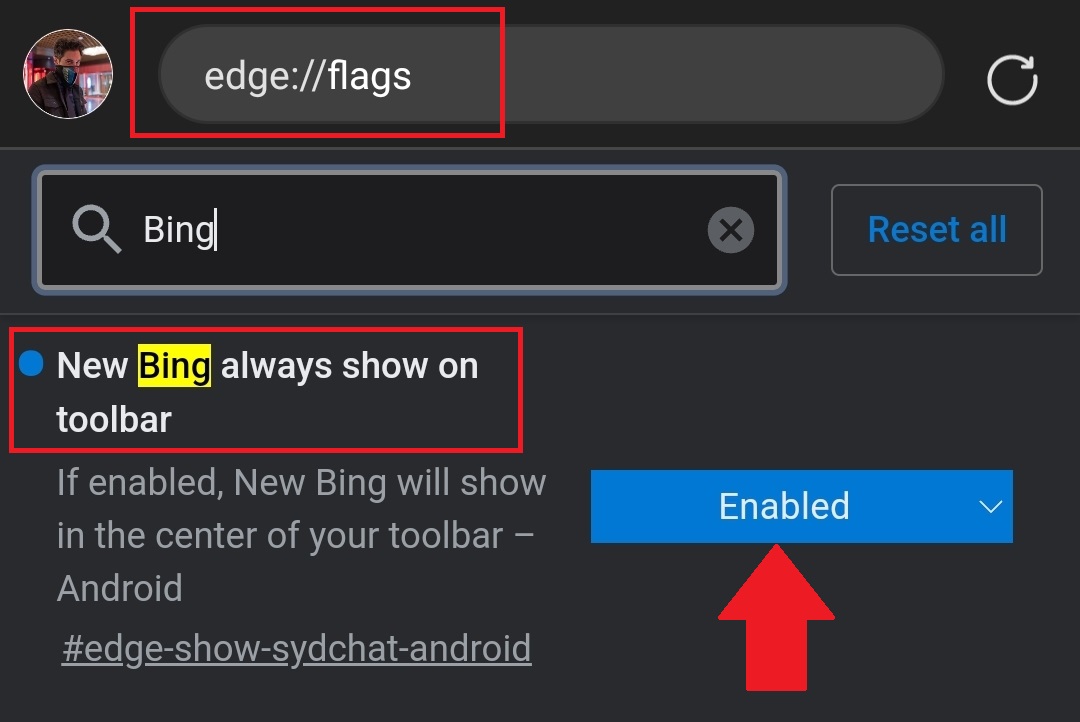
Here’s how to enable it:
- In the Edge address bar, type in Edge://flags
- Search for ‘Bing’ in the search box.
- Select Enable under the menu item for ‘New Bing always show on toolbar.’
- Restart the browser.
Once the browser relaunches, you’ll be greeted with the Bing Chat onboarding screens, letting you know about the new addition. But besides that, you can begin using the AI service immediately, including image-generating abilities.
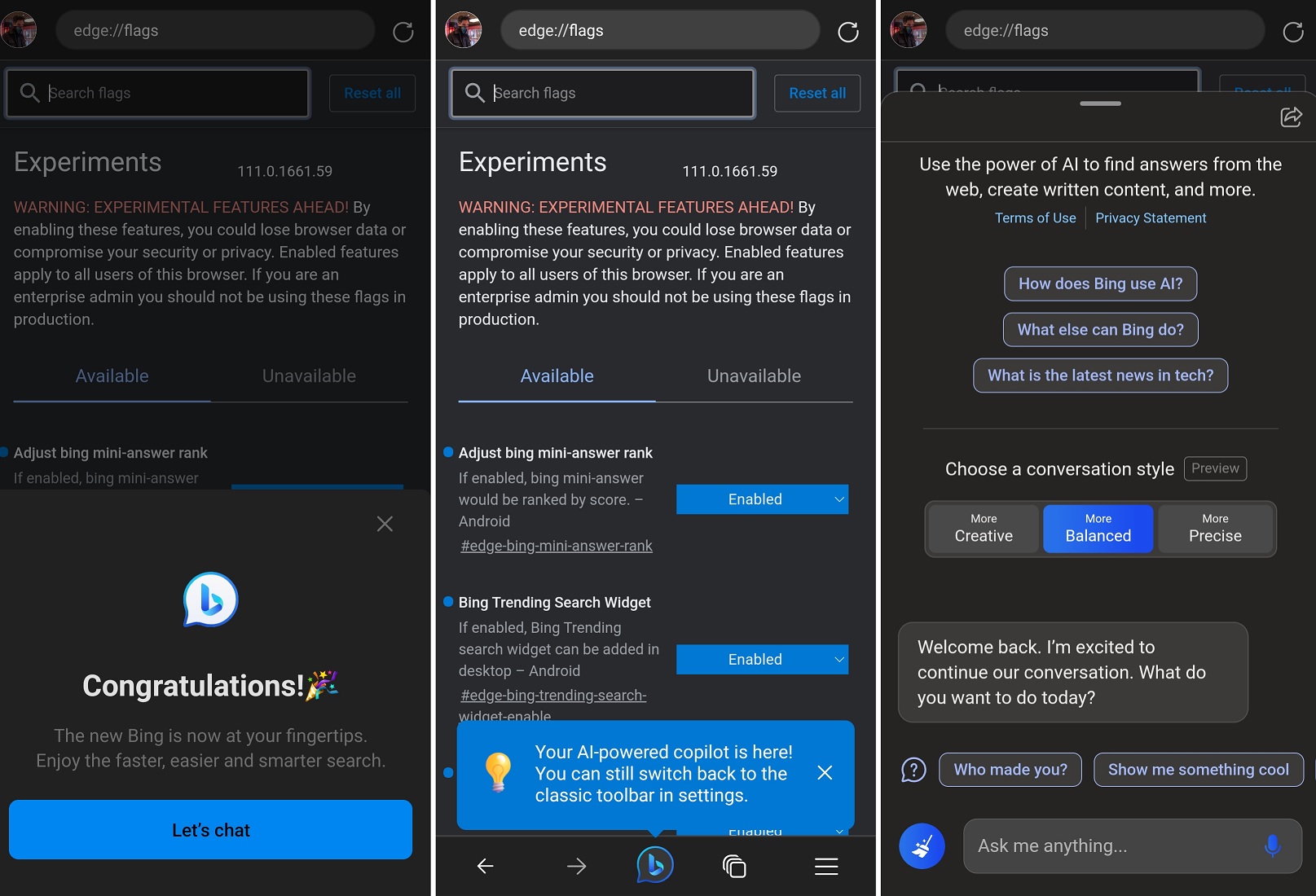
The feature (via edge://flags) should be available across all the Edge for Android versions, including Dev, Beta, and Canary, in addition to production.
As of this writing, the feature was unavailable on Edge for iOS, although presumably, it’ll be coming there in the coming days and weeks.
Update 6:30 PM ET: Updating Edge on iOS to the latest version (version 111.0.1661.62) does have the new flag. That means following the same directions above for Edge on iOS (as long as it is updated) will enable the new Bing Chat there as well. Thanks, Steve M., for the catch!
Get the Windows Central Newsletter
All the latest news, reviews, and guides for Windows and Xbox diehards.
Interestingly, the feature is not complete yet in Edge. For instance, if you pin the Edge search bar widget to your Android home screen and hit the microphone, it defaults to the old Bing search results, although the new Bing Chat UI will pop up over it. I assume the microphone button will eventually go directly to Bing Chat, but Microsoft has not yet detailed its plans for Edge on Android.
As the popularity of Bing Chat increases, it’s great to see it arrive in more places for ease of use. Microsoft is likely to ship this new feature in Edge for Android (and iOS) in the coming weeks without the need to enable the hidden flag. Still, at least you can start using it today if you like the free service (especially since there is no longer a wait for access to the AI).

Daniel Rubino is the Editor-in-chief of Windows Central. He is also the head reviewer, podcast co-host, and analyst. He has been covering Microsoft since 2007 when this site was called WMExperts (and later Windows Phone Central). His interests include Windows, laptops, next-gen computing, and wearable tech. He has reviewed laptops for over 10 years and is particularly fond of 2-in-1 convertibles, Arm64 processors, new form factors, and thin-and-light PCs. Before all this tech stuff, he worked on a Ph.D. in linguistics, performed polysomnographs in NYC, and was a motion-picture operator for 17 years.
